Embed RSS Feed on Squarespace website
Squarespace is a revolution in the website-building industry. It provides the power for the users to display their online presence without going through the hassles of coding. And its customization feature is all that we need. One of the best ways to stand out in the industry with the Squarespace website is to embed RSS feeds on Squarespace website.
Follow the following step by step guide to embed RSS Feeds on Squarespace websites successfully.
Try Tagembed – Create Your Free Account Now
Short Guide : Embed RSS Feed on Squarespace For Free
- Create Free account on Tagembed.
- Select Social Widget.
- Aggregate RSS feed in Widget.
- Select Squarespace platform & copy embedded code.
- Sign in your squarespace website & find a place to embed.
- Paste the embedded code & Enjoy your RSS feed on squarespace website.
Detailed Guide : How to Embed RSS Feed on Squarespace Website
Step 1: Aggregate RSS Feeds
1. Sign Up for Free Tagembed account or Login if you’re an existing user.
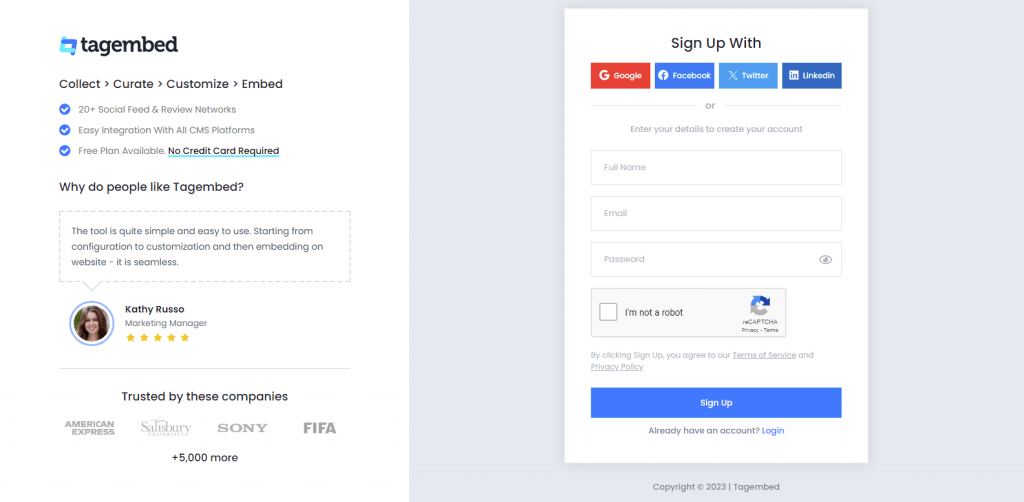
2. You’ll land on the screen where you will choose social media widget to embed rss feed on squarespace.
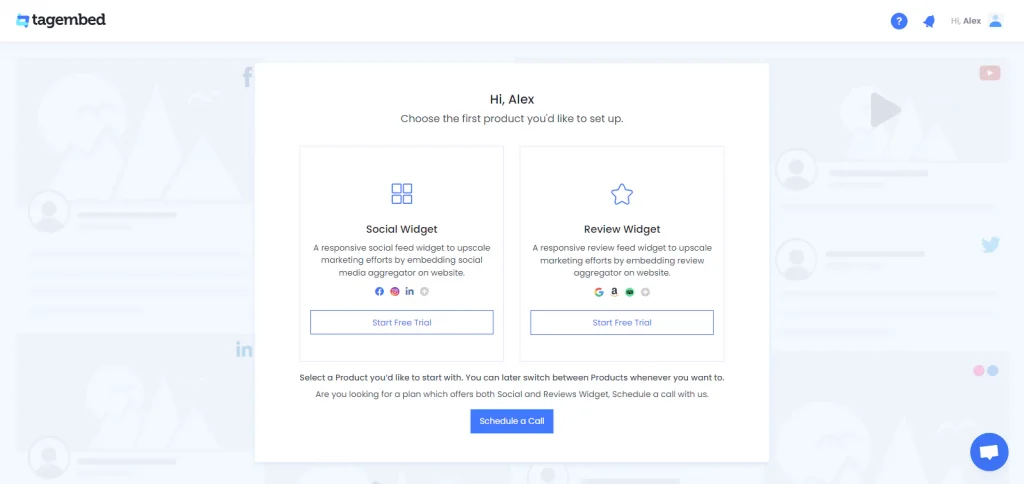
3. You’ll see your First Widget already created, A window “Pick a source” will appear, You just need to select your source as RSS.
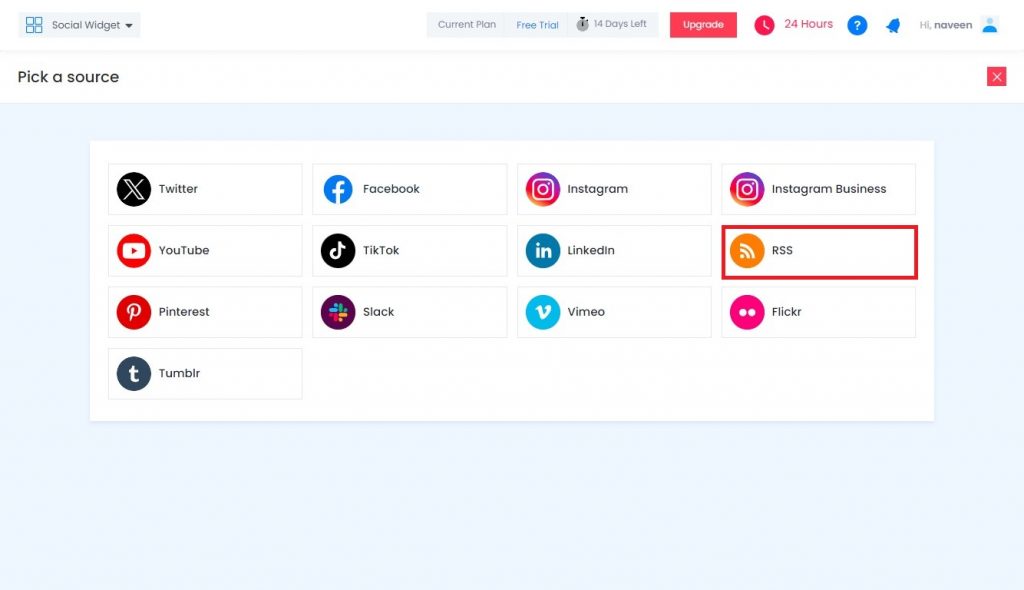
5. Enter the following input into the blank field:
- Display Name – Enter the name of your widget
- Feed URL – Enter the URL of the RSS feed
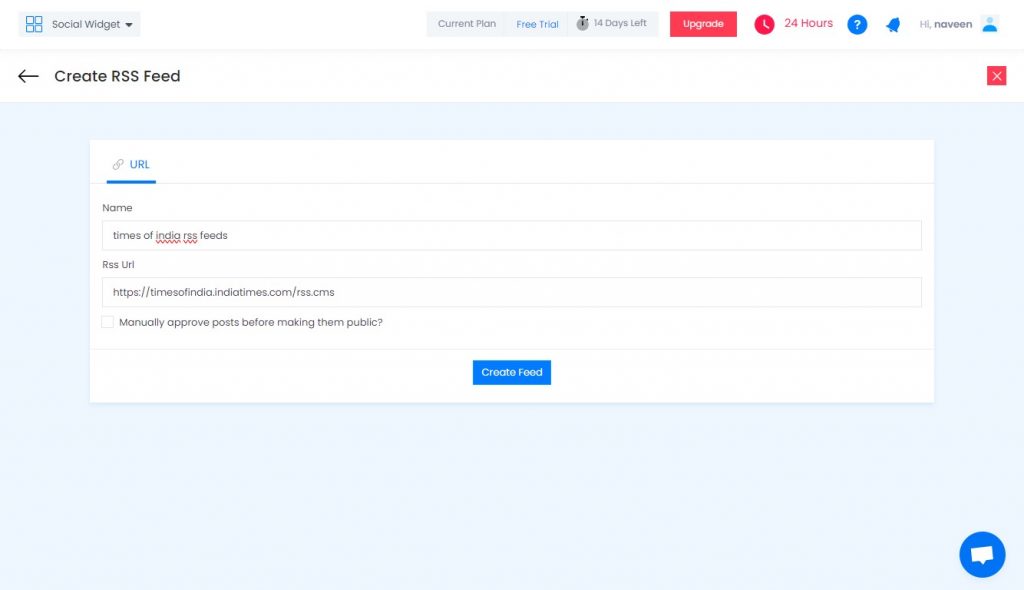
6. Finally, click on the Create Feed button to start aggregation.
Tip: You can click on the Personalize tab on the left menu panel to change the themes & layout, background, banners and other dedicated themes settings for your Squarespace RSS Widget.
Step 2: Generate RSS Feed Embed Code for Squarespace Site
1. On the bottom-left menu panel, click on the Embed Widget button.
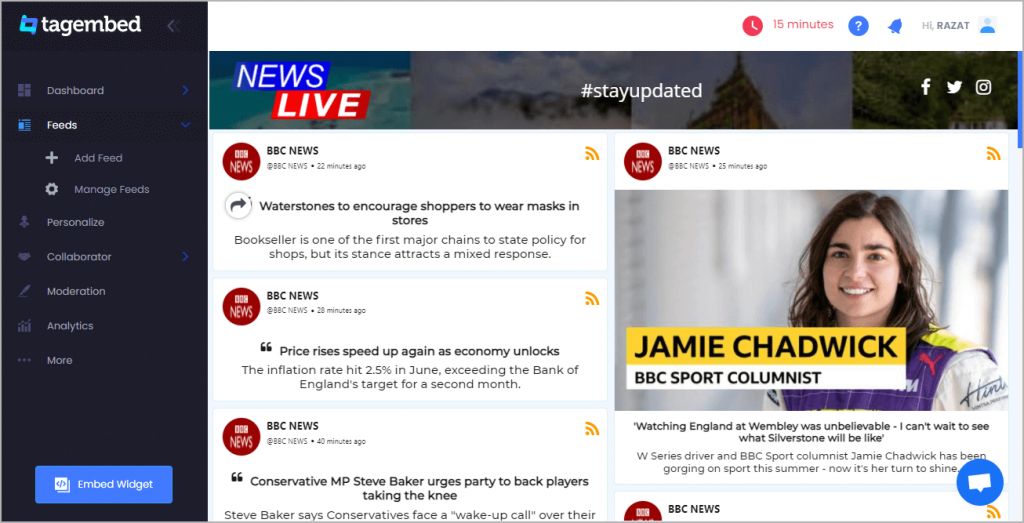
2. A new pop-up “Choose Your Platform” will appear with the list of different website CMS.
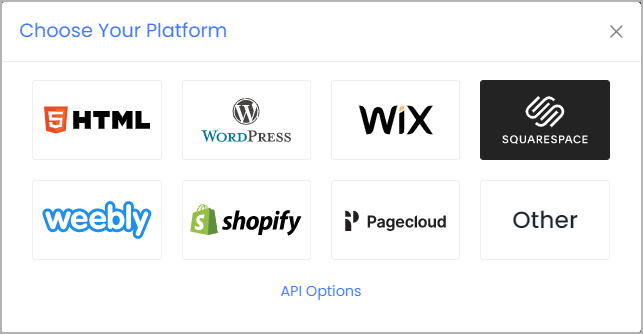
3. Choose your website CMS as Squarespace and adjust the height & width of the widget.
Recommendation: Set the width in percentage % and Height in pixels Px for better exposure
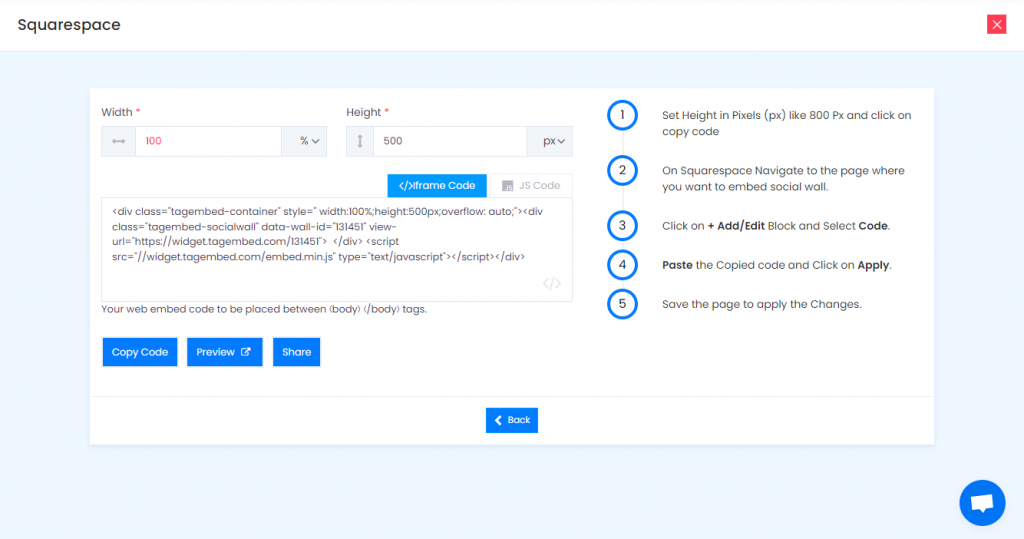
4. Finally, click on the Copy Code button to copy the embed code.
Step 3: Embed RSS Feeds on Squarespace website
After copying the embed code follow few more clickable steps to complete the embedding process.
1. Login to the admin account of your Squarespace website and click on the Edit button to embed RSS Feeds.
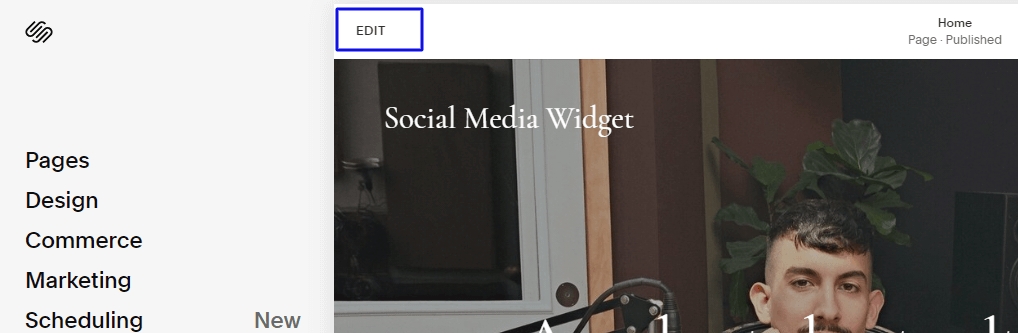
2. Now click on the “+” Button
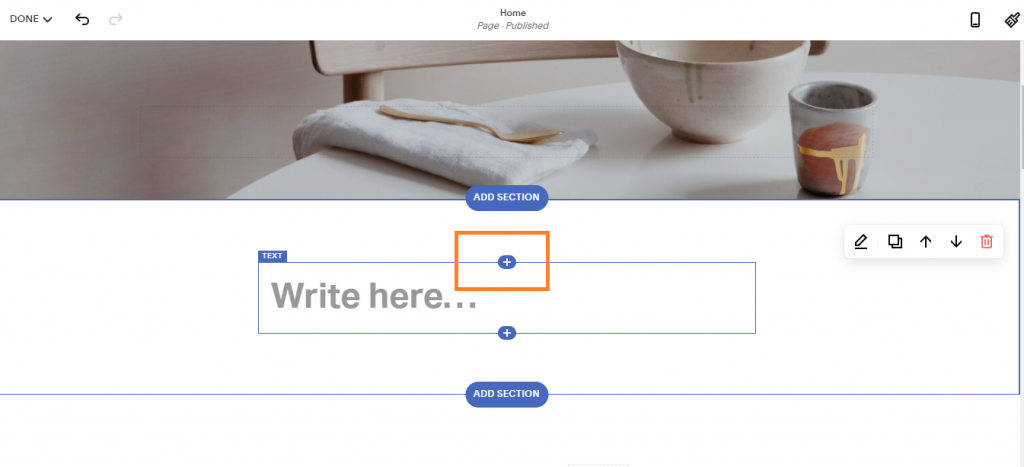
3. A new Option Menu will open, select the “</> Code” Option
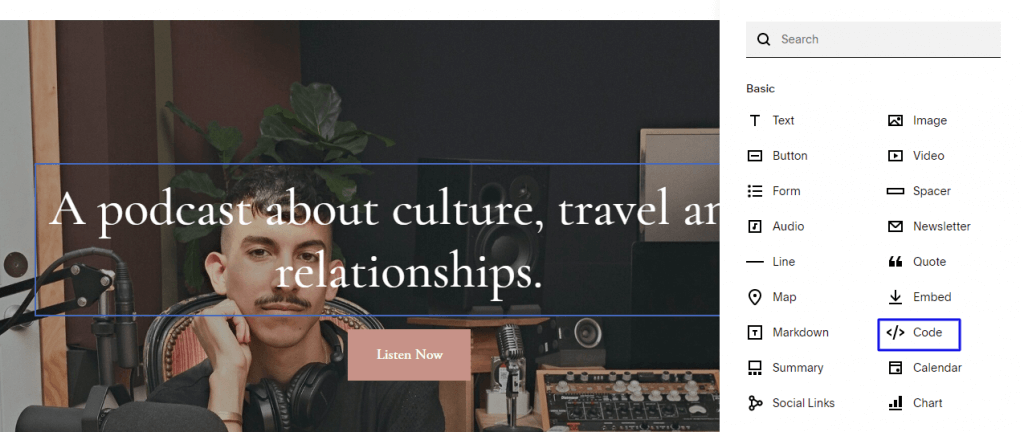
4. Paste the embed code into the editor and click on Apply button.
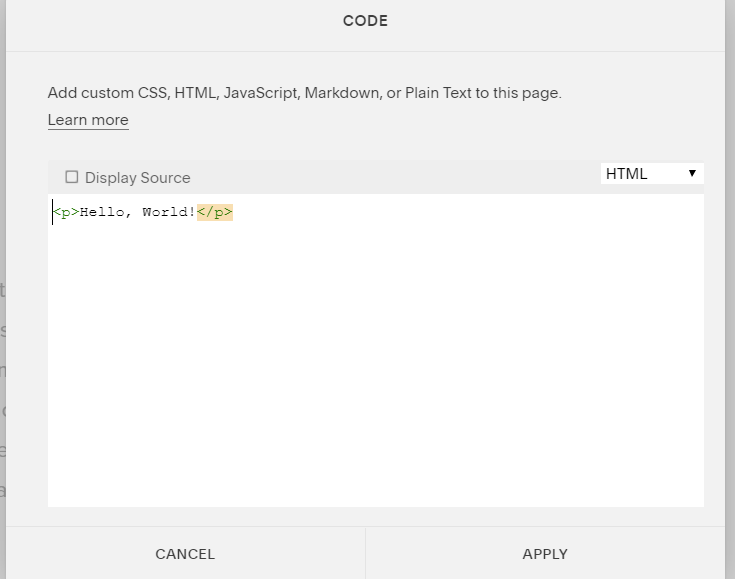
Note: When you paste the code, it will display “Script Disabled” so don’t worry, you have embedded successfully. This message is to avoid script-related problems.
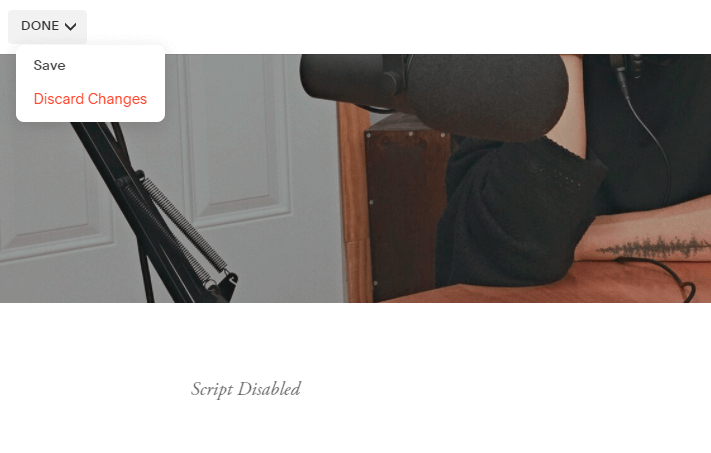
5. Save the changes made and reload the webpage.
Hence, your webpage is loaded with new RSS Feeds
Congrats! Your RSS Feeds will be embedded successfully on your Squarespace website.
Reasons To Embed RSS Feed on Squarespace Website
There are several reasons to invest in embedding RSS feeds on the Squarespace website. Keep your audience informed and engaged
A. Keeping Your Audience Engaged
Adding RSS feed on Squarespace website helps you feature curated news headlines, blog updates, or industry trends. With all this information and content, you can provide a dynamic stream of relevant information without creating new content yourself every day for your website.
B. Variety and depth
Another benefit of adding RSS feeds on Squarespace website is that with curated feeds from trusted sources, you can enhance your website’s value and provide your audience with a more comprehensive and engaging experience.
This approach not only helps you to attract and retain visitors but also helps you to establish your brand as an authority within your niche. When selecting sources to curate from, be sure to choose those that align with your brand’s voice and values, and that cater to the diverse interests of your audience.
With the right curation strategy in place, you can position your website as the go-to resource for all things related to your niche.
C. Increased engagement
An RSS feed on Squarespace website provides regular updates on your website, so you can keep your visitors engaged and interested in your content. Using Tagembed RSS widget is a great way to do this because it gives visitors a quick preview of new content without requiring them to navigate through your entire website.
This can be especially useful for websites with a large amount of content or for those that publish new content frequently. When you provide these updates, you can encourage visitors to return more often and explore further, which can ultimately lead to increased engagement, conversions, and revenue for your business.
D. Enhance your website’s credibility and value
Showcasing diverse voices and trusted sources strengthens your connection with a broader range of audiences and the right community. This will help your website be perceived and boosted by authority.
When you curate and showcase more content on the website through an RSS feed, you offer a handpicked selection of valuable content, saving your visitors time in finding relevant information. You can also tailor the RSS feeds to target your audience rightly. For this, you can use the Tagembed RSS feed, which helps you customize the content you want to showcase on the RSS widget.
Try Tagembed – Create Your Free Account Now
Still have questions or need help, please Contact Us or write us at [email protected]
Also Read – Embed RSS Feeds on Weebly Website