Embed Social Media Feeds on Squarespace Website
Squarespace is a popular website-building and hosting platform that permits users to use drag-and-drop features and pre-built website templates to make changes to web pages. Apart from this, Squarespace has some other cool features that will assist you to integrate with other tools to your website. One such element is the capability to embed social media feed on Squarespace website.
In addition to the marketing advantages, the user experience can be enhanced when you embed social media feed on Squarespace website. By combining social media updates in real time, brands can keep customers up-to-date on the latest happenings. This will create a more dynamic and interesting browsing experience for the customers. Here we will show you how easy to integrate social media feeds into your Squarespace website.
Follow the following step-by-step guide to embed social media feeds on Squarespace Website successfully.
Try Tagembed – Create Your Free Account Now
Step 1: Aggregate Social Media Feeds
1. Sign Up to create a Free Tagembed Account or Login if you already have an account.
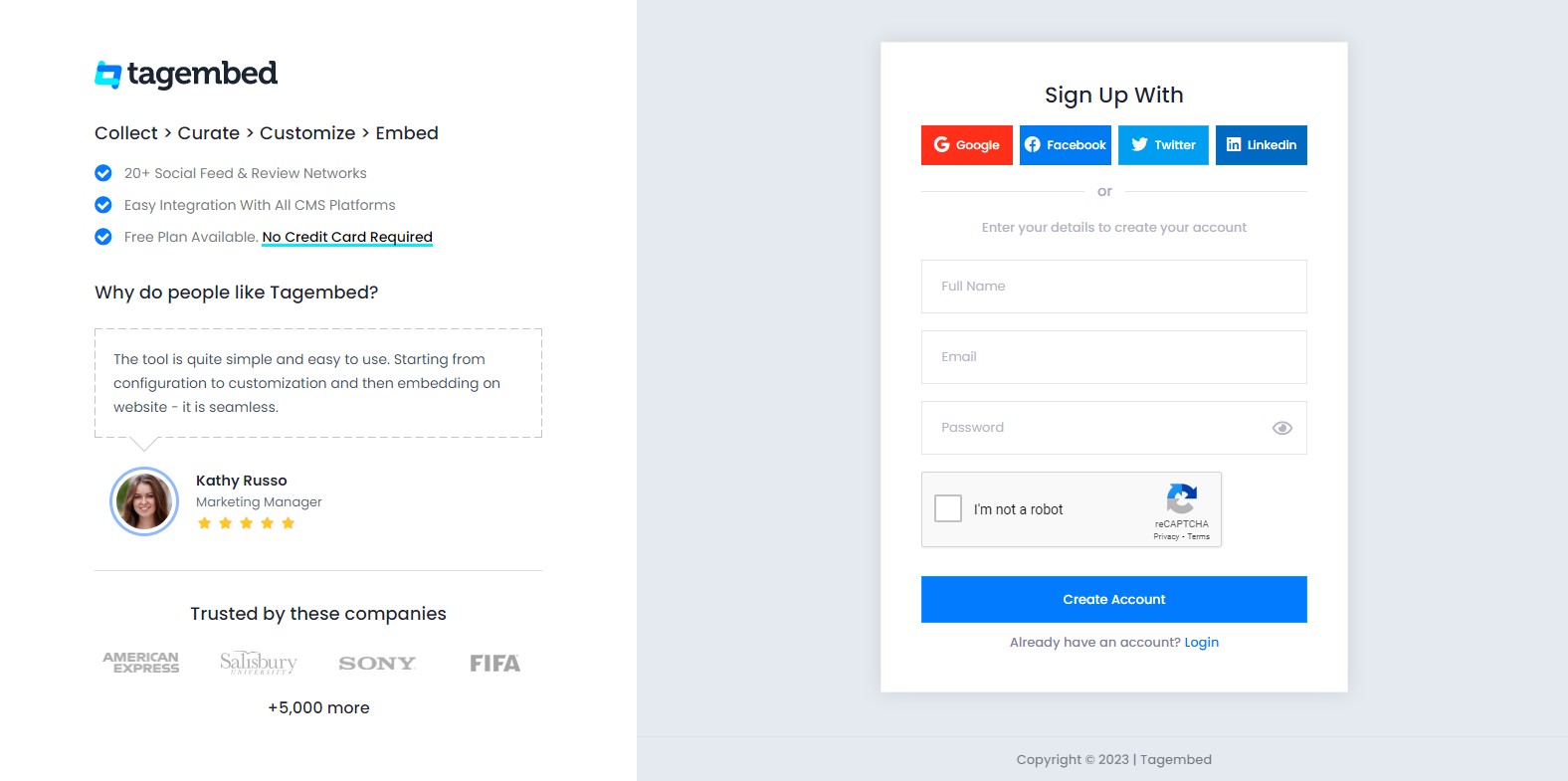
2. You’ll be redirected towards the Tagembed dashboard for widget selection. Choose Social widget & Start free trial.

3. Your First Widget will be already created. In the new window “Pick a Source”, select a social media platform as your source of aggregating feeds.
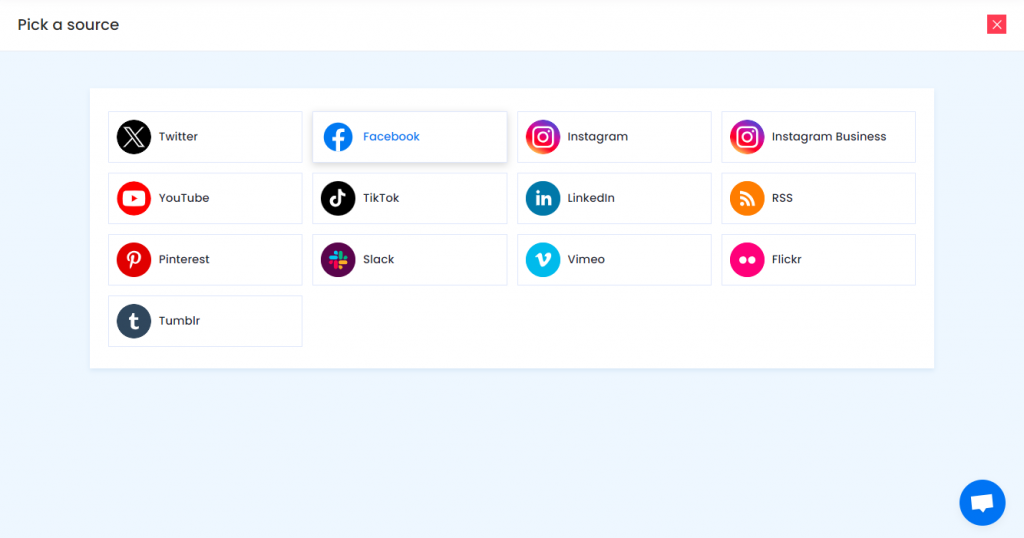
Social media sources and connection type available to aggregate feeds from:
- Twitter – Hashtags (#), Handle (@), Mention (@), List, Favourites, and Advanced (Query)
- Instagram – Hashtags (#), Handle (@), Stories, Mention (@) and Tagged
- Facebook – Page, My Profile Posts, Albums, Page Reviews & Page Mentions
- Youtube – Channel URL, Playlist, Keywords, and Location
- Vimeo – Hashtag (#) and Handle (@)
- Tumblr – Hashtag (#) and Handle (@)
- Pinterest – Handle (@) and User Board
- Flickr – Hashtag (#), Handle (@)
Note: Similarly, there are other connection types for different requirements.
4. Finally, click on the Create Feed button to start aggregation.
Tip: You can click on the Personalize tab on the left menu panel to change the themes & layout, background, banners and other dedicated themes settings to make the widget look more appealing and attractive.
Step 2: Generate Embed Code for Squarespace Website
1. On the bottom-left menu panel, click on the Embed Widget button.
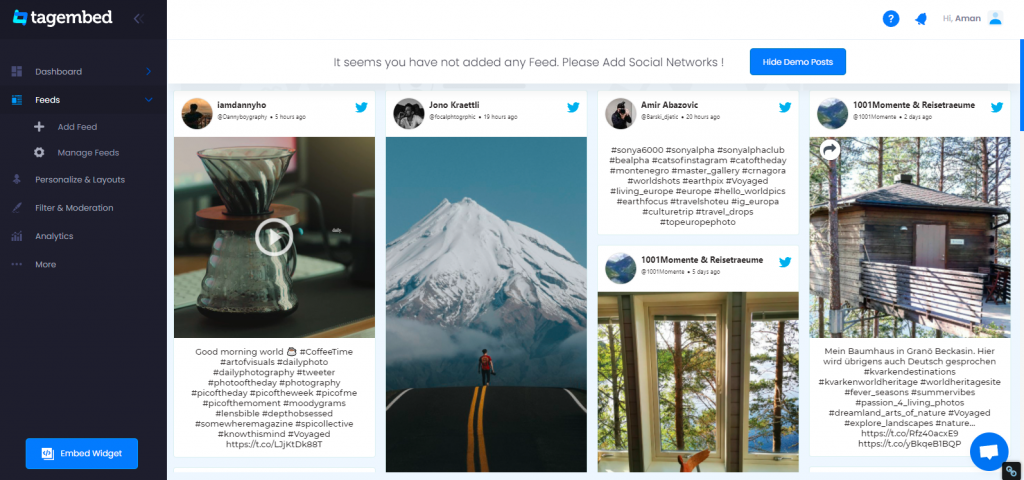
2. A new screen “Choose Your Platform” will appear with the list of different website CMS.
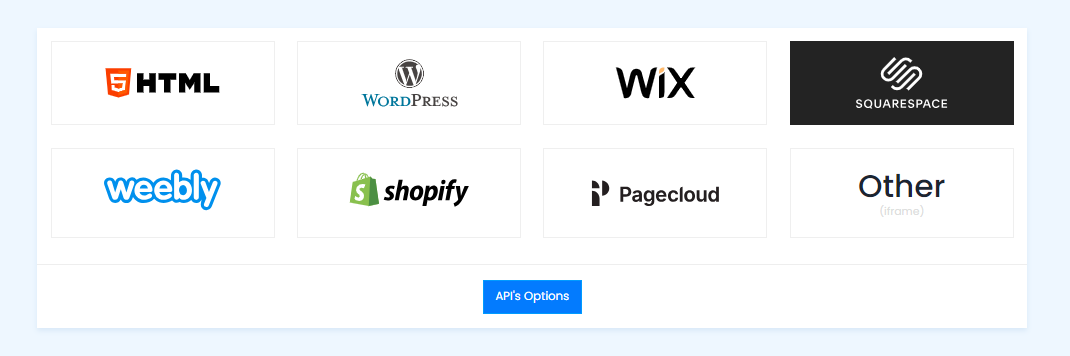
3. Choose your website CMS as Squarespace and adjust the height & width of the widget.
Recommendation: Set the width in percentage % and Height in pixels Px for better exposure
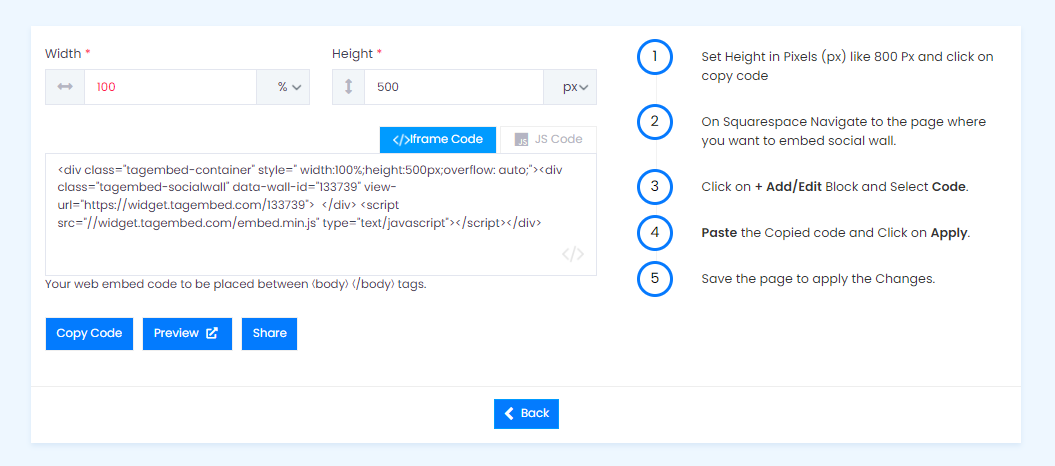
4. Finally, click on the Copy Code button to copy the embed code.
Step 3: Embed Social Media Feeds on your Squarespace websites
After copying the embed code follow few more clickable steps to complete the embedding process.
1. Login to the admin account of your Squarespace website and click on the Edit button to embed Social Media Feeds.
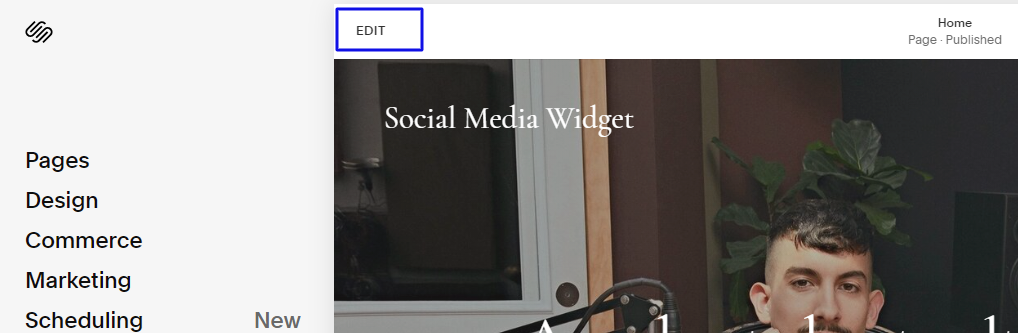
2. Now click on the “+” Button
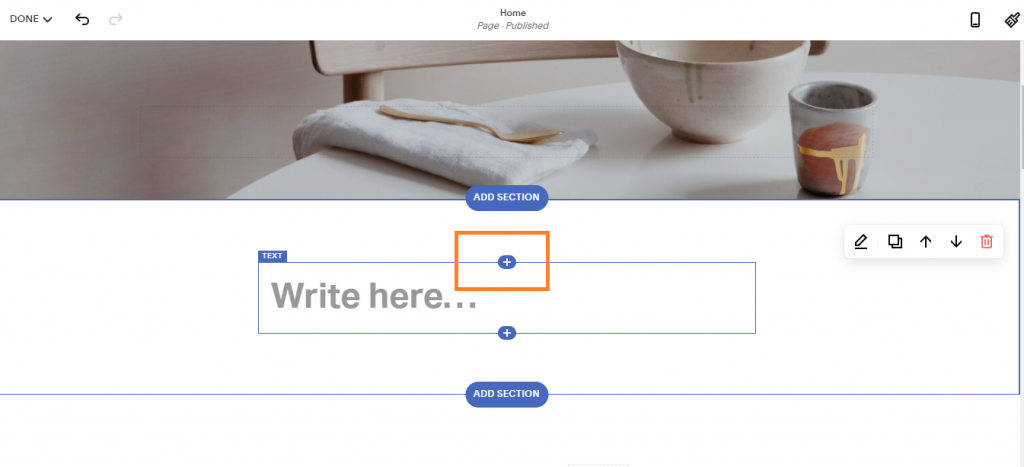
3. A new Option Menu will open, select the “</> Code” Option
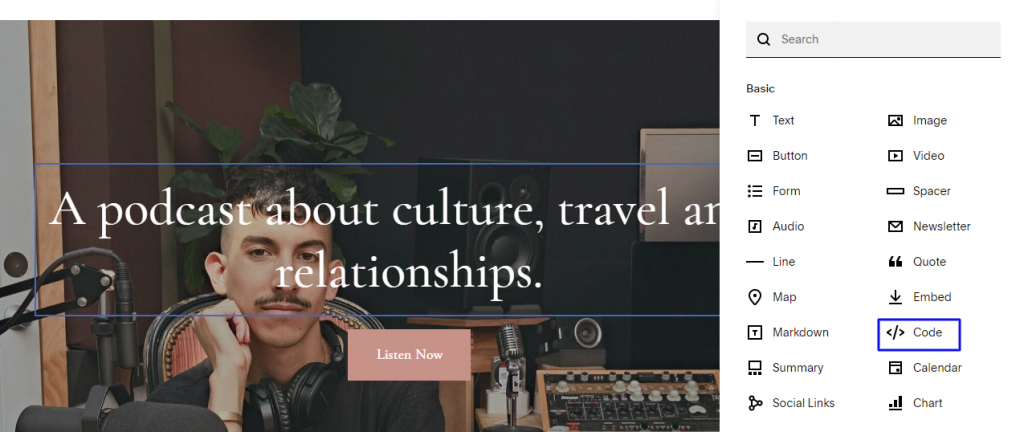
4. Paste the embed code into the editor and click on Apply button.
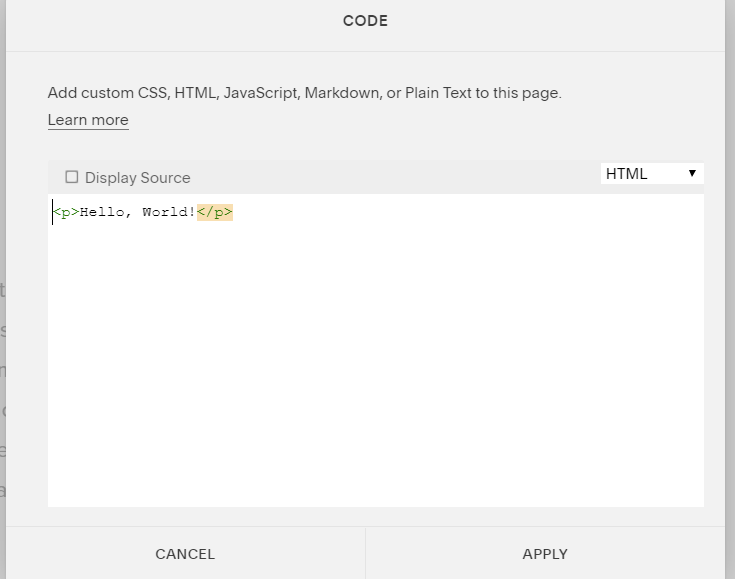
5. Save the changes made and reload the page.
Hence, your Squarespace webpage is loaded with Social Media Feeds
Congratulations! You have successfully embedded Social Media Feeds on Squarespace website.
Try Tagembed – Create Your Free Account Now
Still have questions or need help, please Contact Us or write us at [email protected]