Embed Social Media Feeds on Wix Website
Follow the following step-by-step guide to embed social media feeds on the Wix Website successfully.
Try Tagembed – Create Your Free Account Now
Step 1: Aggregate Social Media Feeds
1. Sign Up to create a Free Tagembed Account or Login if you already have an account.
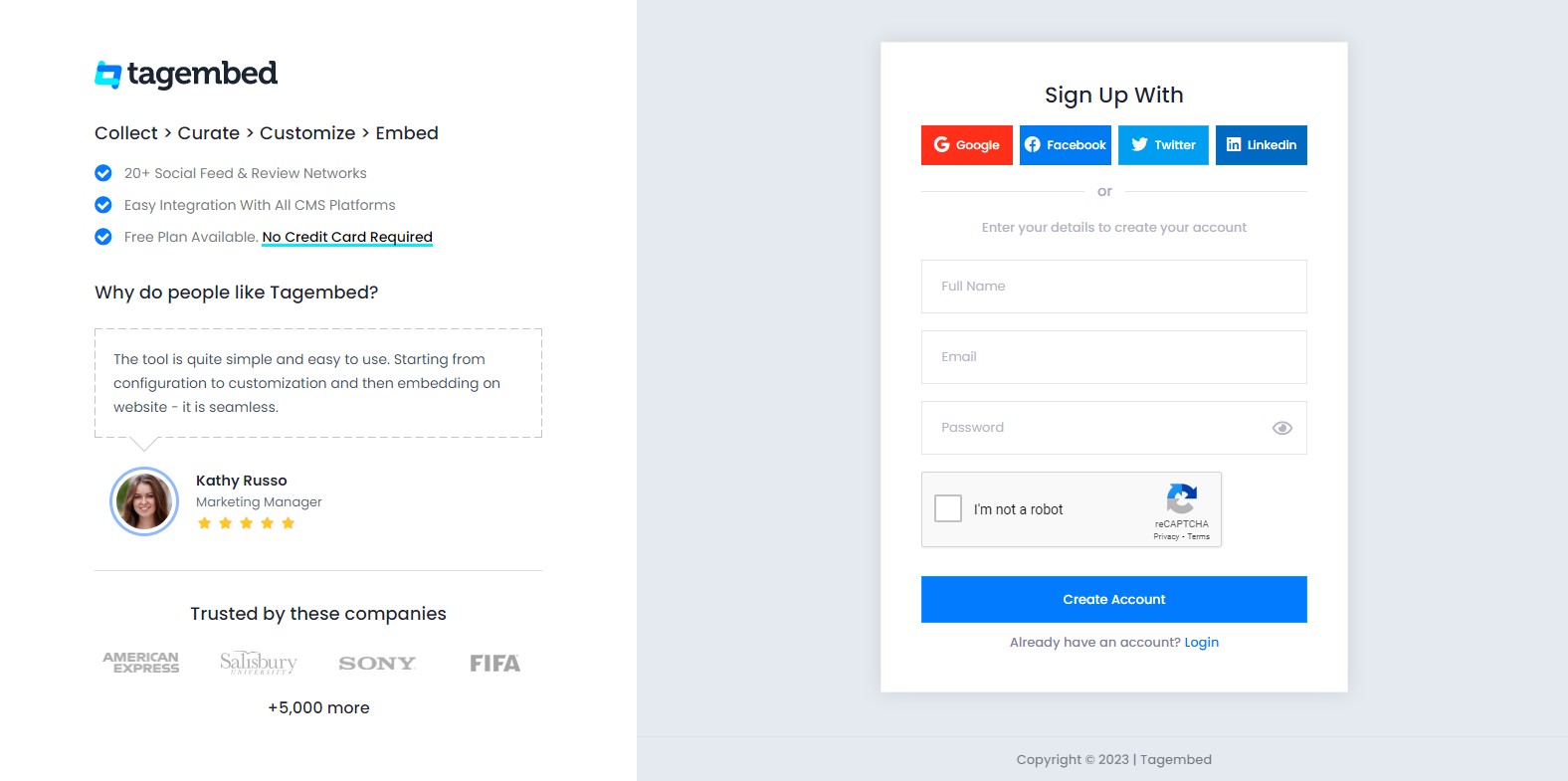
2. You’ll be redirected towards the Tagembed dashboard for widget selection. Select Social widget & Start free trial.

3. Your First Widget will be already created, In the new screen “Pick a Source”, select a social media platform as your source of aggregating feeds.
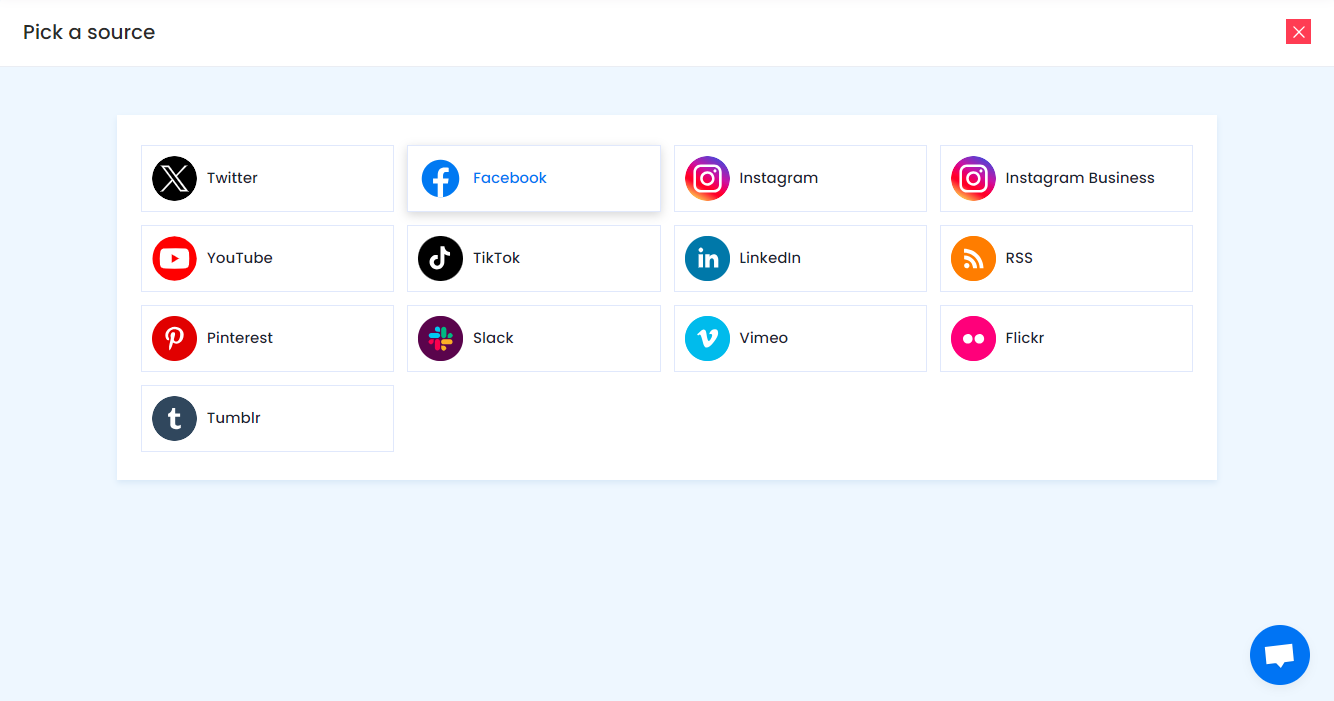
Social media sources and connection type available to aggregate feeds from:
- Twitter – Hashtags (#), Handle (@), Mention (@), List, Favourites, and Advanced (Query)
- Instagram – Hashtags (#), Handle (@), Stories, Mention (@) and Tagged
- Facebook – Page, My Profile Posts, Albums, Mentions
- Youtube – Channel URL, Playlist, YouTube Shorts
- Vimeo – Hashtag (#) and Handle (@)
- Tumblr – Hashtag (#) and Handle (@)
- Pinterest – Handle (@) and User Board
- Flickr – Hashtag (#), Handle (@)
Note: Similarly, there are other connection types for different requirements.
4. Finally, click on the Create Feed button to start aggregation.
Tip: You can click on the Personalize tab on the left menu panel to change the themes & layout, background, banners and other dedicated themes settings to make the widget look more appealing and attractive.
Step 2: Generate Embed Code for Wix Website
1. On the bottom-left menu panel, click on the Embed Widget button.
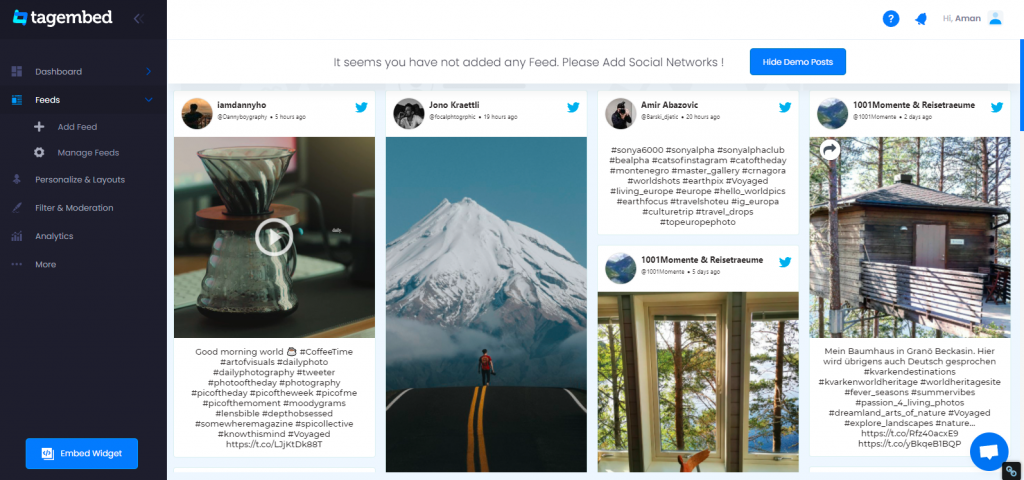
2. A new screen “Choose Your Platform” will appear with the list of different website CMS.
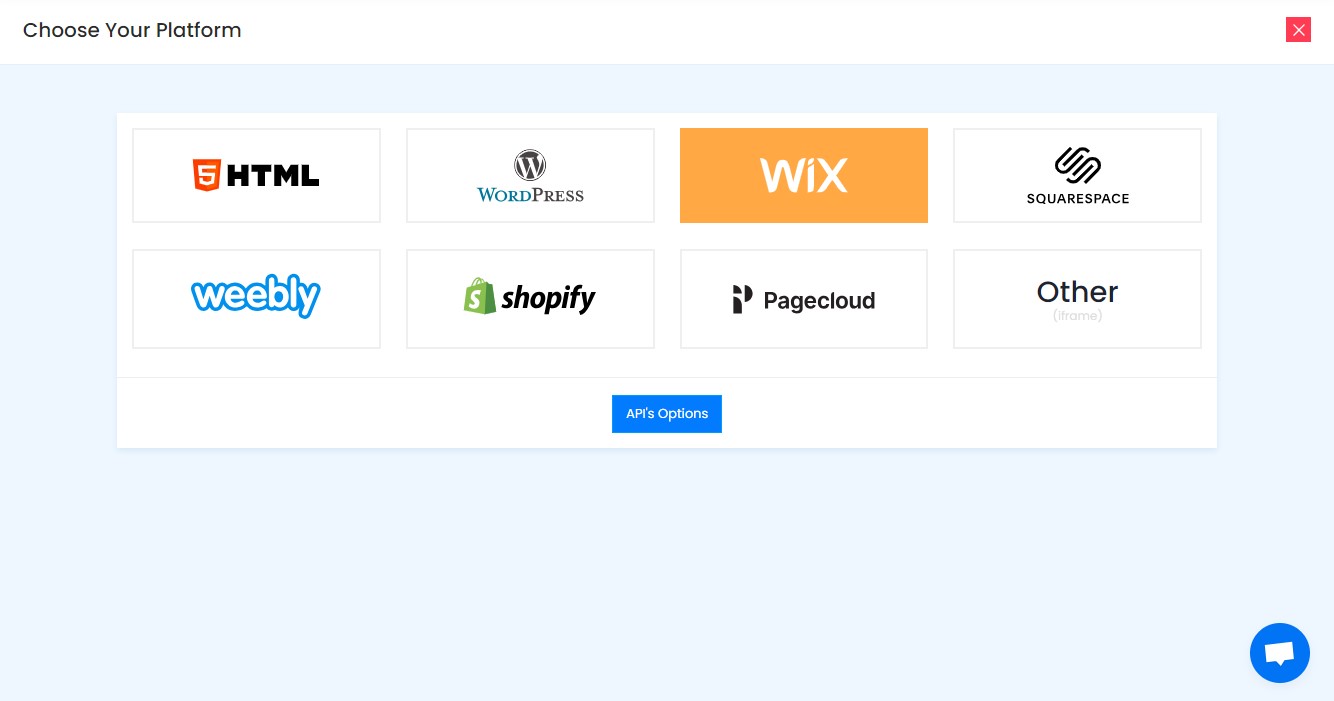
3. Choose Wix as your website CMS and copy the URL from the fifth line.
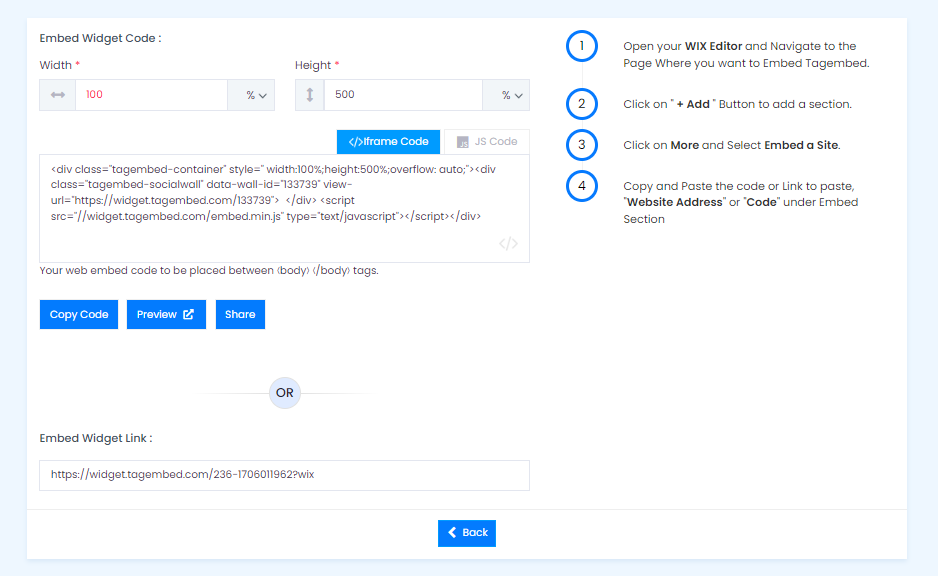
Step 3: Embed Pinterest Feeds on your Wix websites
After copying the embed code follow few more clickable steps to complete the embedding process.
1. Login to the admin account of your Wix website and navigate to the page where you want to embed the Pinterest Feeds.
2. On the left menu panel, click on the +ADD button then select more and select Embed Button > Embed a Widget .
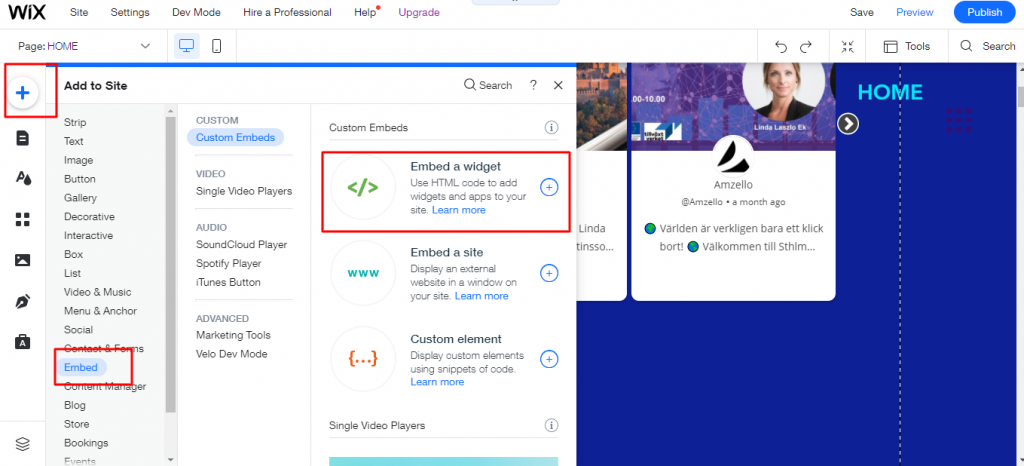
3. Paste the embed code into the input field and click on Apply button.
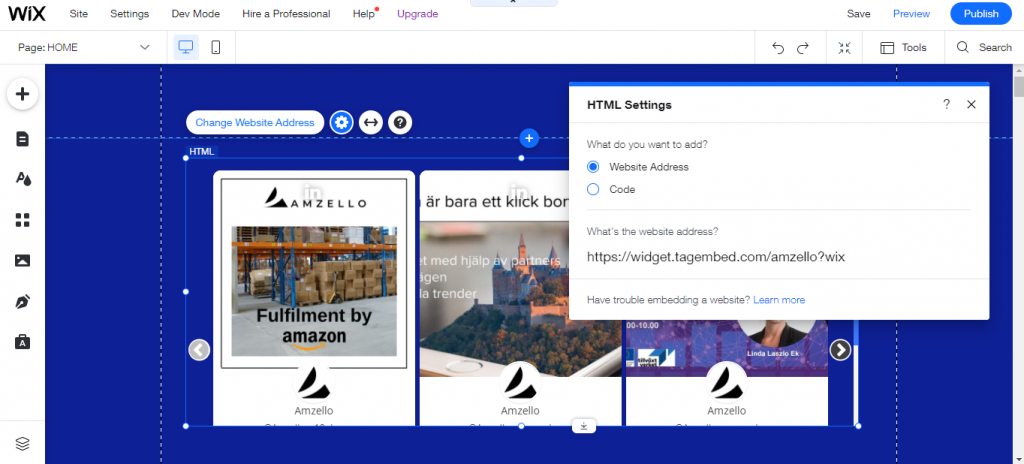
4. Save the changes made and reload the page.
Hence, your Wix webpage is loaded with Pinterest Feeds
Congratulations! You have successfully embedded Pinterest Feeds on your Wix website.
Try Tagembed – Create Your Free Account Now
Still have questions or need help, please Contact Us or write us at [email protected]