Embed YouTube Playlist on Pagecloud website
Follow the following step by step guide to embed YouTube Playlist on Pagecloud websites successfully.
Try Tagembed – Create Your Free Account Now
Step 1: Aggregate YouTube Playlist
1. Sign Up to create a Free Tagembed account or Login if you already have an account.
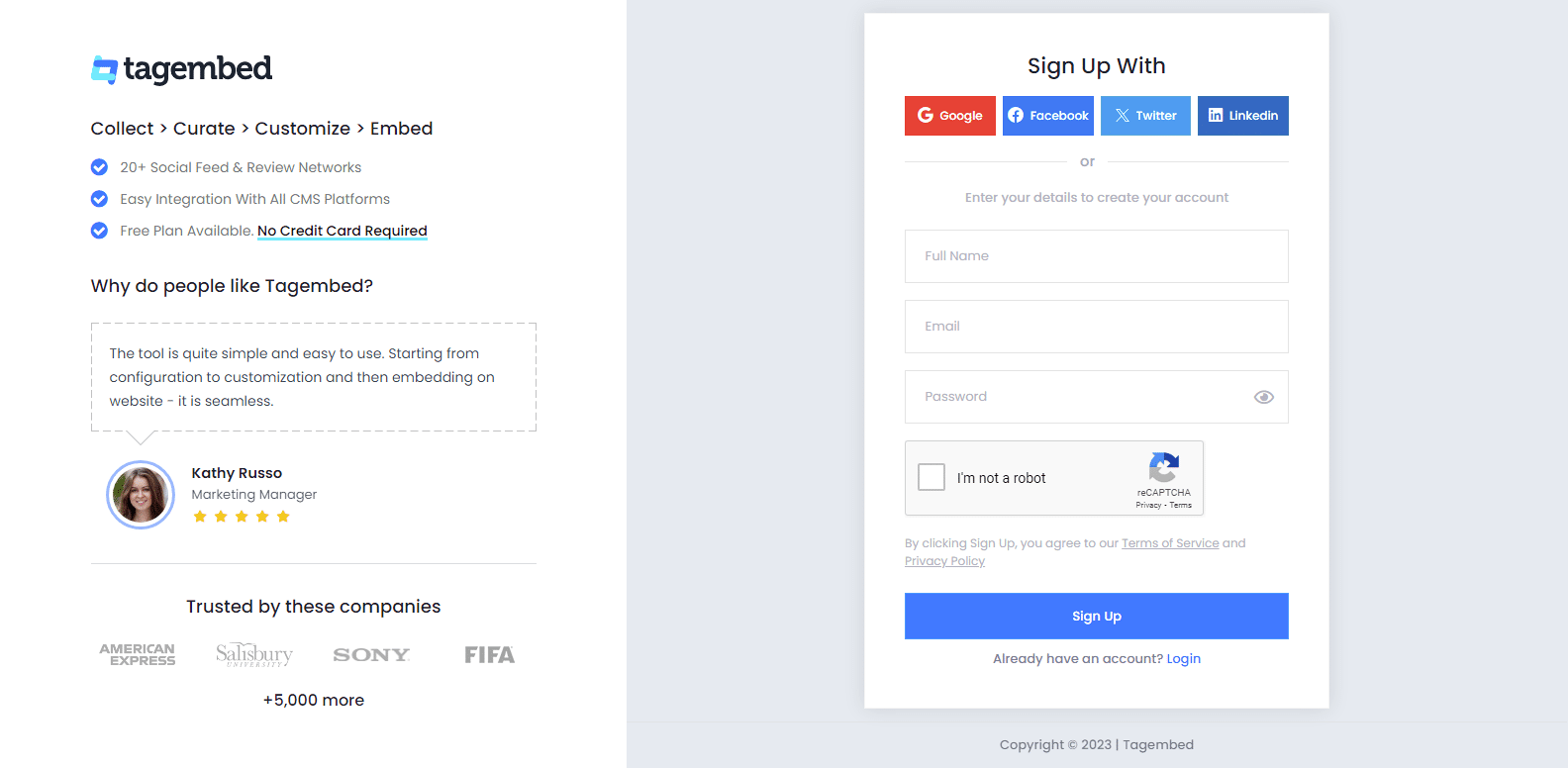
2. You’ll be redirected towards the Tagembed dashboard for widget selection. Select social widget & start free trial.

3. A screen “Pick a source” window will appear, here select YouTube from the list of networks.
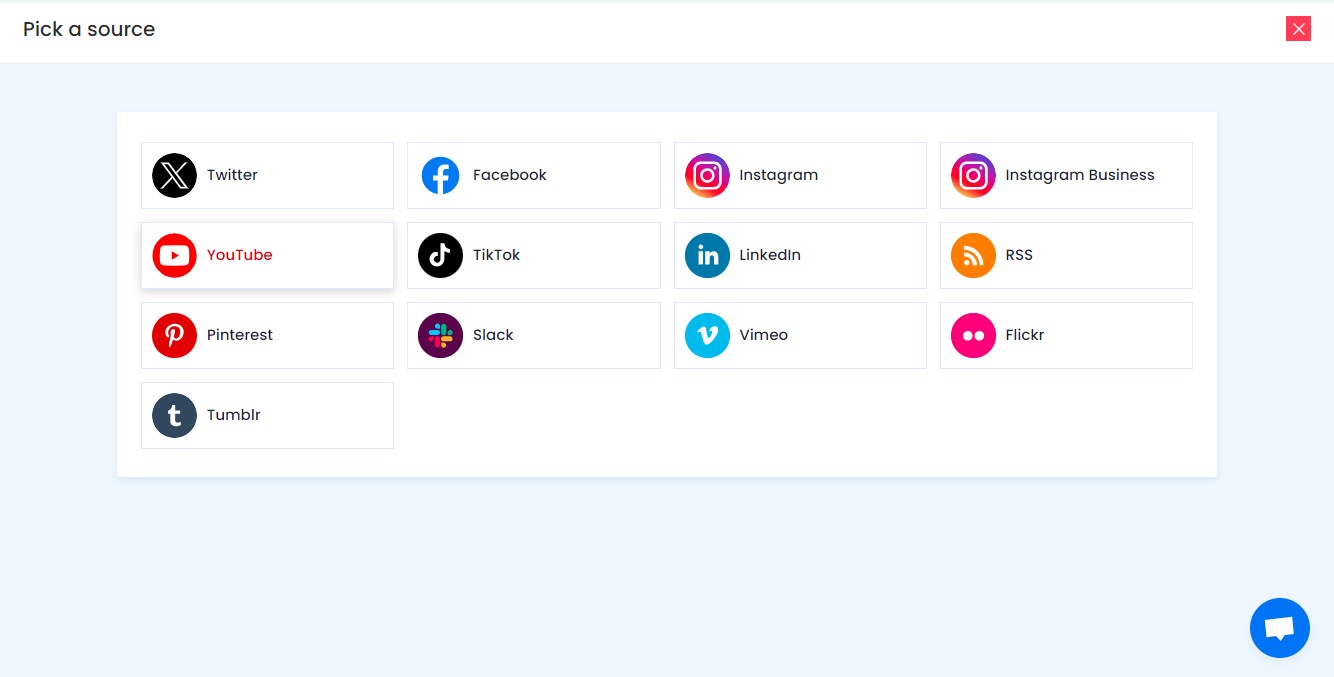
4. YouTube Widget lets you aggregate feeds using multiple methods, such as:
- Channel URL – Enter the URL of the YouTube channel you wish to embed on your website.
- Playlist – Copy and paste the URL of the YouTube Playlist that you’d like to display on your website.
- Shorts – Copy and paste the URL of the YouTube Shorts Playlist that you’d like to display on your website.
Here, select Playlist as your preferrable method to aggregate YouTube Playlist Feeds.
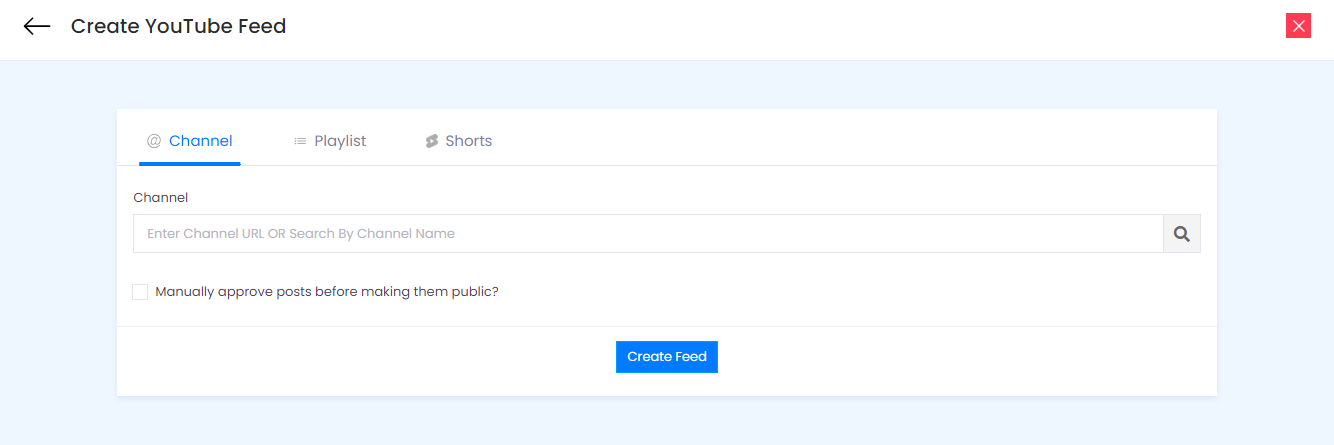
5. Finally, click on the Create Feed button to start aggregation.
Tip: You can click on the Personalize tab on the left menu panel to change the themes & layout, background, banners and other dedicated themes settings to make the widget look more appealing and attractive.
Step 2: Generate Embed Code for Pagecloud website
1. On the bottom-left menu panel, click on the Embed Widget button.
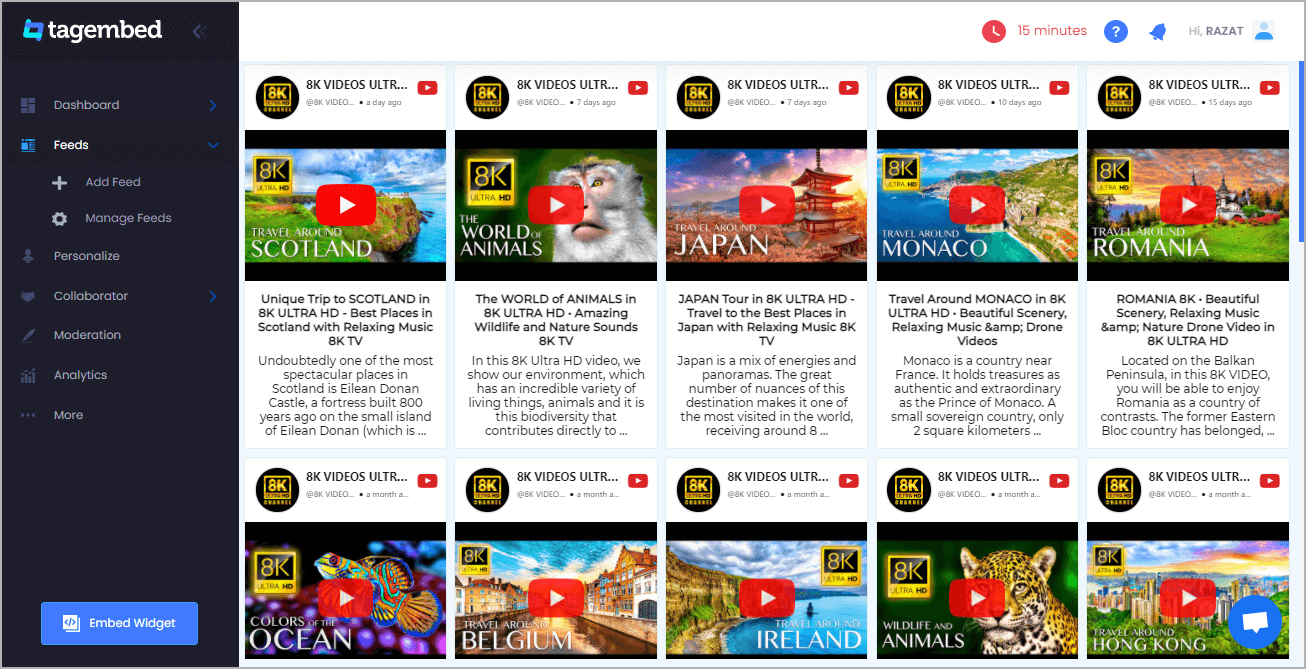
2. A new pop-up “Choose Your Platform” will appear with the list of different website CMS.
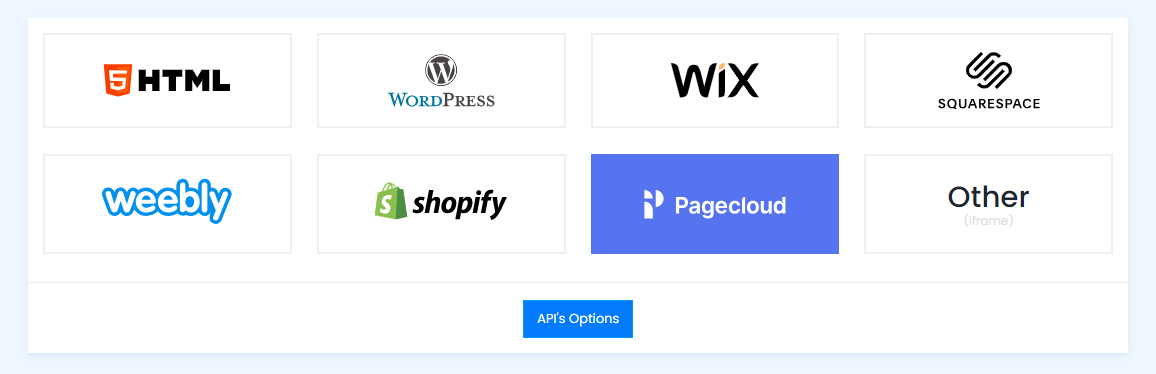
3. Choose Pagecloud as your website CMS and adjust the height & width of the widget.
Recommendation: Set the width in percentage % and Height in pixels Px for better exposure
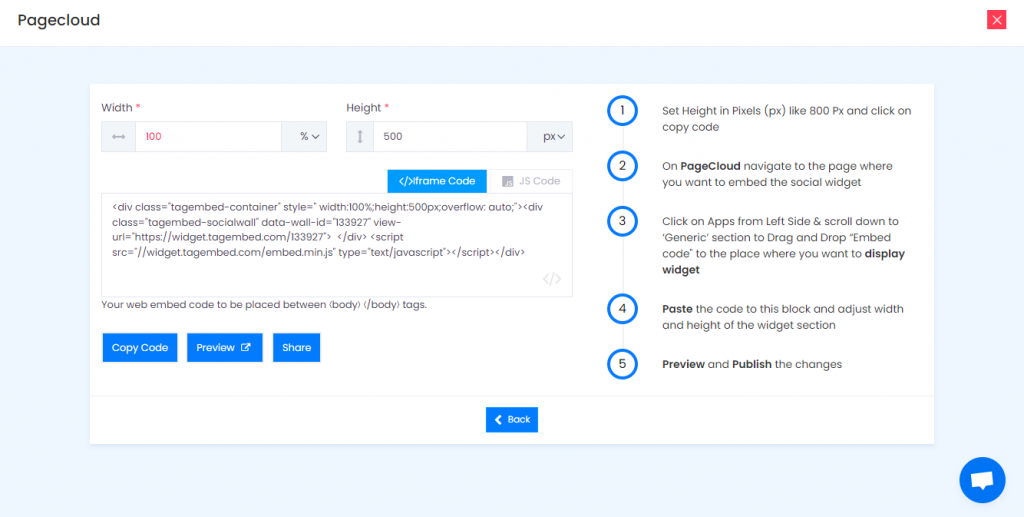
4. Finally, click on the Copy Code button to copy the embed code.
Step 3: Embed YouTube Playlist on your Pagecloud websites
After copying the embed code follow few more clickable steps to complete the embedding process.
1. Log in to your PageCloud Admin panel and open the page or post in which you would like to embed YouTube Playlist on Website.
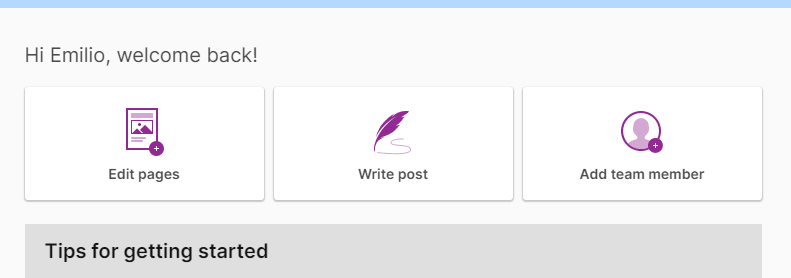
2. On the left menu panel, click on Apps and under Social section scroll to select Tagembed.
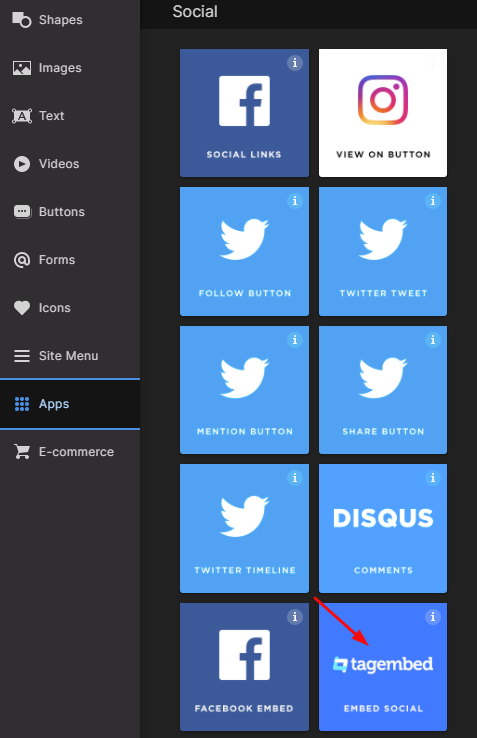
3. Drag & Drop the Tagembed app on the page where you’d like to embed the YouTube Playlist on.
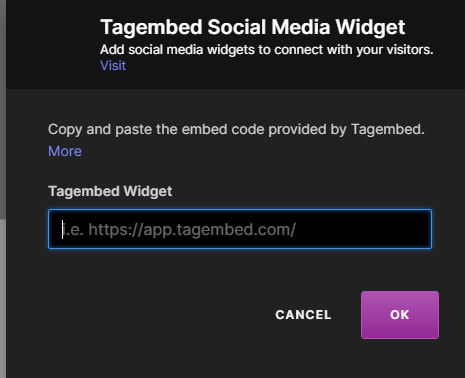
4. Now Paste the copied embed code into the input bar and click OK button.
5. Finally, click on the SAVE then Publish button to make the changes effective on the webpage.
Hence, your Pagecloud webpage is loaded with YouTube Playlist
Congratulations! You have successfully embedded YouTube Playlist on your Pagecloud website.
Try Tagembed – Create Your Free Account Now
Still have questions or need help, please Contact Us or write us at [email protected]