Embed YouTube Playlist On Squarespace Website
Follow the following step by step guide to embed YouTube Playlist on Squarespace websites successfully.
Try Tagembed – Create Your Free Account Now
Step 1: Aggregate YouTube Playlist
1. Sign Up to create a Free Tagembed account or Login if you already have an account.
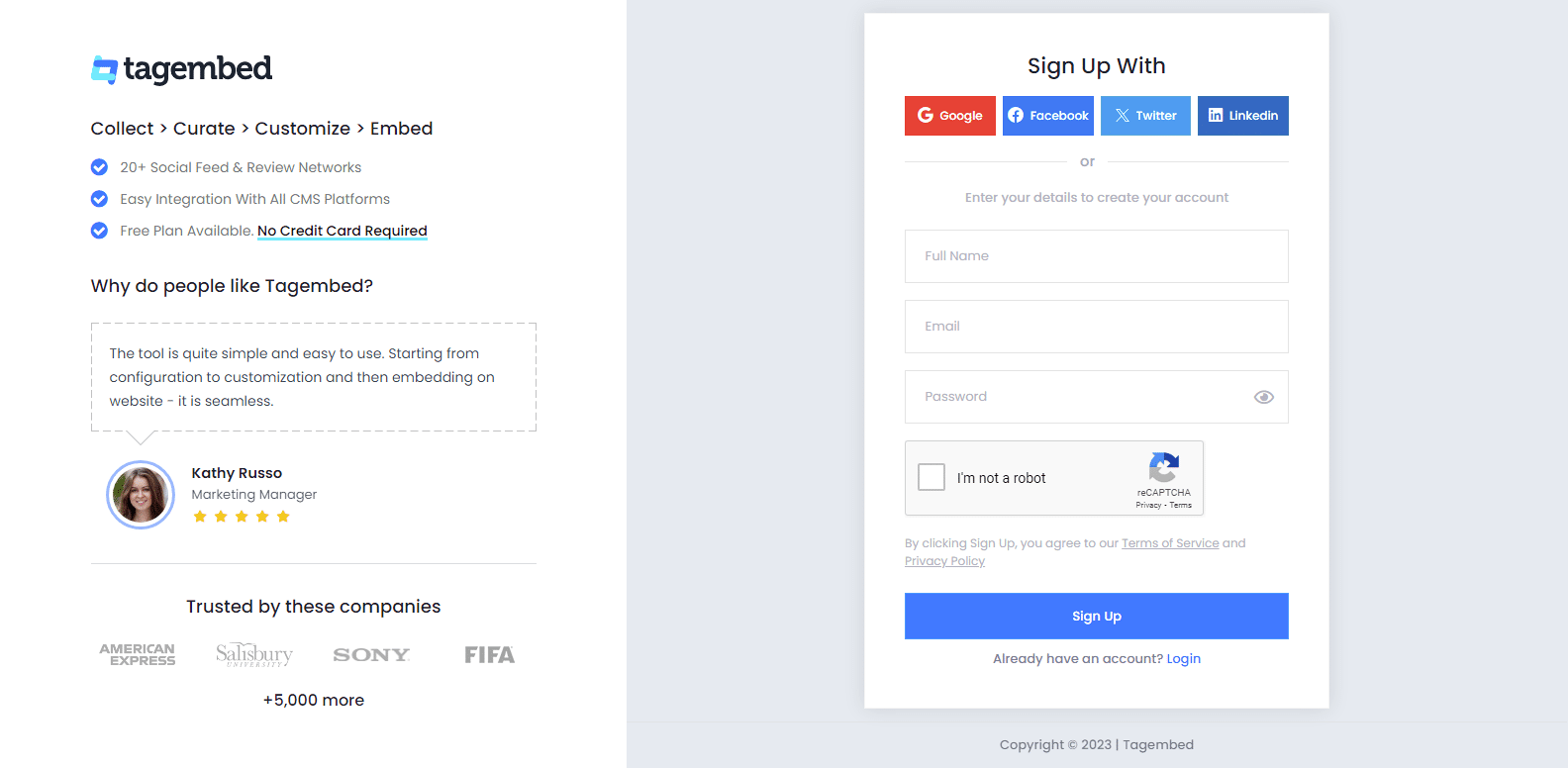
2. You’ll be redirected towards the Tagembed dashboard for widget selection. Select social widget & Start free trial.

3. A screen “Pick a source” window will appear, here select YouTube from the list of networks.
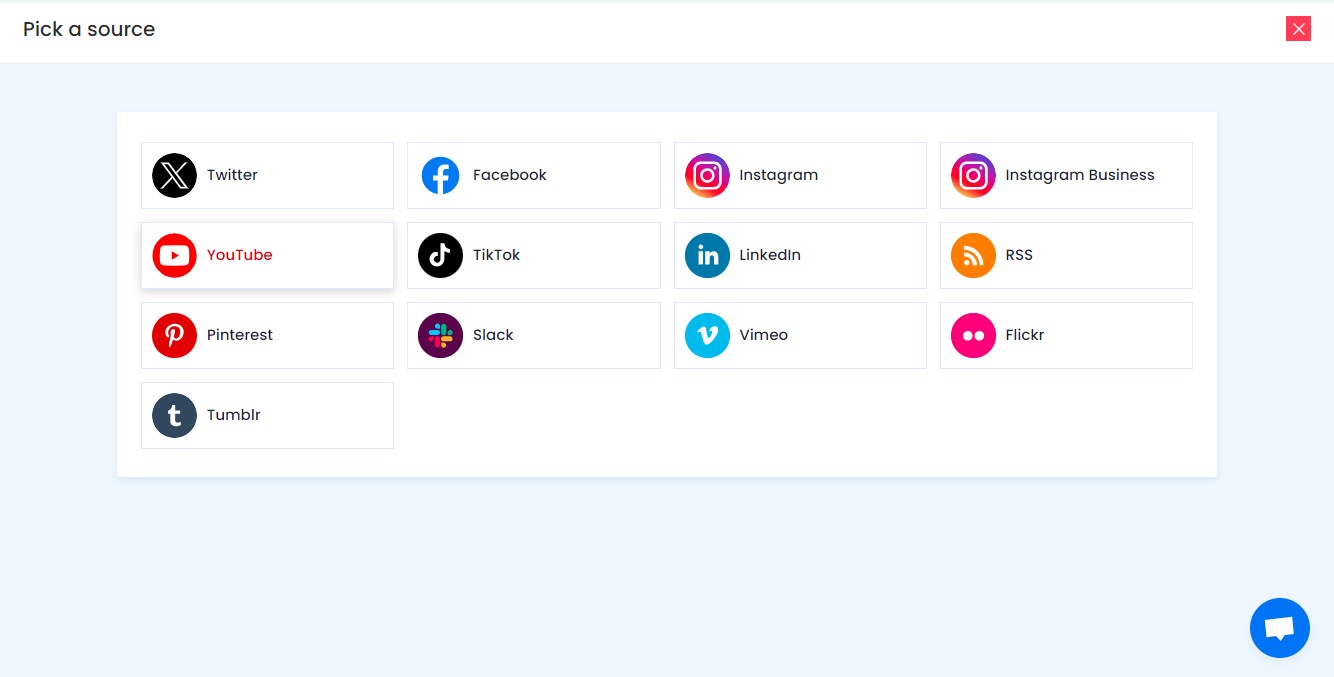
4. YouTube Widget lets you aggregate feeds using multiple methods, such as:
- Channel URL – Enter the URL of the YouTube channel you wish to embed on your website.
- Playlist – Copy and paste the URL of the YouTube Playlist that you’d like to display on your website.
- Shorts – Copy and paste the URL of the YouTube Shorts Playlist that you’d like to display on your website.
Here, select Playlist as your preferrable method to aggregate YouTube Playlist Feeds.
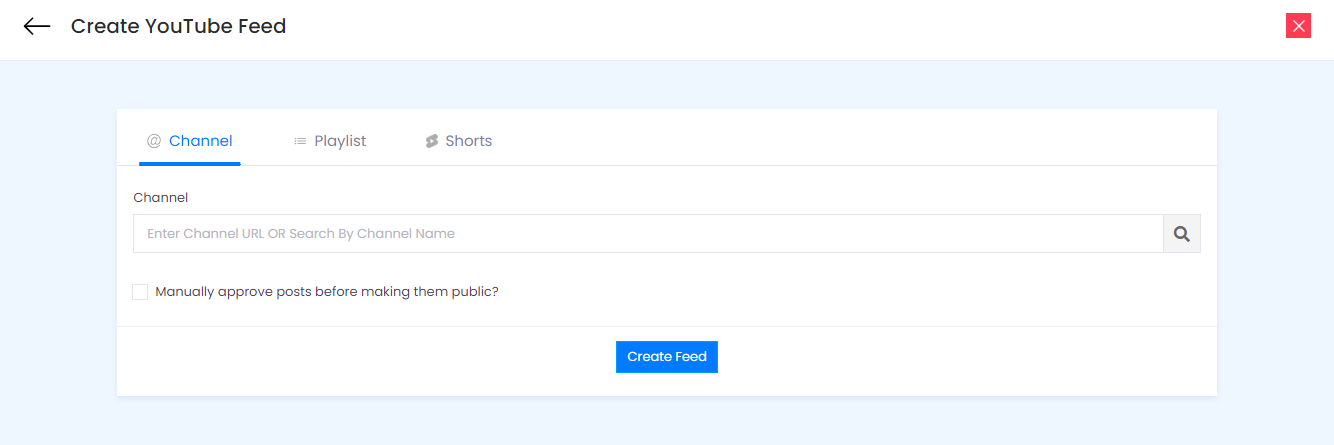
5. Finally, click on the Create Feed button to start aggregation.
Tip: You can click on the Personalize tab on the left menu panel to change the themes & layout, background, banners and other dedicated themes settings to make the widget look more appealing and attractive.
Step 2: Generate Embed Code for Squarespace website
1. Click on the Embed Widget button at the bottom-left of the menu panel.
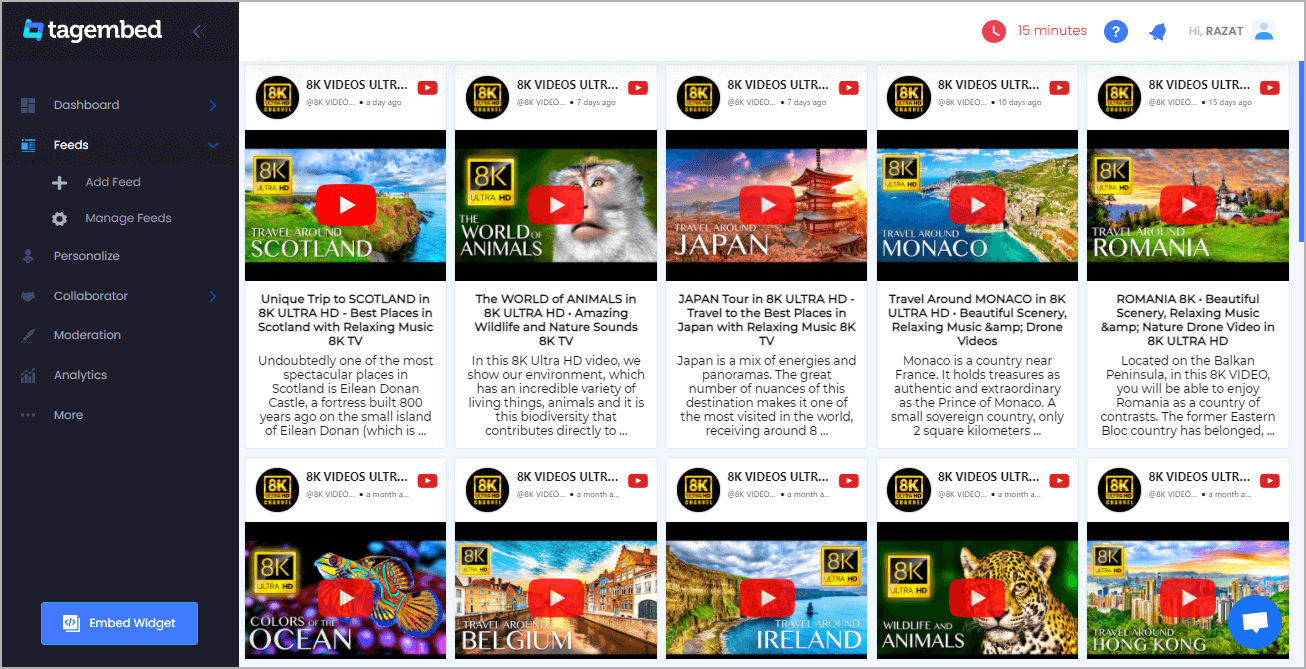
2. A new screen “Choose Your Platform” will appear with the list of different website CMS.
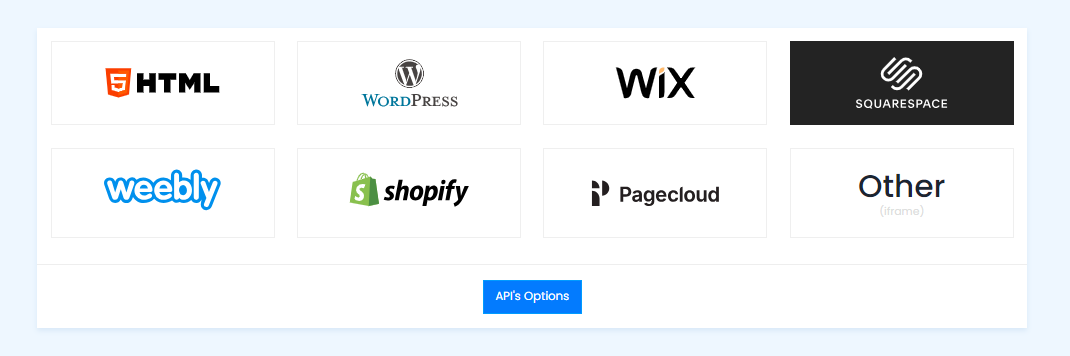
3. Choose your website CMS as Squarespace and adjust the height & width of the widget.
Recommendation: Set the width in percentage % and Height in pixels Px for better exposure
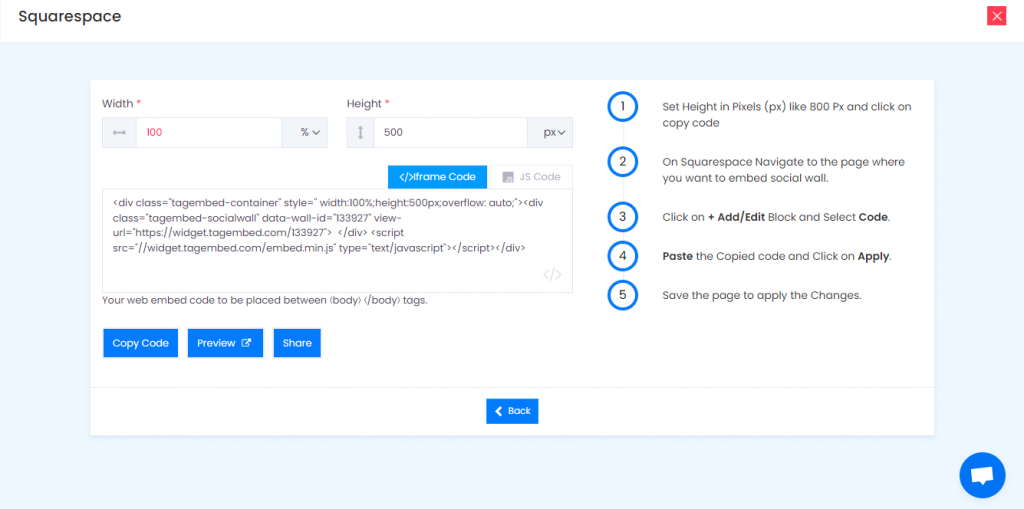
4. Finally, click on the Copy Code button to copy the embed code.
Step 3: Embed Youtube Feeds on your Squarespace websites
After copying the embed code follow few more clickable steps to complete the embedding process.
1. Login to the admin account of your Squarespace website and click on the Edit button to embed Youtube playlist on squarespace.
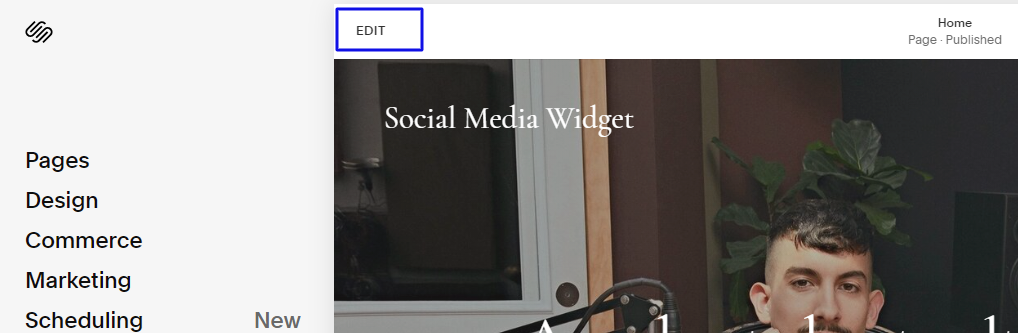
2. Now click on the “+” Button
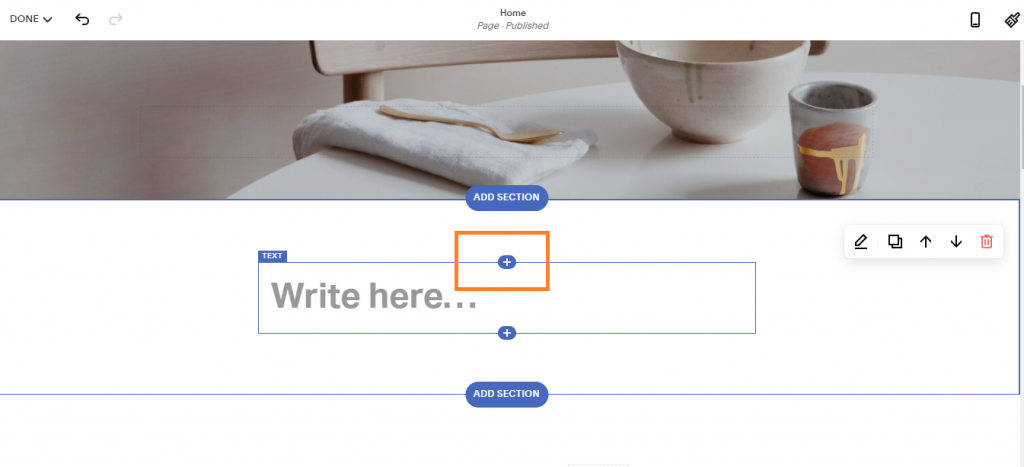
3. A new Option Menu will open, select the “</> Code” Option
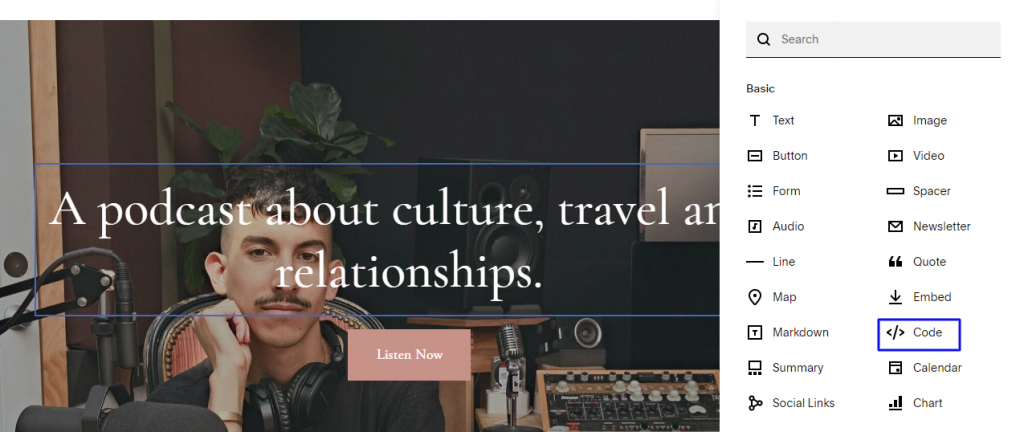
4. Paste the embed code into the editor and click on Apply button.
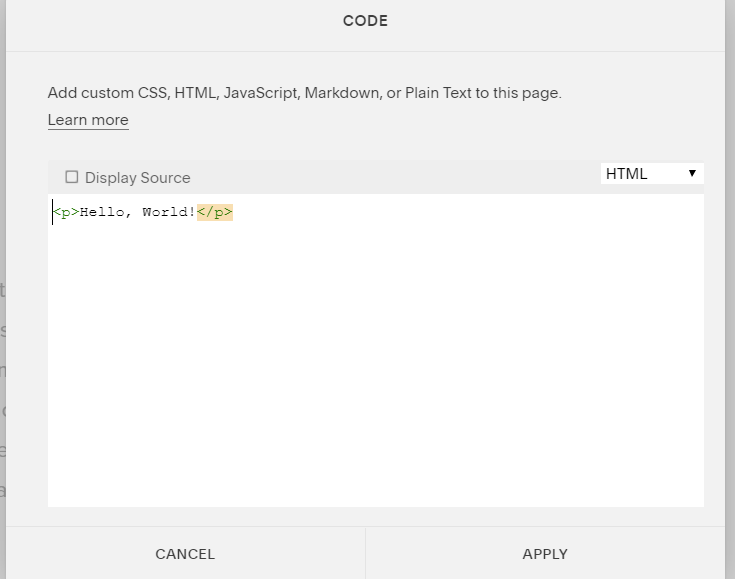
5. Save the changes made and reload the page.
Hence, your Squarespace webpage is loaded with YouTube Playlist
Congratulations! You have successfully embedded YouTube Playlist on your Squarespace website.
Try Tagembed – Create Your Free Account Now
Still have questions or need help, please Contact Us or write us at [email protected]