Struggling to add feeds using Tagembed? Here are the simple steps you need to follow to add social feeds. In this article the steps are mentioned for new users as well as old users.
Existing Users
Step 1: Login to your Tagembed account.
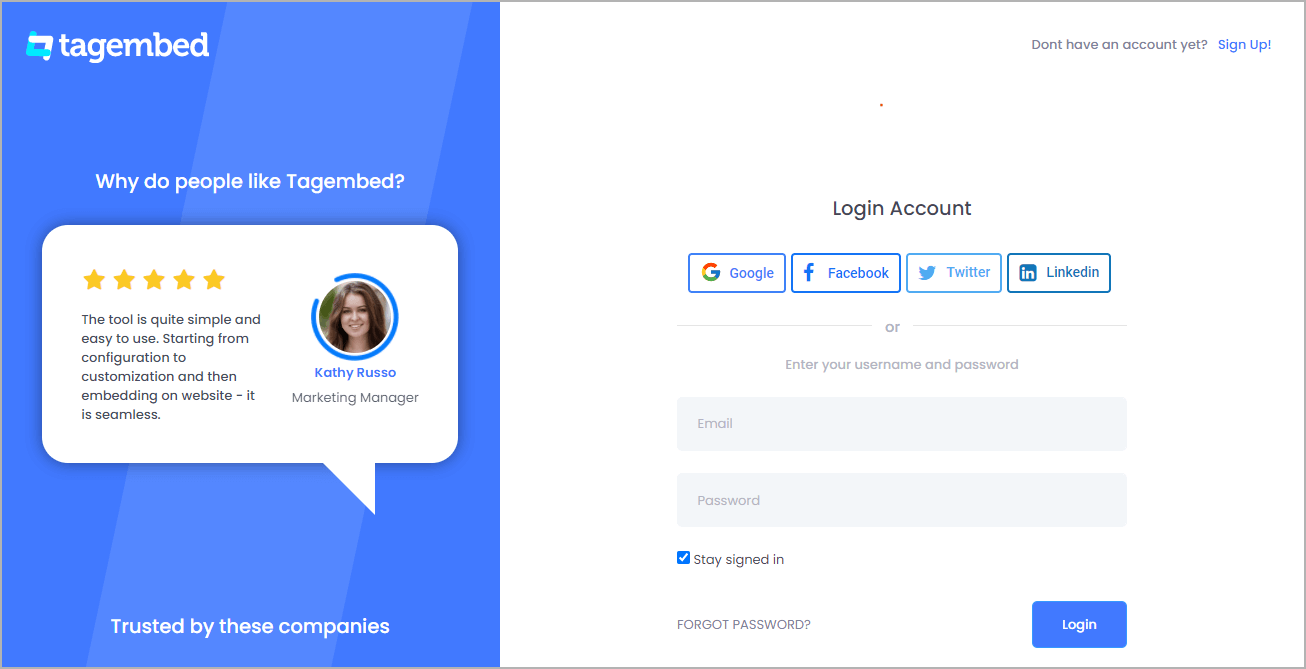
Step 2: After logging in you’ll be redirected to Tagembed dashboard.
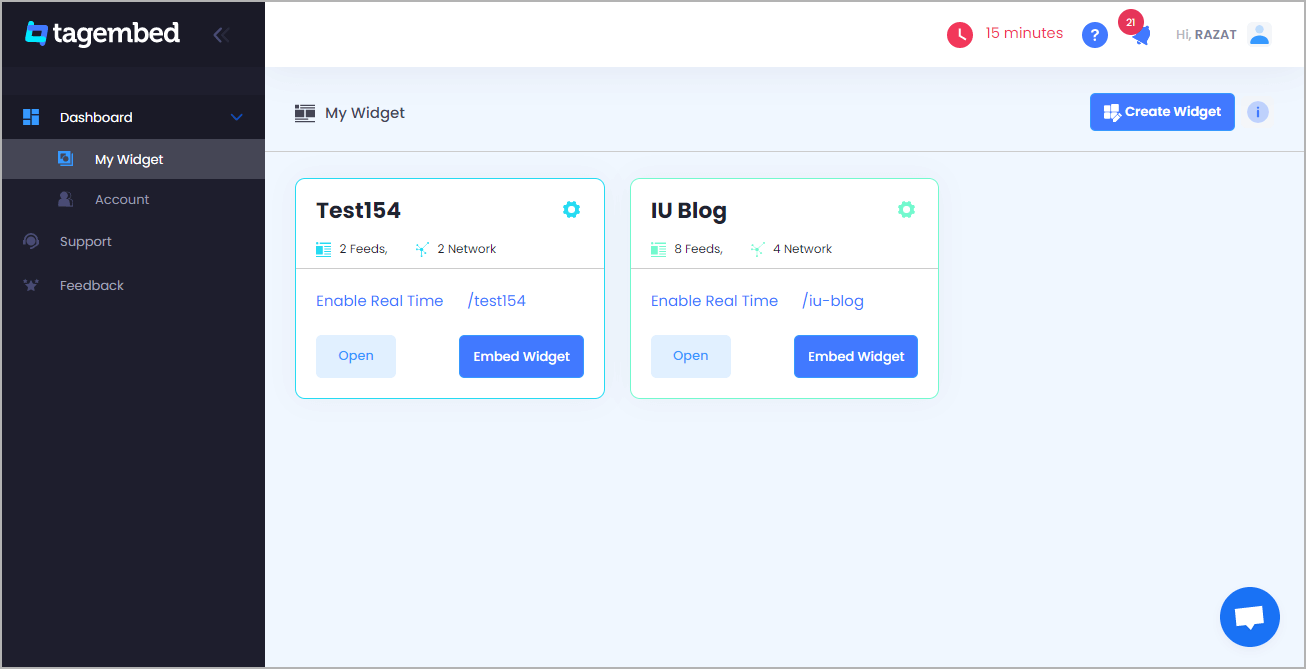
Step 3: Choose your widget and click on the Open button.
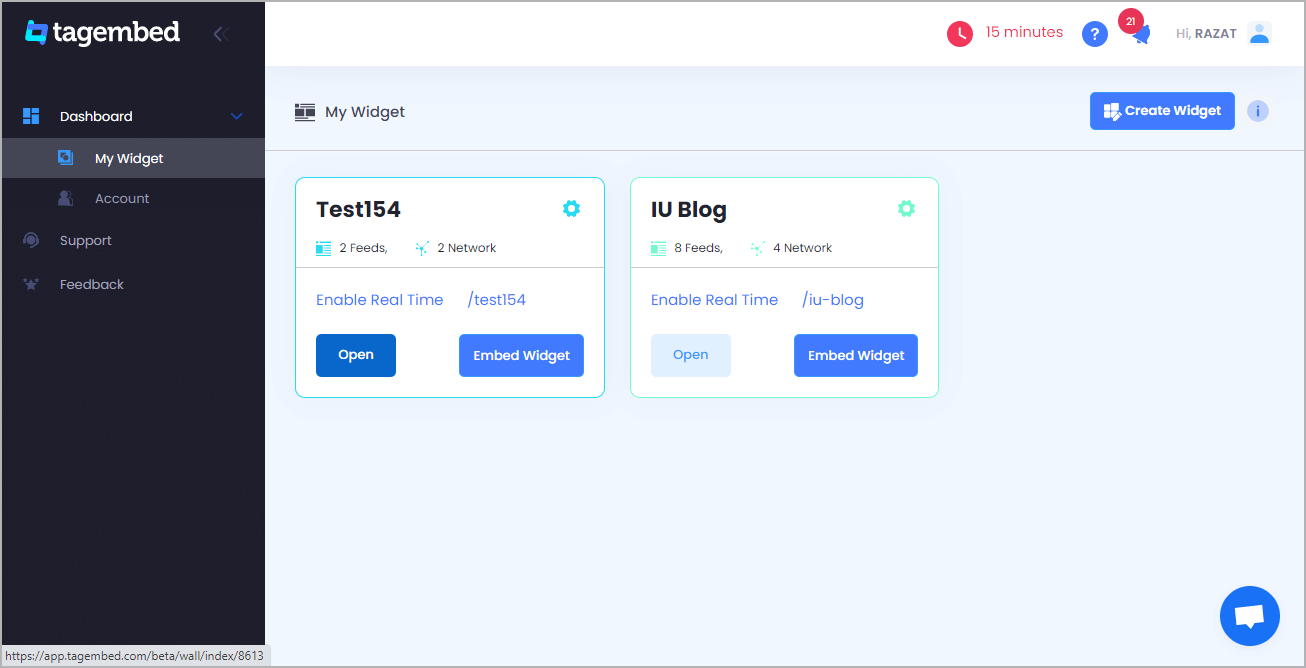
Note: You can also create a new widget by clicking on the Create Widget button.
Step 4: On the left menu panel click on the Add Feed button and choose the social platform from which you’d like to add feeds.
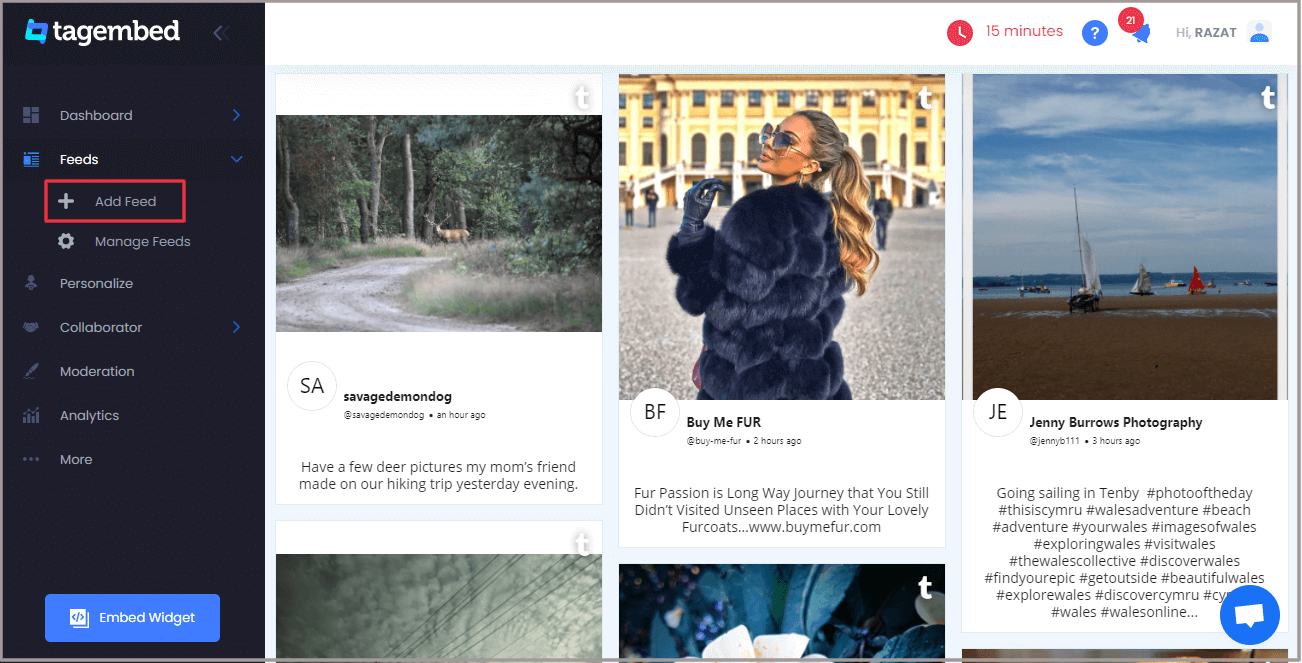
Step 5: One more dialog box will appear, choose the aggregating method and enter the input accordingly.
For eg: Select Instagram and enter the hashtag you’d like to have feeds from.
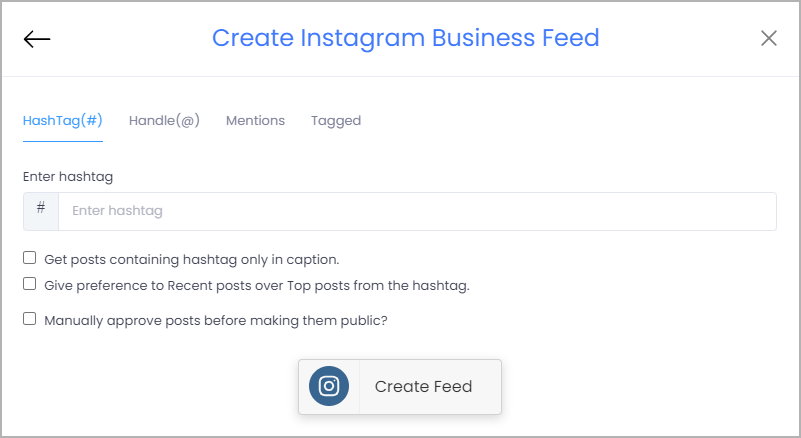
Finally, click on the Create Feed button.
Your Instagram Feeds are now added on your widget.
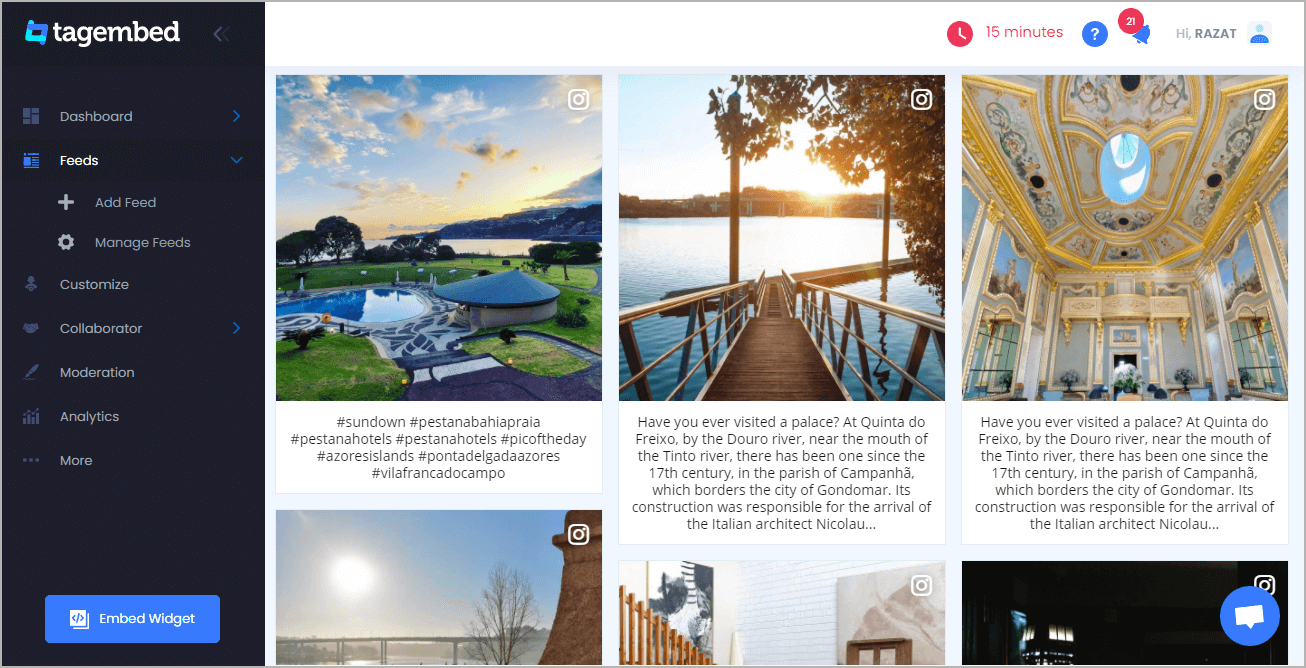
New Users
Step 1: Sign up to create a free Tagembed account.
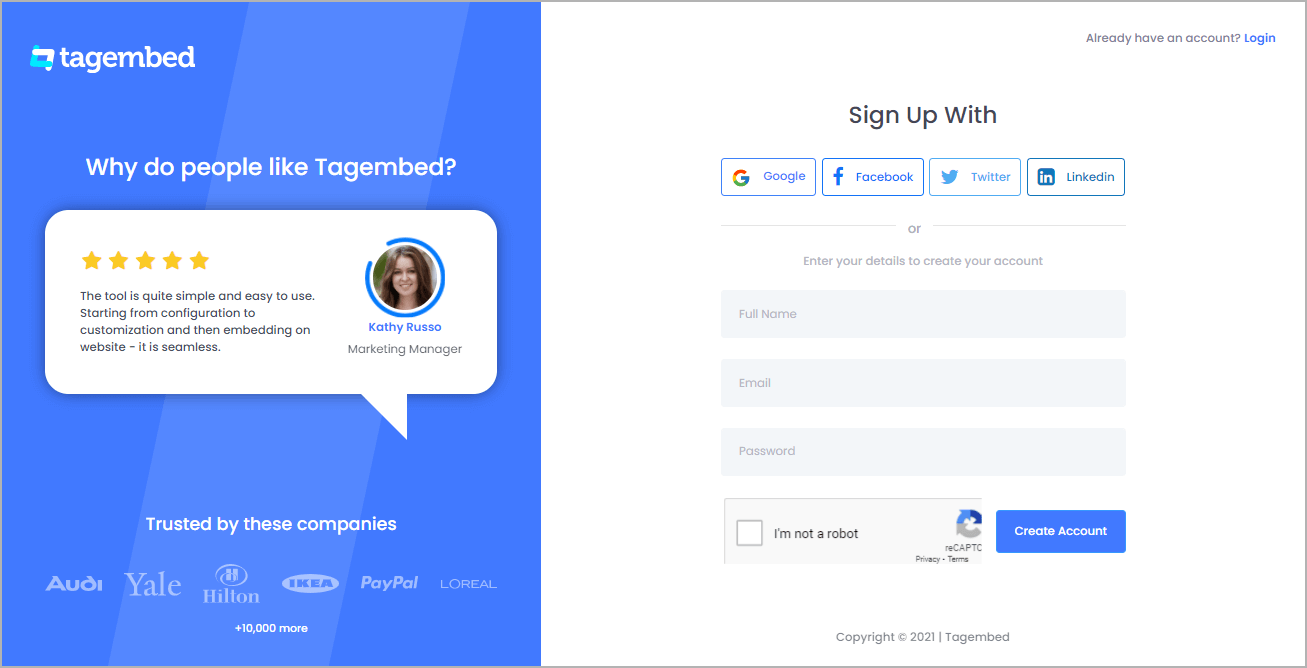
Step 2: After successfully creating account you’ll be redirected to Tagembed Dashboard.
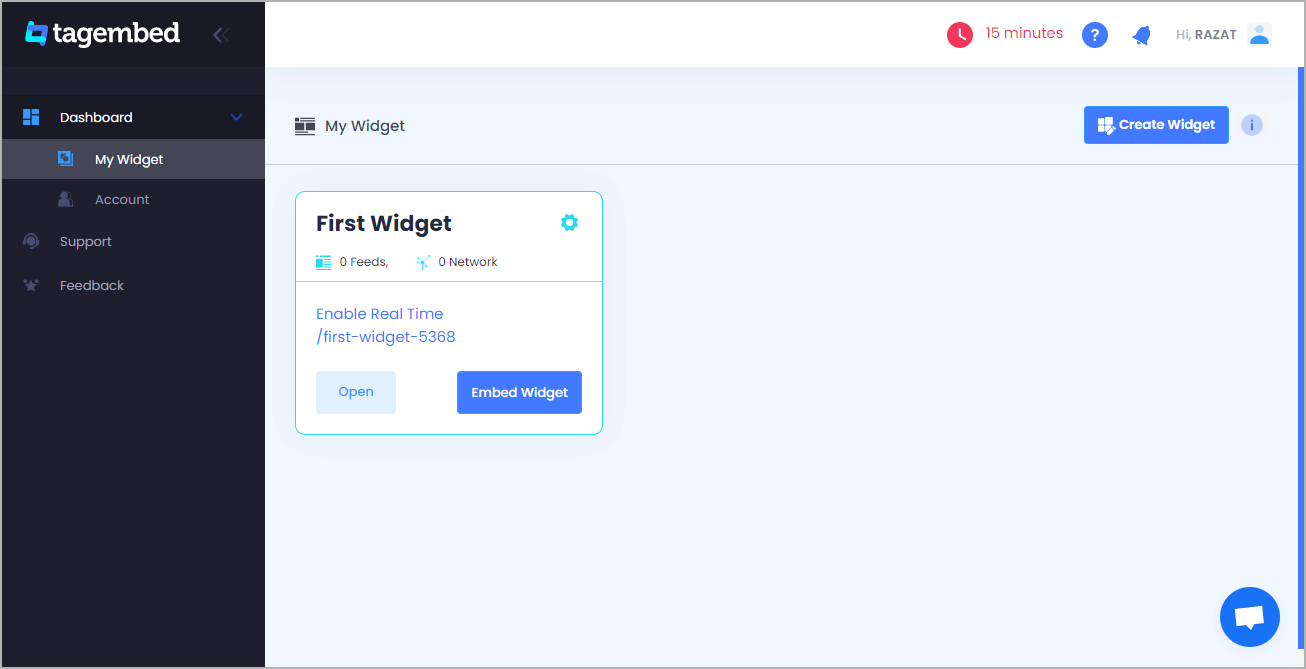
Step 3: You’ll see a default widget already created for you. Just click on the Open button to start adding feeds.
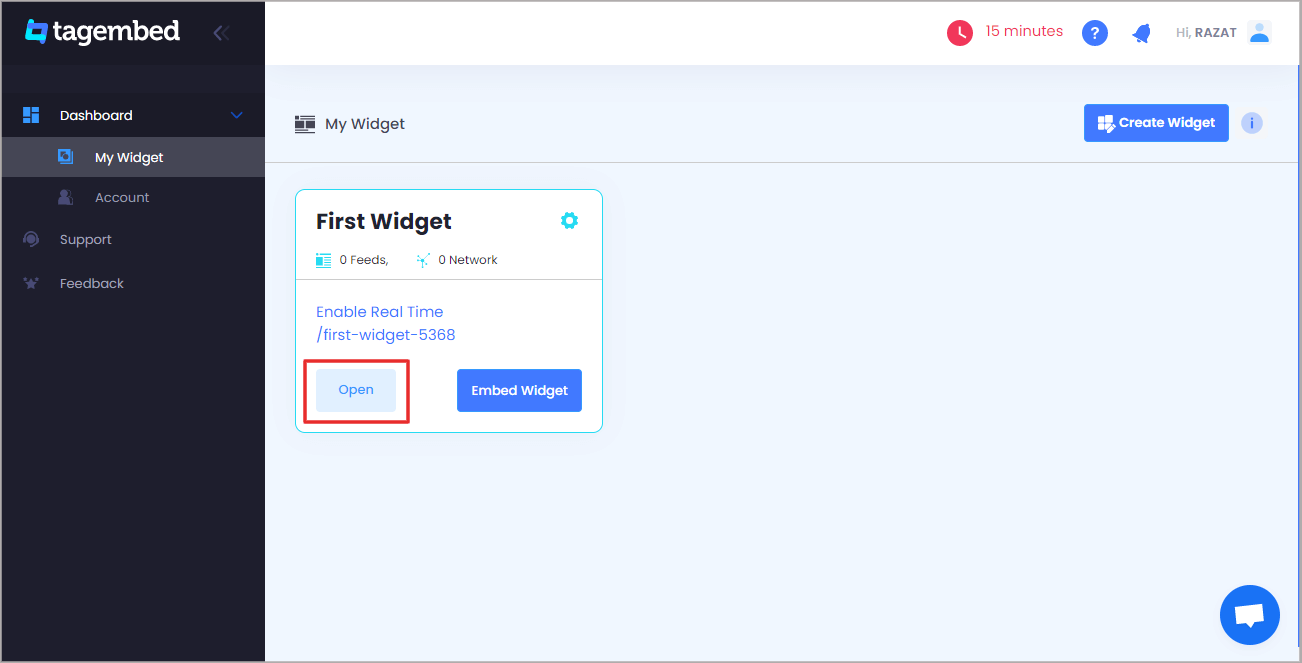
Step 4: As soon as you click on the Open button a pop up will appear “Pick a Source”. Here, choose the social media platform from which you’d like to collect feeds.
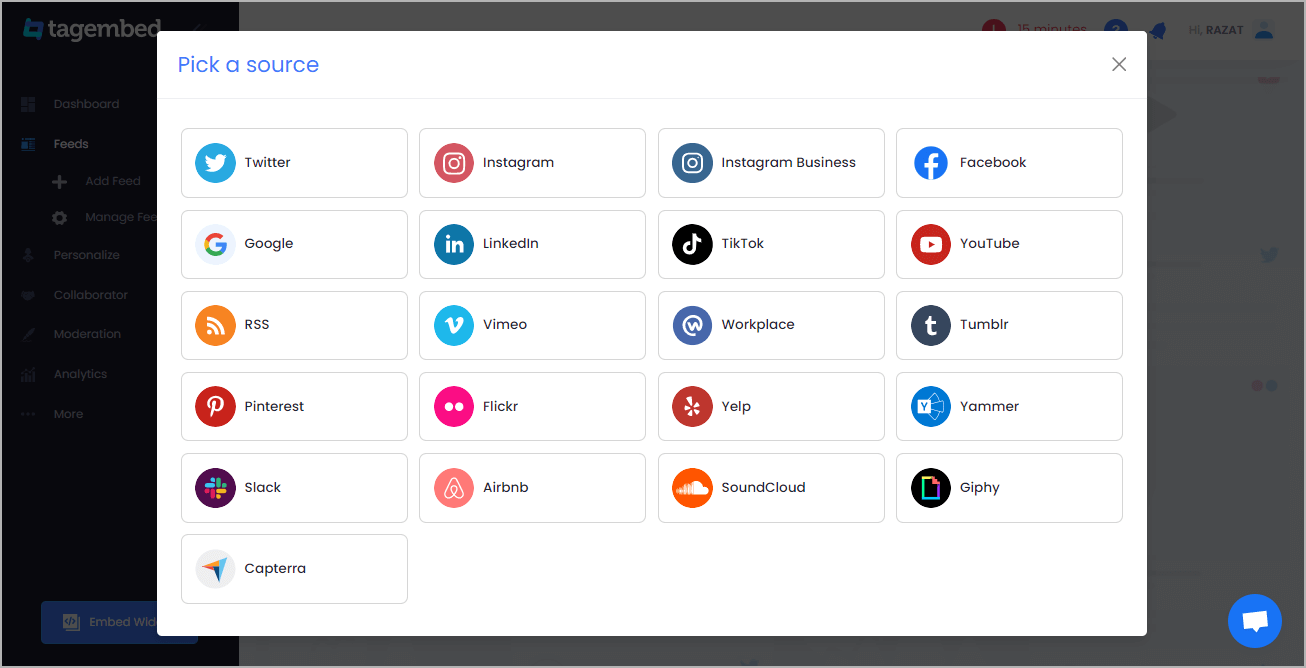
Step 5: Another dialog box will appear, choose the aggregating method and enter the input accordingly.
For eg: Select Instagram and enter the hashtag you’d like to have feed from.
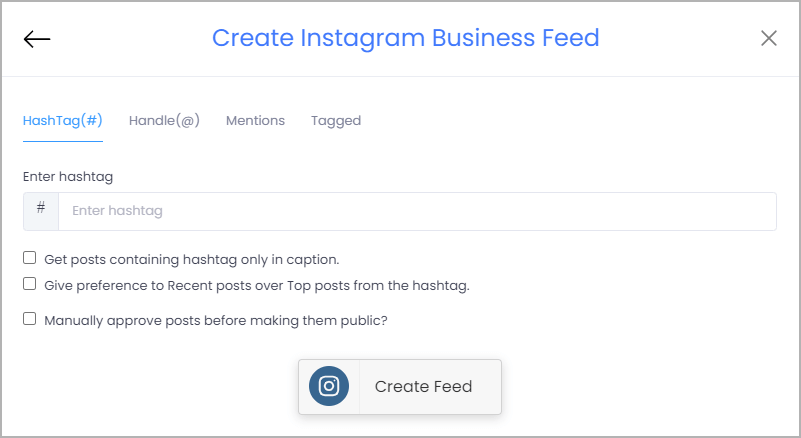
Finally, click on the Create Feed button.
You’ve successfully added social feeds on your widget.
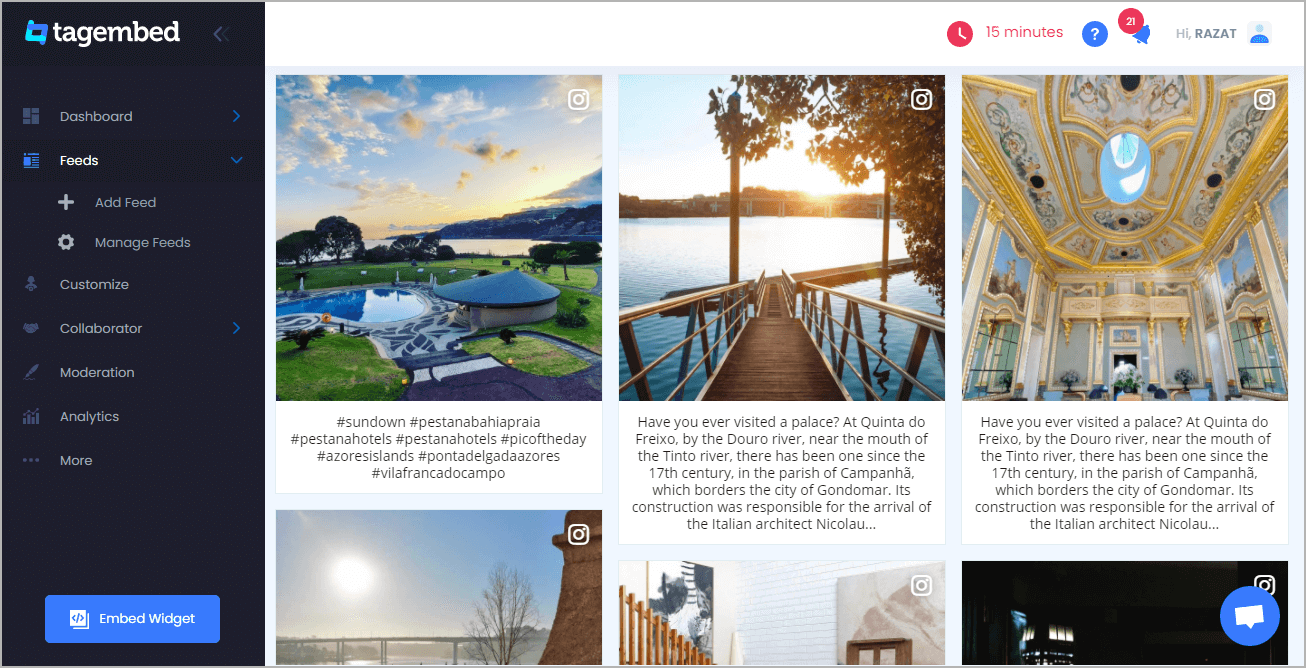
Try Tagembed – Create Your Free Account Now
Still have questions or need help, please Contact Us or write us at [email protected]