Add Elementor LinkedIn Feed On the Website
Elementor is one of the finest website page builders in the market. We all know the internet has become a part of customers’ lives. Consumers often judge the quality of a brand based on its website, and this is where Elementor comes to the rescue, as it helps build pleasing website pages. However, you can make your website more engaging and informative by opting for Elementor LinkedIn Feed on the website. Imagine the impact of appealing and informative content that your website can have on the LinkedIn feed.
LinkedIn has a huge user base among the oldest and most influential social media platforms. Mostly used by professionals, the platform has a great reputation, and by adding a LinkedIn feed to the Elementor website, you can carry the same vibe to your website. Alongside these mentioned advantages, various other benefits are associated with this strategy. Some of the major benefits of this strategy are listed below.
Try Tagembed – Create Your Free Account Now
Why Should You Embed LinkedIn Feed On Elementor Website
You have enjoyed great benefits by opting to embed LinkedIn feed on the Elementor website. Out of various features, here are some of the handpicked advantages that might help you decide.
- Various brands and organizations use LinkedIn to provide information and research related to their businesses. You can embed all these types of content and make your website engaging and informative. Moreover, you can also provide your visitors with updates from your brand. Or provide information about the latest opening in your organization.
- Your website tends to be more informative and engaging, so visitors might likely spend more time on it. This eventually helps you reduce your website’s bounce rate.
- The Elementor LinkedIn widget also helps introduce your LinkedIn profile to your visitors. We all know that having a robust online presence can help a brand tremendously. It eventually enhances your reach and helps you gain some market recognition.
Alongside these, there are ample other benefits that you can enjoy by opting to add LinkedIn feed on the Elementor website. However, to enjoy those benefits, you need to adopt this strategy. And with Tagembed, you can do that with ease.
Also, Read – Add Instagram Feed To Elementor Website
Short Guide To Add LinkedIn Feed On Elementor Website Using Tagembed Widget
Tagembed is one of the prominent social media aggregator platforms. It is known for providing a simplified embedding process, various features, and pocket-friendly pricing plans.
The tools allow you to integrate your website with 20+ social media platforms, collecting, curating, customizing, and displaying social media feeds on your respective websites.
Alongside huge integration options, it also provides useful features such as a customization feature that allows you to personalize your widget as needed. Under the customization option, you can change the font size, background color, and more of the widget. Also, you have the option to moderate the content on the widget. That means you can hide posts from the widget that you think are inappropriate or unwanted. Custom CSS, analytics, and responsive widgets are some of the other major features of the tool.
The tool eases your embedding process as well, just a few steps and you can add a social media widget to your Elementor website. To embed your LinkedIn feed on the Elementor website, you need to follow the steps mentioned below:
#StepA: Log In & Aggregate LinkedIn Feeds Elementor
Follow the steps below to add LinkedIn Feeds on the WordPress Elementor website easily:
1. First, create your Tagembed Widget account or Log in to your existing account
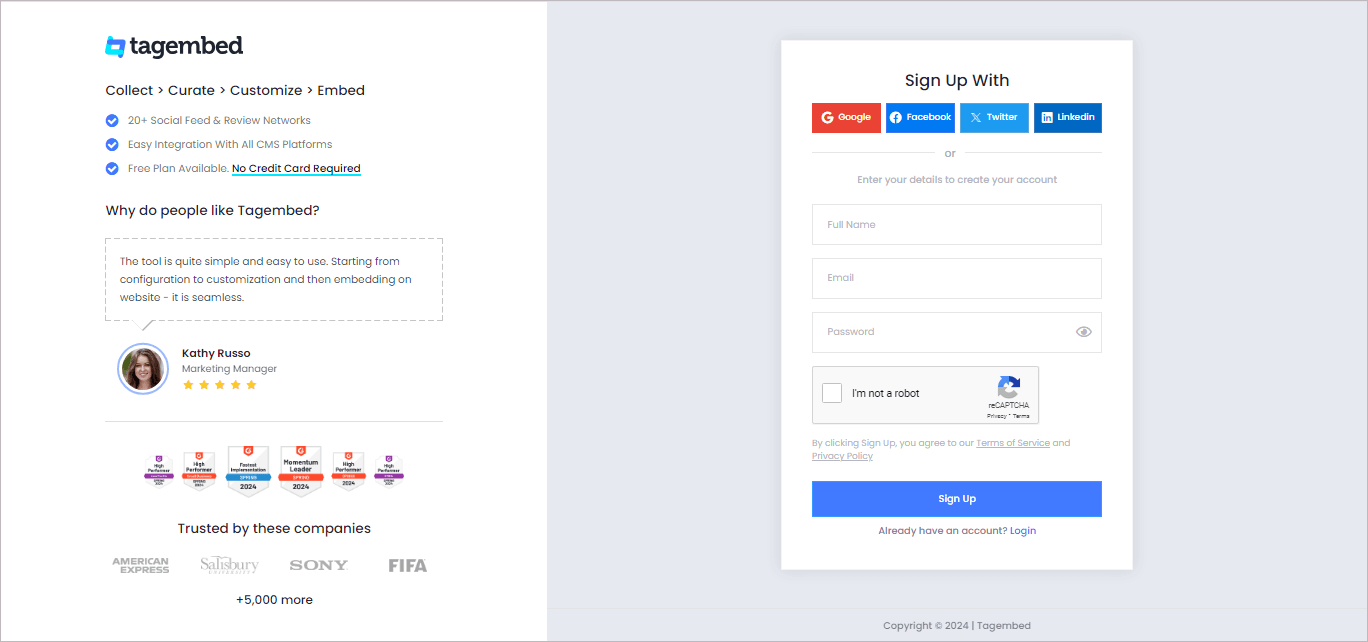
2. You’ll be redirected to the Tagembed dashboard for widget selection.
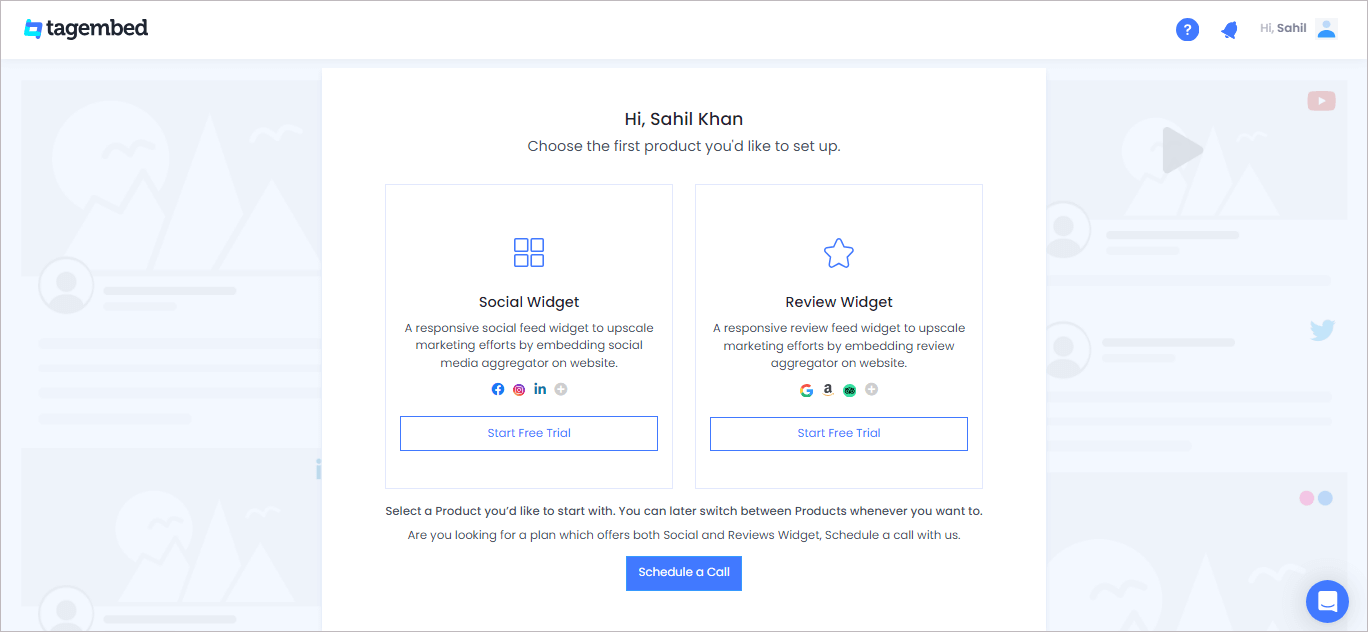
3. On the new Dialog Box “Pick a source,” select LinkedIn as your source for aggregating feeds.
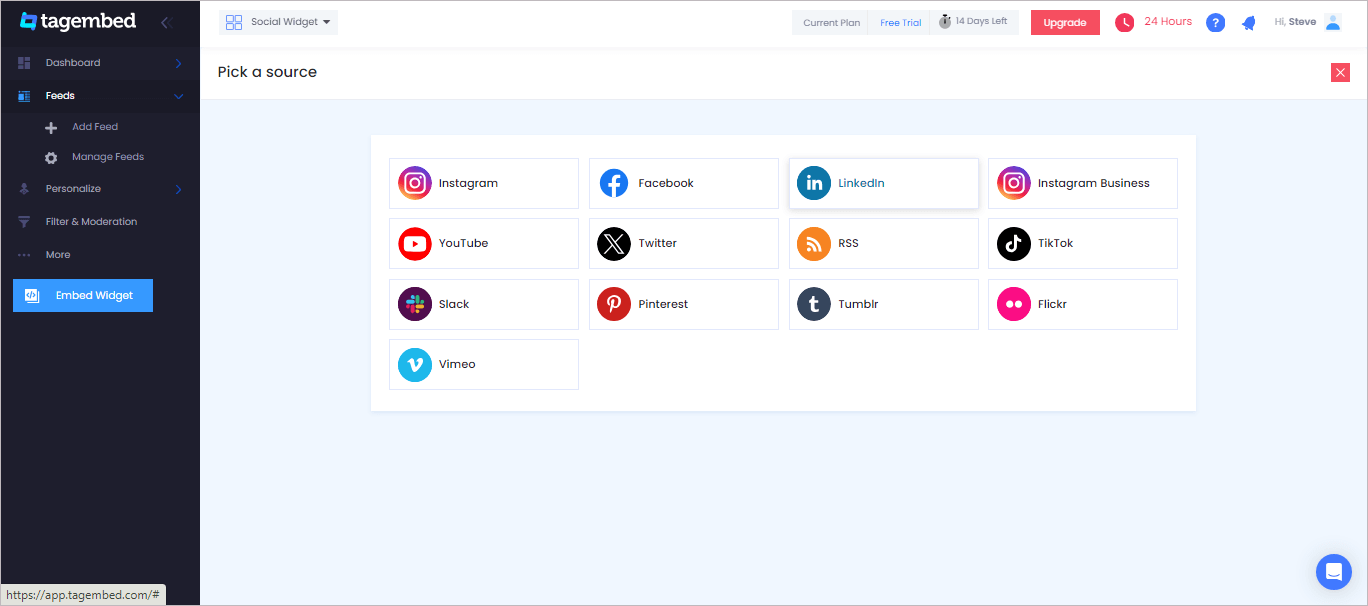
4. A pop-up “Create LinkedIn Widget” will appear; where you’ll find 4 options Post URL, Company URL, Hashtag and Profile Post to create your LinkedIn feed for the Elementor website.
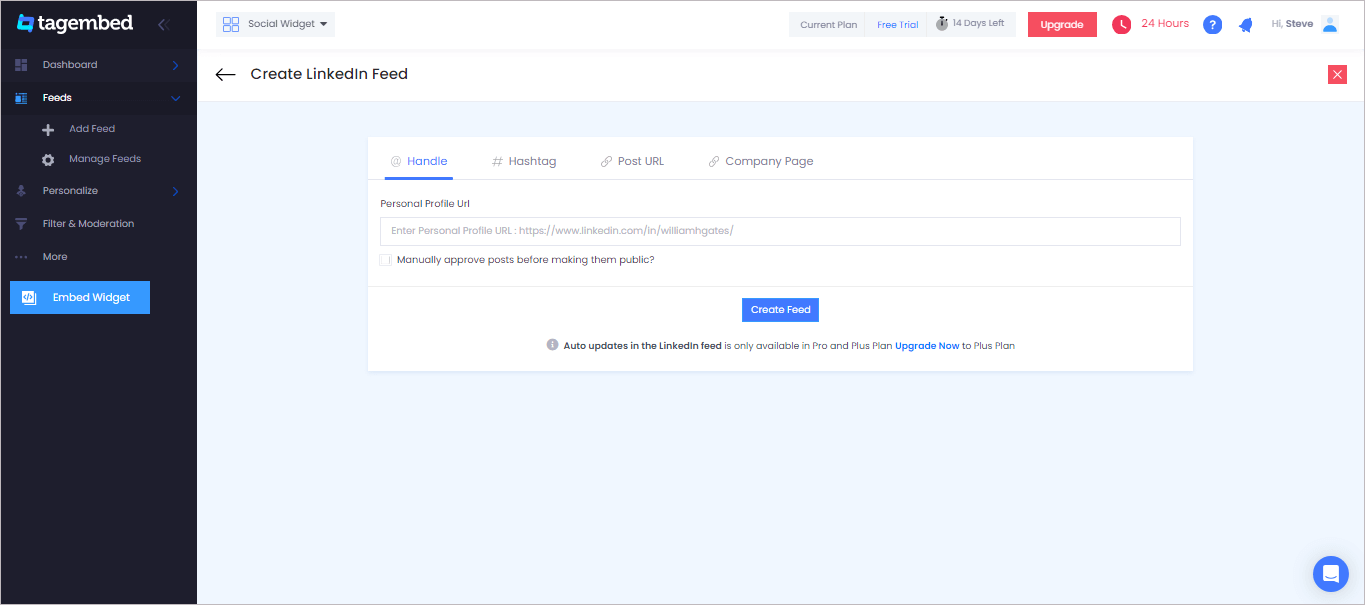
Tagembed also provides an auto-update feature on LinkedIn. You can activate it under the Company URL tab. The auto-update automatically updates the posts, saving you time to manually update or refresh the feed.
Choose the appropriate tab according to your needs. After choosing the source and providing the mentioned details, click Create Feed to begin the aggregation process.
#StepB: Generate & Copy The Embed Code
The steps for generating LinkedIn Feed embedding code for your Elementor WordPress website are below:
1. Click the Embed Widget button present on the bottom left corner of the screen.
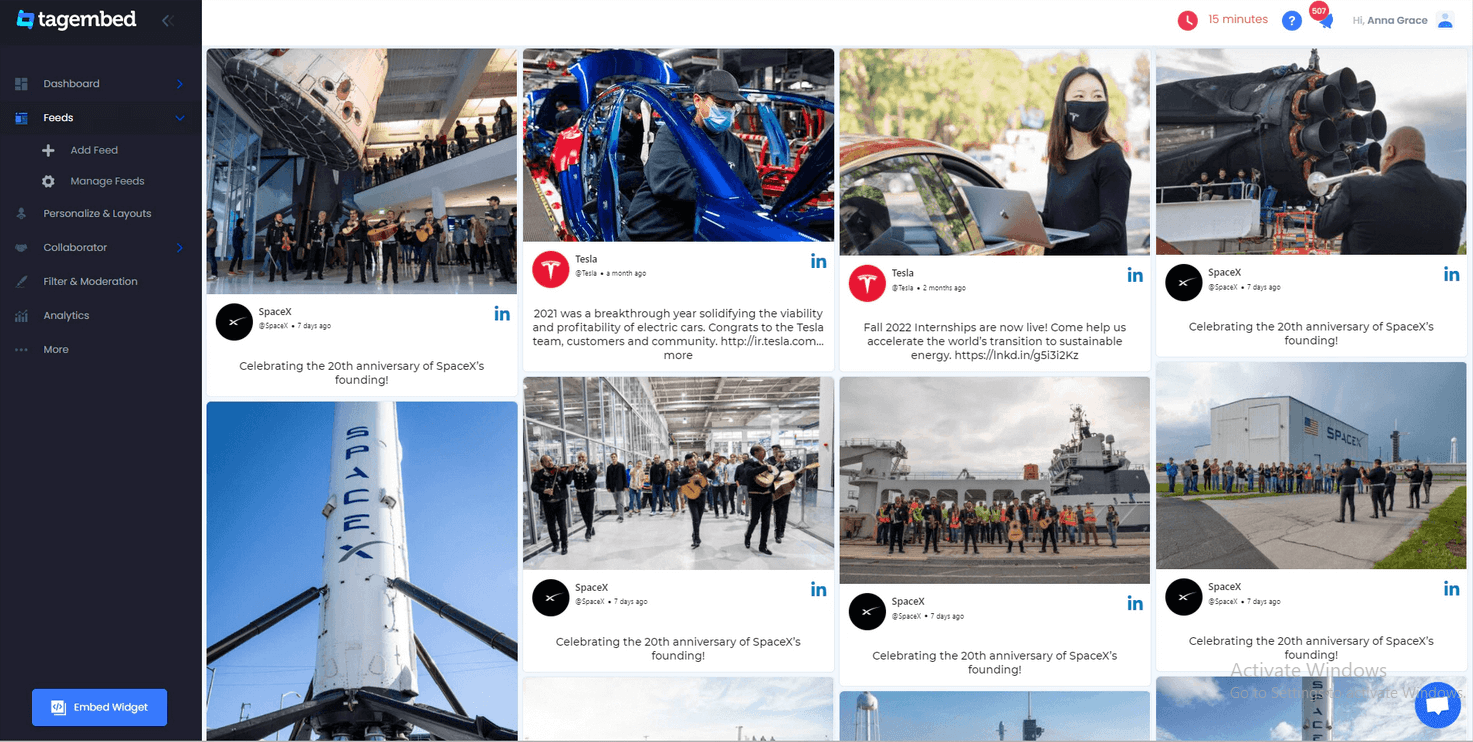
2. Choose “Other” from the provided CMS options.
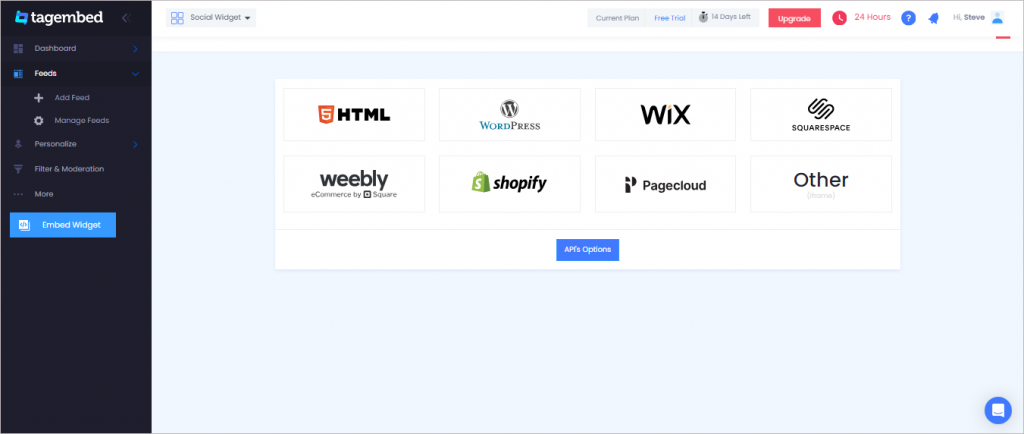
3. On the new window, enter the width and height into the input box according to your requirement.
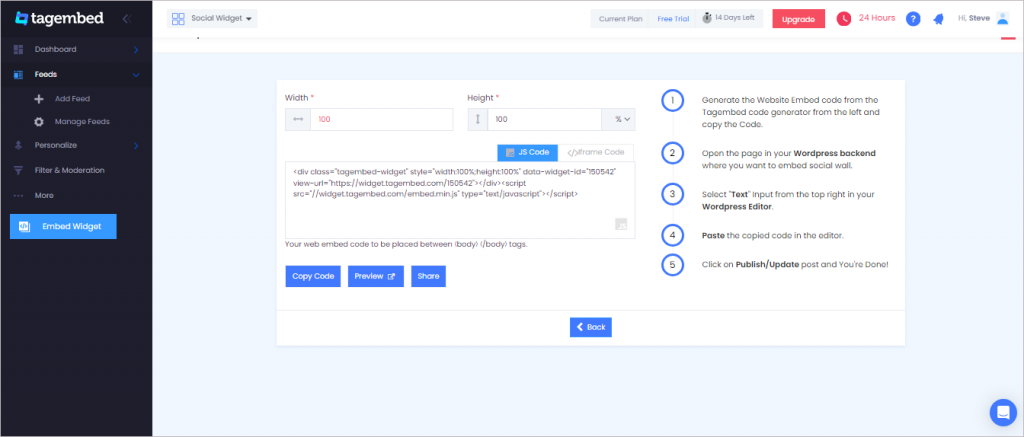
#StepC: Add LinkedIn Feed To Elementor Website
1. Select the pages to which you wish to add LinkedIn Feed by logging into your WordPress Admin account.
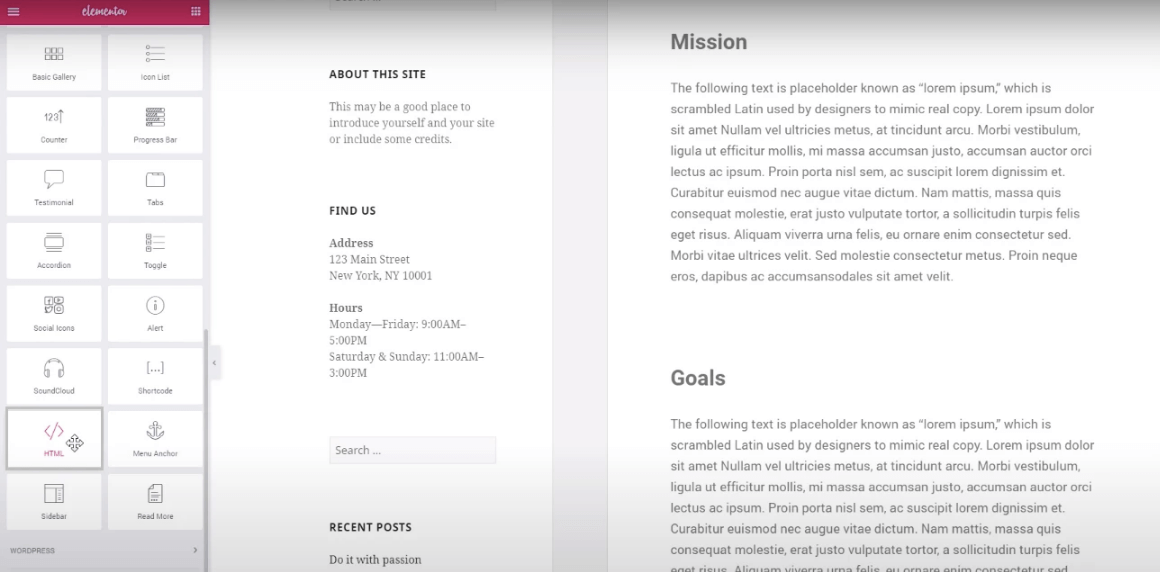
2. Select Edit with Elementor, then drag and drop the HTML element to the chosen part of your website page where you want to embed LinkedIn Post, paste the code, and click Update to finish the process!
Try Tagembed – Create Your Free Account Now
If you have any type of query about Elementor LinkedIn Feed or Need any kind of help, please Contact Us or write us at [email protected]