Add Elementor RSS Feed On the Website
Elementor allows users to create attractive and compelling pages for the website easily. And being the competition, it is a common understanding that merely having a good-looking website doesn’t do much. Therefore many brands are opting to actively embed RSS feed on Elementor website as it helps them to make their website informative and engaging.
To add RSS feed to Elementor website you just need to follow some simple steps and basic steps, and within a few minutes, you will be able to display RSS feed on your Elementor website. But, if you are still in a dilemma on whether or not to opt for this strategy, here are some of the benefits listed below that might help you make decisions.
Try Tagembed – Create Your Free Account Now
Benefits of Adding RSS Feed To Elementor website:
We all know that Elementor is a popular WordPress page builder plugin that makes it easy for users to build a website. Adding RSS feed to website can help you in the long term and can help you in various ways, and here are some notable benefits of the same.
a). With the RSS feed on your website, you can showcase content related to your industry and business. It makes your website more informative and keeps your visitors well-informed. It eventually helps you in adding to your brand recognition.
b). You can even showcase the latest news on your website, making your website one of the sources of information. Adding the element of information on your website and making it informative.
c). People are likely to stay hooked on any information provided to them. As they go through all the information at once. It eventually decreases the bounce rate of your website. And we all know that decreased bounce rate is one of the key factors that help in improving the search engine ranking of your website.
This is just the tip of the iceberg; there are various other benefits associated with this strategy. And for that, you need to embed RSS feed on your Elementor website. Tagembed helps you in this case, as it makes the whole embedding process simple and manageable. So without any further ado, let’s learn the steps for the same.
A Guide To Add RSS Feed To Elementor Website Using Tagembed Widget
Tagembed is a well-known social media aggregator tool that is popular for providing easy and simple solutions with pocket-friendly pricing plans. The tool helps you to collect social media feeds from 20+ platforms, that includes RSS aggregator as well. It enables users to curate and customize the collected feed and eventually assists in displaying them on the website.
Tagembed makes the embedding process so simple and manageable that you don’t even need any coding knowledge or skill to operate the tool. With coding-free steps, you can easily enjoy displaying elementor rss feed on your website and enjoy its benefits. It is the simplest way to stand out from the crowd and make your online presence more impressive and noteworthy. To embed RSS feed on the WordPress Elementor website, you just need to follow the steps mentioned below
A. Log In & Aggregate The RSS Feeds
1. To begin, sign up to Tagembed to create your account or log in if you already have an account.
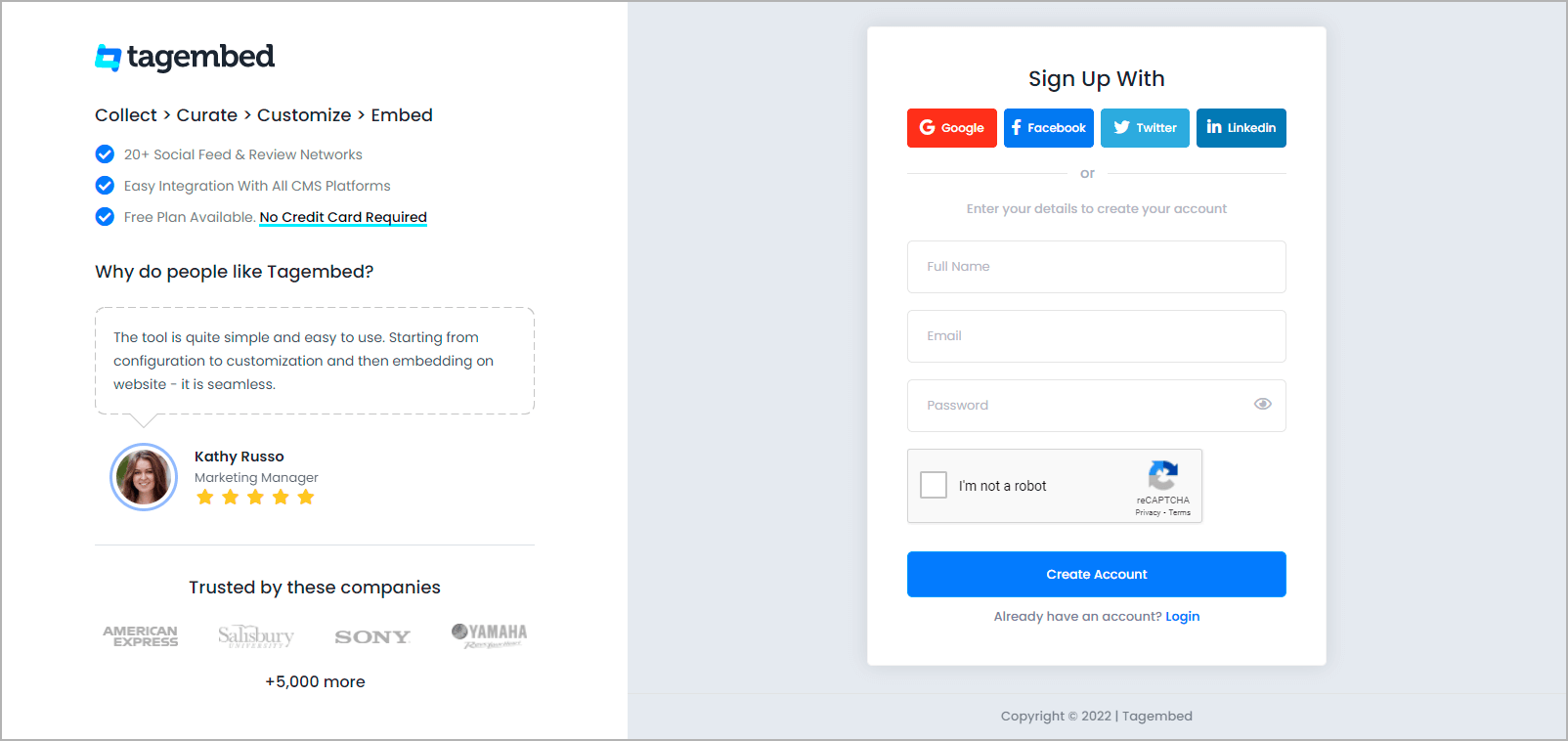
2. You will land on the Tagembed Dashboard window. From here you will see two options
a.) Social Widget
b.) Review Widget
Select Social Widget from here.

3. In the new Pick a source window, pick RSS Widget as your aggregating feed source.
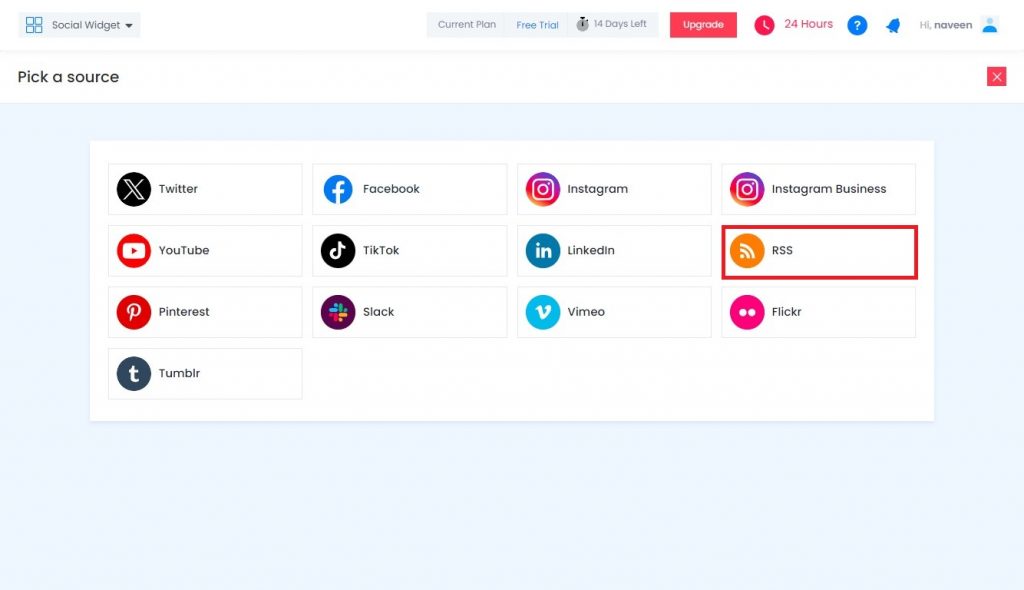
4. Give a name for your RSS feed and paste the RSS URL.
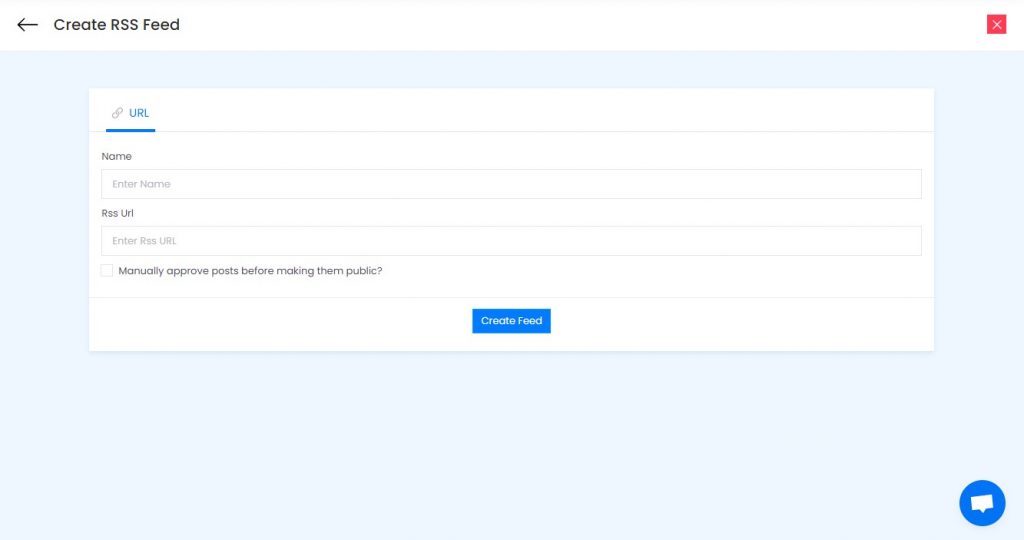
5. Finally, click Create Feed to begin the process of adding RSS feeds based on your website.
B. Generate & Copy The Embed Code
The specific steps for generating RSS feeds embedding code for your Elementor website are given below.
1. Click the Embed Widget button in the bottom-left corner of the screen. You can also view a preview of how your feeds will appear on different devices by clicking the Embed Widget button.
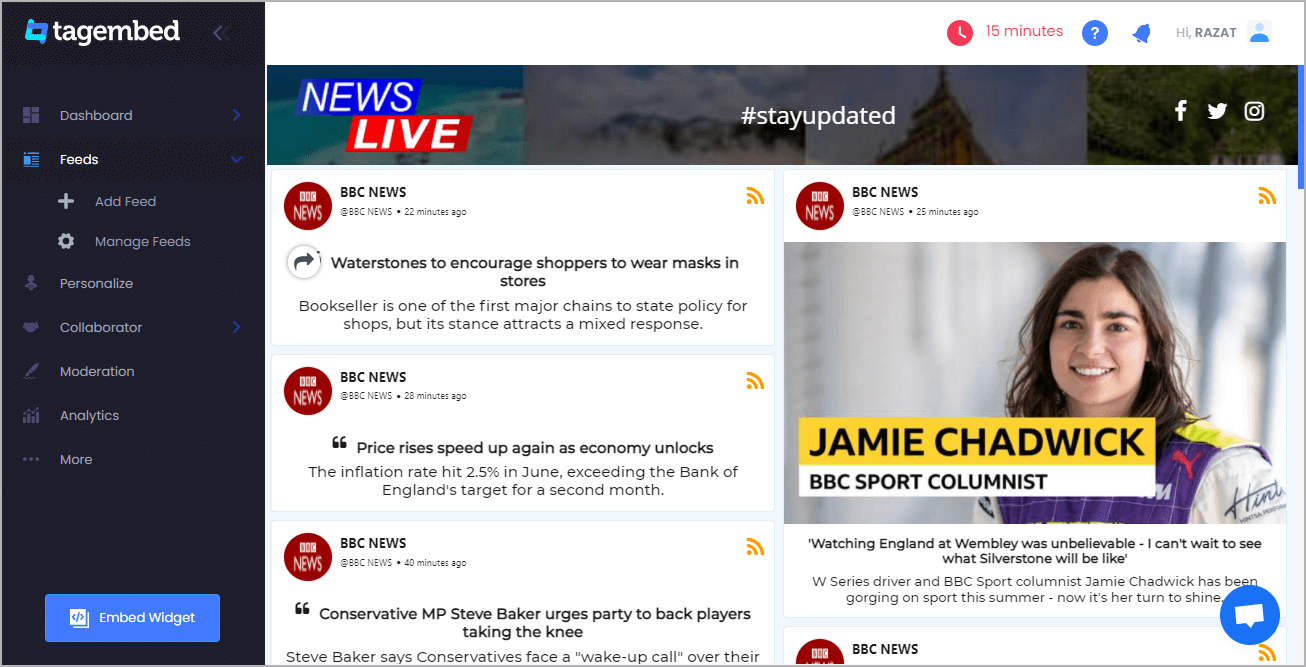
2. Select Other in the new Choose Your Platform dialogue box to produce code for the Other option.
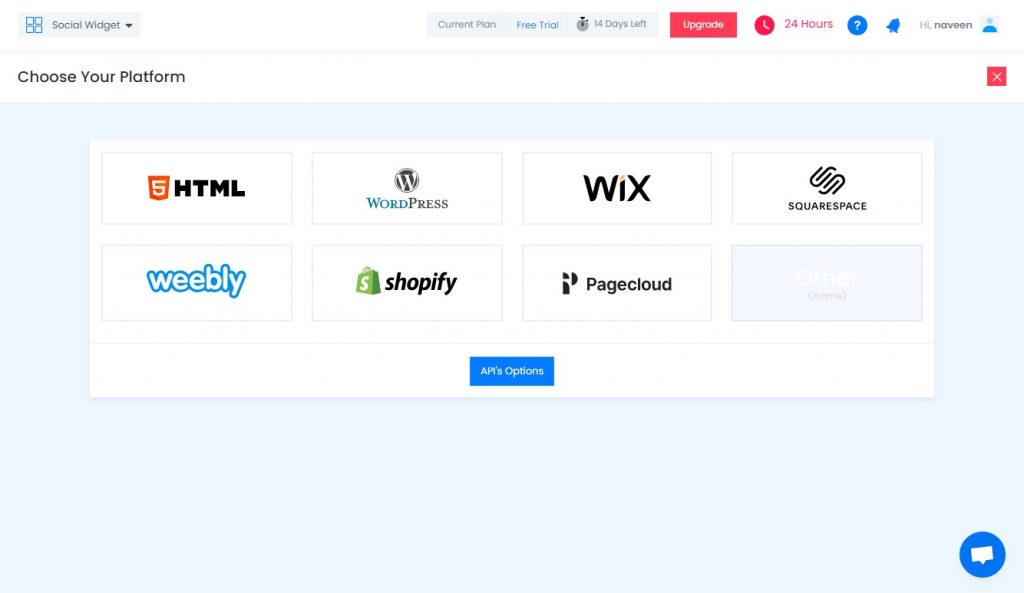
3. A new dialogue box will display. Set the widget’s width and height, then click Get Code and copy the code that appears.
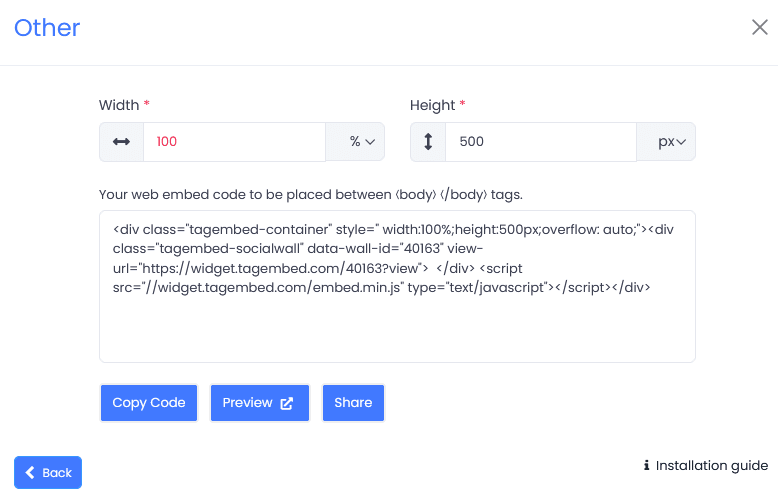
C. Embed RSS Feed On Elementor Website
1. Select the pages to which you wish to add RSS feed by logging into your WordPress Admin account.
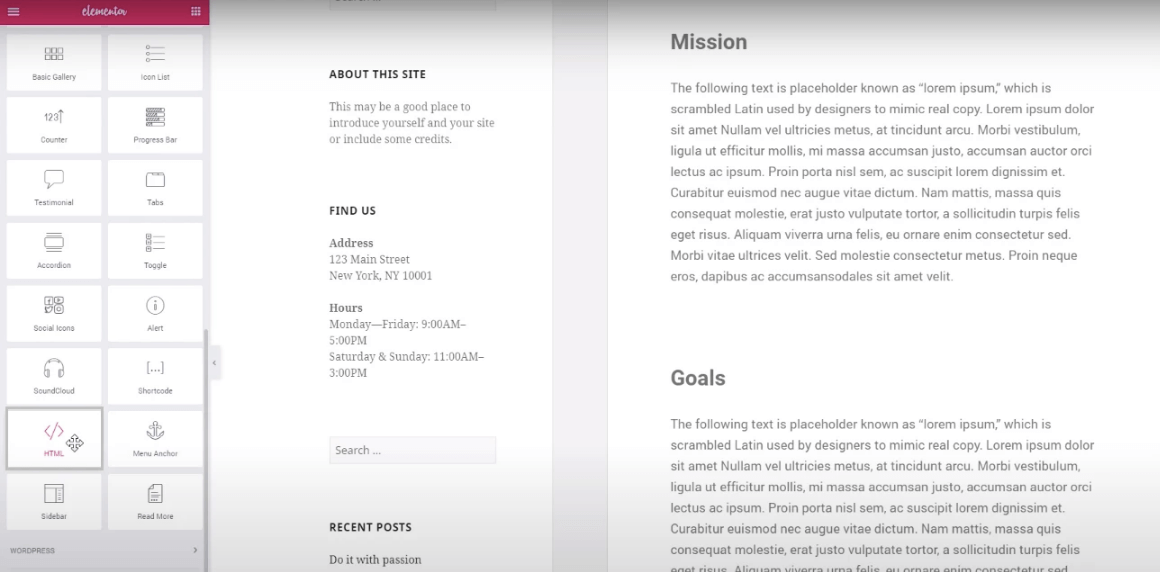
2. Select Edit with Elementor, then drag and drop the HTML element to the chosen portion of your website page where you want to embed RSS feed on elementor website, paste the code, and click Update to finish the process!
Try Tagembed – Create Your Free Account Now
If you have any type of questions about Elementor RSS Feed or Need any kind of help, please Contact Us or write us at [email protected]