Twitter is a great micrblogging platform used by millions to share their thoughts and activity with the rest of users around. Twitter has a feature known as Lists where you can curate and add Twitter accounts in it. Using Tagembed you can collect, customize and embed Twitter list feed on website.
Here is the simple easy step guides to embed Twitter List Feed on websites successfully.
Try Tagembed – Create Your Free Account Now
Step A: Aggregate Twitter List Feeds
1. Create a Free Tagembed account or Login if you already have an account.
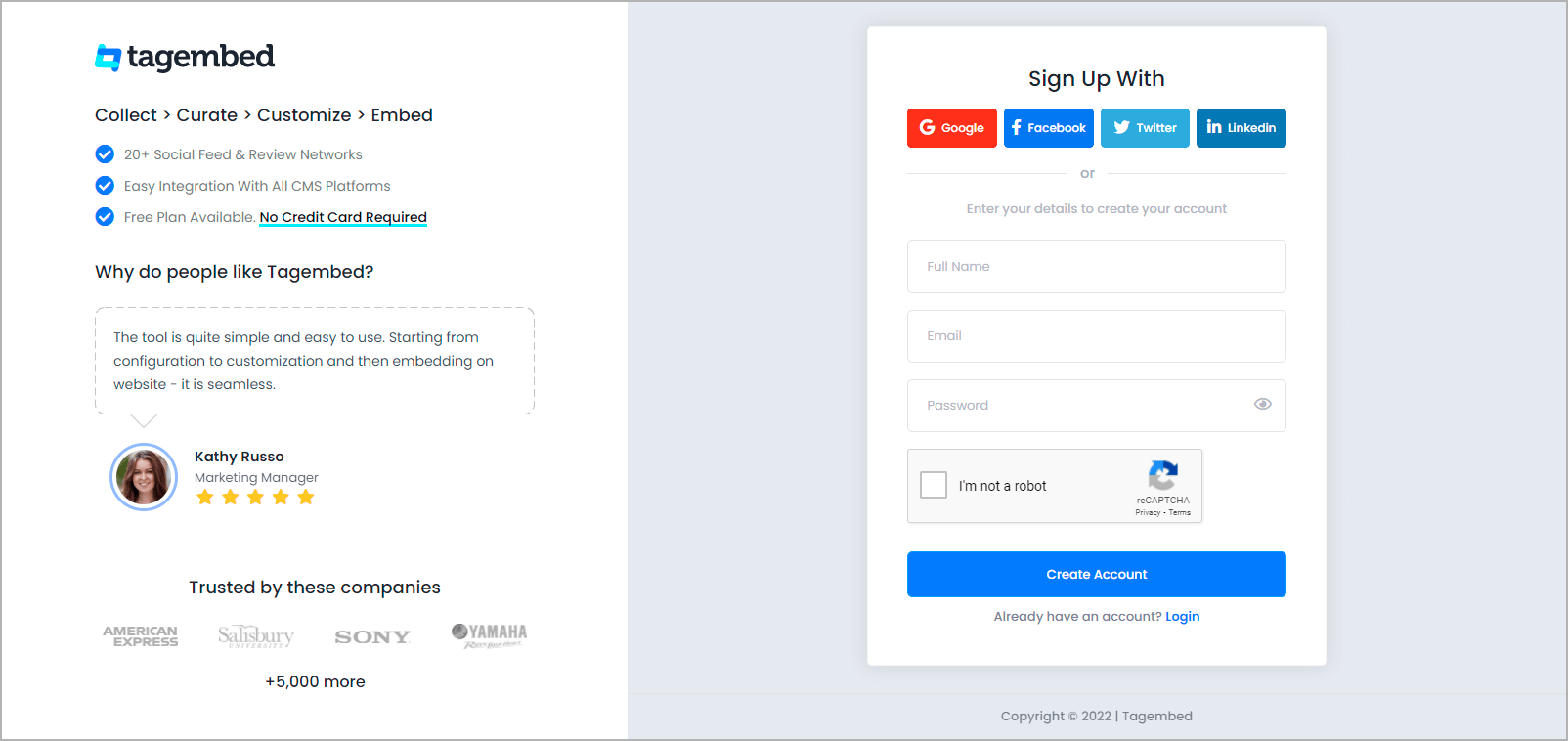
2. You’ll be redirected to a page where you need to select social widget as your product to continue collecting Twitter feed.
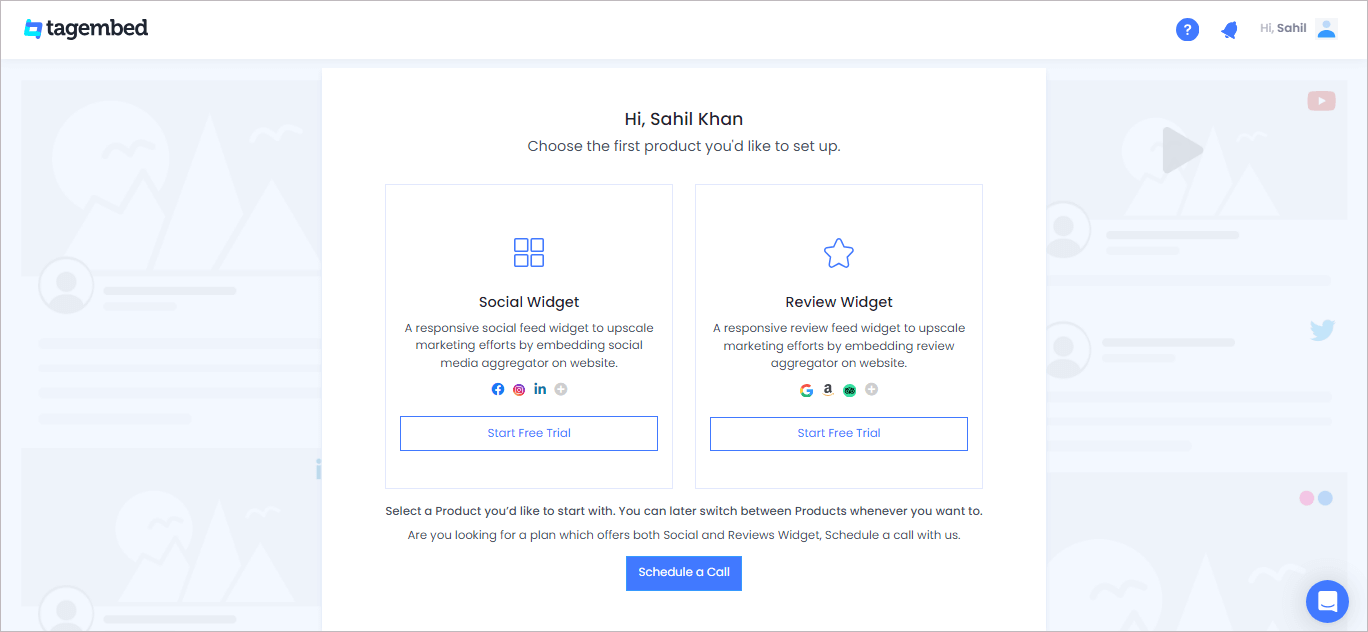
3. A screen “Pick a source” will appear, here select Twitter from the list of social media channels.
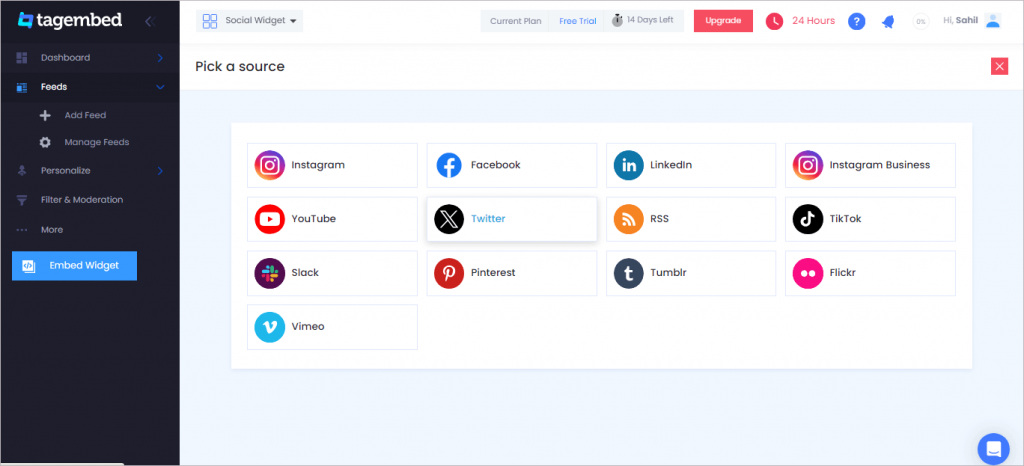
4. Now a new dialog box open “Create Twitter Feed” will appear to aggregate feeds from:
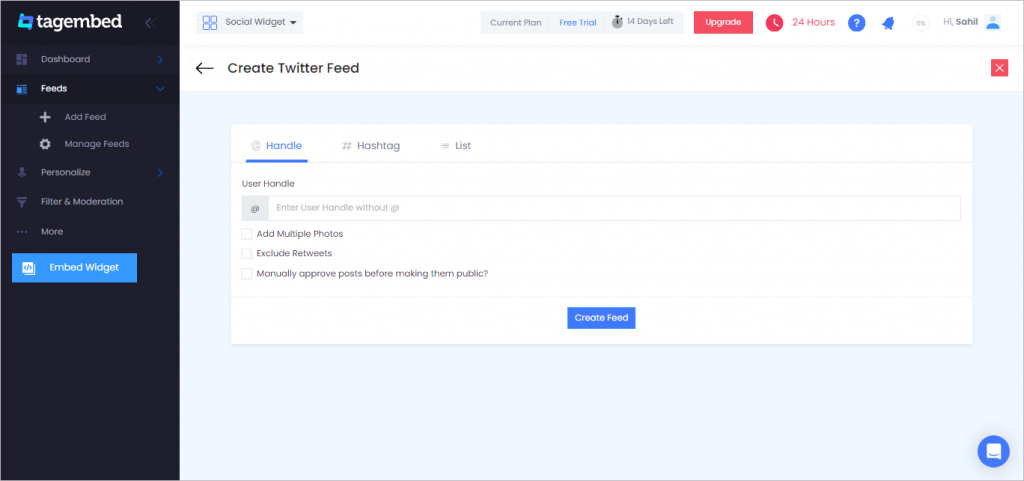
You can aggregate feeds from the following connection types are:
- Hashtag – Aggregate feeds from the selective hashtag.
- Handle – Enter the handle name to aggregate feeds from.
- List – Aggregate feeds from Twitter group (in twitter known as lists).
Select List here and enter the list username and ID in the given input field.
5. Finally, click on the “Create Feed” button to start aggregation process.
Step B: Generate Embed Code For Website
1. So now start by clicking on the Embed Widget button.
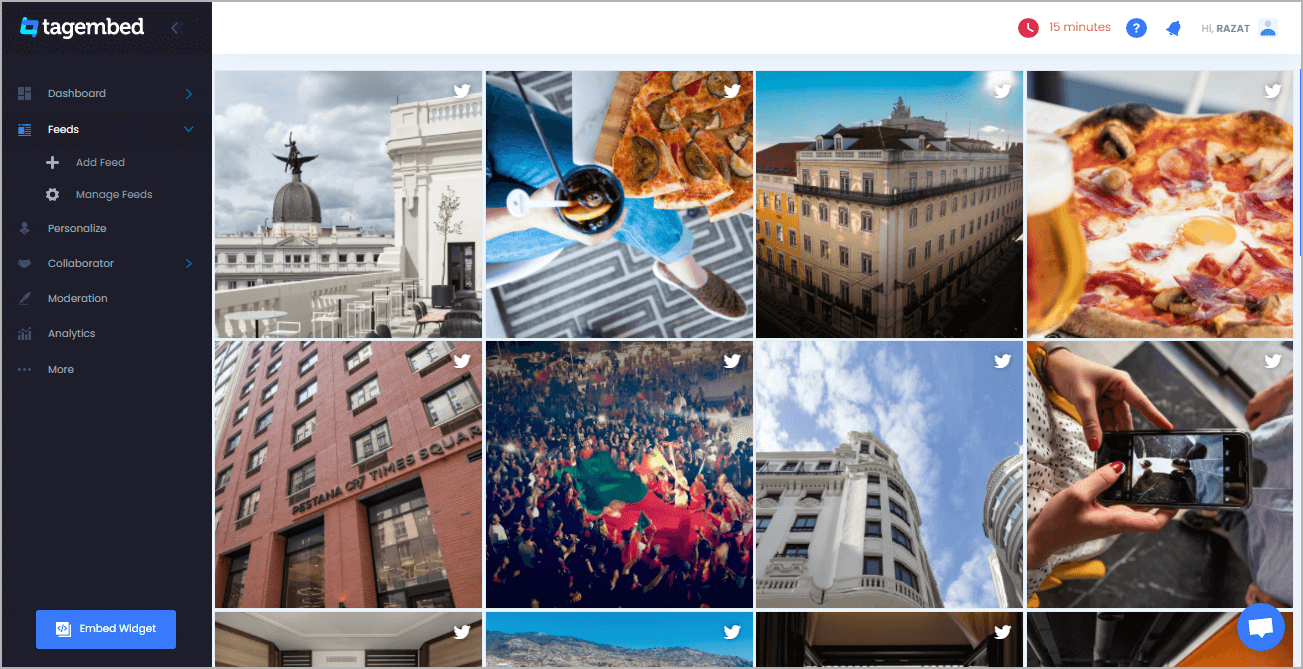
Tip: You can click on the Personalize tab on the left menu panel to change the themes & layout, background, banners and other dedicated themes settings to make the Twitter widget look more appealing and attractive.
2. After that a new dialog Box will appear “Choose Your Platform”, select your website platform.
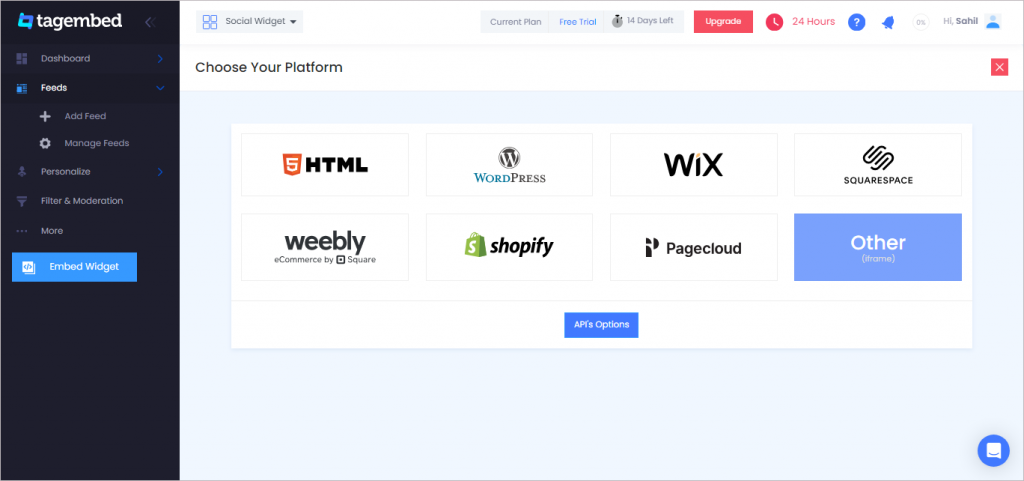
3. And now Adjust the height and width of your widget.
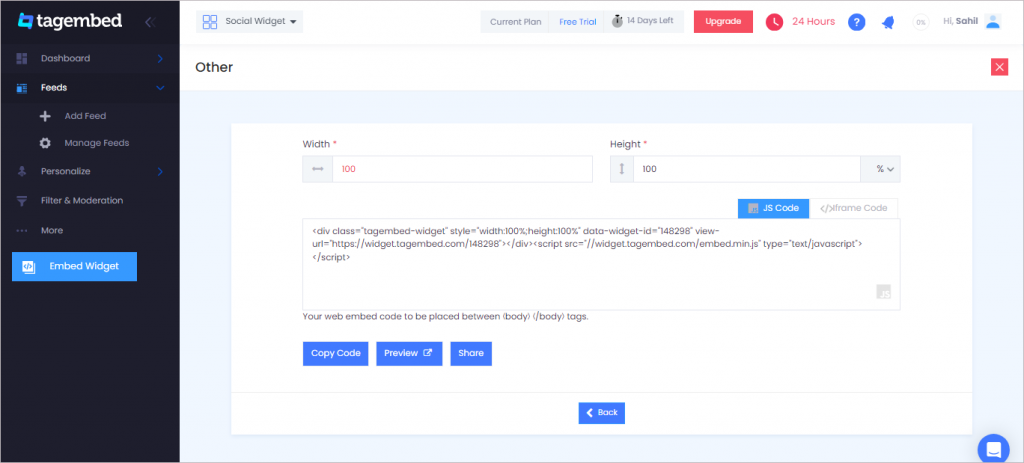
4. Click on the Copy Code button and Copy the embed code.
Step C: Embed Twitter Feed on Websites
Now copy the generated embed code to follow a few easy steps to complete the embedding process:
1. Login to the admin account of your website and navigate to the page where you want to embed the Twitter List Feed on website.
2. Navigate to the page or post where you wish to embed Twitter Feed and paste the copied embed code.
3. Save the changes made and reload your webpage to see the live embedded Twitter List Feed.
Hence, your webpage is loaded with Twitter List Feed
Congratulations! You have successfully added the Twitter widget website.
Try Tagembed – Create Your Free Account Now
Still have questions or need help, please Contact Us or write us at [email protected]