As a content creator or website owner, everyone is looking forward to enhance the user experience of their platform.
One powerful tool that can significantly contribute to the richness of your website is embedding YouTube RSS feeds. By adding YouTube RSS feeds into your website, you can provide a seamless and dynamic way for visitors to access and engage with your YouTube content.
The importance of YouTube RSS feeds on a website cannot be overstated. A YouTube RSS feed on website offer a range of benefits that enhance both user convenience and engagement. For starters, when you display a YouTube Channel RSS feed on your website, you allow your audience to stay updated with your latest video uploads, ensuring they never miss any new content.
Try Tagembed – Create Your Free Account Now
This level of convenience is invaluable, as it saves visitors the hassle of manually checking for updates or subscribing to your channel separately.
In this blog post, we will guide you through the process of adding YouTube RSS feeds to your website, providing step-by-step instructions and highlighting the benefits that await you. Prepare to enhance your website’s appeal, engage your audience, and optimize your online presence with the power of YouTube channel RSS feeds.
Let’s take a look at the process.
Step by Step Method To Add YouTube RSS Feed on Website
Learn how to create RSS feed for YouTube and add it to any website. With these steps you can collect RSS feed from any YouTube channel or playlist for your website.
Step 1: Get YouTube Video RSS Feed URL
(A) How To Get RSS Feed From Any YouTube Channel
The first step towards creating a YouTube RSS widget is to access the main URL. It might look like this.
“https://www.youtube.com/feeds/videos.xml?channel_id=CHANNEL-ID”
This is where you Channel-ID needs to be replaced with your YouTube Channel ID. it should be mistaken as Personalized URL.
a.)To find your Channel ID, right click anywhere on your channel. Select View Page Source from the drop down menu.
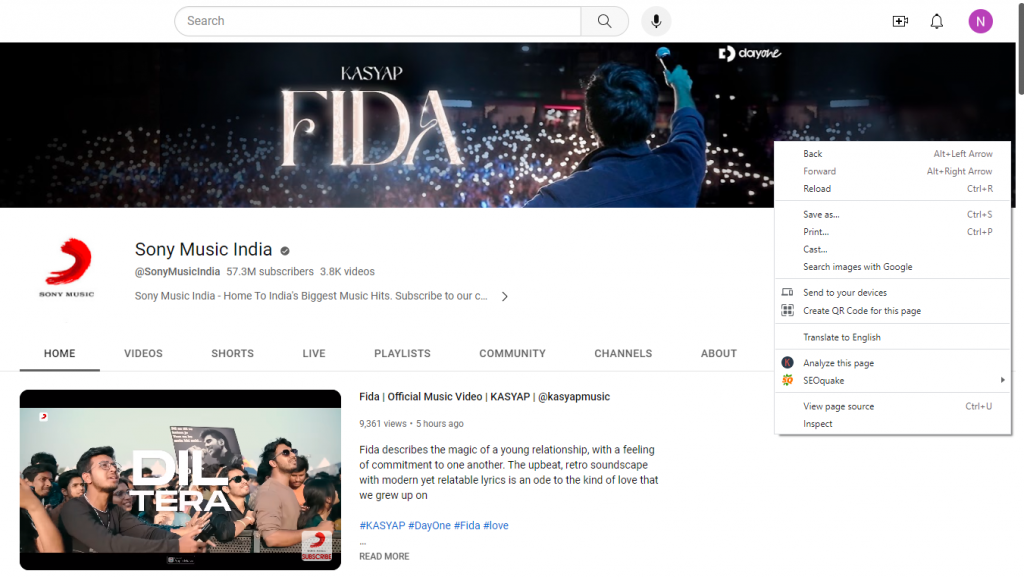
b.) Now, use Ctrl+F & find term “channel_id” in the page. Next to it, you will find your Channel ID.
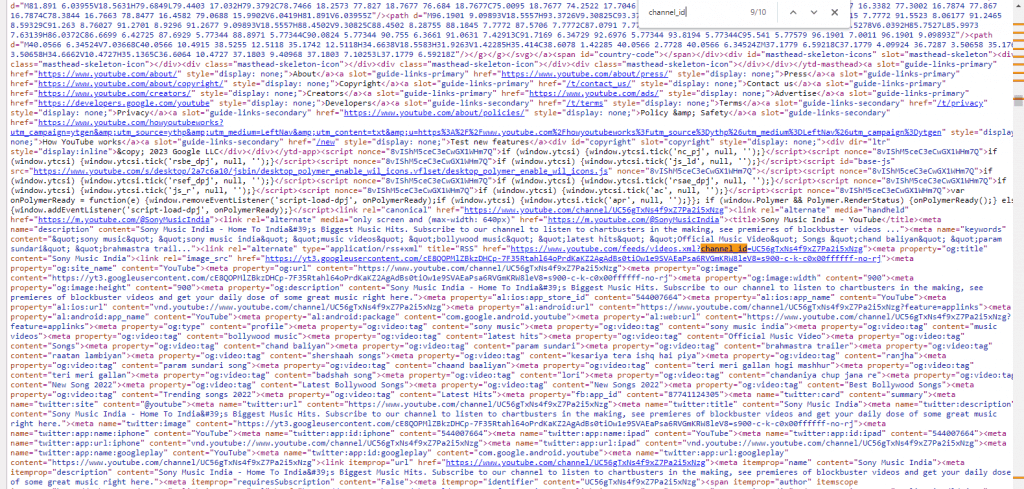
c.) And Keeping that in mind, your RSS XML link is, After adding Channel id
https://www.youtube.com/feeds/videos.xml?channel_id=UCDKZso4_0h4Sl_dUJ9oWUYw
d.) Now when you open this link, it will look like this.
e.) This is your RSS Feed URL for YouTube Channel.
(B) Another easy method of finding the XML link to Your YouTube RSS feed is to follow these steps.
- Go to the YouTube channel you want to embed. Right click on it. Click on view page source.
- Now press CTRL + F. And find the term “feeds“. Refer to the given picture. This is your Channel RSS Feed URL.
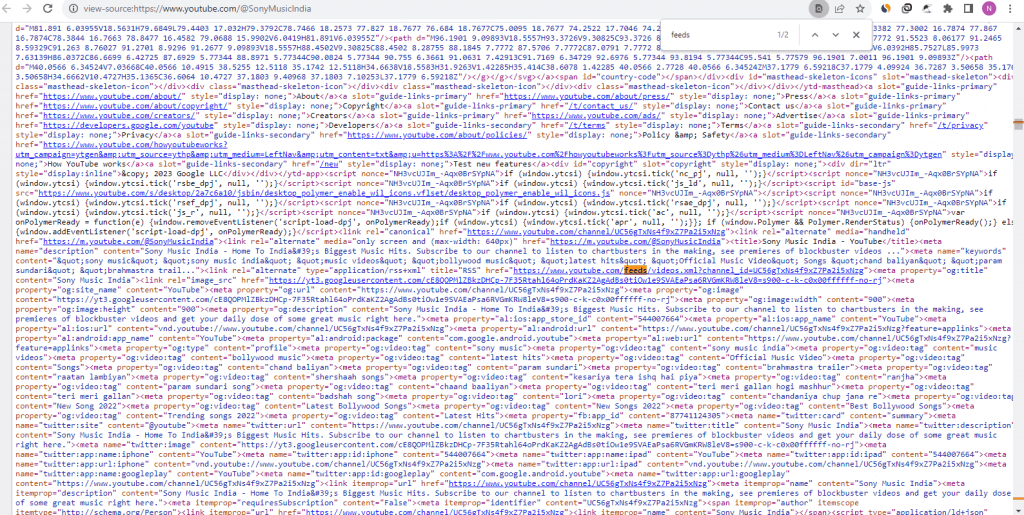
(C)How To Get YouTube Playlist RSS Feed URL
Take a look if you want to embed a YouTube Playlist RSS feed.
a.) Go to the Playlist you want to embed. It is easier to find your Playlist ID when it comes to YouTube Playlist.
b.) On the right side of the screen you will see the Playlist Box. Click on that.
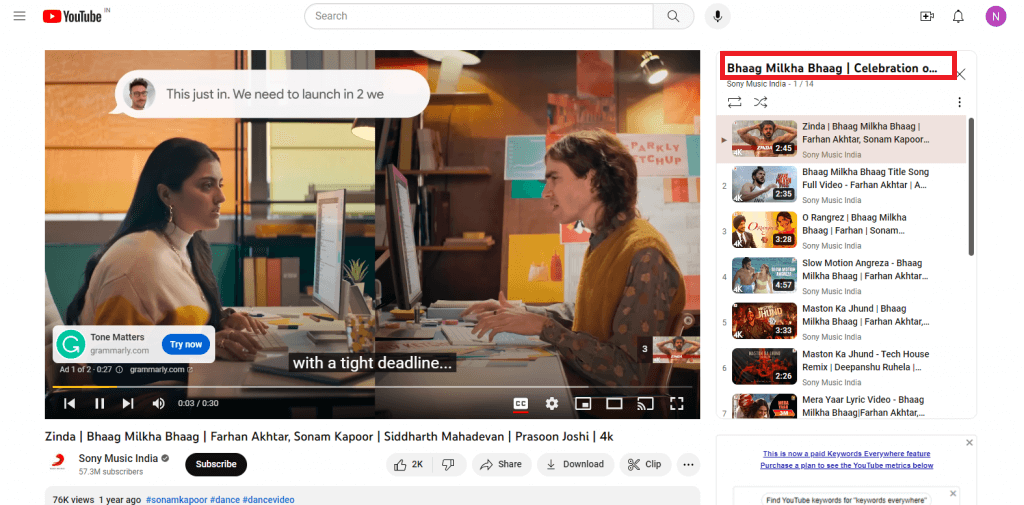
c.) Click on the link you see on the top of the screen. Now look at the picture below. The highlighted part is your Playlist ID.
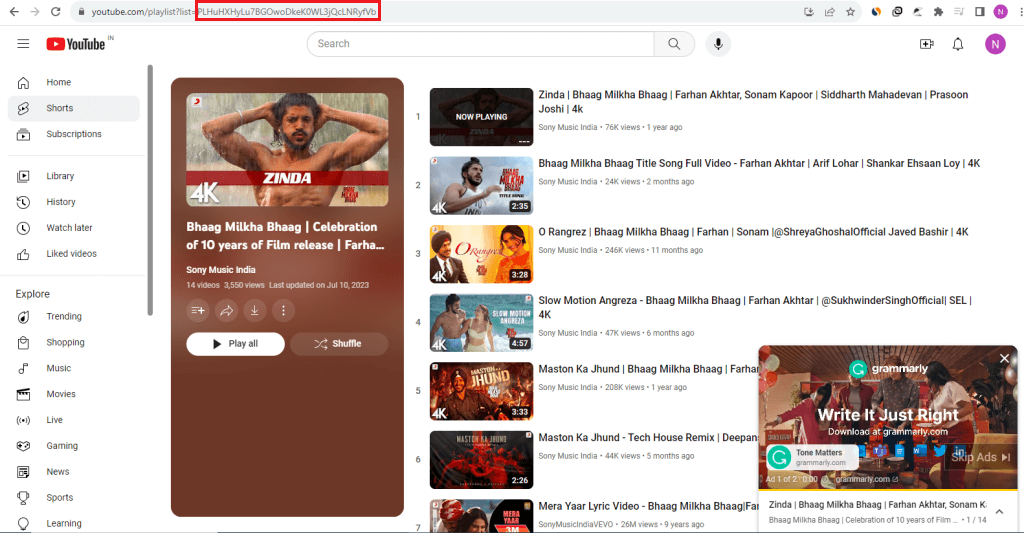
d.) Now, put your Playlist ID into this link.
https://www.youtube.com/feeds/videos.xml?playlist id=PLAYLIST-ID
d.) Your link will be looks like this:
(https://www.youtube.com/feeds/videos.xml?playlist id=PLHuHXHyLu7BGOwoDkeK0WL3jQcLNRyfVb)
Step 2: Add YouTube RSS Feed
1. Go to Tagembed. Login or register.
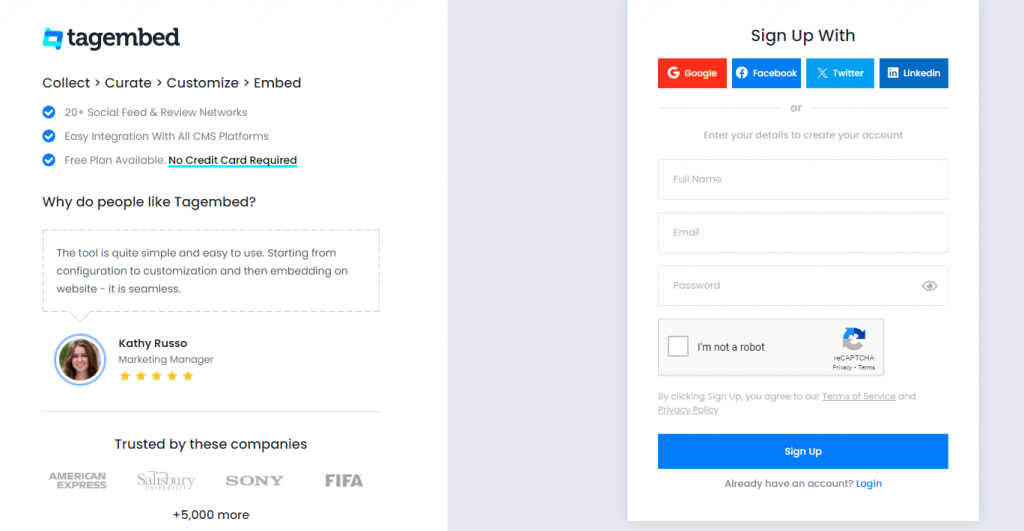
2. You will redirect to Tagembed Dashboard for Widget selection. Select Social Widget from here.

3. Choose RSS as your source. Choose a Display Name. Provide the Link, depending upon your choice. For example, if you want to embed YouTube Channel RSS feed, you can provide the link from reference (A) or (B).
3. Or in case you want to embed YouTube Playlist RSS feed, You can get the link from reference (C).
4. Your feed is now ready. Click on the blue button named Embed Widget.
5. Choose your preferred CMS platforms,( HTML, Wix, WordPress, Squarespace, Weebly, Shopify, etc.)
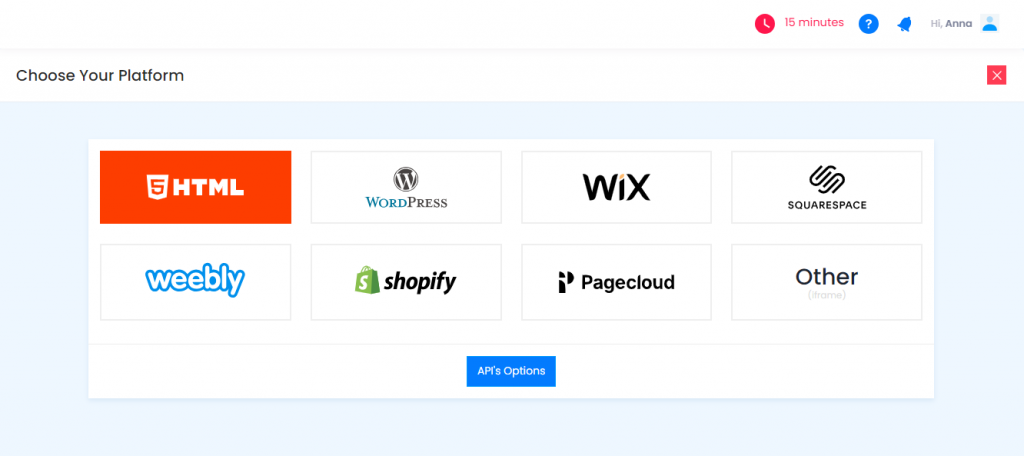
6. Adjust Height & widget of Widget. Now Copy the Embed Code and paste it at the backend of your website.
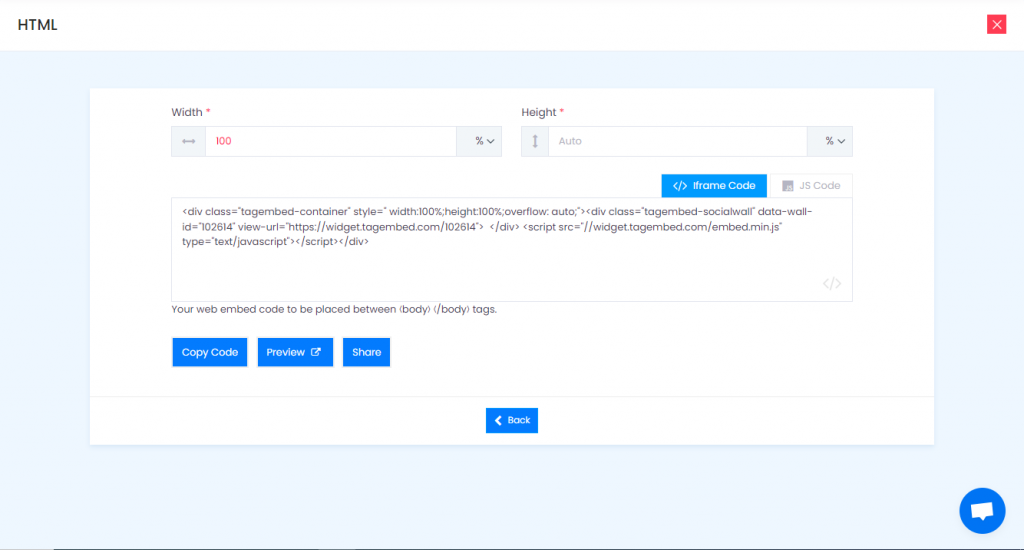
7. And congratulations you are now ready with a YouTube RSS feeds on the website.
Now that you are fully aware of the entire process, let’s have a look at why do you even need a RSS feed on website.
Reasons Why You Need A YouTube RSS Feed For Your Website
1. By using a YouTube RSS feeds, you can automatically collect and display the latest videos from specific YouTube channels on your website. This allows you to aggregate content from multiple channels and present it in a unified manner. It saves you the effort of manually updating your website with new videos.
2. By displaying YouTube videos on your website, you can enrich the user experience and engage your visitors with multimedia content. This can increase the time they spend on your site and encourage them to explore more of your content.
3. RSS feeds often come with customization options, allowing you to tailor the presentation of videos to match your website’s design and layout. You can control how many videos are displayed, the order in which they appear, and even apply filters to show specific types of content.
Try Tagembed – Create Your Free Account Now
If you have any kind of query or need any assistance, please Contact Us or write to us at [email protected]