Add Elementor Facebook Reviews On the Website
Facebook has a user base of 2.85 billion active users, which makes it one of the most prominent social media platforms. With such a huge user base you can expect to get a good amount of reviews for your business and build credibility for your brand.
As Facebook review helps build an online reputation, Elementor helps make your online presence more charming. Elementor, a drag-and-drop page builder by WordPress, helps the user to develop a visual appeal on the website with its drag-and-drop features. This amalgamation of FB Reviews and the Elementor website will help you showcase your business in the best light possible.
In this blog, we’ll walk you through the easiest steps to add Facebook reviews to Elementor. These steps are so convenient that you can effortlessly follow them if you are a non-tech-savvy person.
Try Tagembed – Create Your Free Account Now
What is Facebook Review Widget?
A Facebook review widget is a functional block that helps you showcase all the FB reviews you have received in a customizable format. This widget can be embedded on your website, it showcases all the reviews in real-time, keeping your website up to date, and allowing visitors to see what other customers have to say about your business, your product, and your service.
There is no denying the fact that using the Facebook review widget at the correct place on your website can help you increase your conversion rate.
Benefits Of Adding Facebook Reviews To Elementor:
1. A Facebook review widget on a website is an immediate way to build credibility and trust for your business.
2. Your potential customers are constantly looking for reviews through social validation. By embedding Facebook reviews on Elementor website, you can give them the desired authenticity.
3. FB review widget increases visitor engagement on your website. People can read and interact with reviews, which can lead to more conversations and interactions.
4. By embedding Facebook reviews on Elementor website, you are encouraging customers to leave reviews on your Facebook page. This can help create a review cycle where customers leave feedback, which in turn, leads to more customers leaving reviews.
Also, Read – Add Google Reviews Widget To Elementor
Quick Guide To Add Facebook Reviews On Elementor Website
Tagembed is a beneficial social media aggregator tool that helps you collect, curate and add Facebook reviews to Elementor. Besides this, Tagembed also helps you integrate content from 20+ social media platforms.
Users can also apply various customization options such as layout, design, color scheme, and display options to make their feed look more engaging and visually appealing. Moreover, it provides advanced moderation features, allowing users to filter and moderate the content displayed in the feed, ensuring only relevant and appropriate content is displayed.
Tagembed offers a range of features such as social media widget analytics, a responsive widget, a moderation panel, and much more. The tool provides you with a setup and integration process to help you embed Facebook reviews on Elementor website.
Step 1: Login & Aggregate The Facebook Review Feed
a). Visit the Tagembed website and Sign up to create your account. If you already have a Tagembed account simply fill on your credentials and login into your account.
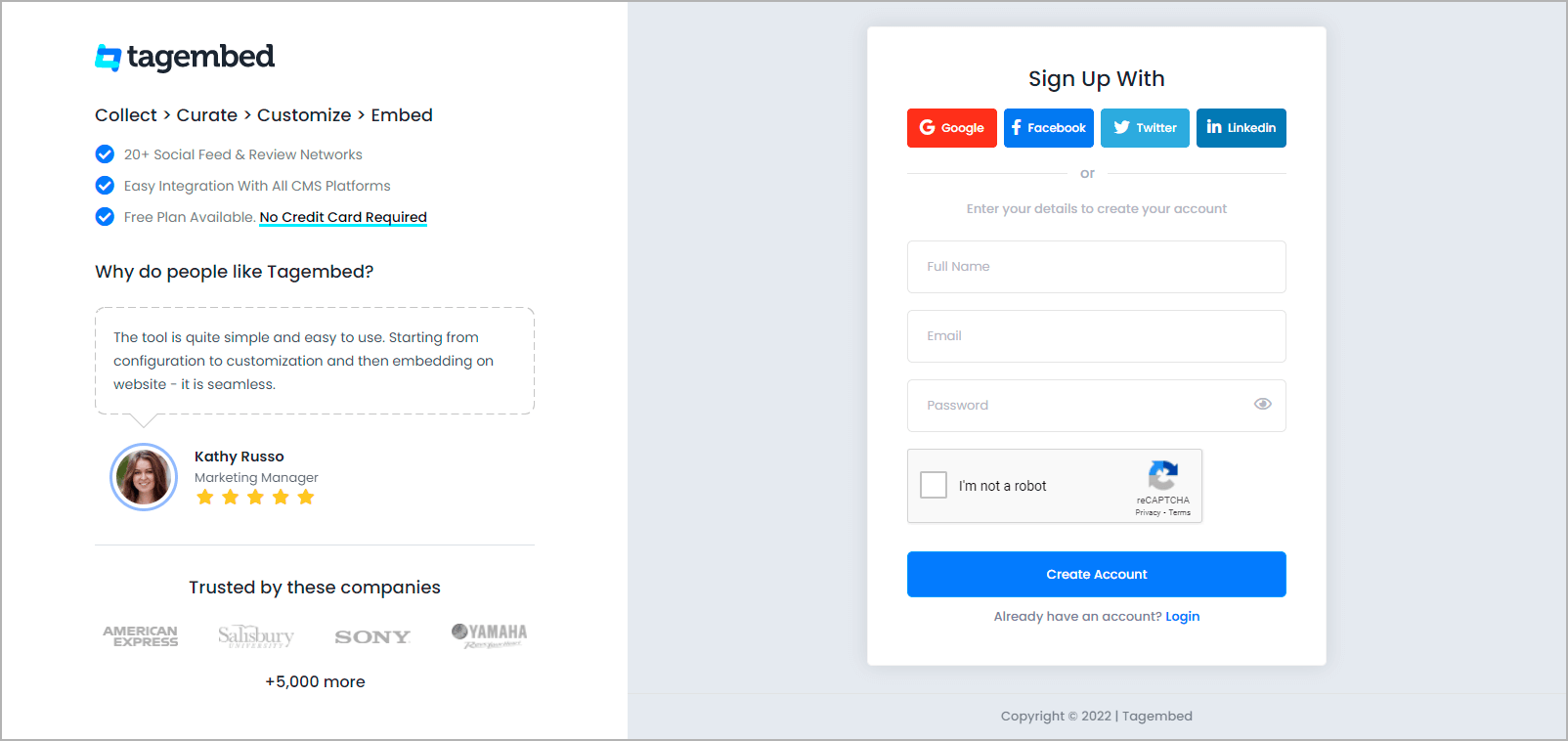
b). As an existing user widget will be ready, and you will be able to see it on your screen. Click on the Open button to proceed. If you are an existing user, looking to create a new widget, click on Create Widget present on the top right corner of your screen. Provide a desired name for your widget and click on Create Widget button to continue.
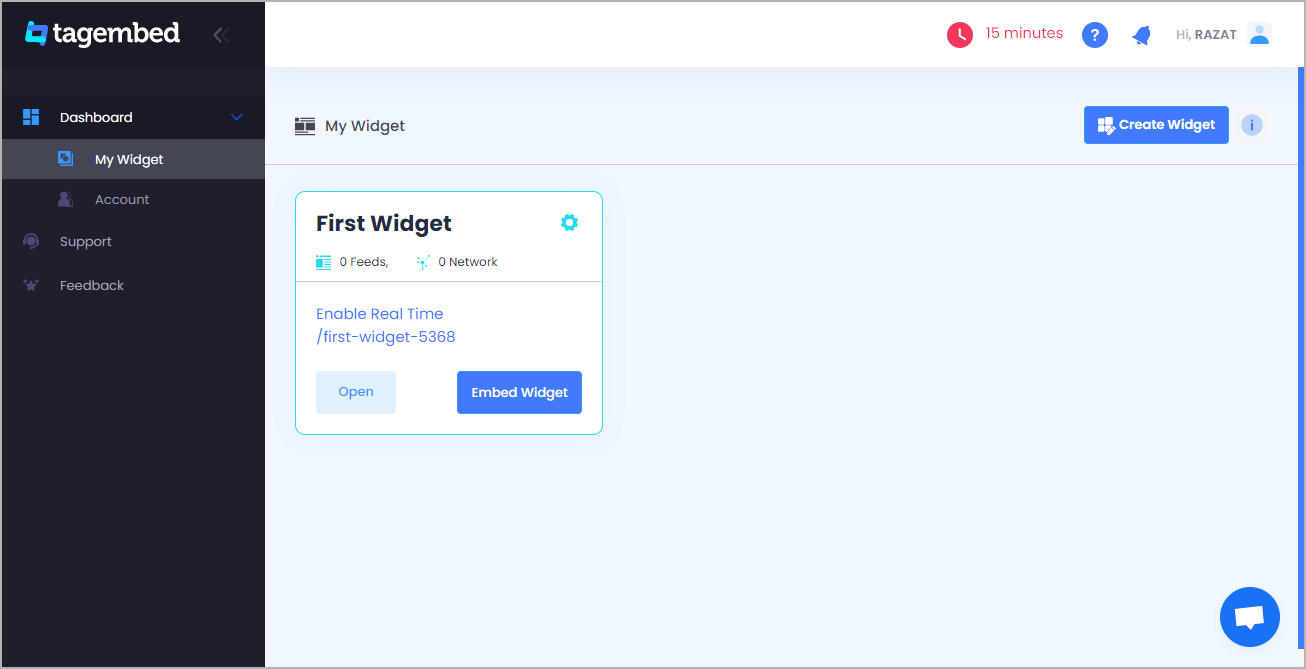
c). A window ‘Pick A Source’ will appear on your screen. Click on the Review Widget tab.
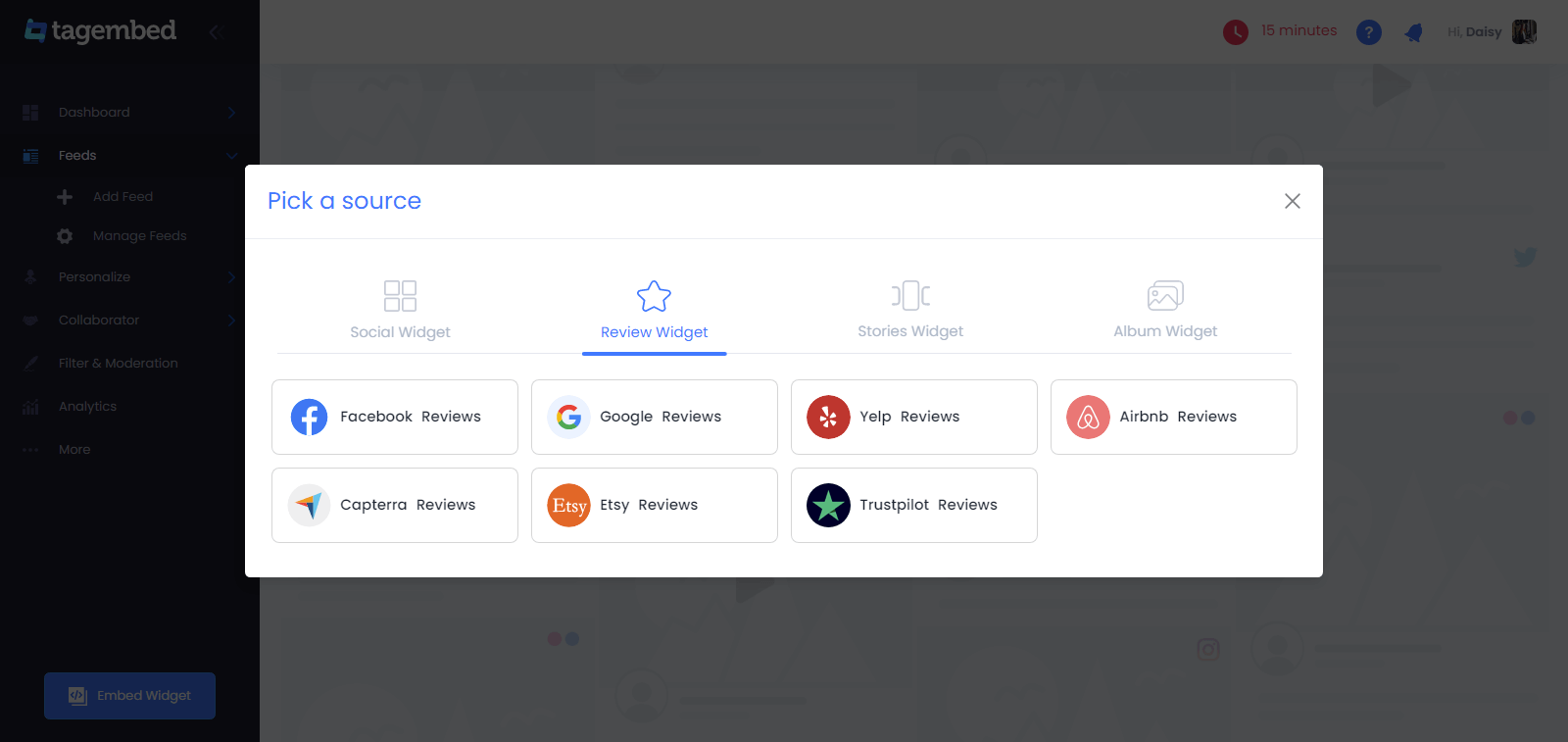
d). Choose Facebook Reviews as the source platform from the list of available review platforms. Connect your Facebook page, by proving needed information.
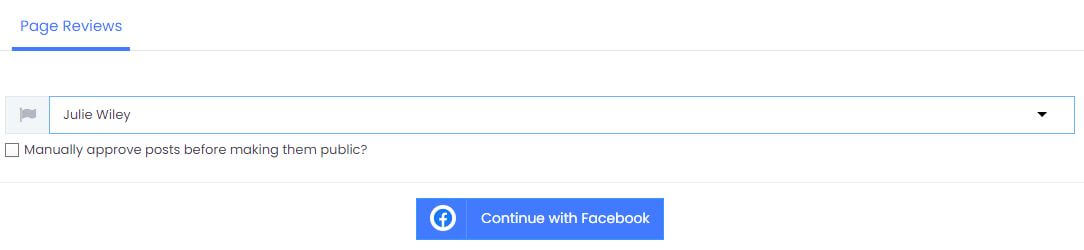
Step 2: Generate The Embed Code
a). Click on the Embed Widget button present in the bottom left corner of your screen.
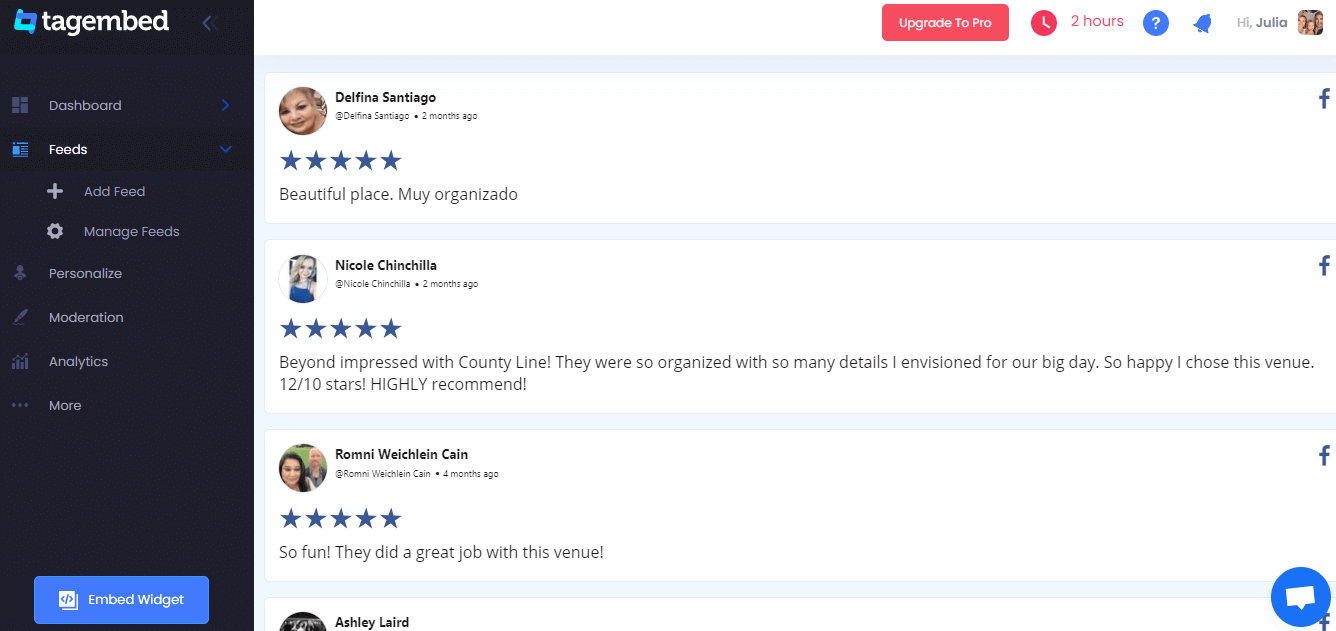
b). Choose your preferred CMS platform. Click on the Other option from the provided ones.
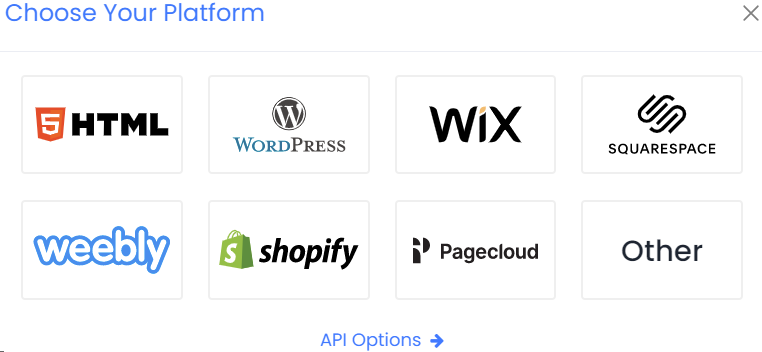
c). On the new box, you can customize the height and width of the widget. And once you are satisfied with the improvements, tap on the Get Code button. Copy the code.
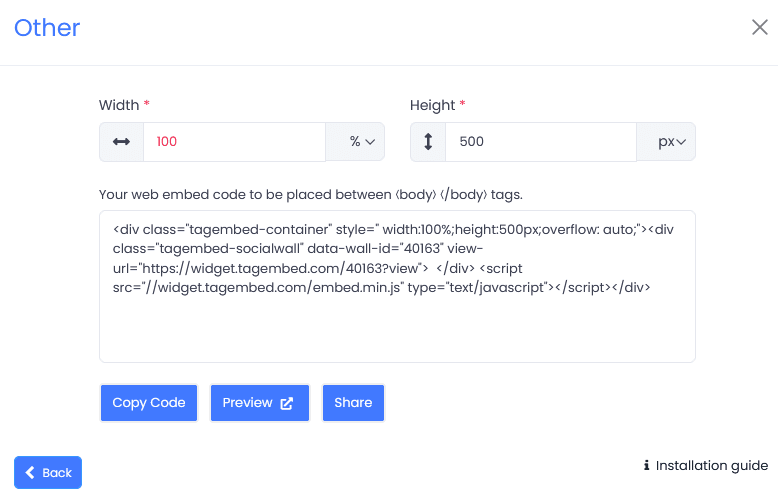
Step 3: Embed Facebook Reviews On Elementor Website
a). Choose the pages to which you want to display Facebook reviews by logging into your WordPress Admin account.
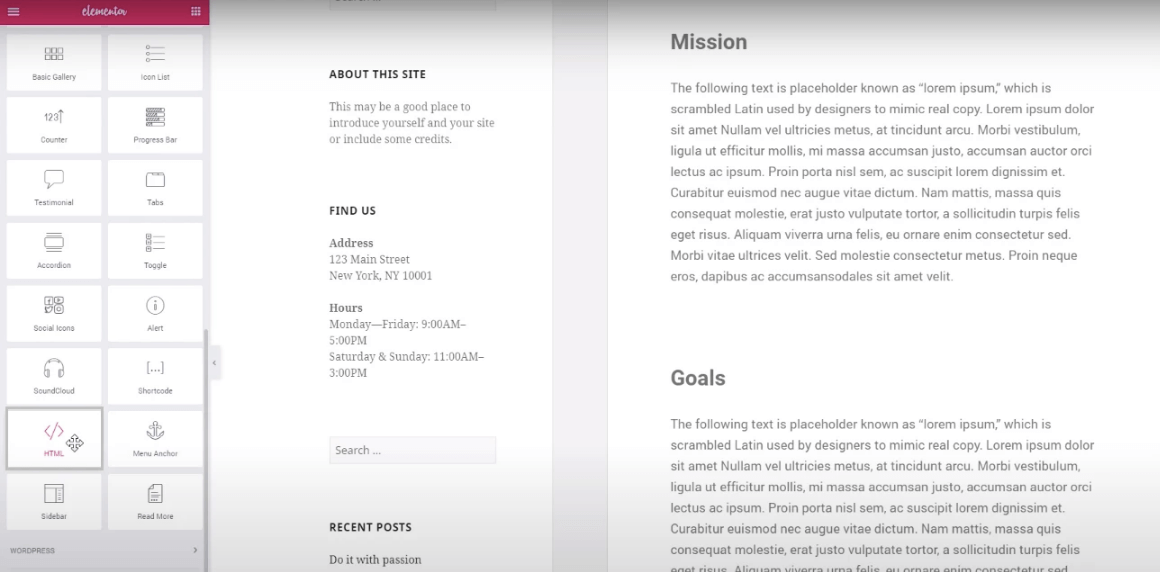
b). Select the Edit button with Elementor. Then drag and drop the HTML element to the desired part of your website. Paste the code, and click on the Update button to finish the process!
There you have it. You can now easily add Facebook Reviews to Elementor website.
Try Tagembed – Create Your Free Account Now
If you have any type of questions about Elementor Facebook Reviews or Need any kind of help, please Contact Us or write us at [email protected]