Embed Etsy Reviews On Shopify Website
With growing competition in the market, consumers often fall prey to brands that are either fake or do not provide products as per their expectations. And this is where online reviews come to the rescue. Reviews help consumers to know about a brand and make purchase decisions.
Recognizing the need for reviews, many Shopify store owners are now opting to embed Etsy reviews on Shopify stores. It not only helps them in building credibility but also makes their Shopify store more engaging and appealing.
So if you want to join this bandwagon and looking for a simplified solution to add Etsy reviews to Shopify store, then you have arrived at the right place. In this blog, you will learn the simplest way to add Etsy reviews to your Shopify.
Follow the following step-by-step guide to add Etsy reviews to the Shopify website successfully.
Try Tagembed – Create Your Free Account Now
Step 1: Aggregate Etsy Reviews
1. Sign Up to create a Free Tagembed Account or Login if you already have an account.
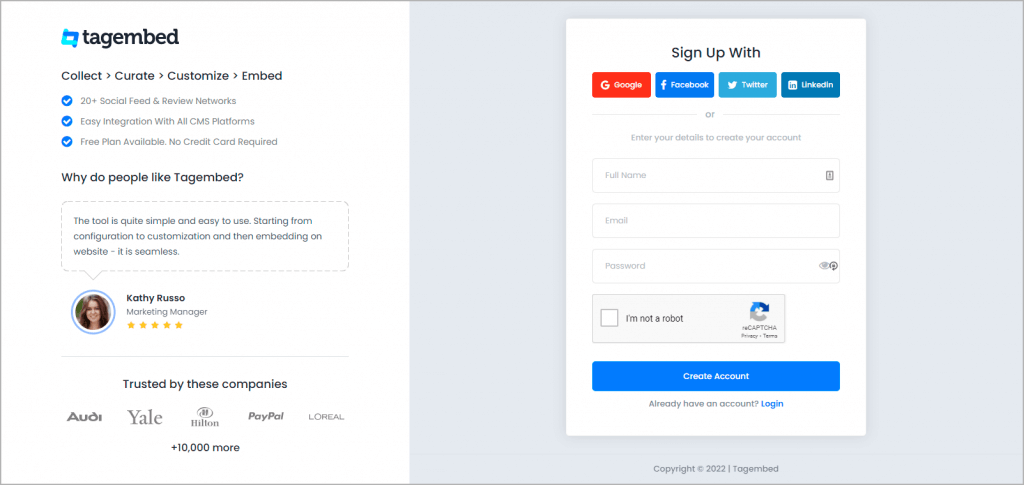
2. You’ll be redirected to the Tagembed dashboard.
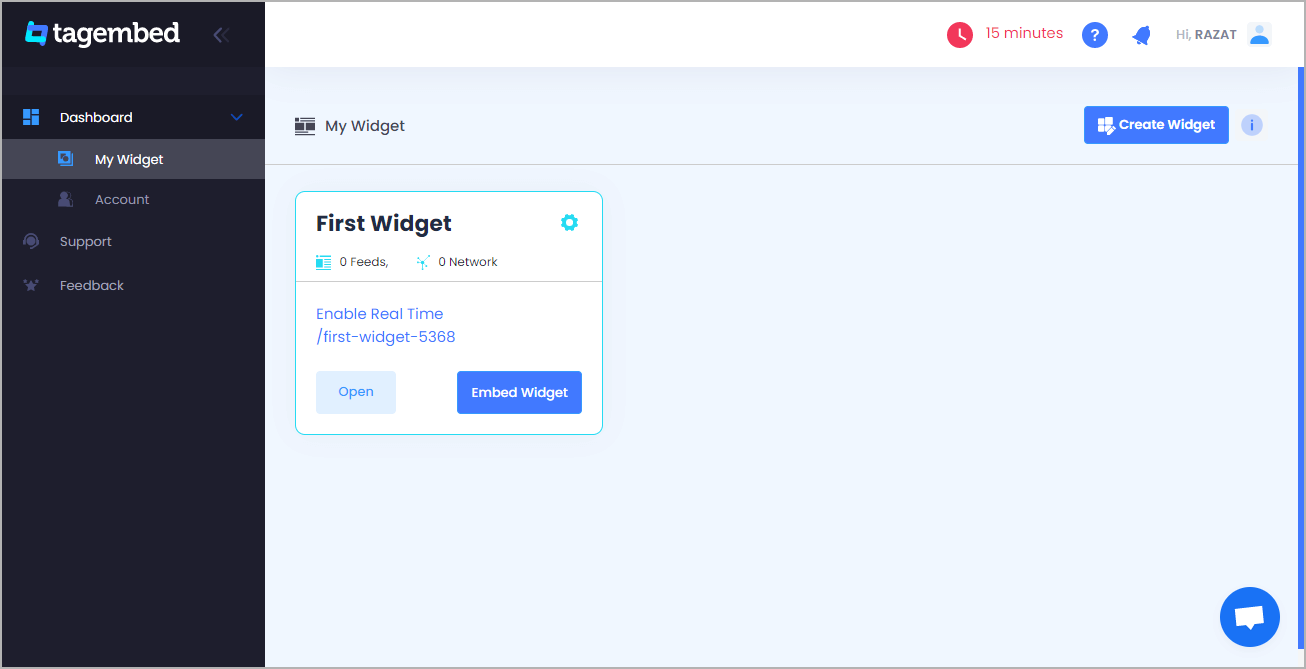
3. Your First Widget will be already created, just click on the Open button to proceed.
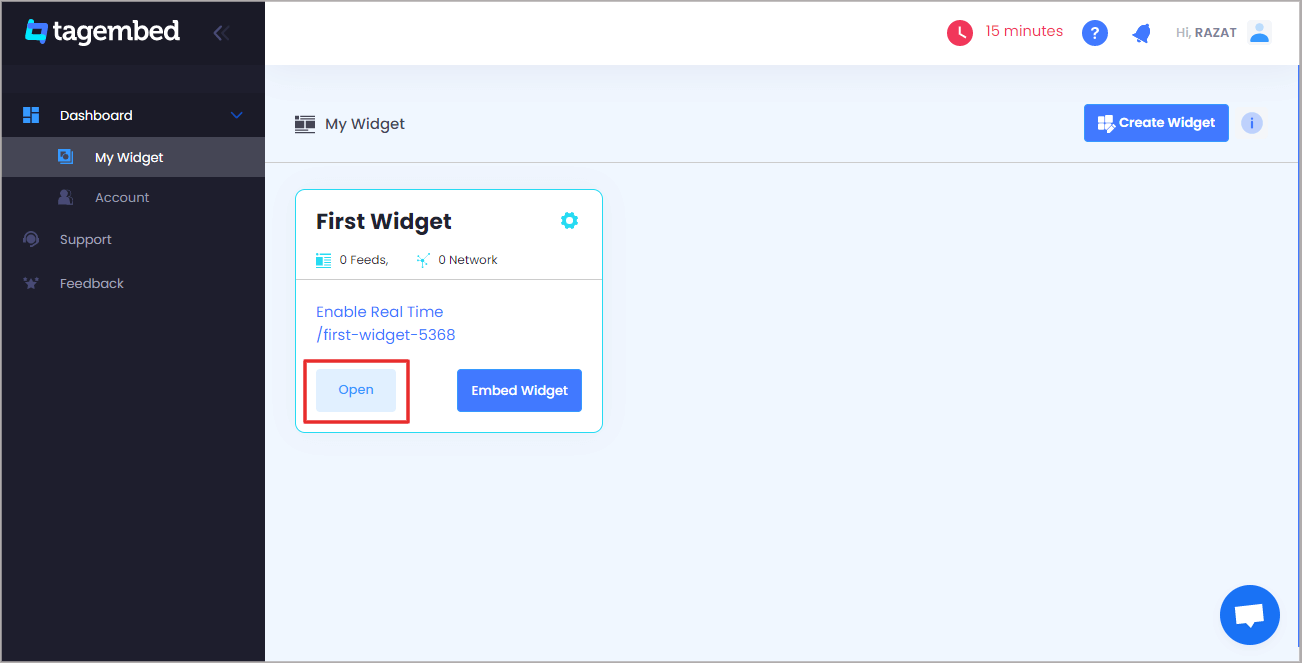
4. A screen “Pick a source” will appear, here select Etsy Review Widget from the list of networks.
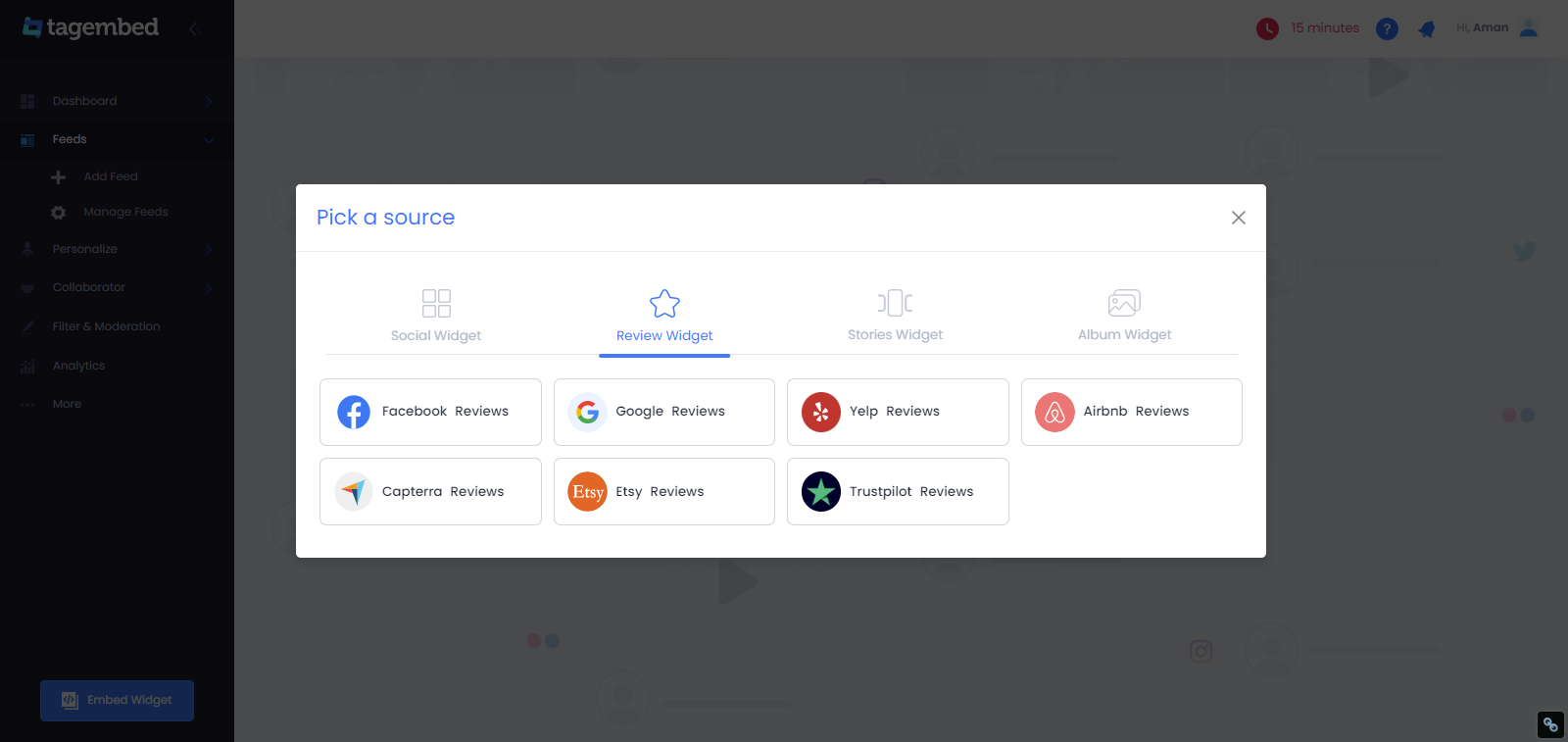
5. You can enter your shop page URL to Add Etsy Reviews to Shopify.
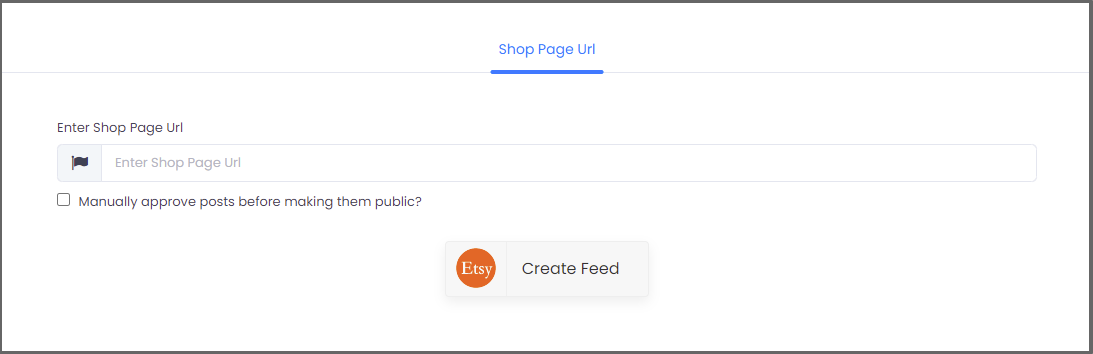
6. Finally, click on the Create Feed button to start aggregation.
Tip: You can click on the Personalize tab on the left menu panel to change the themes & layout, background, banners and other dedicated themes settings to make the widget look more appealing and attractive.
Step 2: Generate Embed Code for Shopify Website
1. On the bottom-left menu panel, click on the Embed Widget button.
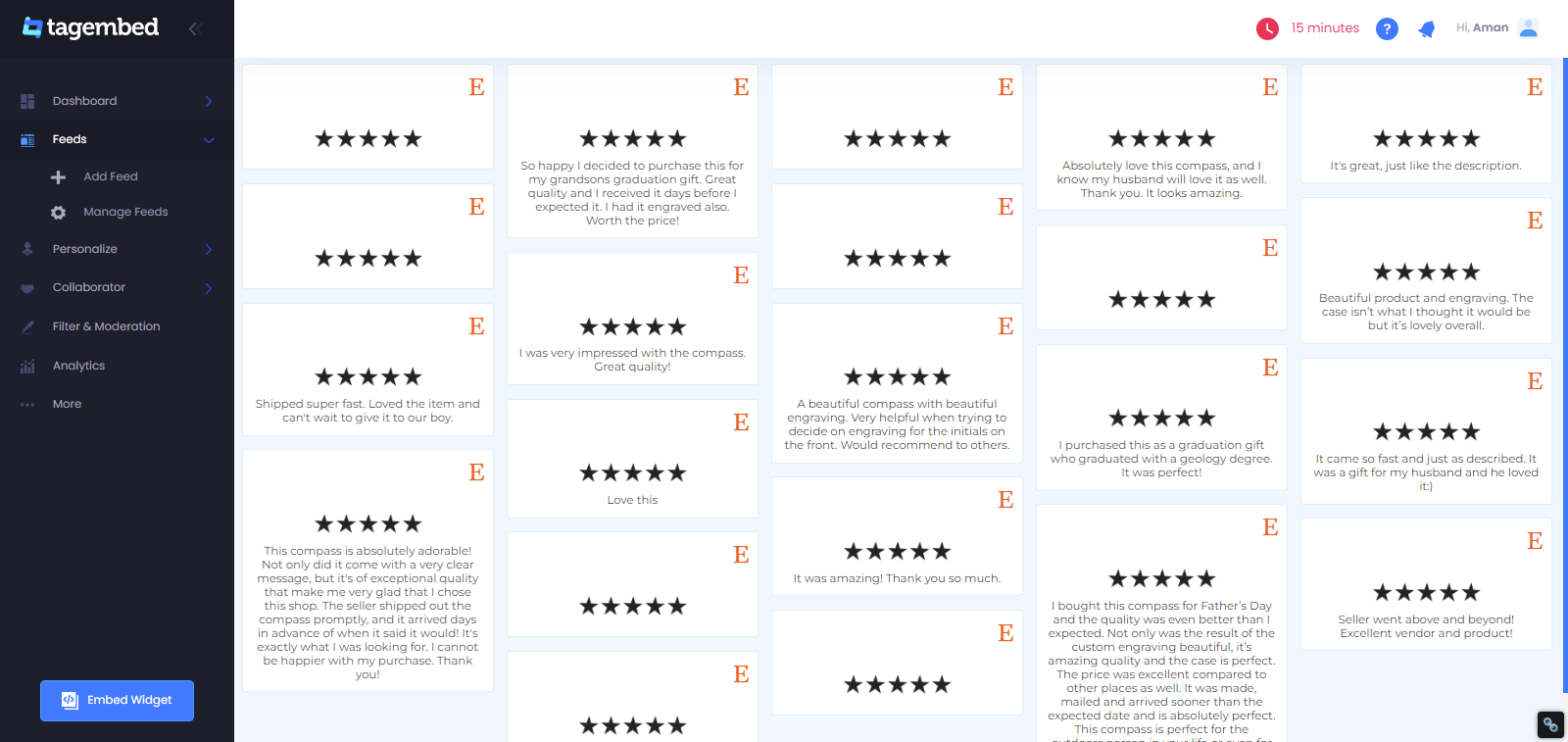
2. A new pop-up “Choose Your Platform” will appear with the list of different website CMS.
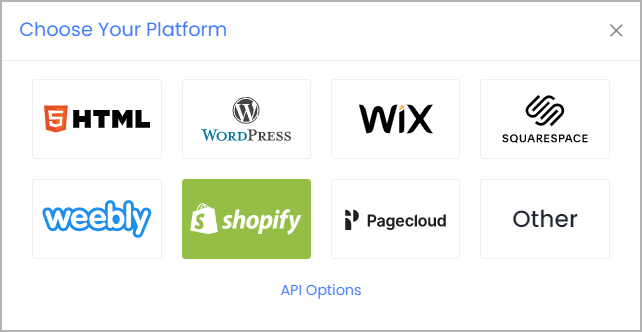
3. Choose your website CMS as Shopify and adjust the height & width of the widget.
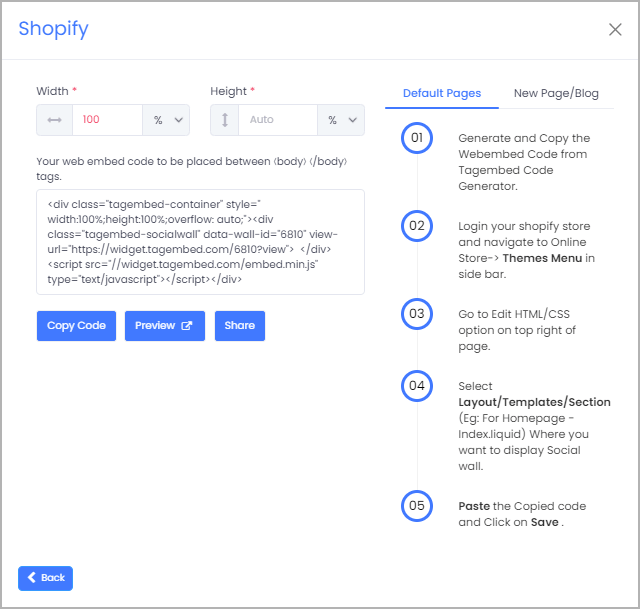
4. Finally, click on the Copy Code button to copy the embed code.
Step 3: Add Etsy Reviews To Shopify Websites
After copying the embed code follow a few more clickable steps to complete the embedding process.
Note: On Shopify, you can embed review feeds in three different places, such as Default Page, New Page, and Blog Posts. Below are the steps for all three methods.
a). Default Page
1. Login to your Shopify admin account and open the backend of the page you would like to embed the feeds on.
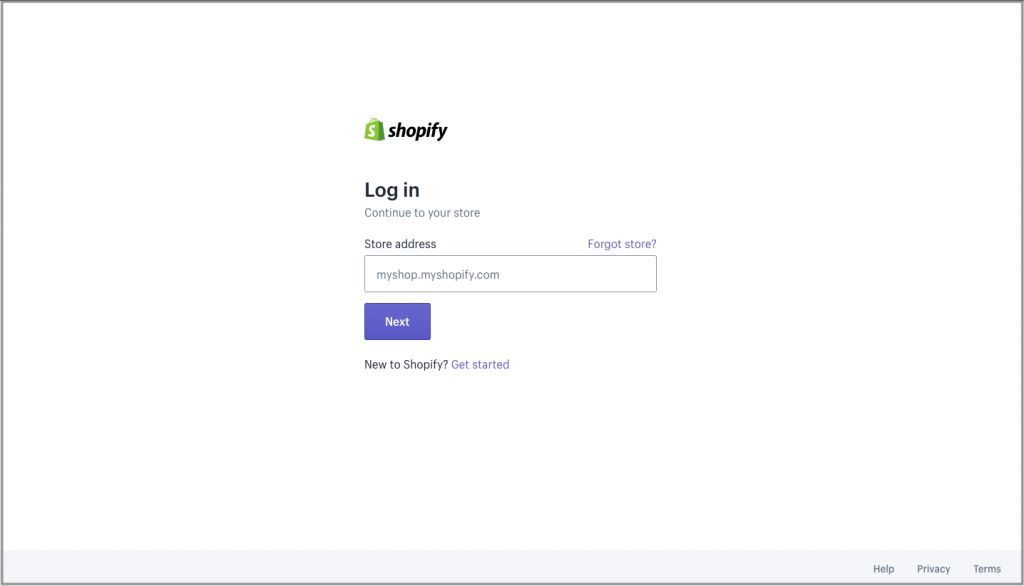
2. On the left-hand side you’ll find Online Store under the sales channels tab. Click it to open more options.
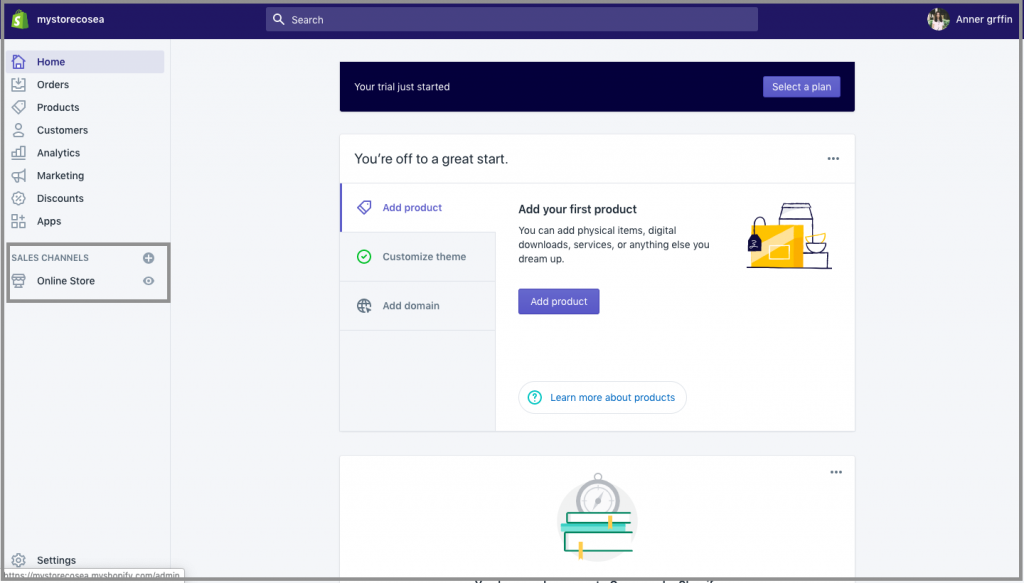
3. Select the Themes tab and on the screen, you’ll find Customize option button, click on it.
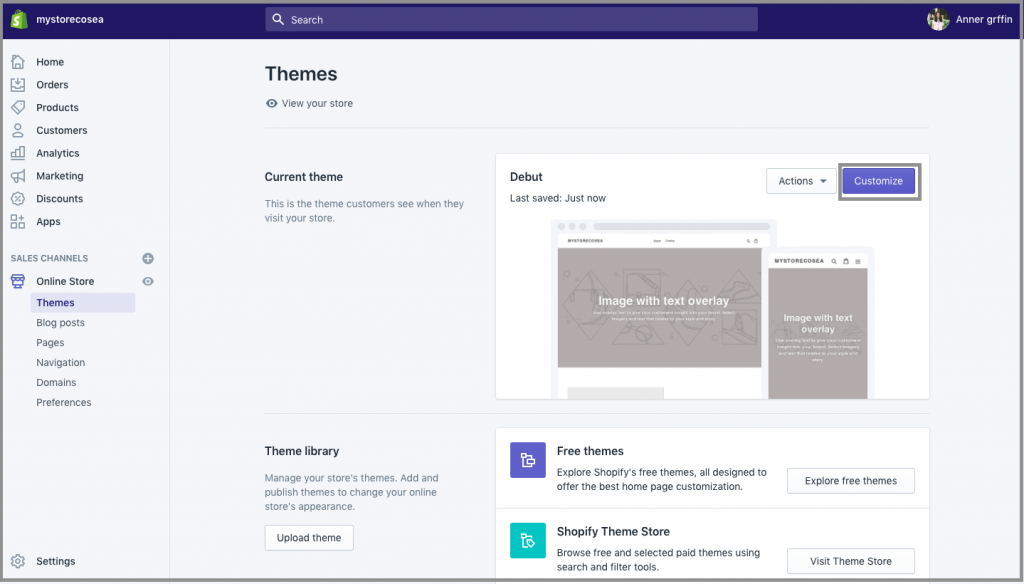
4. Navigate through the left menu panel and select Custom Content
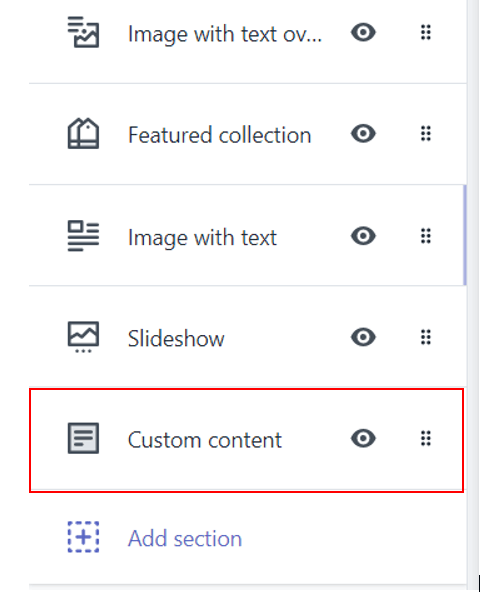
5. A new option will appear Custom HTML, click on it then Paste the embed code and save the changes made.
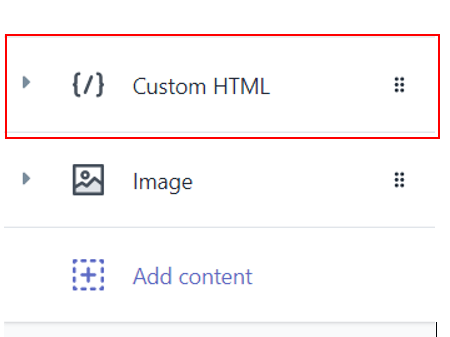
Reload the page to see the live Etsy Reviews on your website.
b). New Pages
1. Login to your Shopify account and on the left-hand side menu, sail through Sales Channels->Online Store->Pages
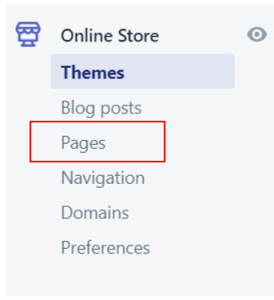
2. Click on Add Page button to add a new page.
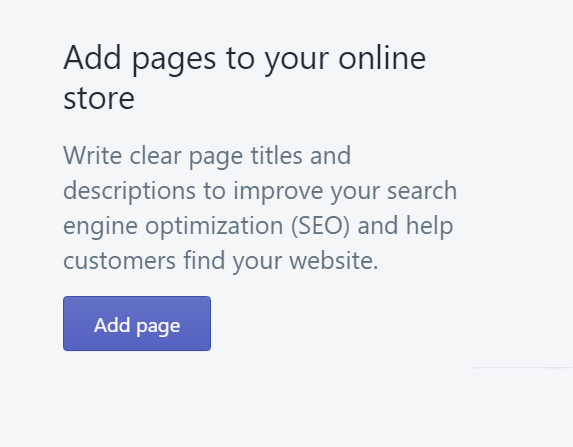
3. There will be an embed icon (<>) button on the right-hand side of the screen. Click on it and paste the embed code onto the editor.

4. Finally, save the changes made.
c). Blog Posts
1. Login to your Shopify account and on the left-hand side menu, sail through Sales Channels->Online Store->Blog Posts
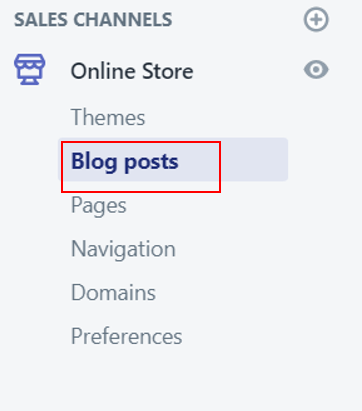
2. You’ll find a Create blog post button on the page, click on it.
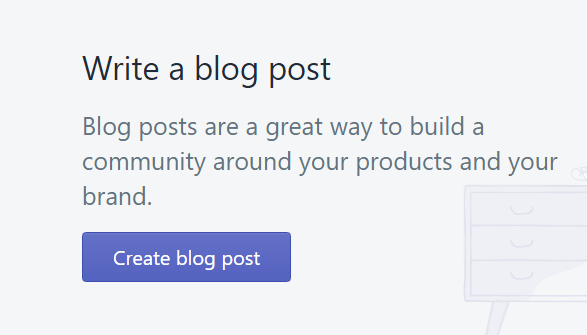
3. You’ll see an icon button (<>) of embed on the screen (as highlighted in the image, below), click on it.

4. An editor will open, paste the embed code on it and SAVE the changes made.
Kudos! You have successfully embedded the Etsy Reviews on your Shopify website.
Try Tagembed – Create Your Free Account Now
Still have questions or need help, please Contact Us or write us at [email protected]