Embed Facebook feeds on WordPress website
In order to embed Facebook feeds on WordPress website, you need to follow below mentioned steps.
Step 1 : Sign up or Login if you already have an account at Tagembed.
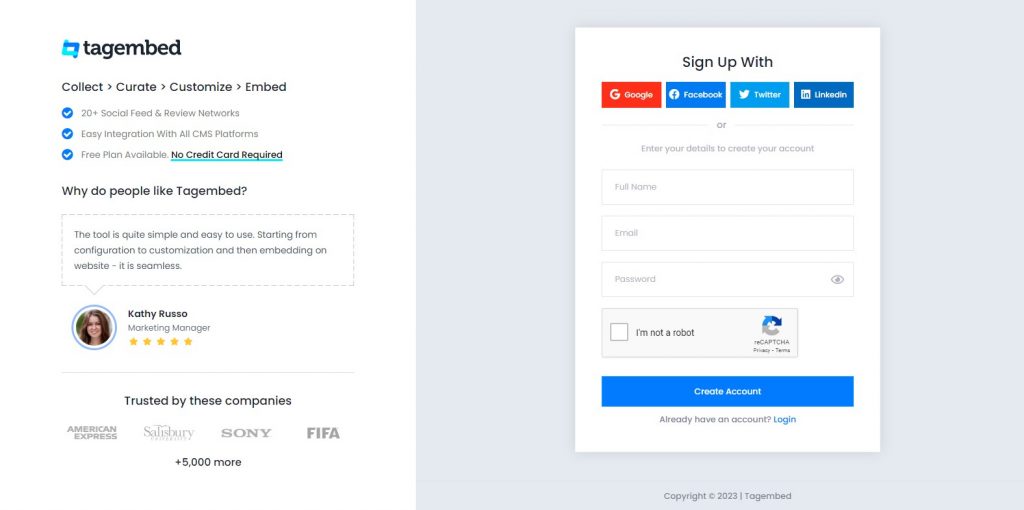
Step 2 : Now you will redirect to widget selection screen. Select Social Widget & Start free trial.

Step 3 : Now you will redirect to Tagembed Dashboard, Your first widget will already created. You just need to select the desired network. Select Facebook Widget from here.
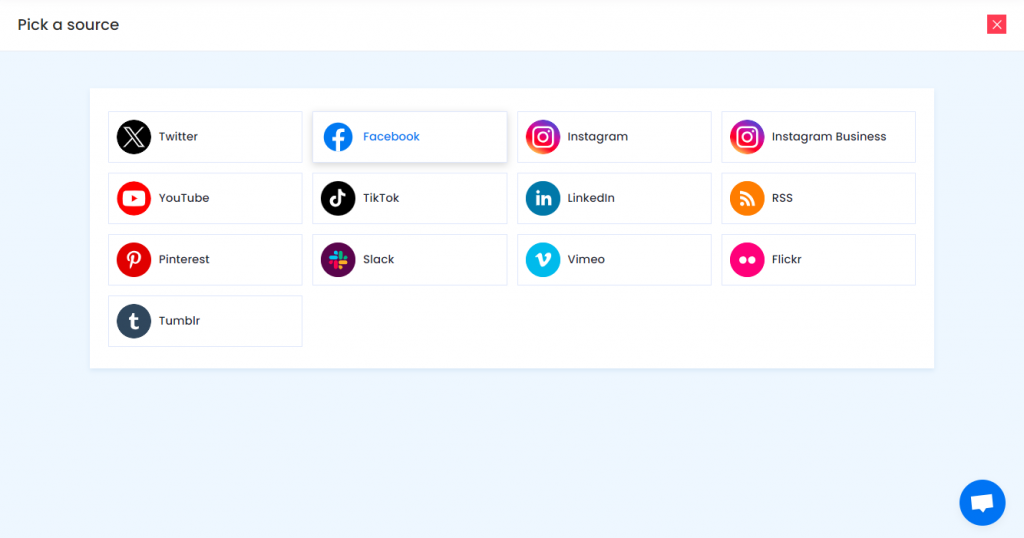
Step 4 : After clicking on Facebook, a dialogue box will appear to Create Facebook Feed
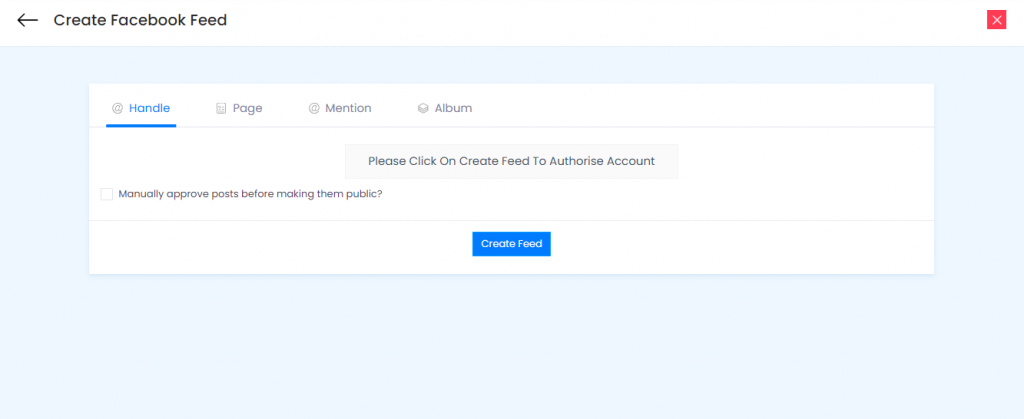
Enter page url or select My Profile Posts and create a Facebook connection.
- Handle: Login to your Facebook account to fetch your Facebook handle posts on your Widget.
- Page : It will fetch posts from your Facebook Page on your Social Widget.
- Mention : It will fetch all posts from your page mention.
- Album : It will fetch your Facebook Profile Albums on your Social Feed Widget.
Step 7 : Click on Continue With Facebook. Login with your credentials to connect with your Facebook account to your Social Widget.
Congratulations!!!
You have successfully added your Facebook feeds into Widget and now they will appear on your widget editor.
With the Personalize and Moderation Panel you can set up your Social Widget.
Finally you can embed Facebook feed on the WordPress website.
Generate code to Embed Facebook Feed on WordPress
Follow below mentioned steps to embed Facebook feeds on WordPress Website
Step 1 : Click on embed widget button as shown in the image
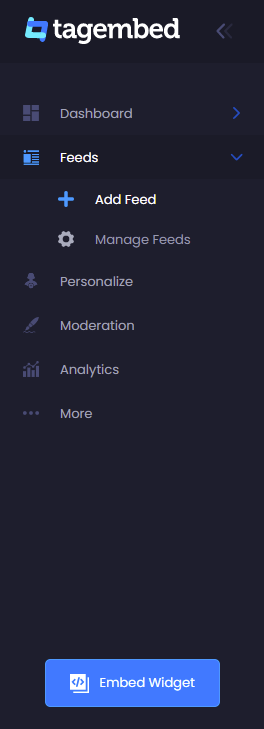
Step 2 : Now Choose your website CMS platform, here we will select WordPress
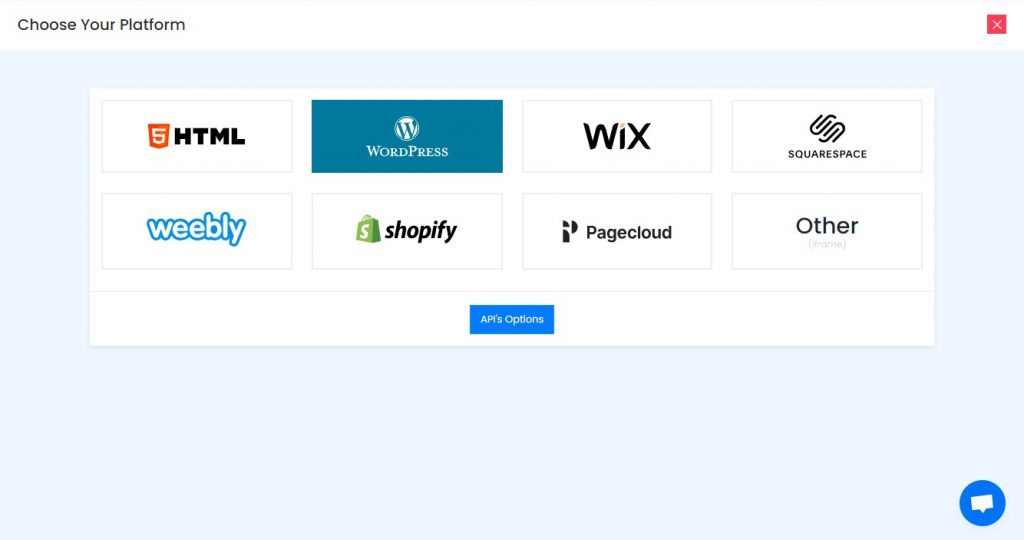
Step 3 : If you want to adjust height, width , you can adjust from here and click on Get Code button to generate code to embed Facebook feed on WordPress Website
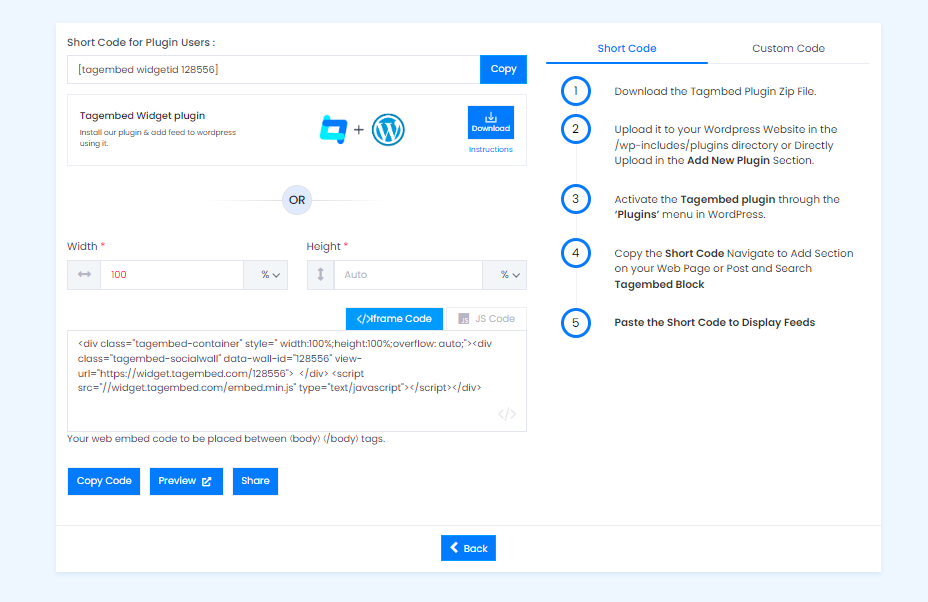
Embed Facebook feed on WordPress Website
Moving towards your WordPress Website
Please abide by below mentioned steps
Login to your WordPress Admin Panel.
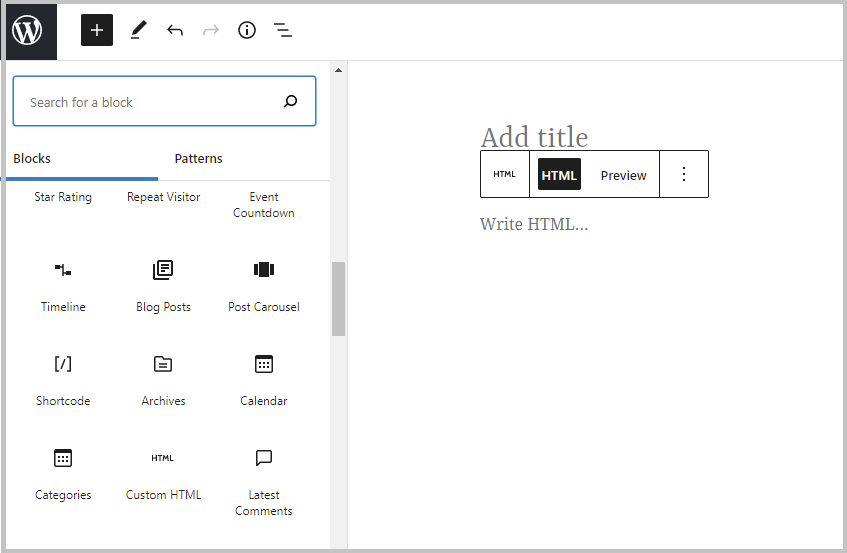
Step 1. Click on Add Block in WordPress editor
Step 2. Go to formatting > Custom HTML
Step 3. Now paste the copied code in <CODE> editor
Click on publish/update.
Congratulations!! You have successfully embedded Facebook feeds on WordPress website.
Now explore the upcoming benefits of embedding Facebook feeds on website with Tagembed the free social media aggregator.
If you would face any issue, feel free to contact us or write us at [email protected].