Embed Facebook Reviews on Pagecloud Website
Follow the following step-by-step guide to embed Facebook Reviews on Pagecloud websites successfully.
Try Tagembed – Create Your Free Account Now
Step 1: Aggregate Facebook Reviews
1. Sign Up to create a Free Tagembed account or Login if you already have an account.
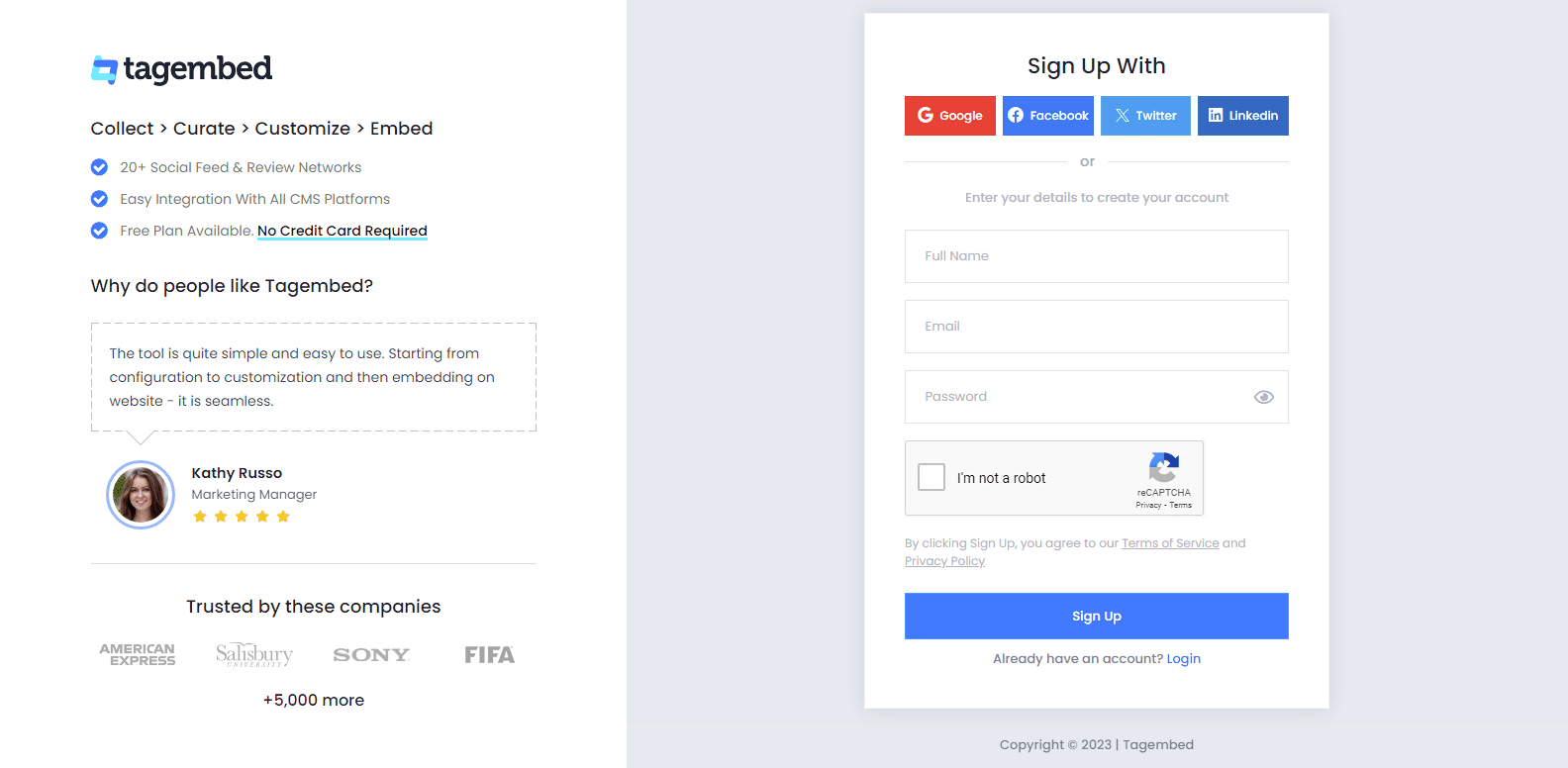
2. After signing up, two tabs will appear on your screen i.e., Social Widget or Review Widget. Choose Review Widget and move forward.
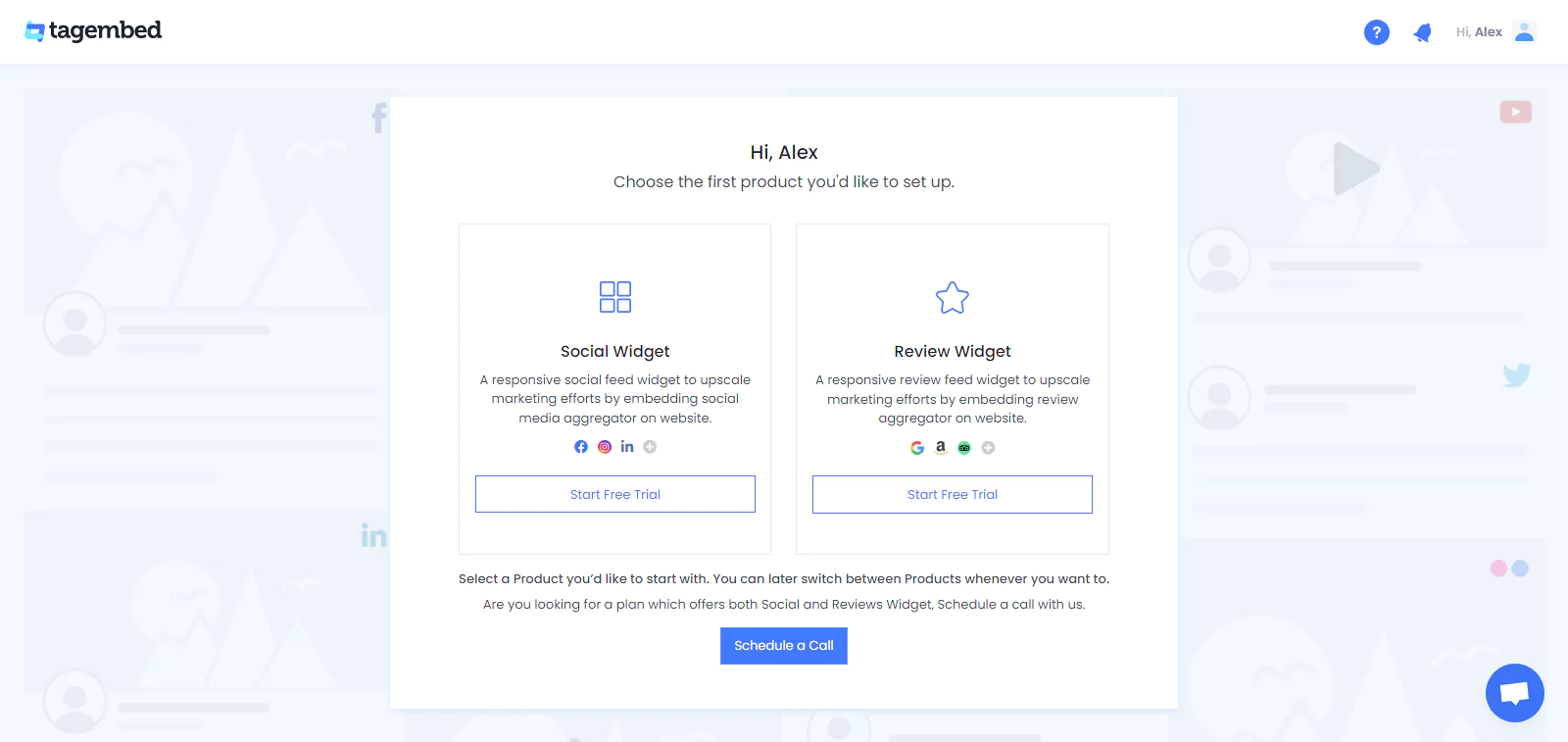
3. You’ll reach the Tagembed dashboard. Your First Widget will be already created, just click on the Open button to proceed. If not, then create your widget first.
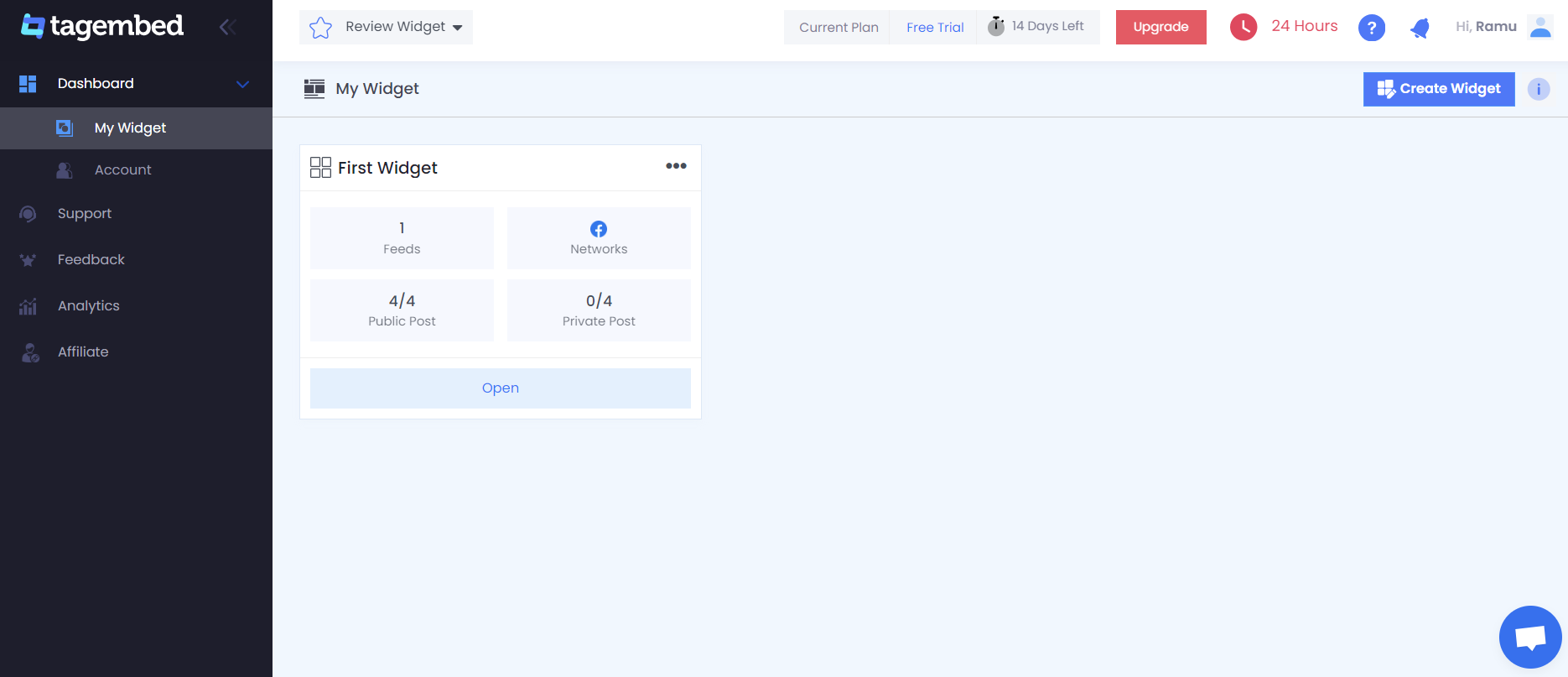
4. A screen “Pick a source” will appear, here select Facebook from the list of networks.
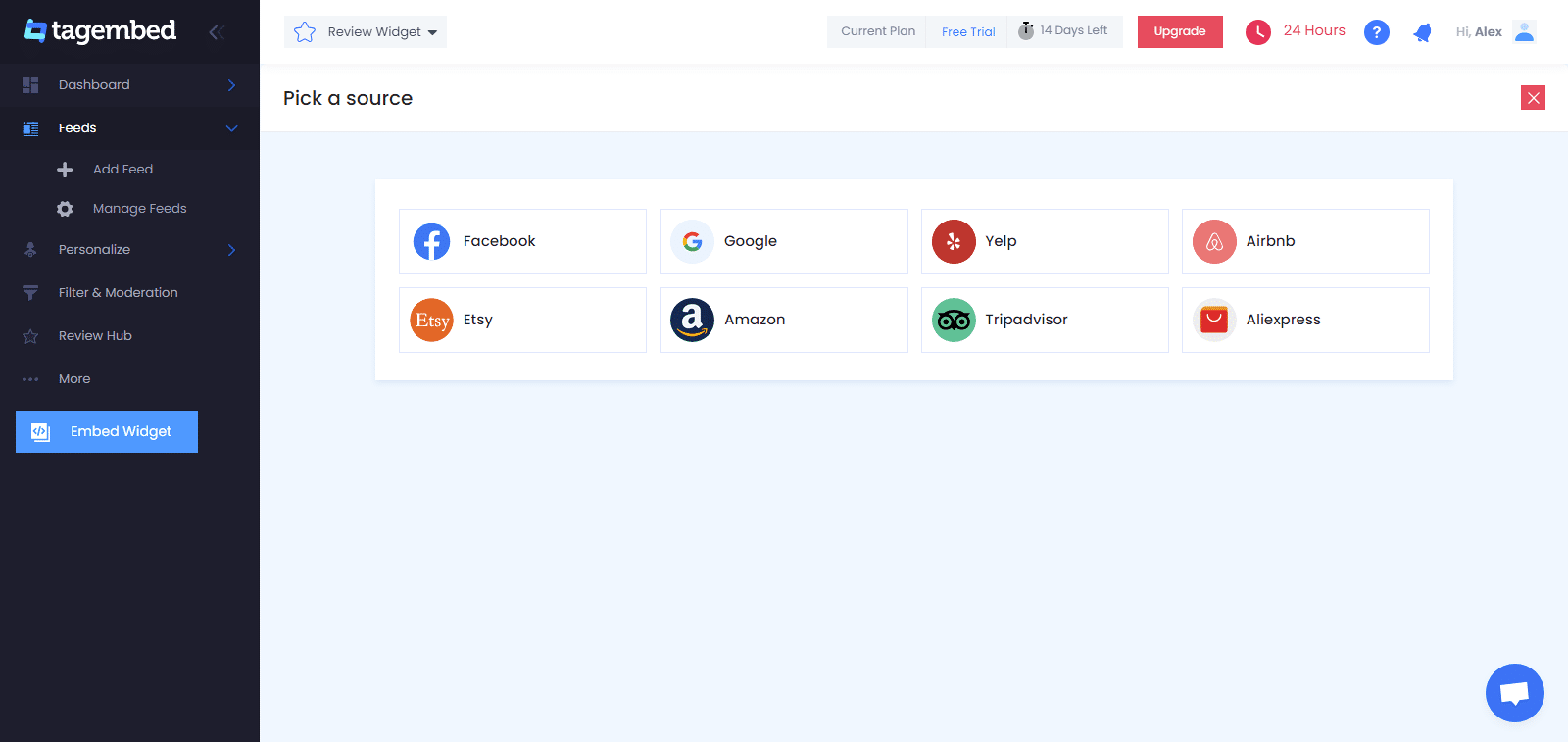
5. You will reach a new page, click on the Create Feed button, and connect Facebook to collect reviews from your Facebook page.
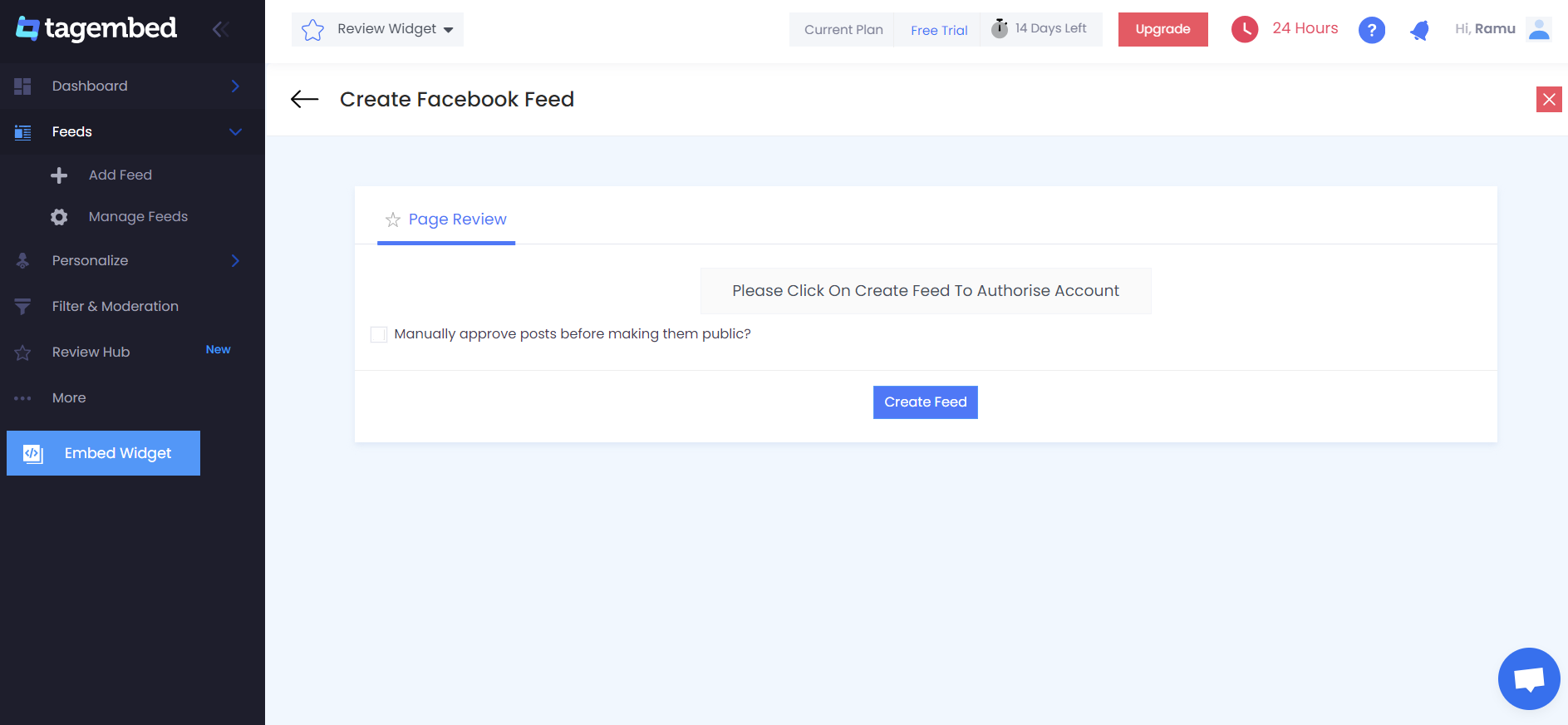
6. Finally, All the reviews are collected and displayed on your screen.
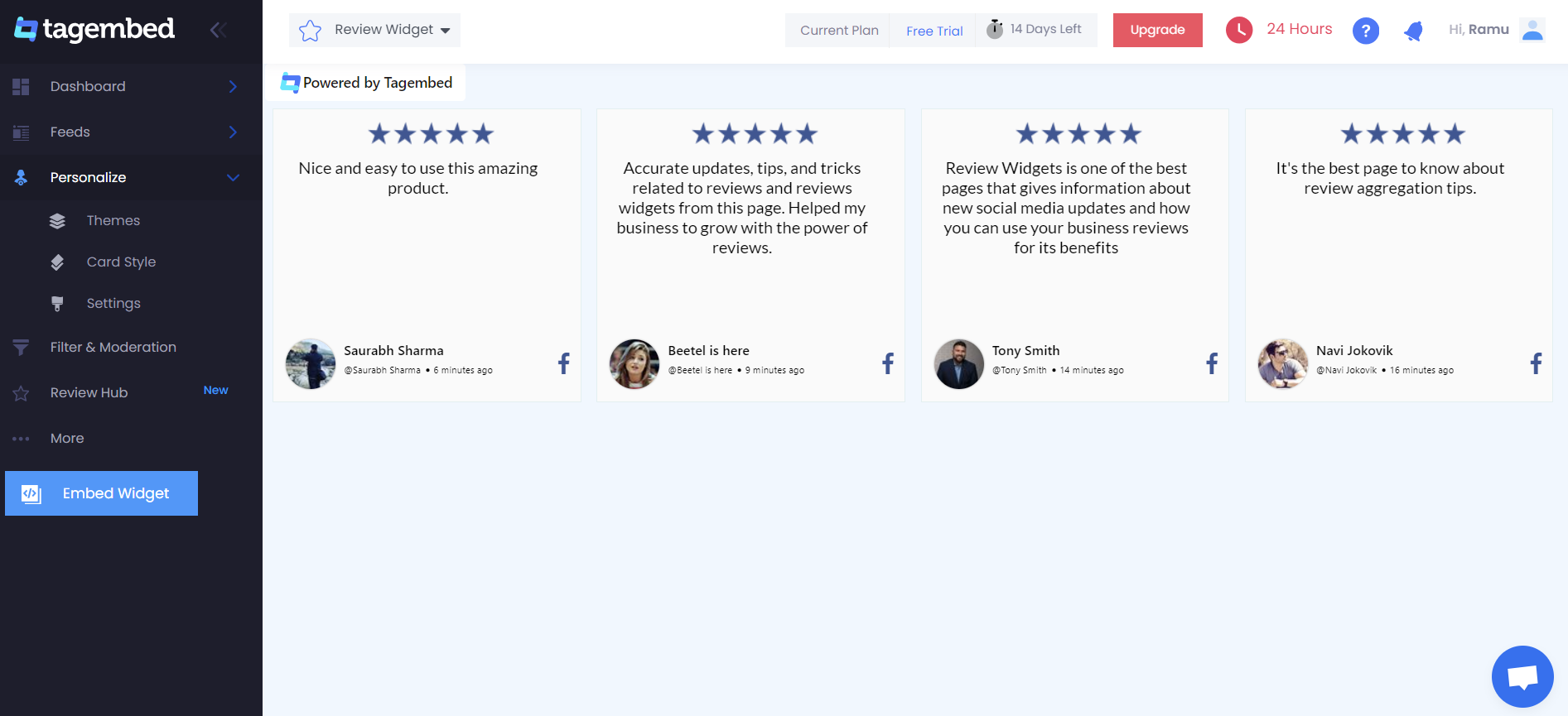
Tip: You can click on the Personalize tab on the left menu panel to change the themes & layout, background, banners and other dedicated themes settings to make the Facebook Review widget look more appealing and attractive.
Step 2: Generate Facebook Reviews Embed Code for Pagecloud website
1. On the bottom-left menu panel, click on the Embed Widget button.
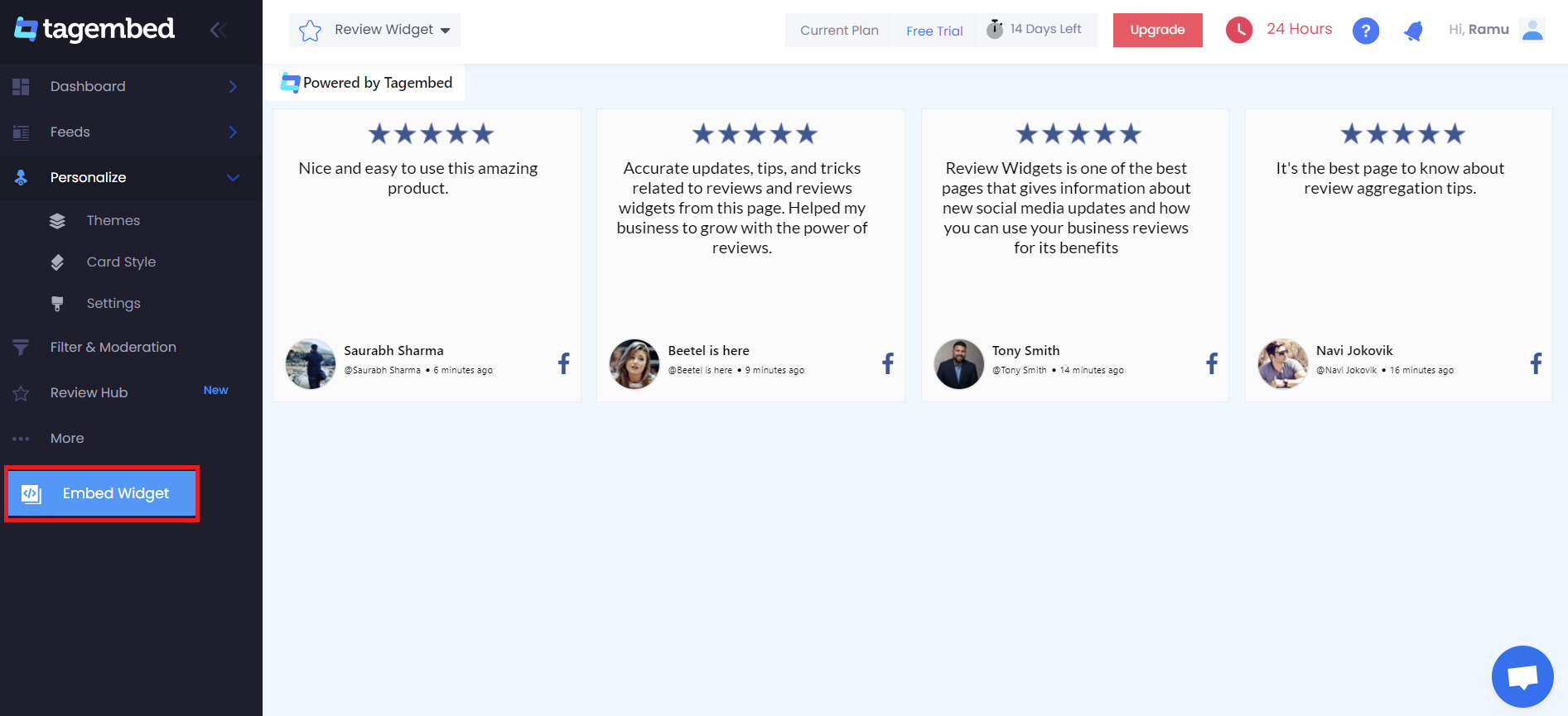
2. A new pop-up “Choose Your Platform” will appear with the list of different website CMS. Choose Pagecloud as your website CMS and adjust the height & width of the widget.
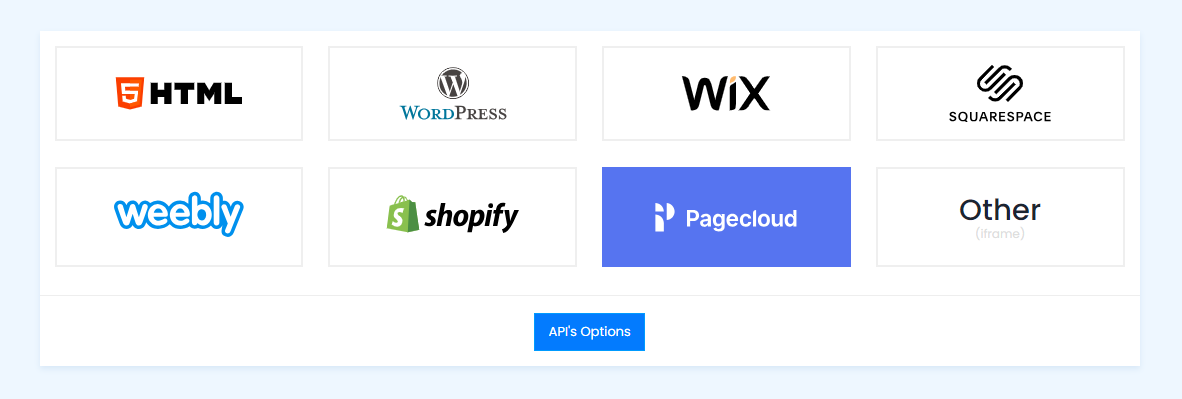
Recommendation: Set the width in percentage % and Height in pixels Px for better exposure
3. Finally, click on the Copy Code button to copy the embed code.
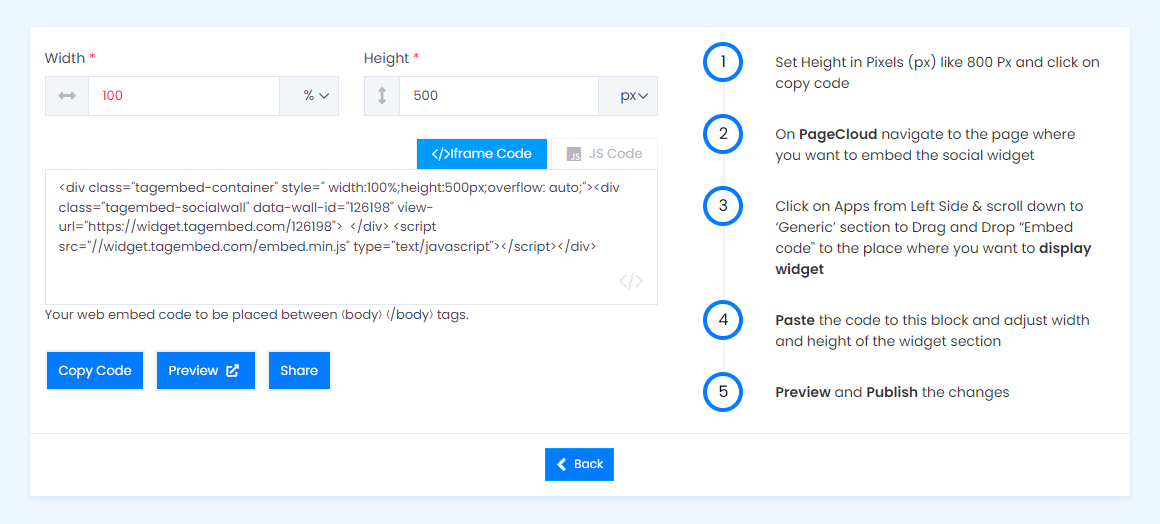
Step 3: Embed Facebook Reviews on your Pagecloud websites
After copying the embed code follow a few more clickable steps to complete the embedding process.
1. Log in to your PageCloud Admin panel and open the page or post in which you would like to embed the Facebook Reviews.
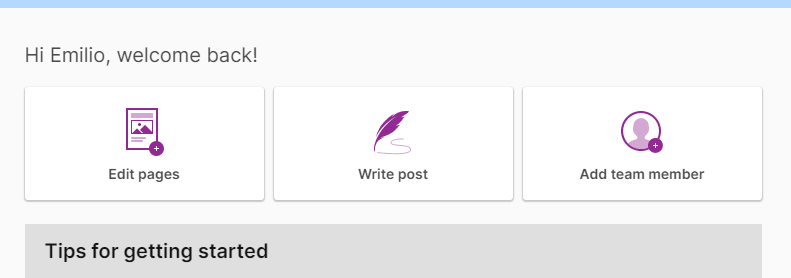
2. On the left menu panel, click on Apps, and under the Social section scroll to select Tagembed.
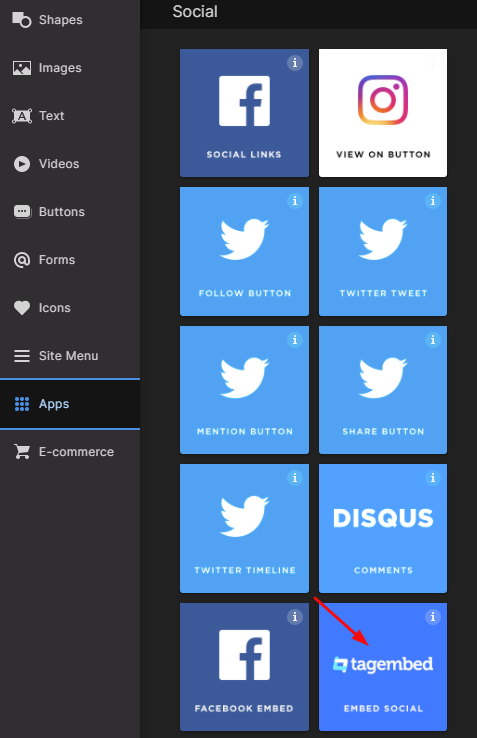
3. Drag & Drop the Tagembed app on the page where you’d like to embed Facebook Reviews.
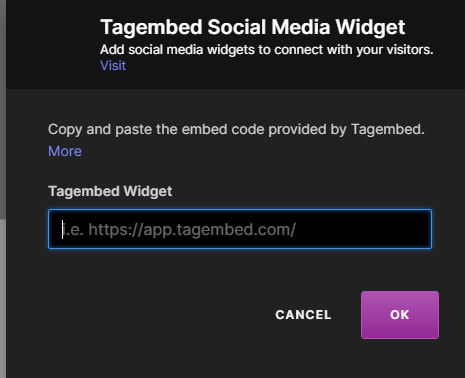
4. Now Paste the copied embed code into the input bar and click the OK button.
5. Finally, click on the SAVE then Publish button to make the changes effective on the webpage.
Hence, your Pagecloud webpage is loaded with Facebook Reviews.
Congratulations! You have successfully embedded Facebook Reviews on Pagecloud website.
Try Tagembed – Create Your Free Account Now
Still have questions or need help, please Contact Us or write us at [email protected]