Embed Instagram Feed on Google Sites
Try Tagembed – Create Your Free Account Now
Google sites were earlier a separate entity from Google and were known as JotSpot. In 2006 the property (JotSpot) was acquired by Google.
Here is the step-by-step guide to embed Instagram feed on Google Sites:
Step 1: Collect Instagram Feed
1. Sign Up to create a Free Tagembed account or Login if you already have an account.
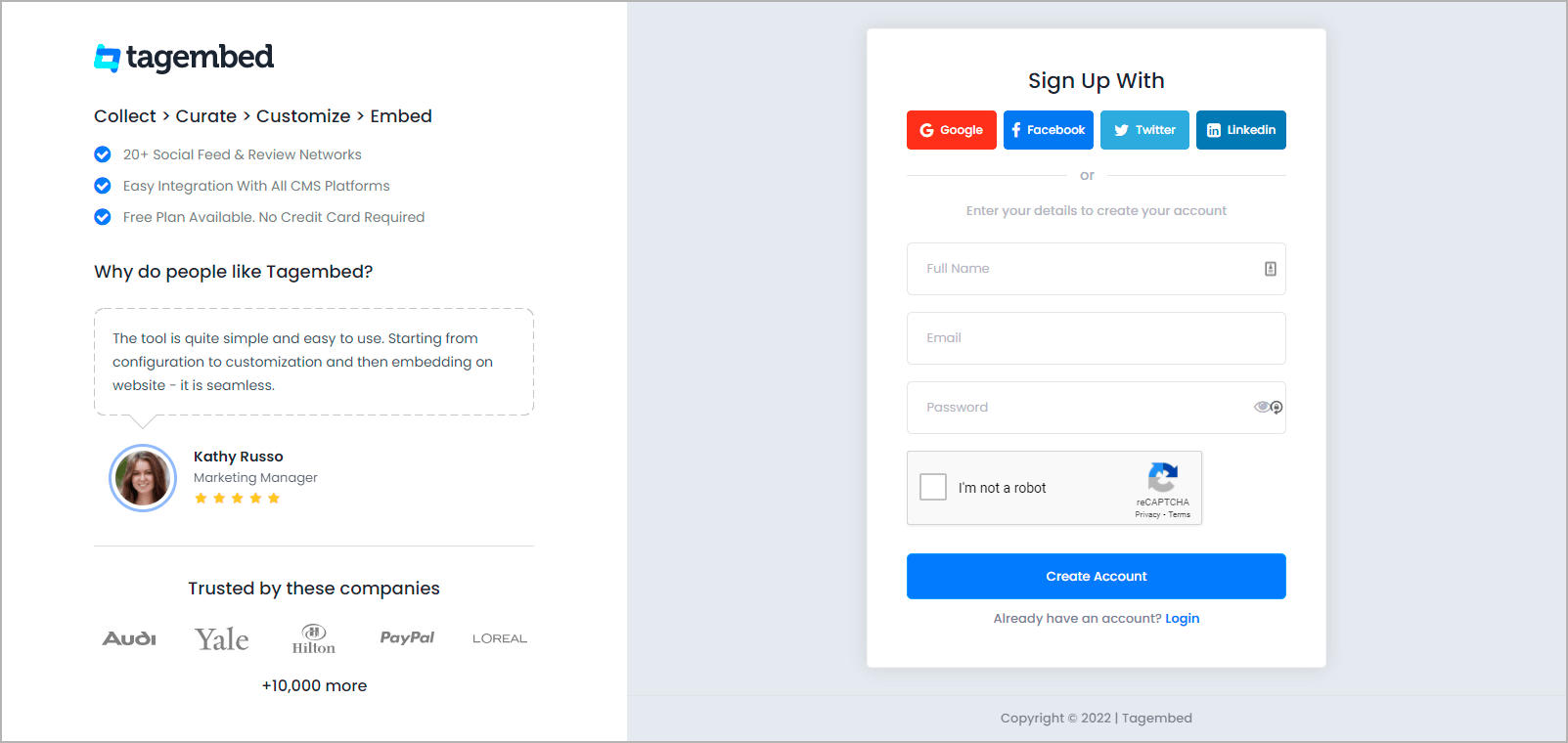
You’ll be redirected to a page where you need to select social widget as your product to continue collecting Instagram profile posts.
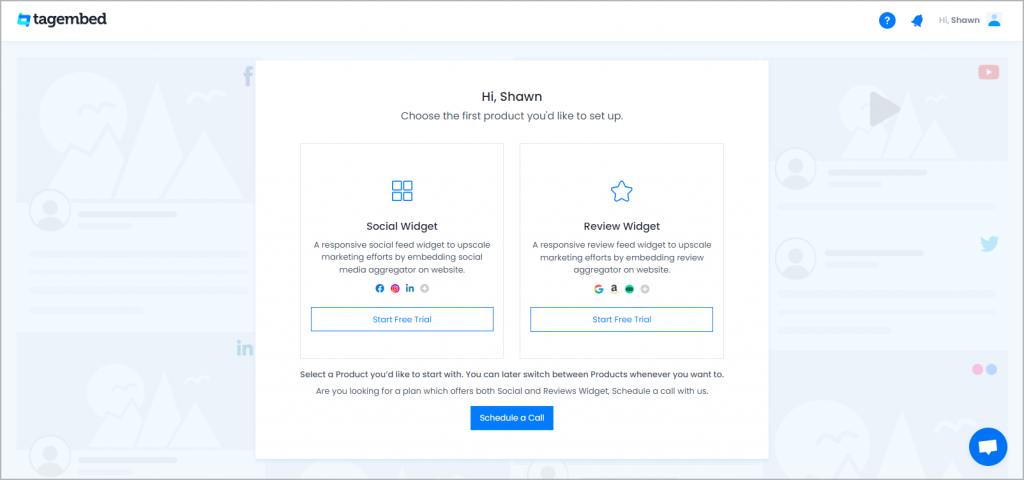
2. A dialog box will appear to “pick a source”, Choose Instagram here:
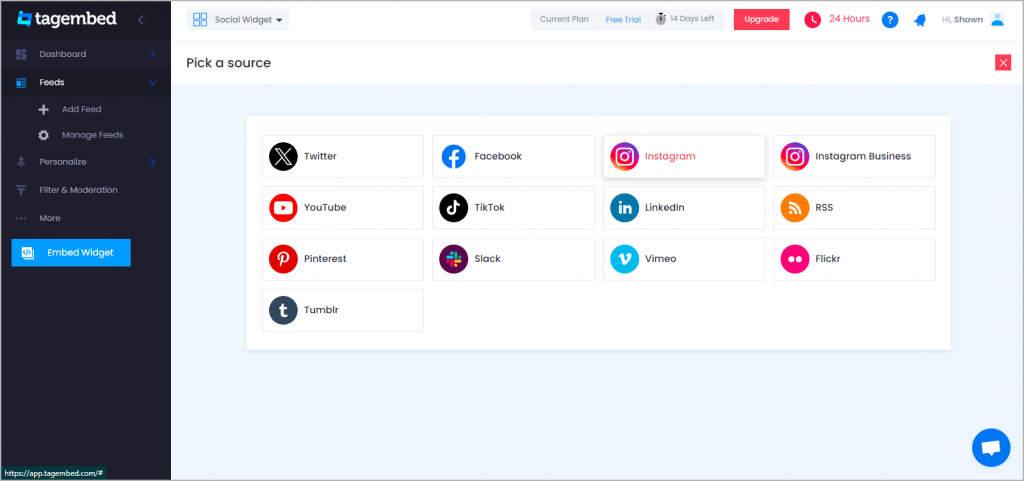
3. Again new dialog box will appear to “Create Instagram Feed”
- Pick A Source page will appear on the screen. Choose Instagram as your source. A new window will appear on your screen.
- Choose Handle to collect posts from your Instagram profile.
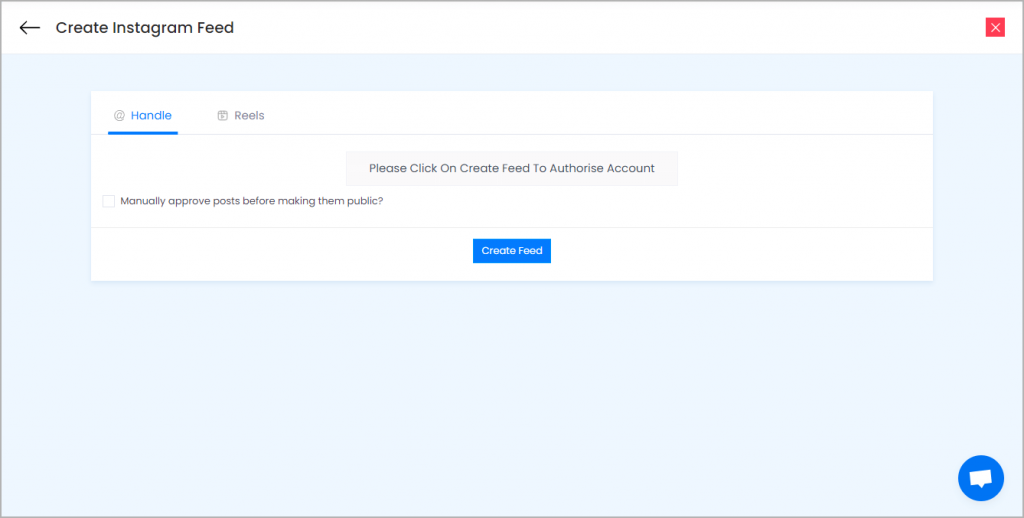
4. Choose your feed type and click on the “Create Feed”
Login to your Instagram Account to authorize aggregation
NOTE: Tagembed provides a “Personalize” option to customize the display of your Instagram Widget, with many options to choose between according to your need.
Step 2: Embed Instagram feed On Google Sites
After you have successfully created your Instagram widget, it’s time to embed Instagram feed on Google Sites. Follow the steps mentioned below:
1. Click on “Embed Widget” located at the bottom left corner of the screen.
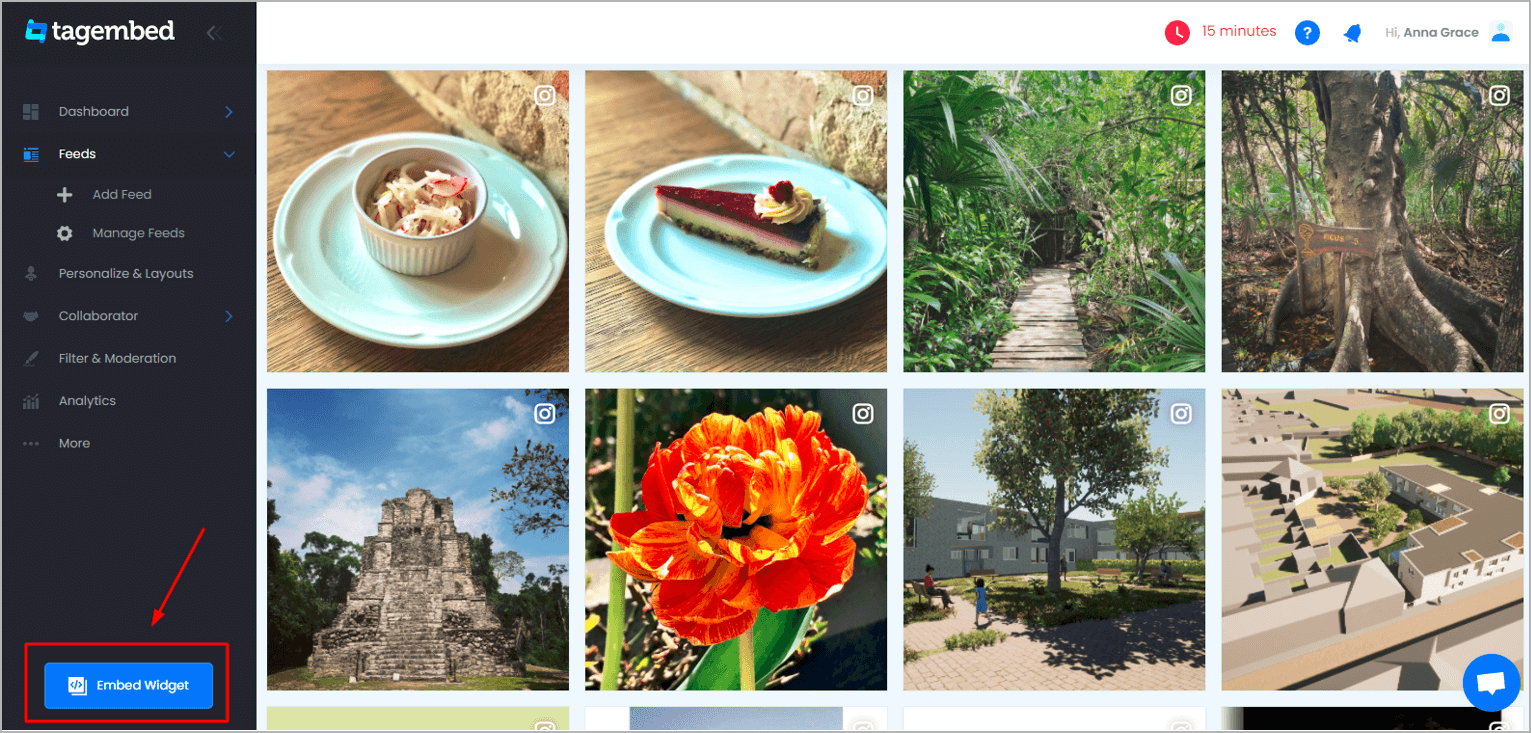
2. In the popup, select OTHER as the website building platform and copy the iframe code.
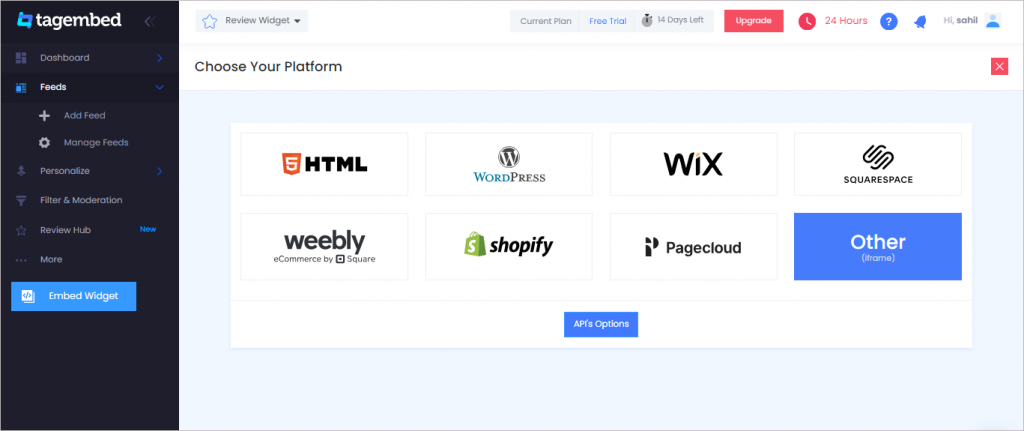
3. Set the dimensions as per your requirement. You can also check the preview before moving forward and make further changes if necessary. Finally, click on “Copy Code” button.
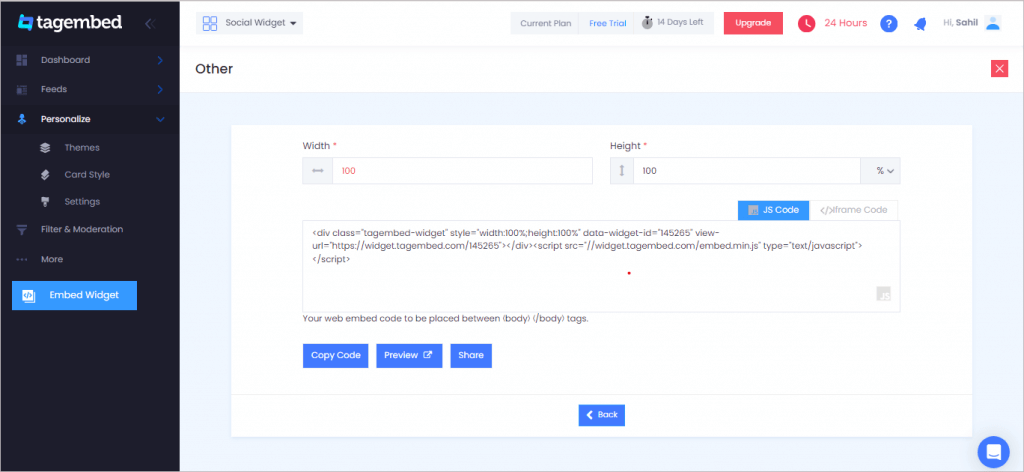
4. Copy the code to paste it on the Google Sites website.
5. Go to your website editor, select a section and choose the embed option. Now, paste it into the embed editor and save the changes made.
Voila!! Your Google Site website is now all set to flash enticing Instagram feed content.
Try Tagembed – Create Your Free Account Now
If you face any issues, feel free to contact us or write us at [email protected].
Related: Embed Instagram Feed on SharePoint