Embed RSS Feed on Weebly website
Follow the following step by step guide to embed RSS Feeds on Weebly websites successfully.
Try Tagembed – Create Your Free Account Now
Step 1: Aggregate RSS Feeds
1. Sign Up to create a Free Tagembed account or Login if you already have an account.
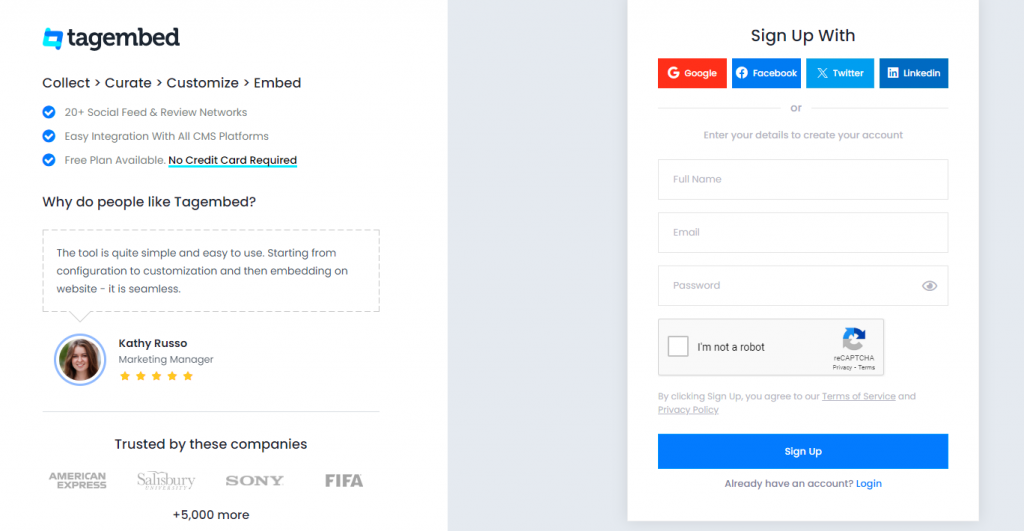
2. You’ll be redirected towards the Tagembed dashboard for Widget Selection.
a.) Social Widget
b.) Review Widget
You need to select Social Widget from here.

3. A screen “Pick a source” will appear, here select RSS from the list of networks.
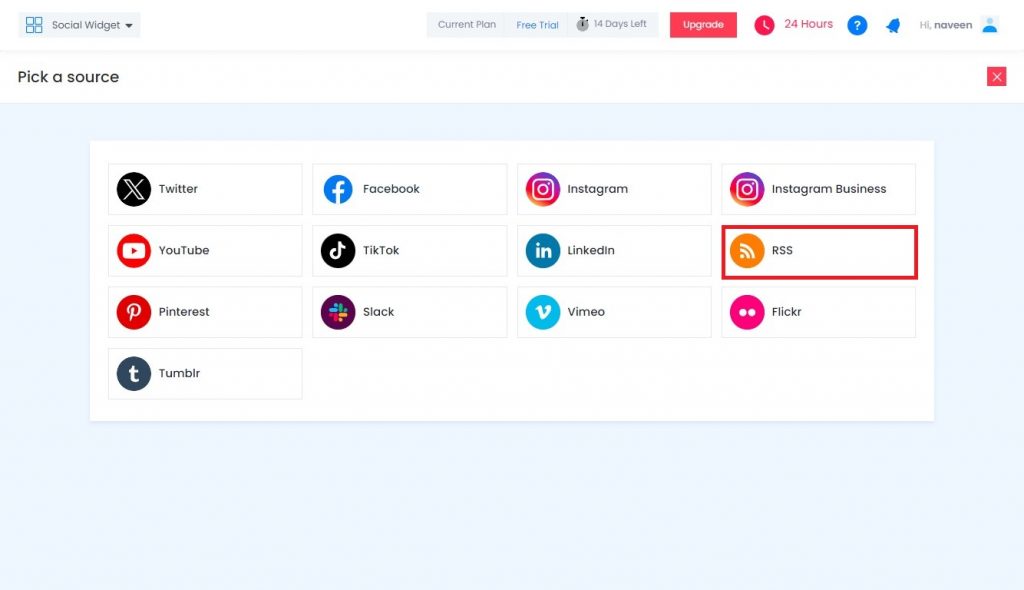
4. Enter the following input into the blank field:
- Name – Enter the name that you want to display
- RSS URL – Enter the URL of the RSS feed
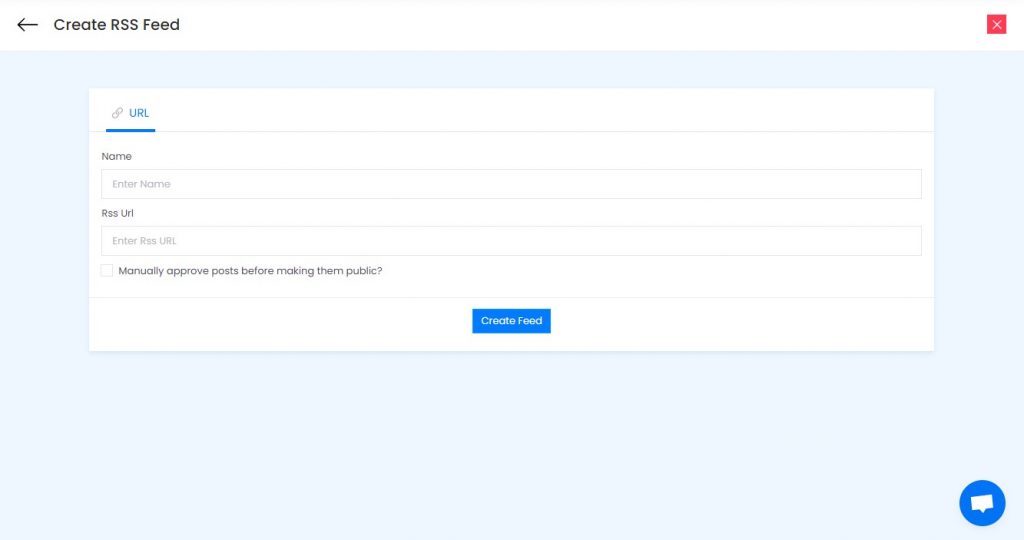
5. Finally, click on the Create Feed button to start aggregation.
Tip: You can click on the Personalize tab on the left menu panel to change the themes & layout, background, banners and other dedicated themes settings to make the RSS widget look more appealing and attractive.
Step 2: Generate RSS Feed Embed Code for Weebly website
1. Click on the Embed Widget button at the bottom-left of the menu panel.
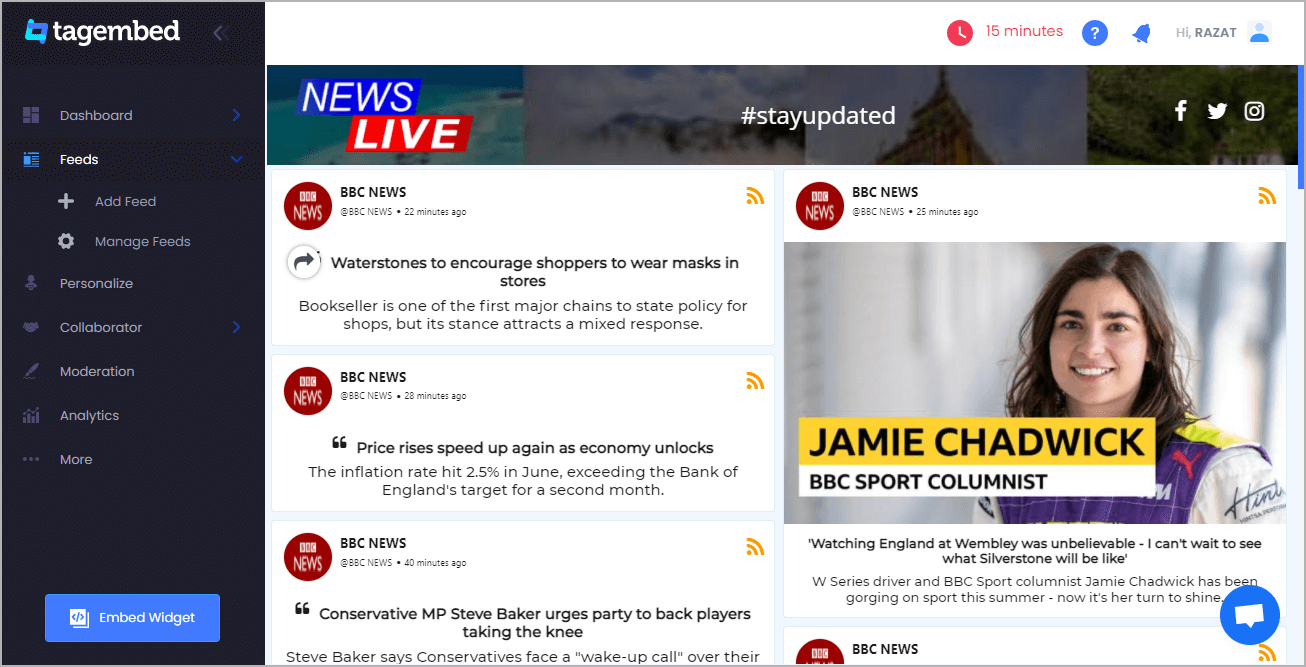
2. A new screen “Choose Your Platform” will appear with the list of different website CMS.
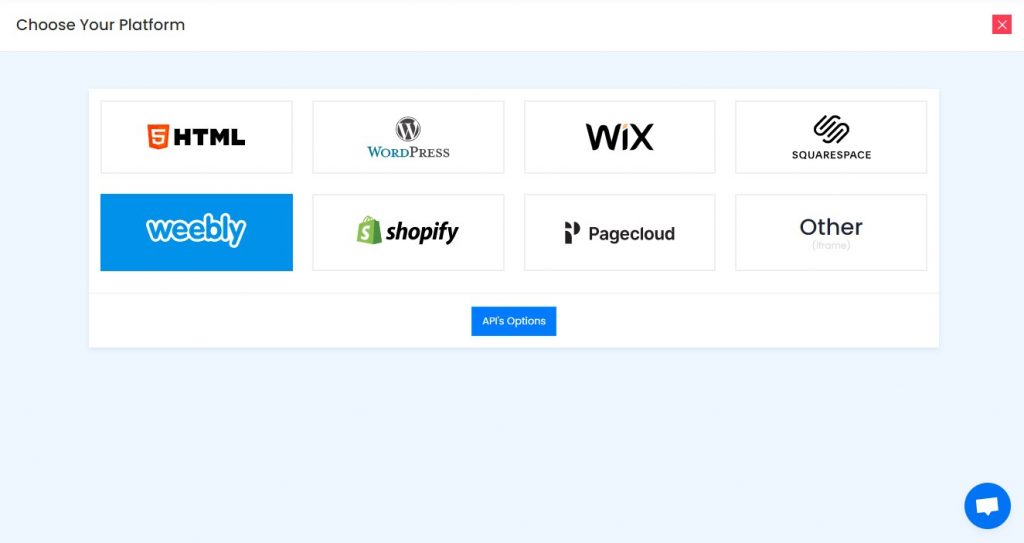
3. Choose Weebly as your website CMS then adjust the height & width of your widget.
Recommendation: Set the width in percentage % and Height in pixels Px for better exposure
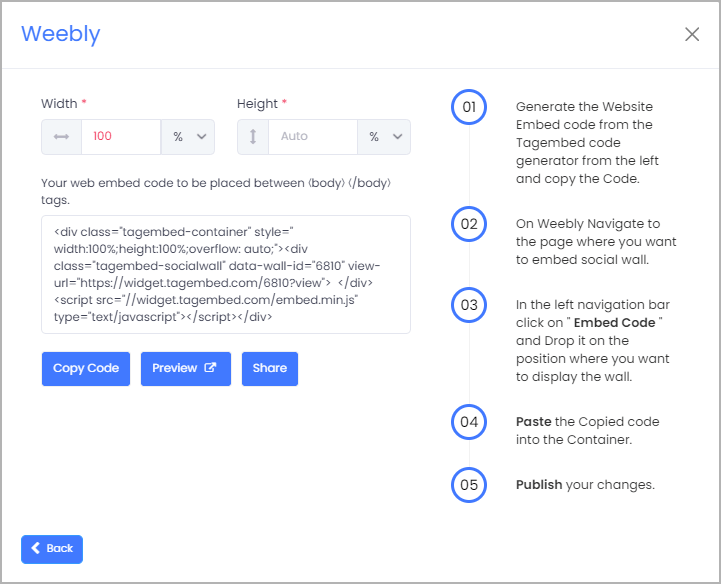
4. Finally, click on the COPY Code button to copy the embed code.
Step 3: Embed RSS Feed on Weebly websites
After copying the embed code follow a few more clickable steps to complete the embedding process.
1. Login to the admin account of your Weebly website and navigate to the page or build where you want to embed RSS feeds.
2. Scroll the elements on the left hand screen to find Embed Code option. Drag & drop the option on the page where you want to embed RSS Feeds.
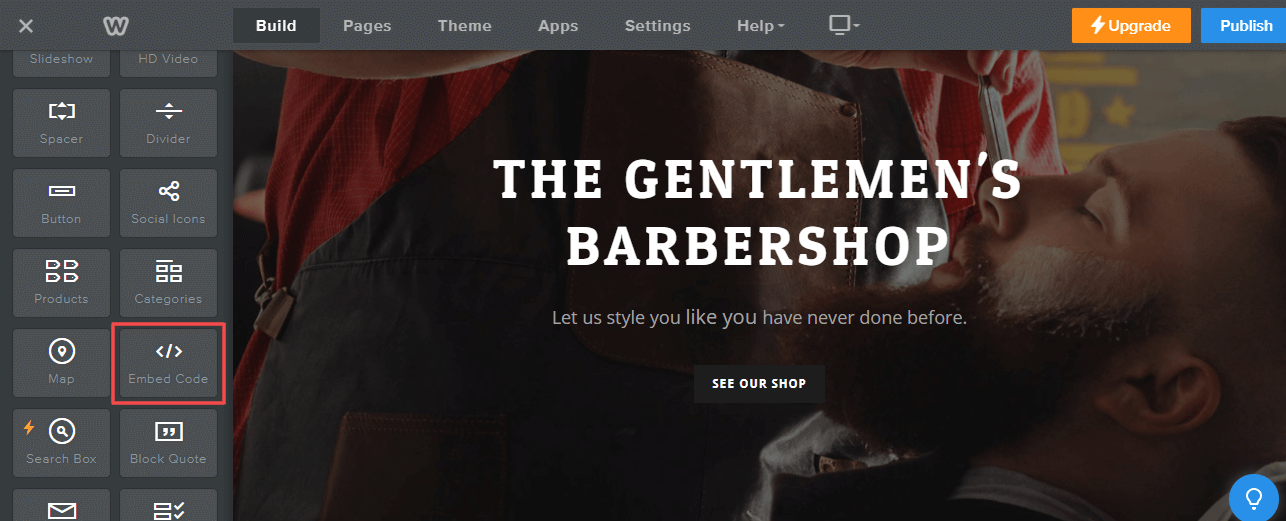
3. A pop-up will appear Edit Custom HTML click on it to and Paste the embed code into it.
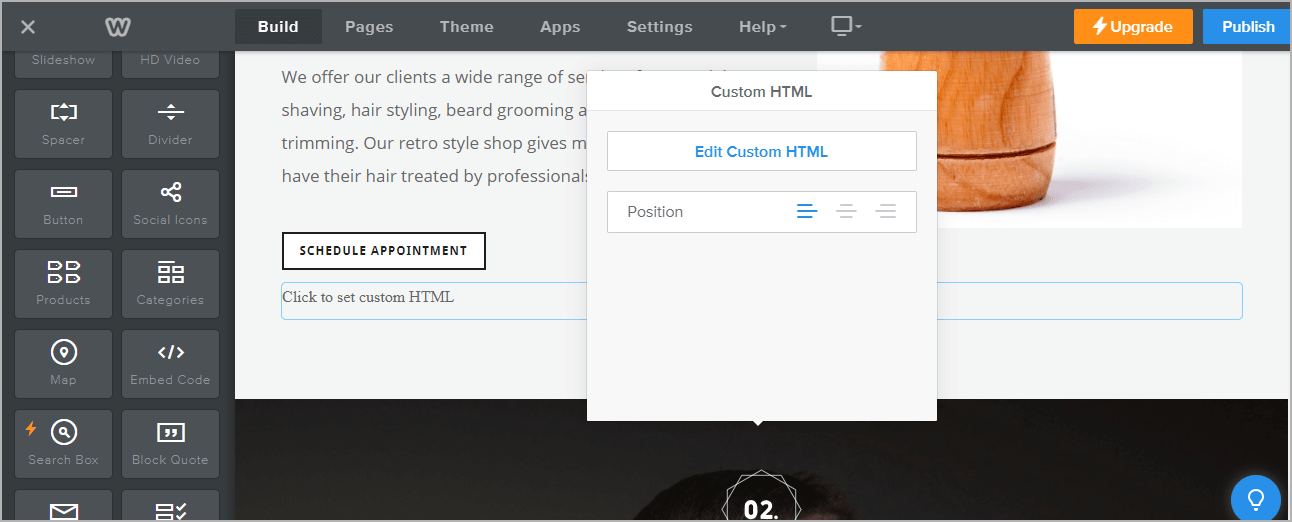
4. Finally, click on the Publish button at the top-right corner to make the changes effective.
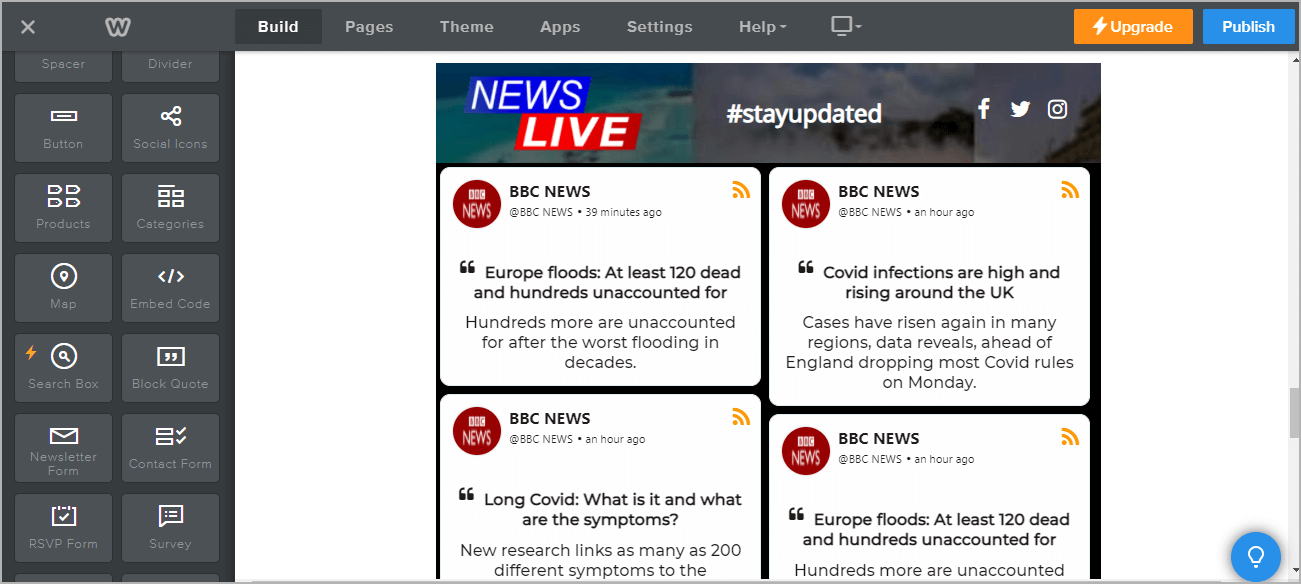
Hence, your Weebly webpage is loaded with RSS Feeds
Congratulations! You have successfully embedded RSS Feed on Weebly website.
Try Tagembed – Create Your Free Account Now
Still have questions or need help, please Contact Us or write us at [email protected]
Similar – Embed RSS Feeds on Shopify Website