Embed RSS Feeds On WordPress Website
If you have a WordPress website and are looking to embed RSS feeds on WordPress website? Then you are in the right place.
Just follow the below-mentioned steps.
Try Tagembed – Create Your Free Account Now
Step 1: Aggregate RSS Feeds
1. Sign up to create a Free Tagembed account or if you already have an account then login to your account.
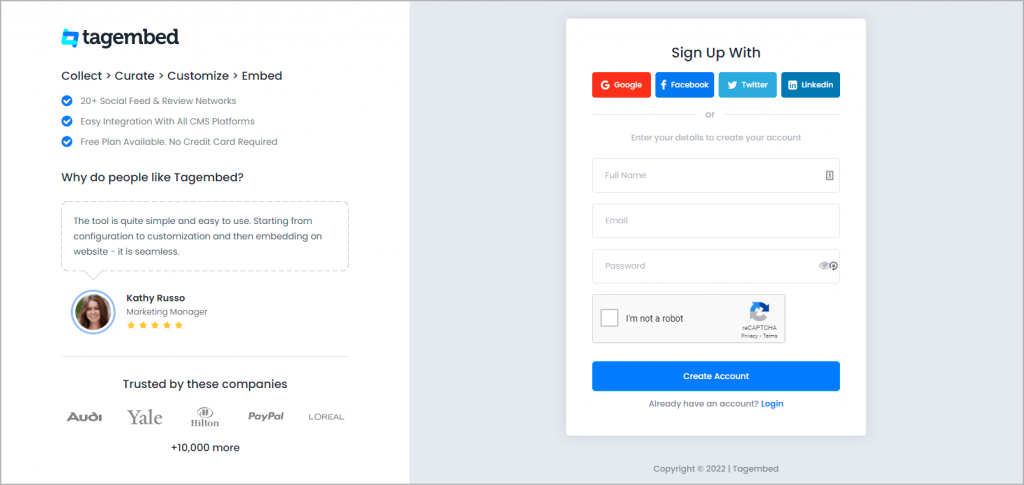
2. After logging in, you will be redirected to your Tagembed dashboard for Widget Selection.
a.) Social Widget
b.) Review Widget
You need to choose Social Widget from here & Click on Start free trial.
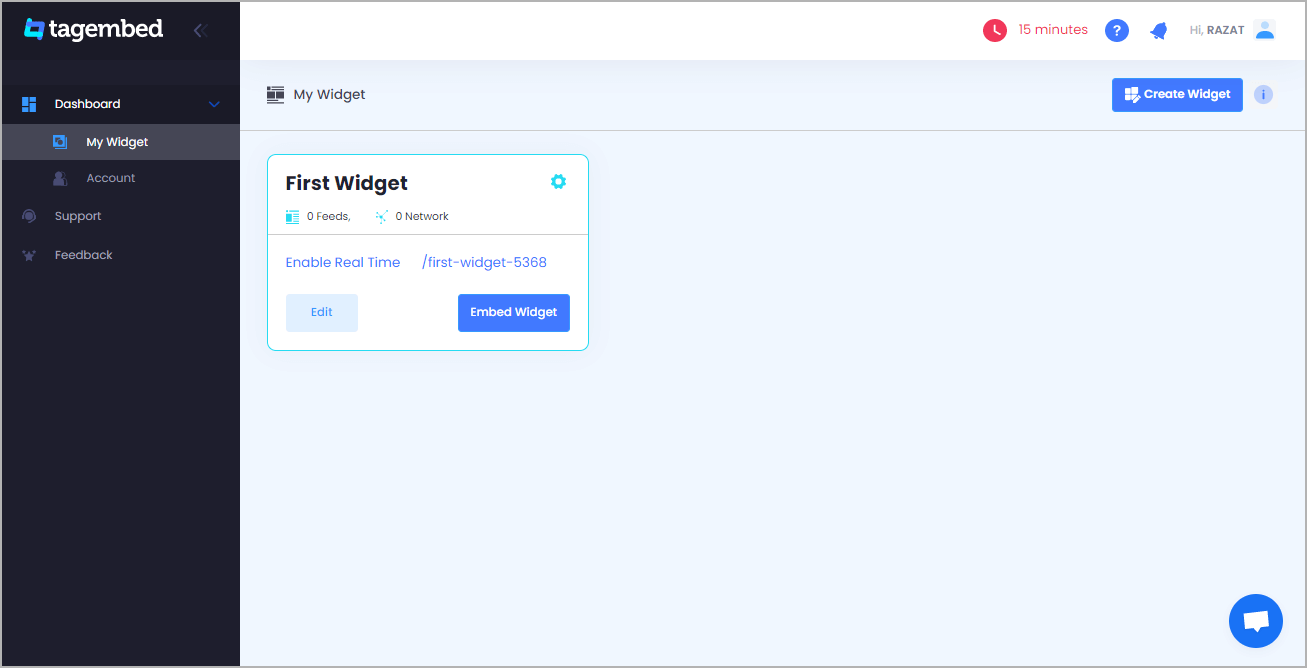
3. A Pick a source window that will appear on your screen. Choose RSS as your source from the grid of platforms.
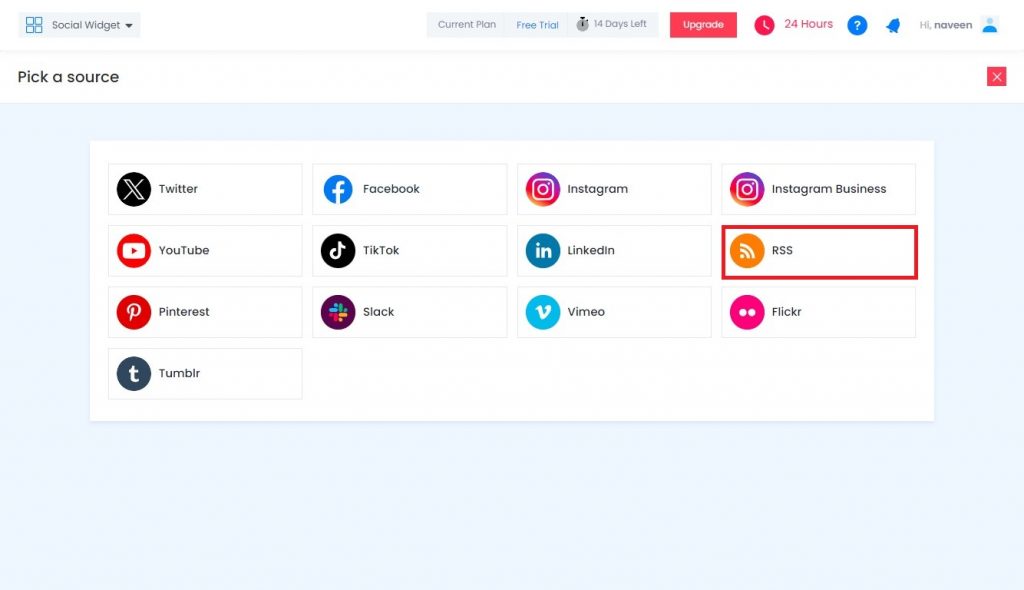
4. Enter the following into the input field:
- Display Name – Name that you want to display RSS feed on WordPress
- Feed URL – Enter the URL of your targeted RSS feed
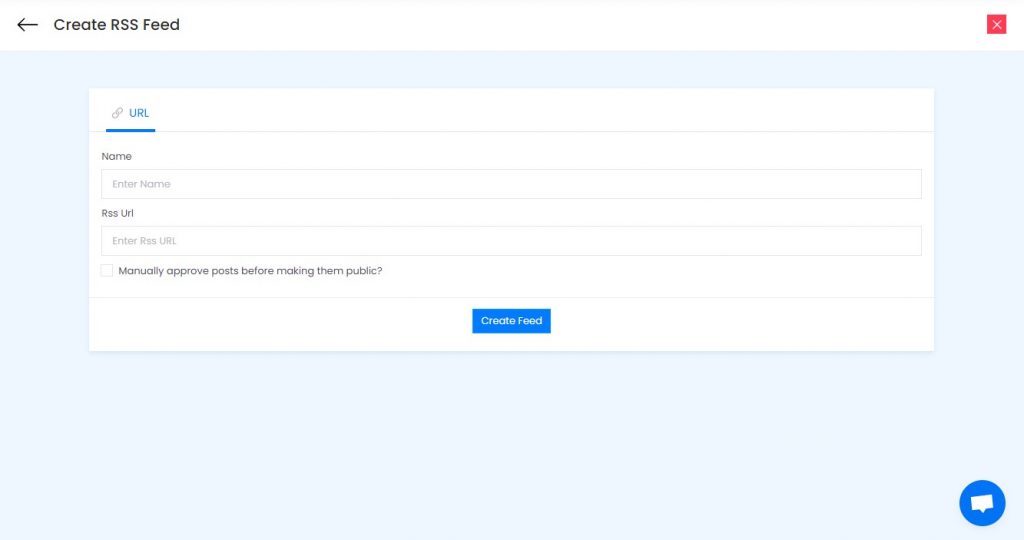
5. Click on the Create Feed button to start aggregation.
Tip: You can customize the feed according to your preference by clicking on the Personalize option on the left side of your screen. It allows you to change the Theme, Banners, CTA, Moderation Filter, Background, Font style, Font size of the widget and offers more options. Customization helps you to add charm to your widget and makes it appealing.
Read More – Embed Pinterest Feeds On WordPress
Step 2 : Add RSS Feed On WordPress Website
1. Click on the Embed Widget button that appears on the bottom-left corner of your screen.
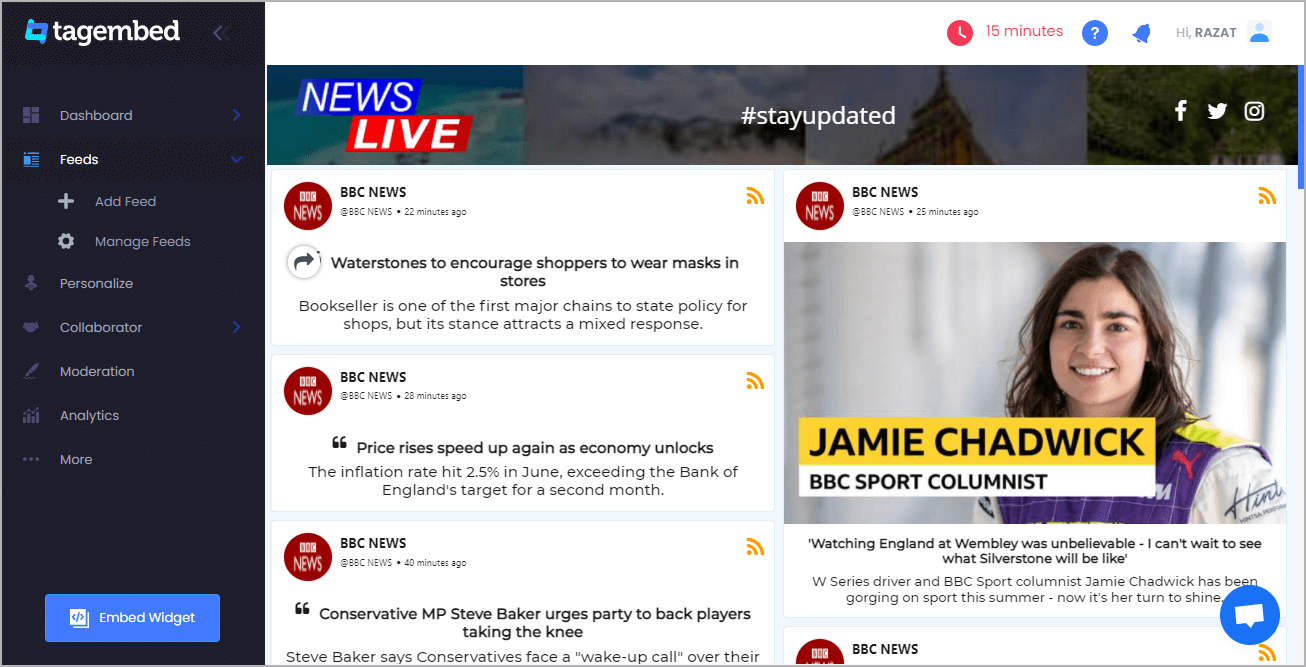
2. Choose Your Platform window will appear on your screen. From the given options, choose WordPress as your platform.
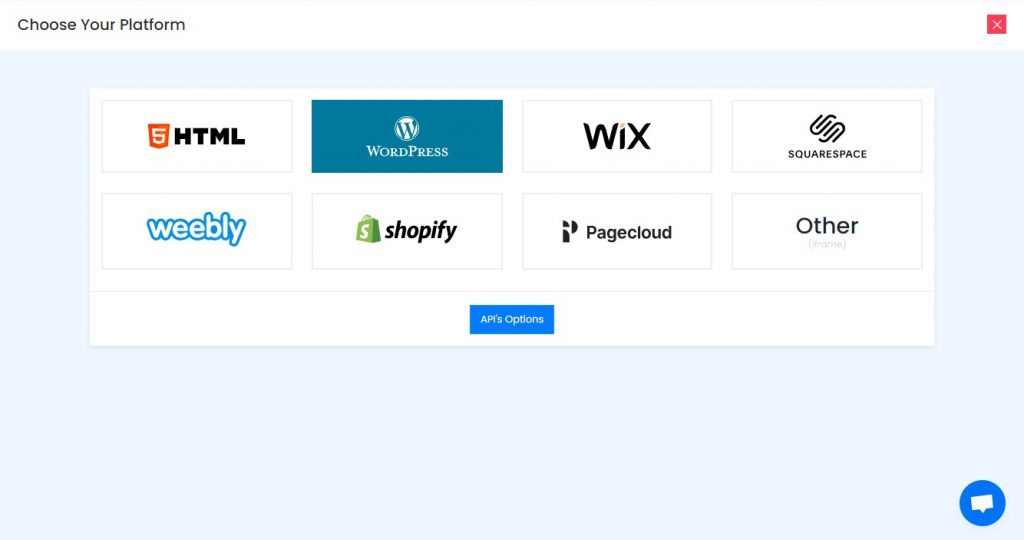
Step 3: Different Methods To Embed RSS Feeds On WordPress Websites
Step 3.1: Add RSS Feed Using The WordPress Plugin
Tagembed provides a WordPress plugin to add RSS Feed effortlessly in just a few clicks. First, Download the Tagembed WordPress Plugin on your WordPress website.
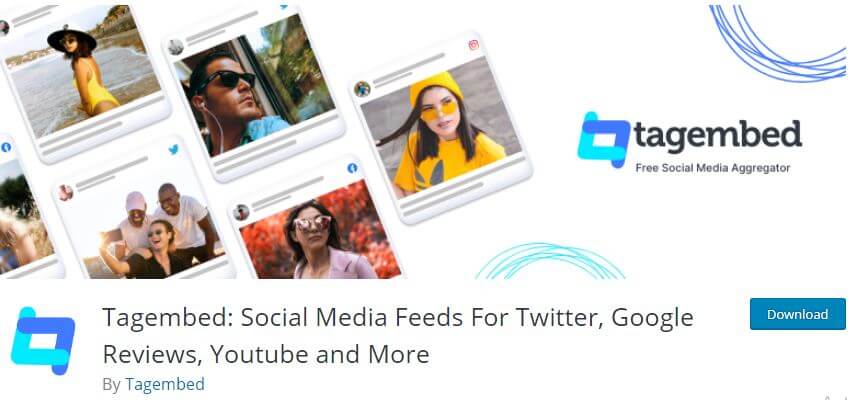
1. From the WordPress popup screen, click Copy button to copy the Shortcode to embed RSS feeds on WordPress websites. And visit the admin page of your WordPress website.
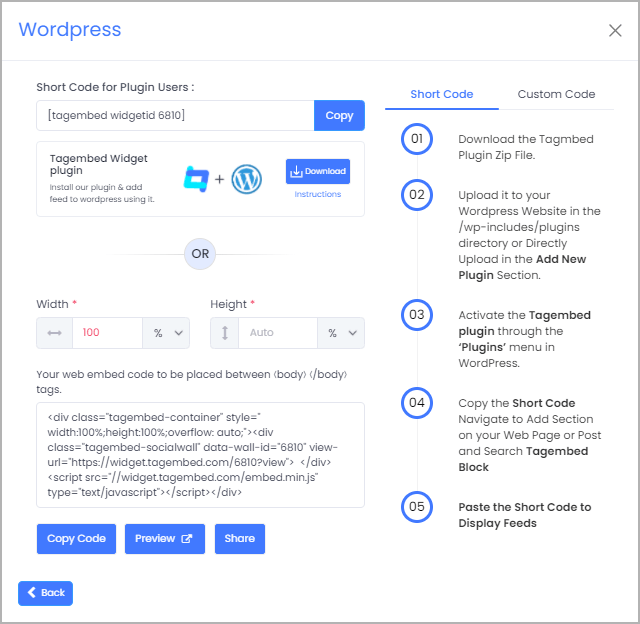
2. Navigate to the post or page where you want to embed RSS feed then click on (+) Add block and select Tagembed Widget.
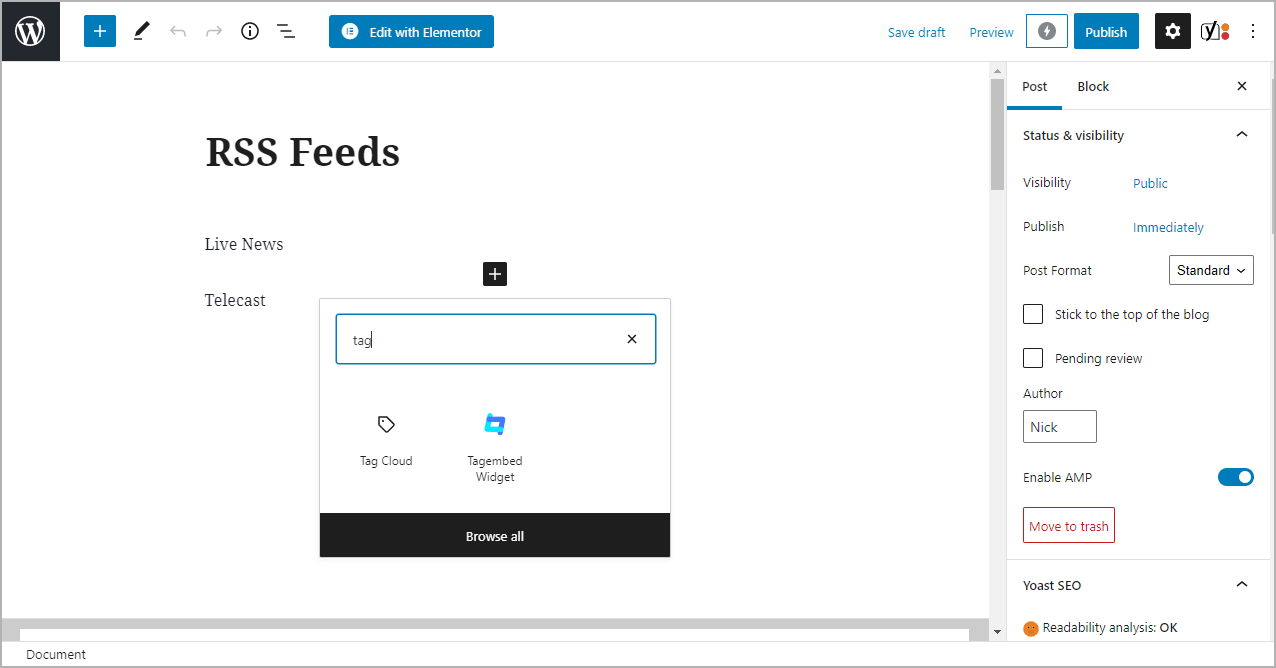
3. Paste the shortcode into the input bar and Click on Embed button.
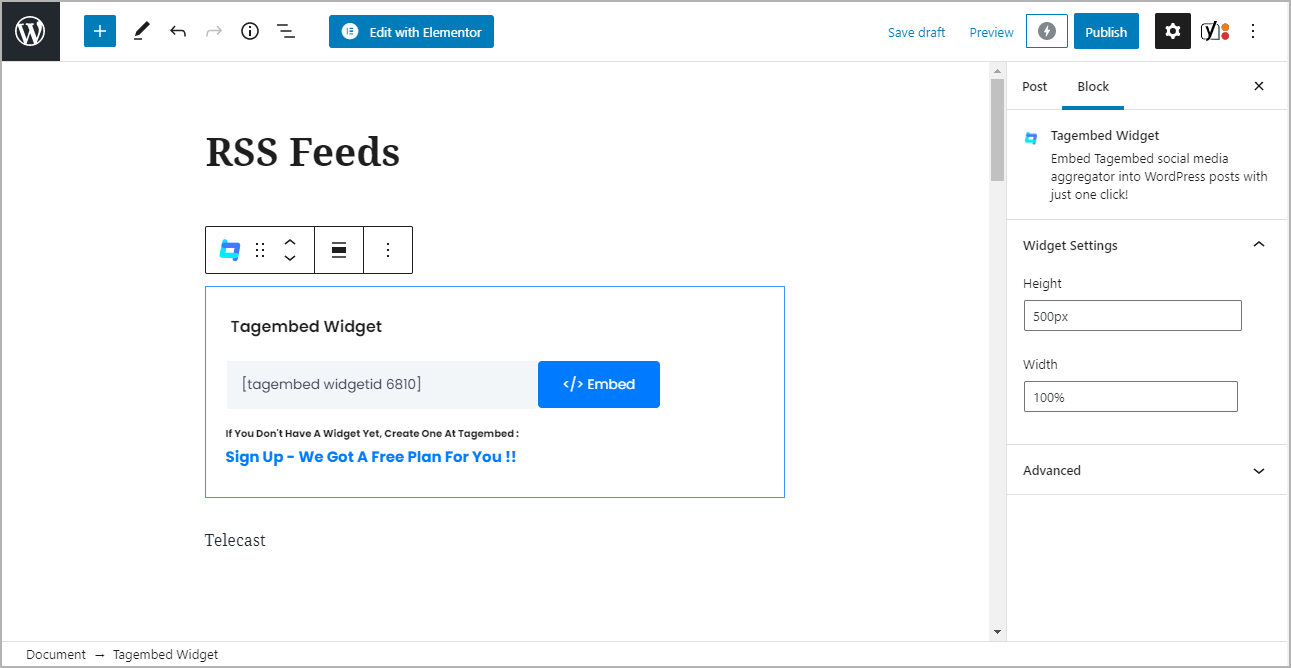
4. Finally, click on the Update/Publish button to save the changes.
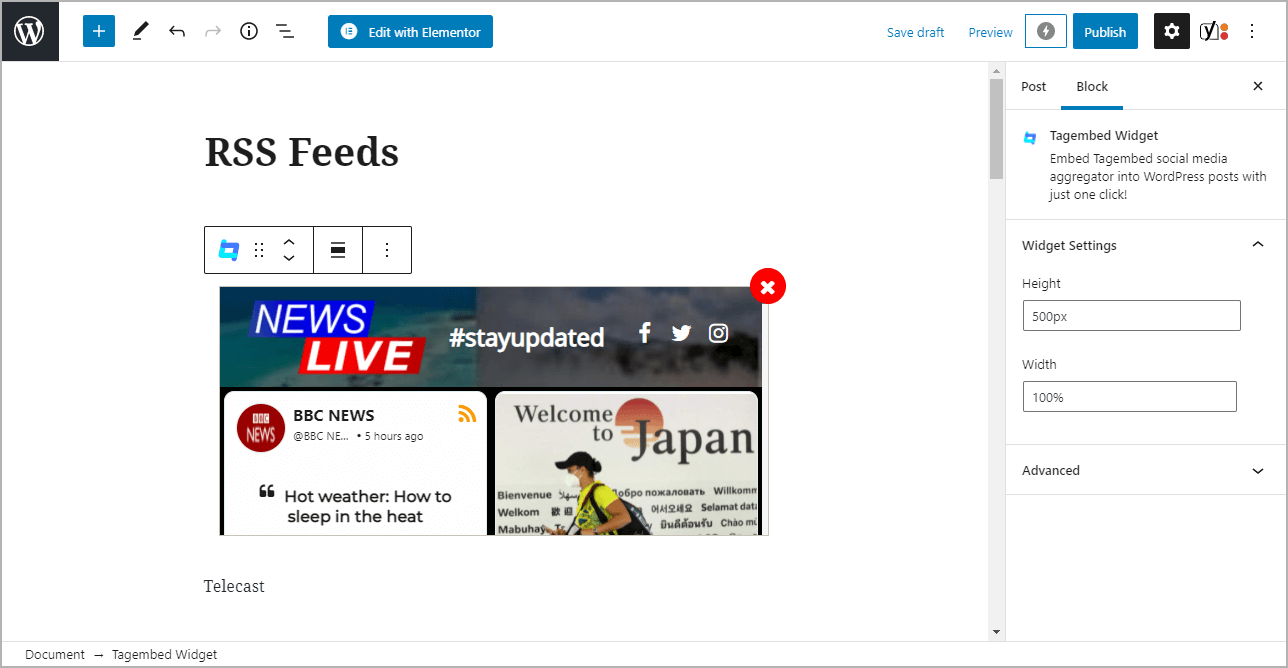
Outcome: Live website image with embedded RSS Feed WordPress.
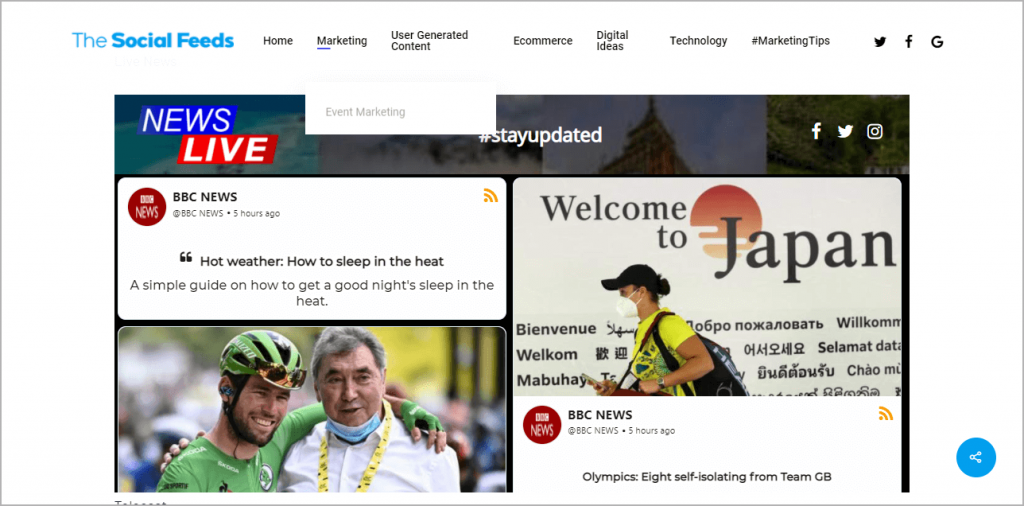
Alternatively, if you don’t have the plugin, follow the following steps to embed RSS Widget On WordPress.
Step 3.2: Steps to Embed RSS Feed For WordPress Version 5.0+
1. On the WordPress popup screen, set width & height and on click the copy code button to copy the embed code on your clipboard.
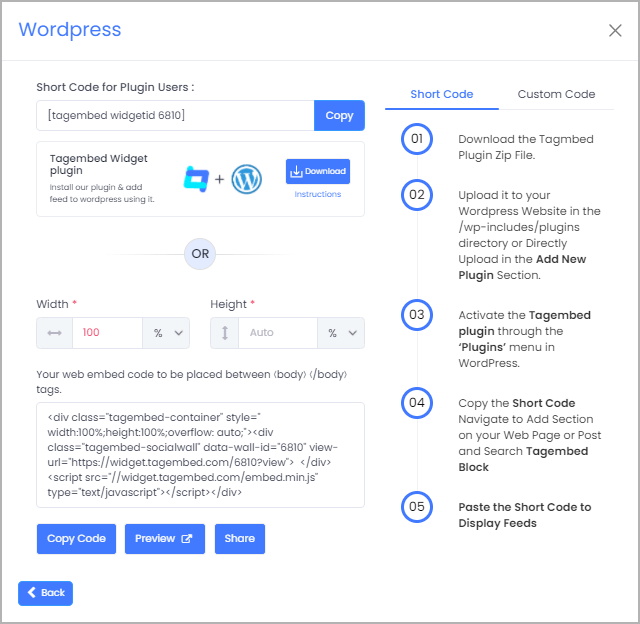
2. Login to your WordPress website admin and open the page/post where you would like to add RSS feed WordPress.
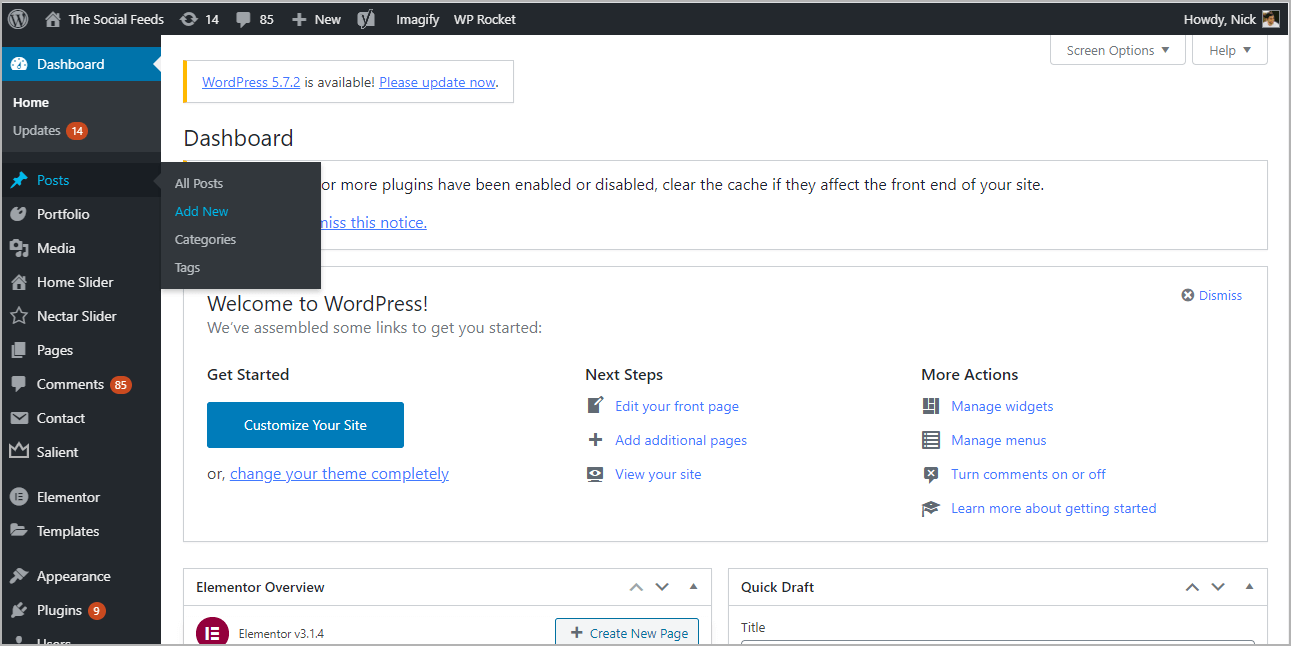
3. Click on the (+) Add block button and select Custom HTML from it.
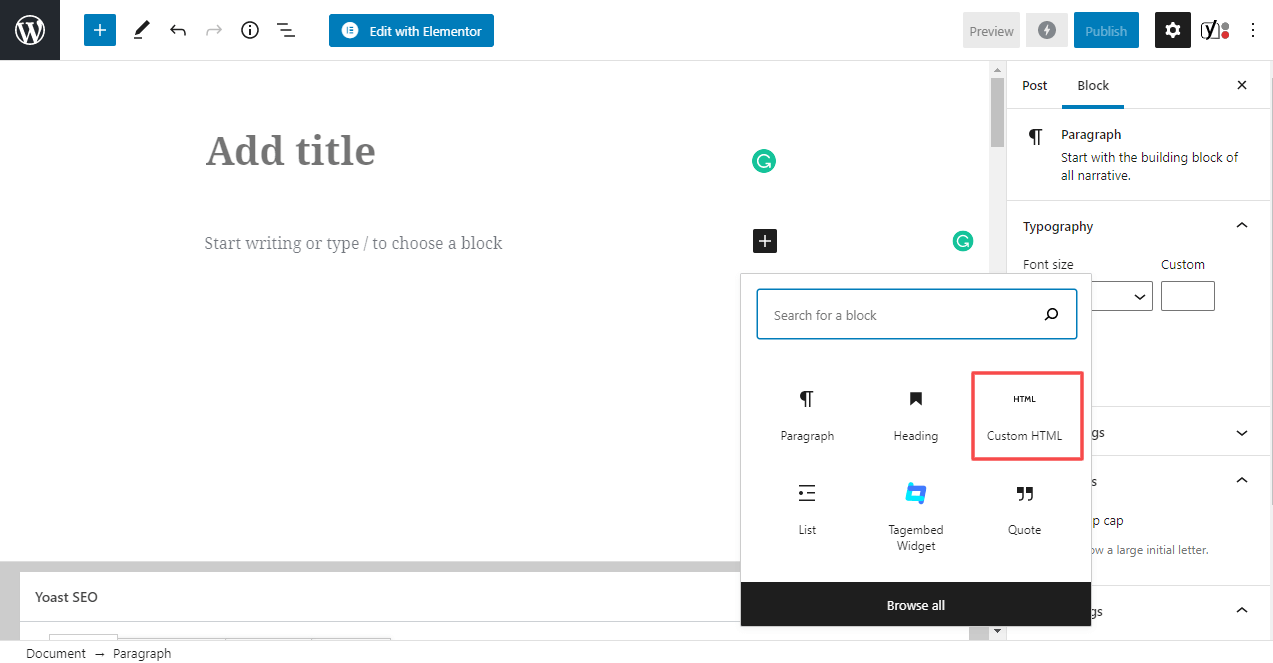
4. Paste the copied embed code into the editor.
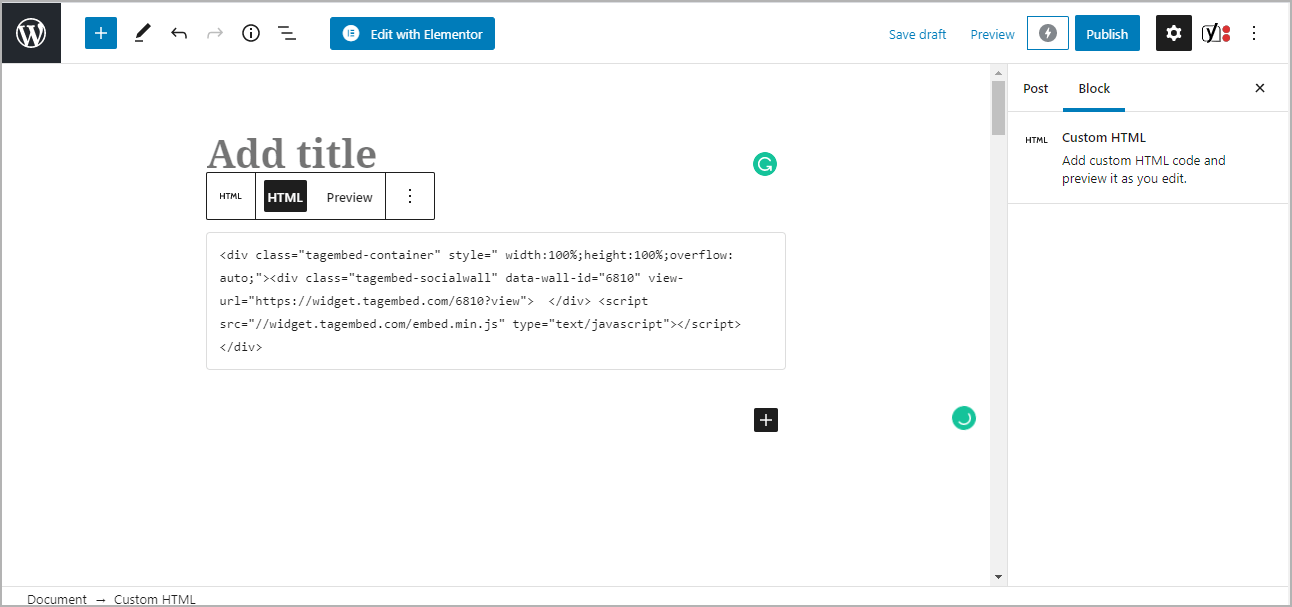
5. Click on the Preview button on the right side of HTML to view the preview of the widget and click on the Publish/Update button on the top-right.
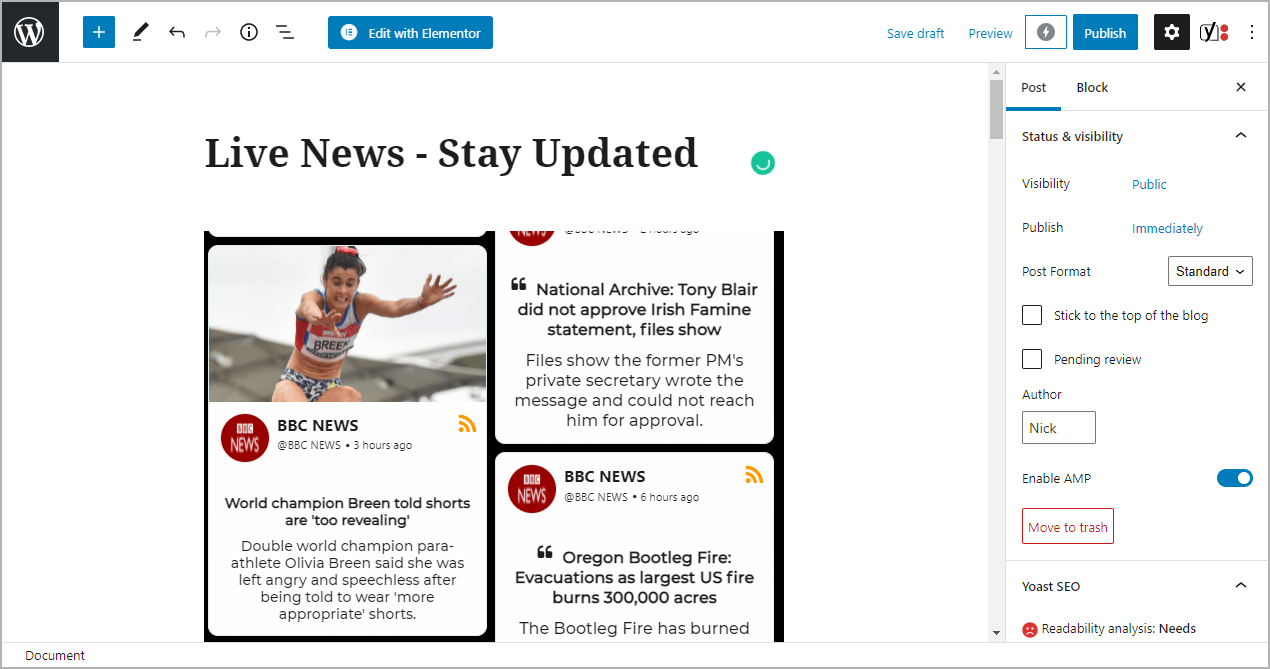
Read More – Embed Airbnb Reviews On WordPress
Step 3.3: Steps to Add RSS Feed For Classic WordPress Editor
1. On the WordPress popup screen, click the copy code button to copy the embed code on your clipboard.
2. Open the page/post where you want to embed RSS feeds WordPress.
3. Click on the Text option, which appears on the right-hand side of the screen.
4. Paste the code, and click on Update/Publish to save the changes.
Congratulations! Your WordPress RSS Feed is now successfully embedded on your WordPress website.
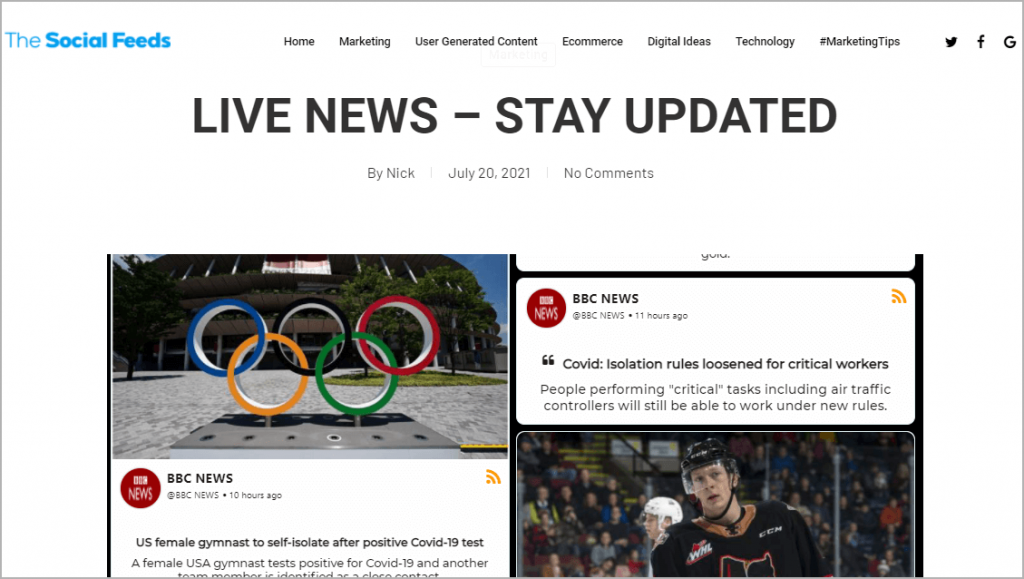
Try Tagembed – Create Your Free Account Now
Still have questions or need help, please Contact Us or write to us at [email protected]