PageCloud is an effortless website builder to help you make a website with ease. It has many pre-built themes which are easy to use and moderate. Here you can do experiments with your site to make it look enriching.
Are you a PageCloud user? What if you can build a website by embedding social media feeds on PageCloud.
So let’s experience an amazing journey of building a website with the collaboration of Tagembed and PageCloud.
Tagembed being the best free social media aggregator, enrich and take it to the next level of development by providing free social media feeds on PageCloud.
Embed Social Media Feeds on PageCloud Website
Follow the following step-by-step guide to embed social media feeds on the PageCloud Website successfully.
Try Tagembed – Create Your Free Account Now
Step 1: Aggregate Social Media Feeds
1. Sign Up to create a Free Tagembed Account or Login if you already have an account.
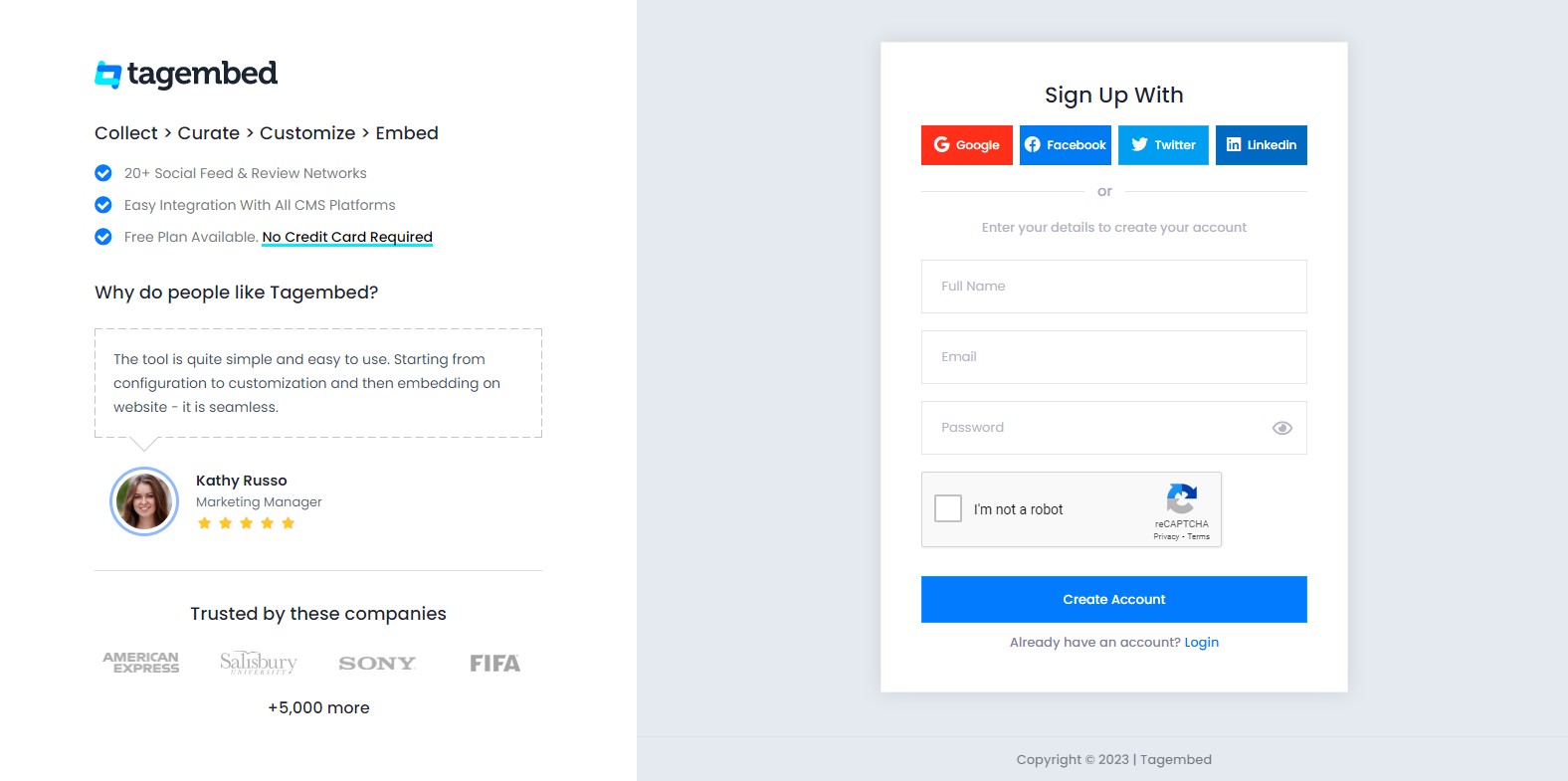
2. You’ll be redirected towards the Tagembed dashboard for widget selection. Choose Social widget & Start free trial.

3. Your First Widget will be already created. In the new window “Pick a Source”, select a social media platform as your source of aggregating feeds.
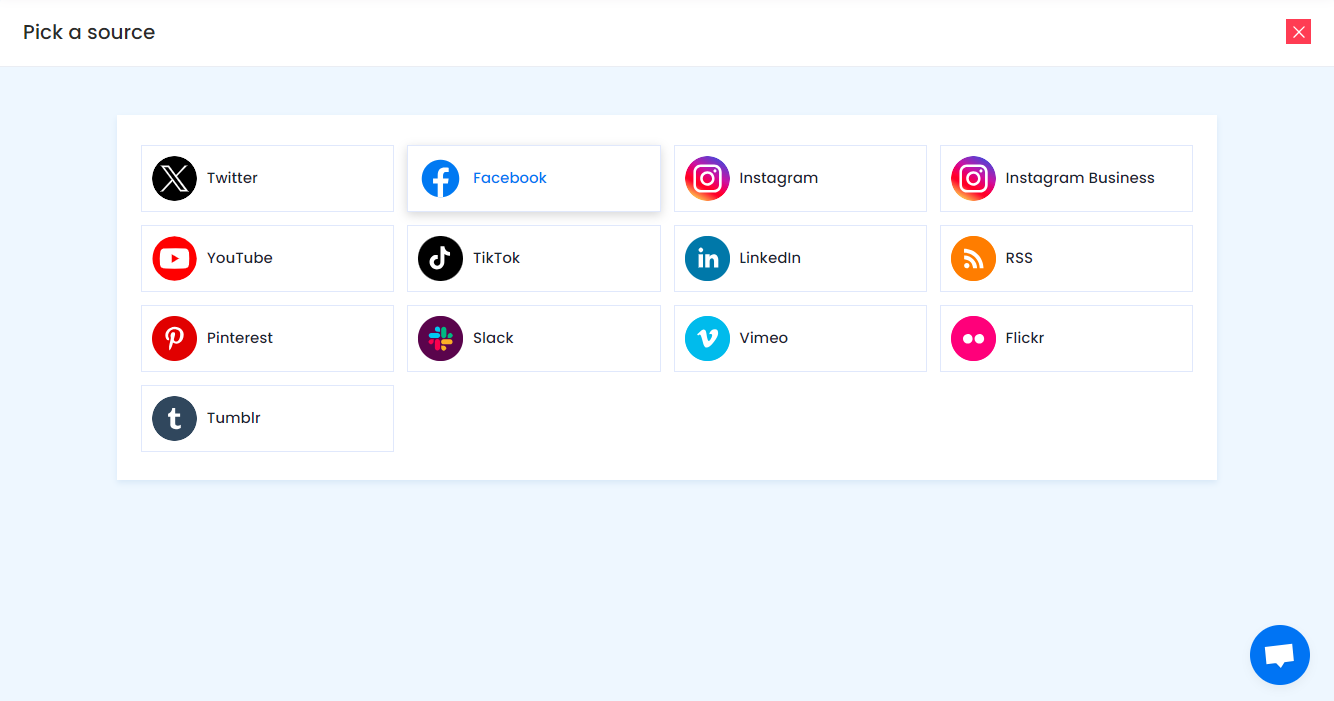
Social media sources and connection type available to aggregate feeds from:
- Twitter – Hashtags (#), Handle (@), Mention (@), List, Favourites, and Advanced (Query)
- Instagram – Hashtags (#), Handle (@), Stories, Mention (@) and Tagged
- Facebook – Page, Handle, Albums, Mentions
- Youtube – Channel URL, Playlist, YouTube Shorts
- Vimeo – Hashtag (#) and Handle (@)
- Tumblr – Hashtag (#) and Handle (@)
- Pinterest – Handle (@) and User Board
- Flickr – Hashtag (#), Handle (@)
Note: Similarly, there are other connection types for different requirements.
4. Finally, click on the Create Feed button to start aggregation.
Tip: You can click on the Personalize tab on the left menu panel to change the themes & layout, background, banners and other dedicated themes settings to make the widget look more appealing and attractive.
Step 2: Generate Embed Code for PageCloud Website
1. On the bottom-left menu panel, click on the Embed Widget button.
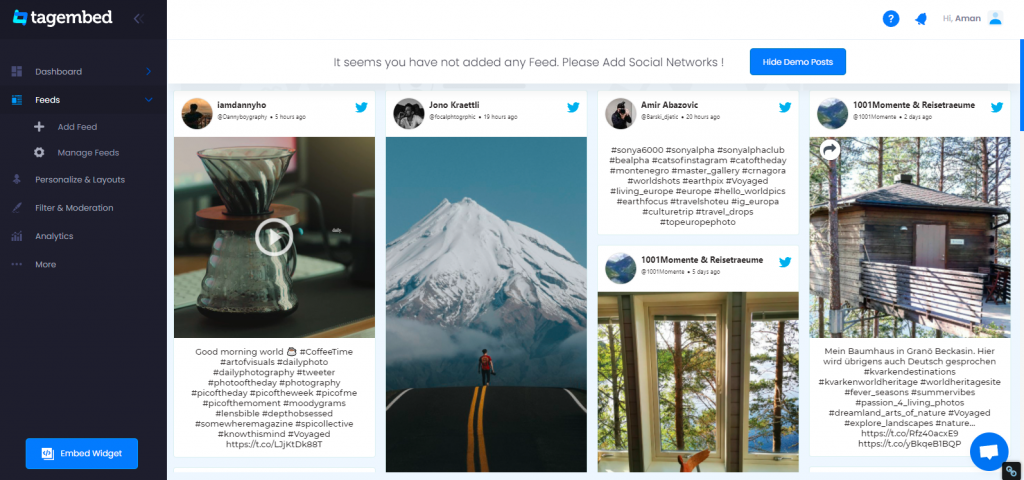
2. A new pop-up “Choose Your Platform” will appear with the list of different website CMS.
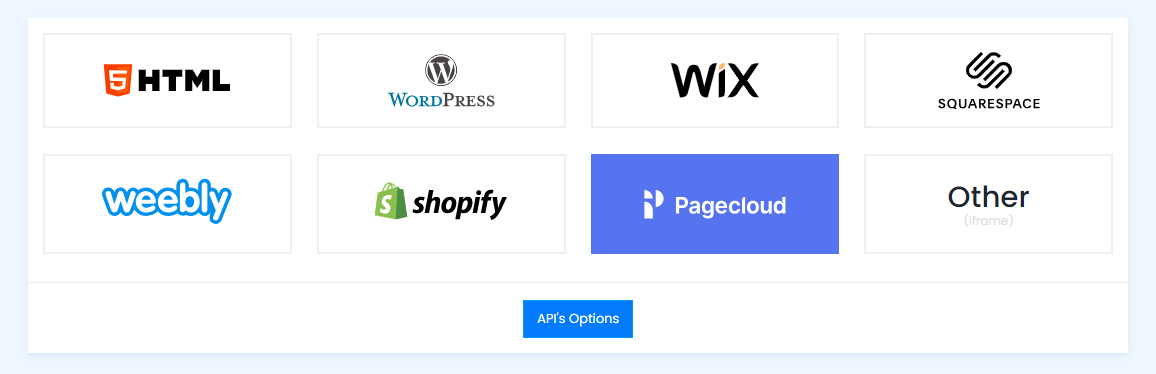
3. Choose PageCloud as your website CMS and adjust the height & width of the widget.
Recommendation: Set the width in percentage % and Height in pixels Px for better exposure.
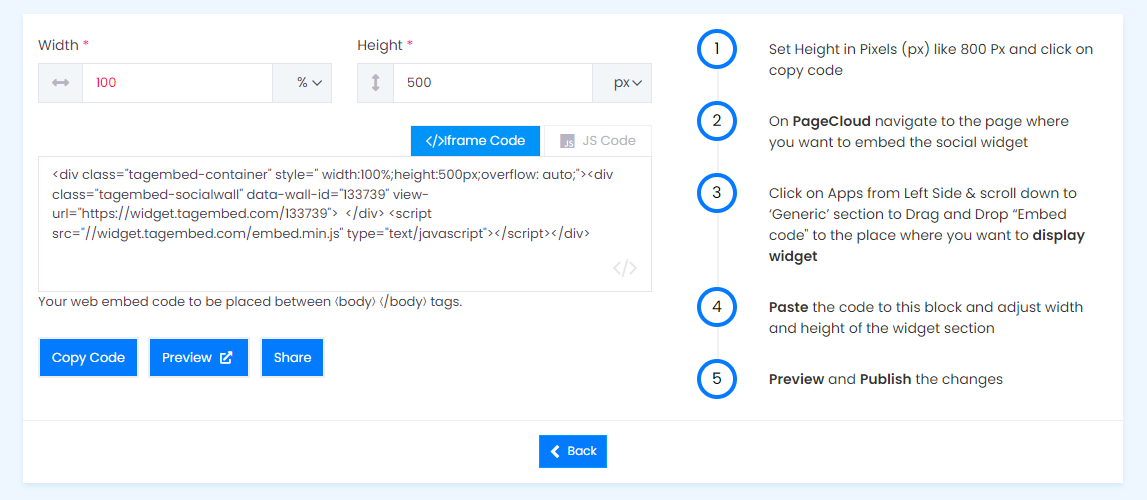
4. Finally, click on the Copy Code button to copy the embed code.
Step 3: Embed Social Media Feeds on your Pagecloud websites
After copying the embed code follow few more clickable steps to complete the embedding process.
1. Log in to your PageCloud Admin panel and open the post or page and navigate where you want to embed the Social Media feeds on the website.
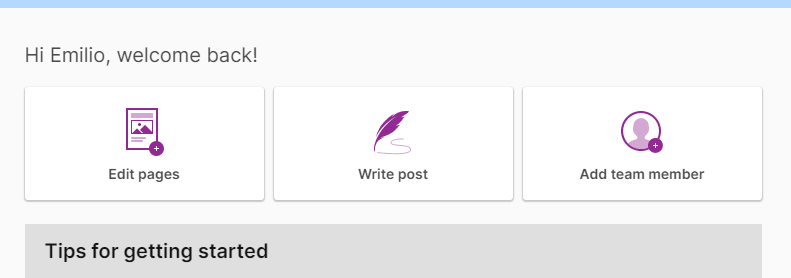
2. On the left menu panel, click on Apps, and under the Social section, scroll to select Tagembed.
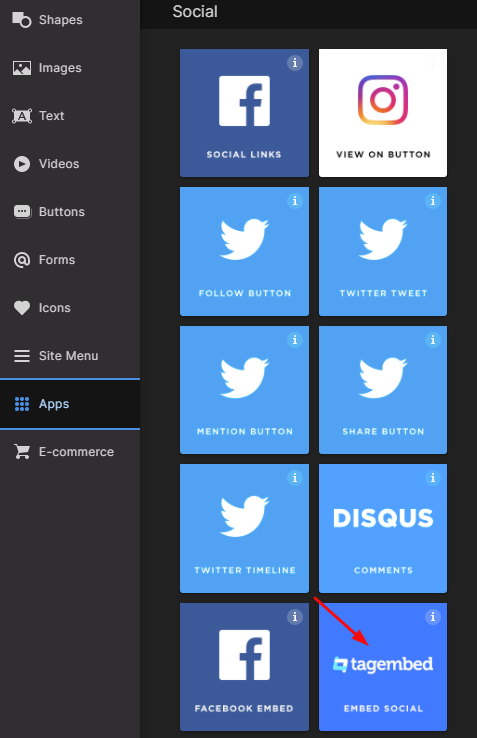
3. Drag & Drop the Tagembed app on the page where you’d like to embed Social Media feeds on.
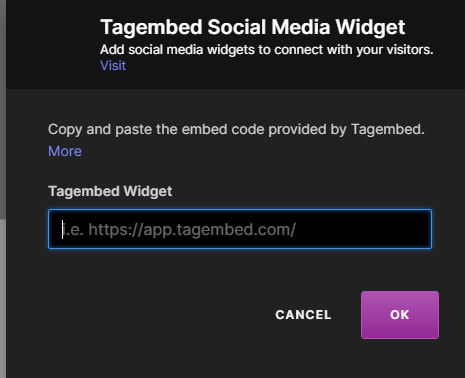
4. Now Paste the copied embed code into the input bar and click the OK button.
5. Finally, click on the SAVE then Publish button to make the changes effective on the webpage.
Hence, your PageCloud webpage is loaded with Social Media feeds
Congratulations! You have successfully embedded Social Media feeds on your PageCloud website.
Try Tagembed – Create Your Free Account Now
Still have questions or need help, please Contact Us or write us at [email protected]