Hey did you ever know, Twitter feeds have the ability to turn the tables for your website and make it extremely astounding, in a very effortless avenue!
What are you waiting for?
Let’s dive in, and learn about how to embed Twitter feed to your Squarespace website.
Embed Twitter feed on your Squarespace website to make it super amazing!
Tagembed Twitter widget for website is an amazing tool which allows you to embed twitter feed on squarespace conveniently by following the steps mentioned blow and and give your website totally a new vibe.
Tagembed, the social media aggregator has divided these steps into 2 Steps
Step 1: Creating your own Twitter Widget
#1 Begin with logging in signing up to your Tagembed Account.
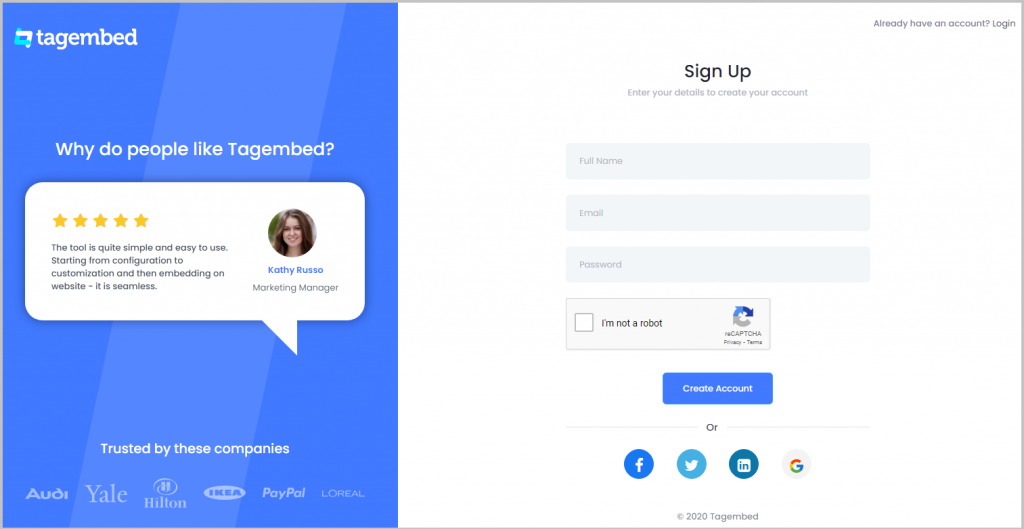
2. You’ll be redirected to a page where you need to select social widget as your product to continue collecting Twitter feed.
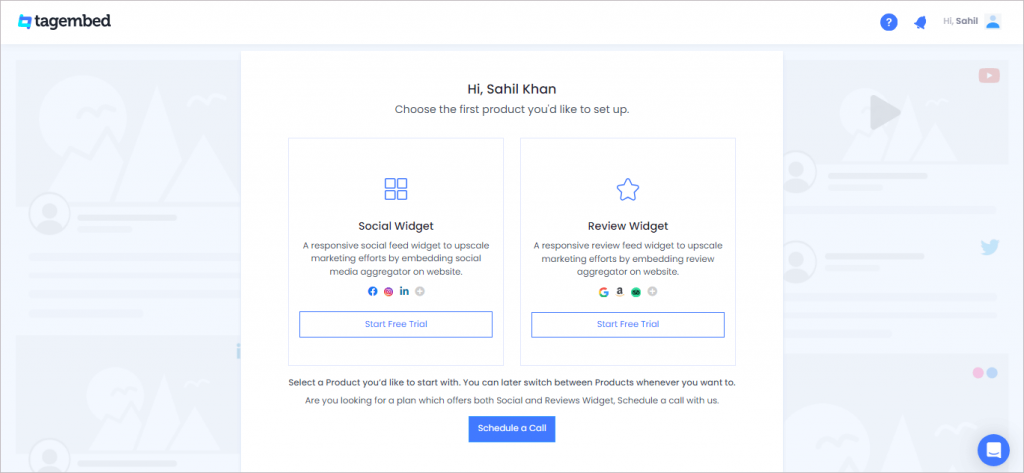
#4 Choose “Twitter” as the root to fetch all the content to be embedded on your website.
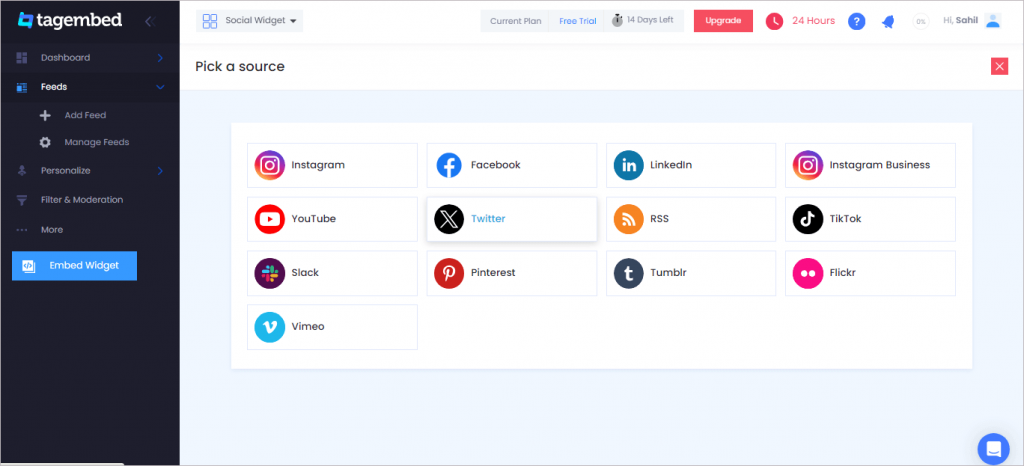
#5 Select the connection type that may be in the form of Hashtags(#), Handles(@), List, etc.
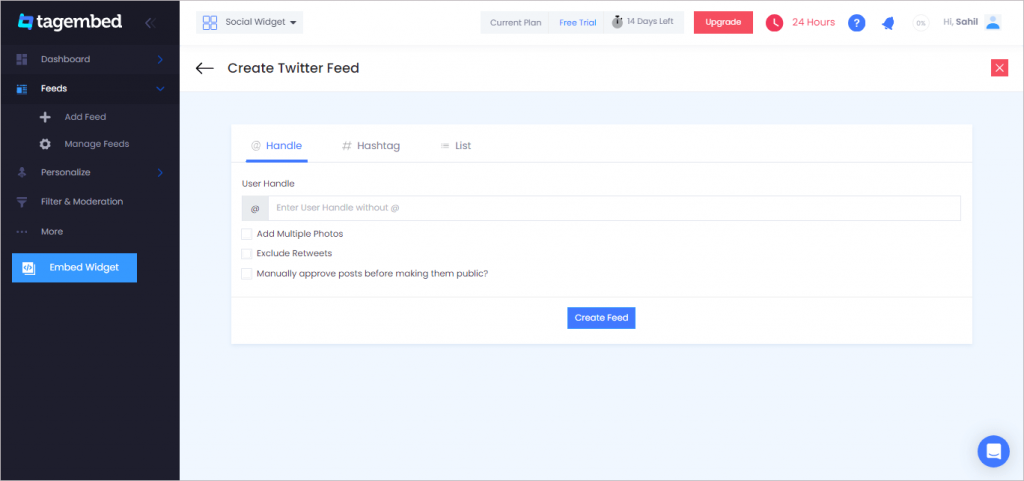
Provide login credentials of your Twitter account so as to fetch the content for your Twitter widget.
Now, you can discover your Twitter widget in the Widget Editor section.
Read More: Twitter Feed Examples On Websites
Step 2: Embedding your Twitter Feed on Squarespace website, in just a few clicks
#1 Tap on “Embed Widget”.
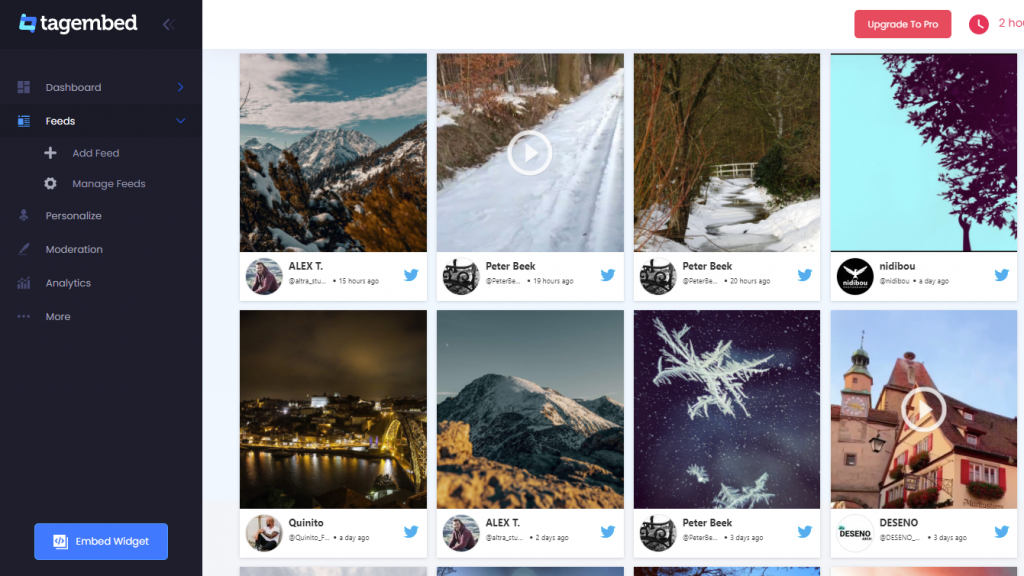
#2 Choose “Squarespace” as the platform to embed your Twitter Widget.
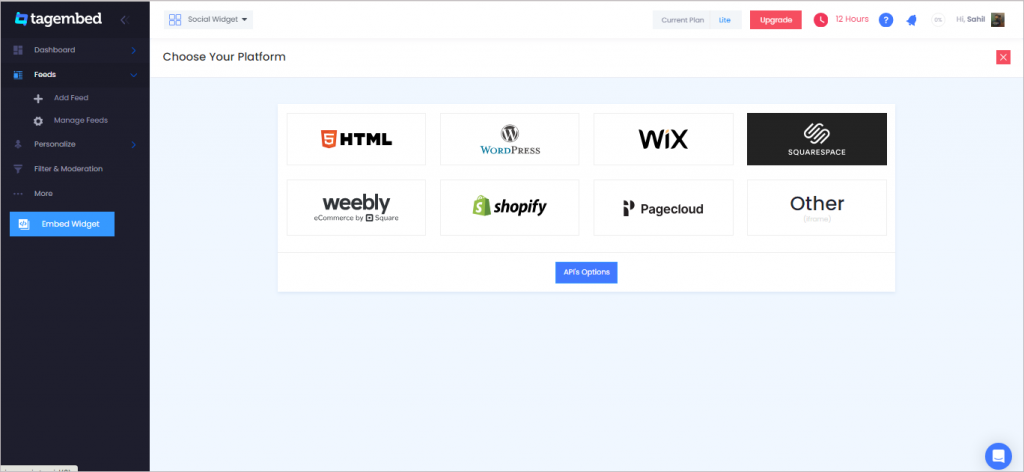
#3 “Squarespace” dialog box appears on your screen.
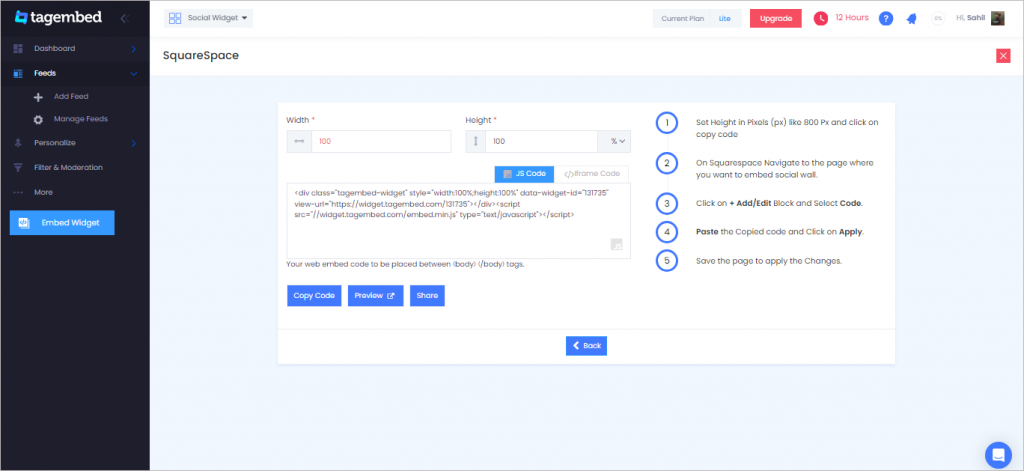
#4 Set the height and width of your Twitter WIdget to adjust it on the website.
Generate the complete code by clicking on “GET CODE” and they “COPY” the code.
#5 Now, Come to the website & explore the entire website and choose the spot to embed your Twitter Widget.
#6 Tap on “Edit”.
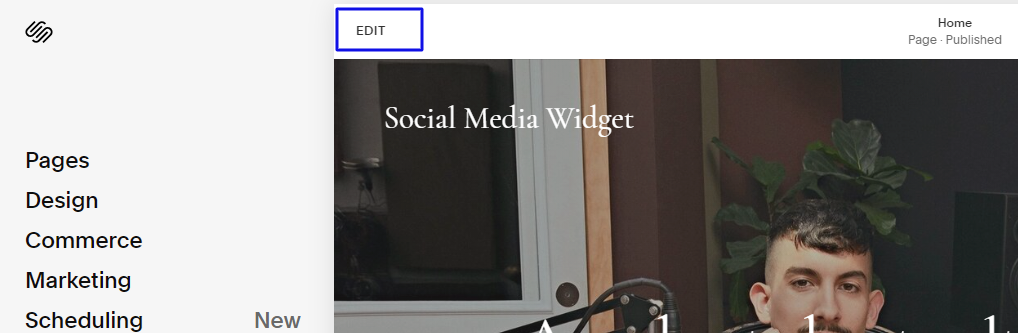
- #7 Now click on the “+” Button
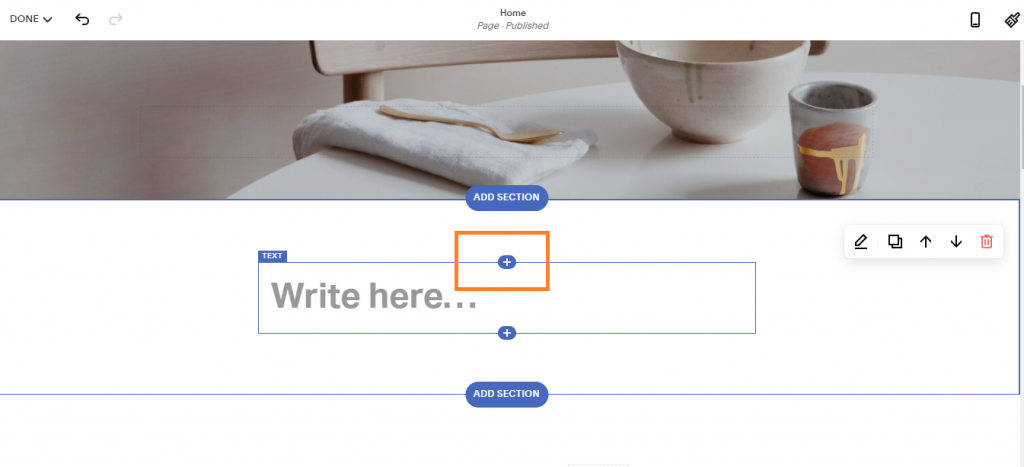
- #8 A new Option Menu will open, select the “</> Code” Option
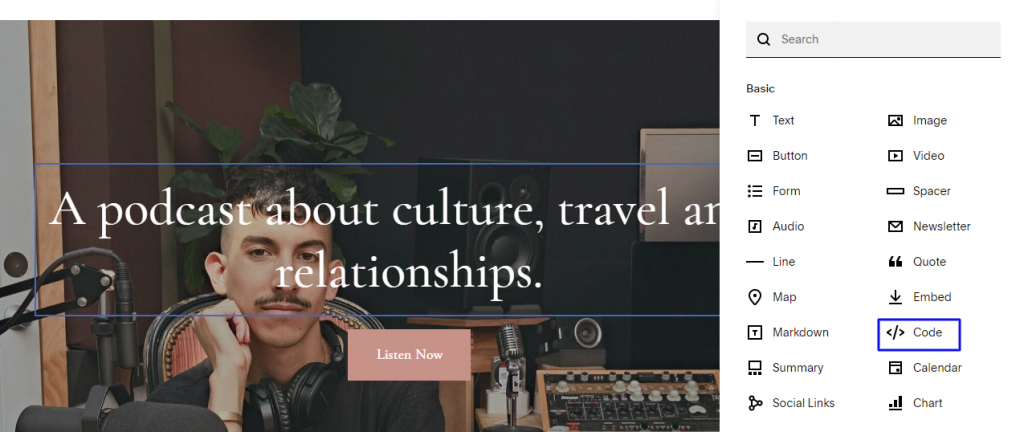
#9 You can now paste the whole code and click on “apply” to make the changes.
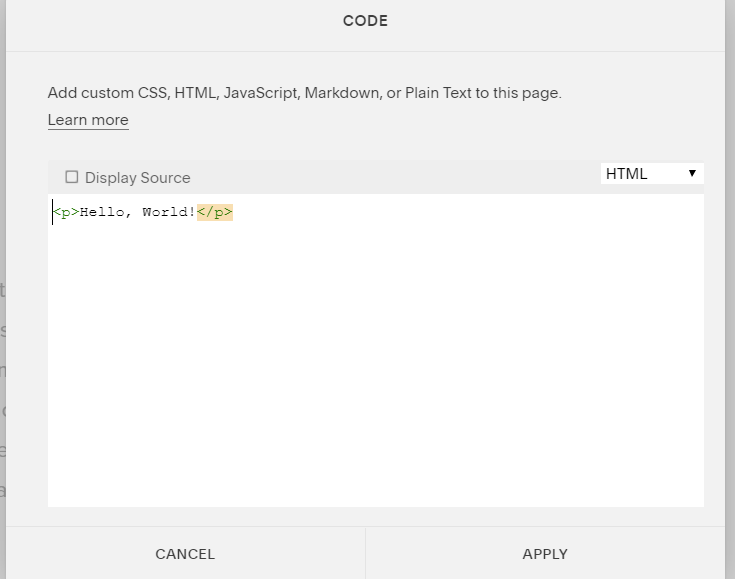
When you paste the code, it will show “Script Disabled” so don’t worry, you have done it correctly. This message it to avoid script-related problems that cause issues.
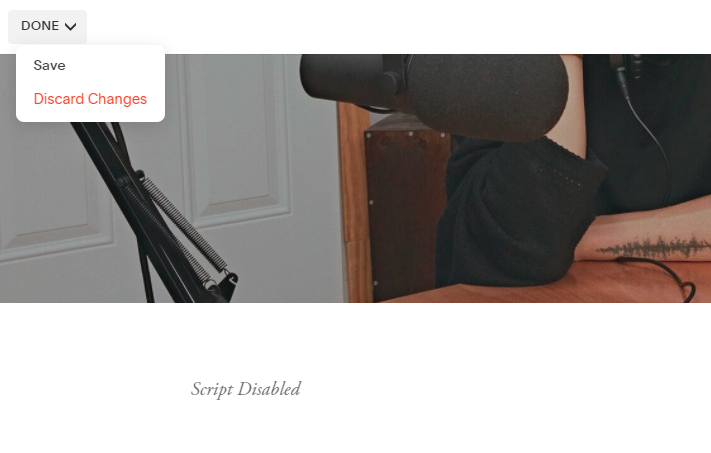
Click on save the page by clicking DONE at the top left corner to see the changes.
Congratulations!!! You have successfully embedded Twitter Feed on the Squarespace website.
Feel free to contact us if found any issue or mail us at [email protected].