Embed Twitter Feeds on Weebly Website
Simply add a Twitter feed on Weebly website you need to Integrate Twitter Feeds On Tagembed Widget Editor, So follow this easy step guide to embed Twitter Feed on Weebly websites successfully.
Try Tagembed – Create Your Free Account Now
Step A: Aggregate Twitter Feeds
1. Create a Free Tagembed account or Login if you already have an account.
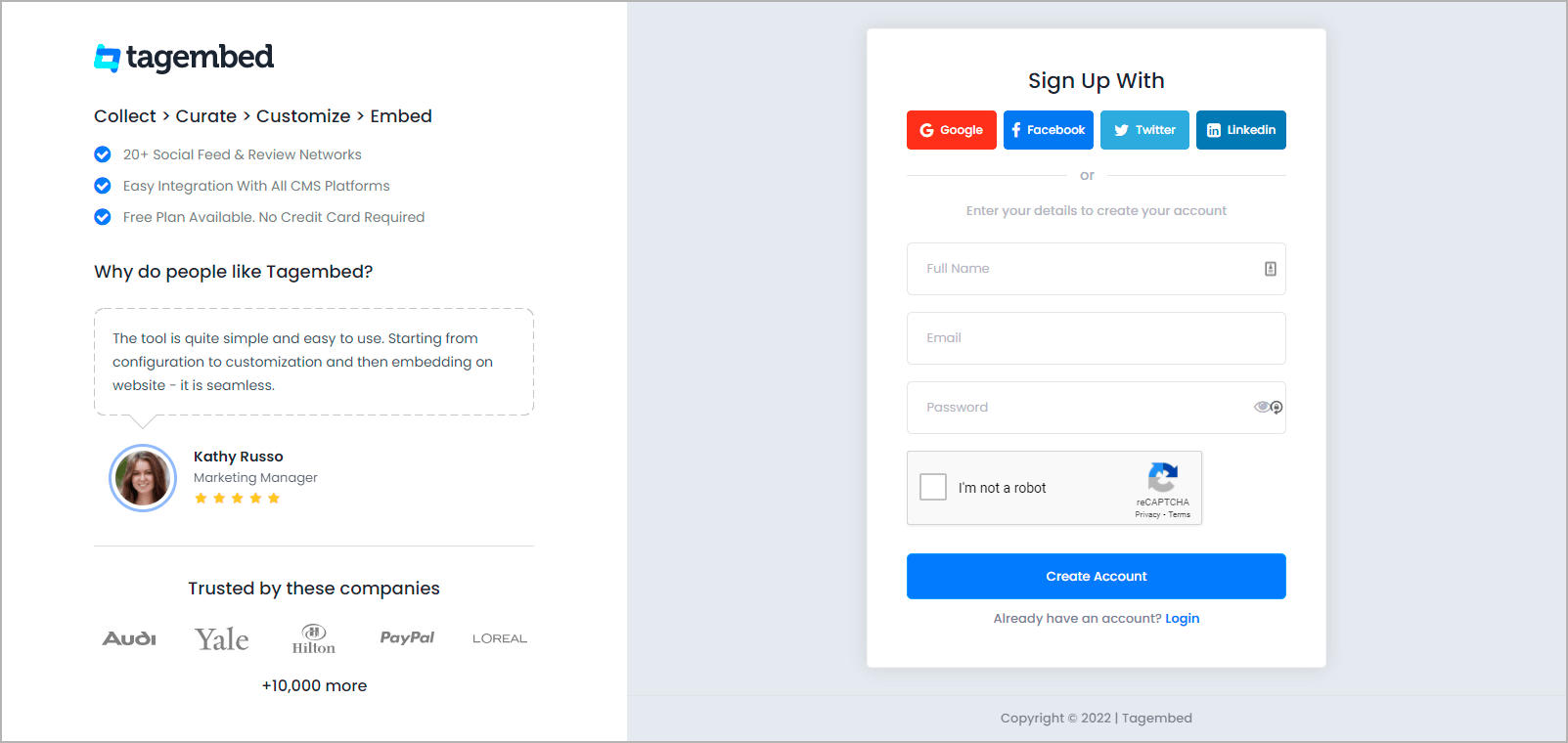
2. You’ll be redirected to a page where you need to select social widget as your product to continue collecting Twitter feed.
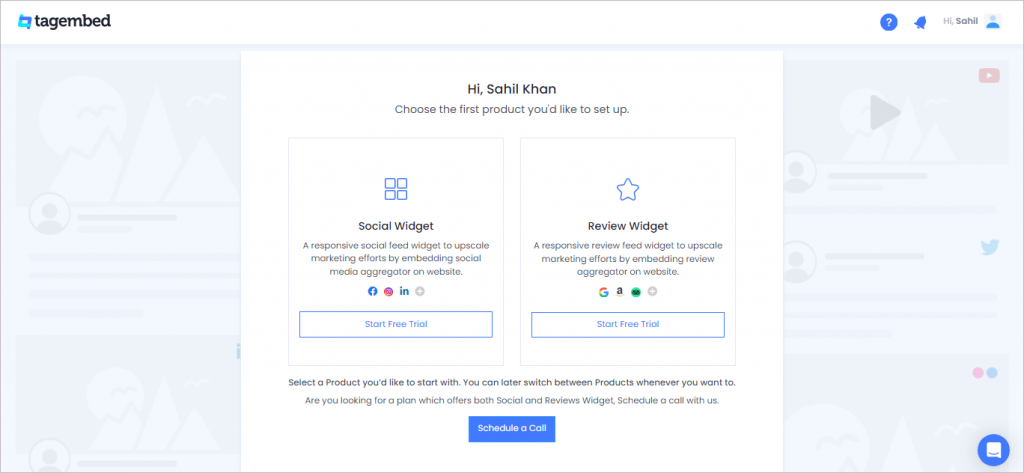
4. A screen “Pick a source” will appear, here select Twitter from the list of social media channels.
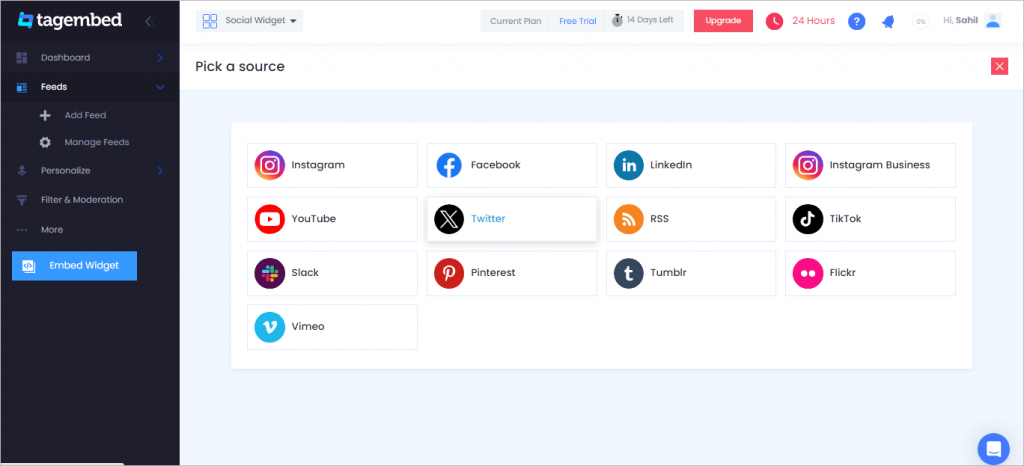
5. Now a new dialog box open “Create Twitter Feed” will appear to aggregate feeds from:
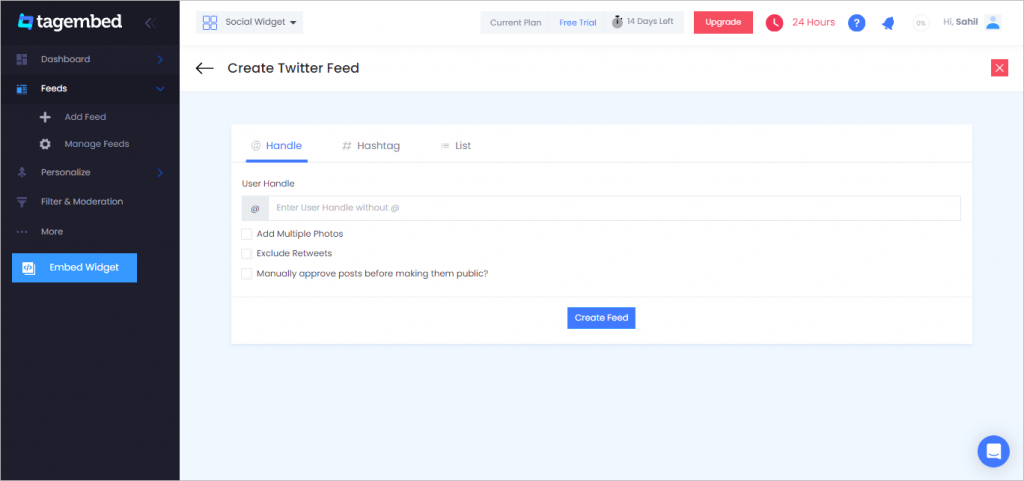
You can aggregate feeds from the following connection types are:
- Hashtag – Aggregate feeds from the selective hashtag.
- Handle – Enter the handle name to aggregate feeds from
- List – Aggregate feeds from Twitter group (in twitter known as lists).
6. Finally, click on the “Create Feed” button to start aggregation process.
Step B: Generate Embed Code For Weebly Website
1. So now start by clicking on the Embed Widget button.
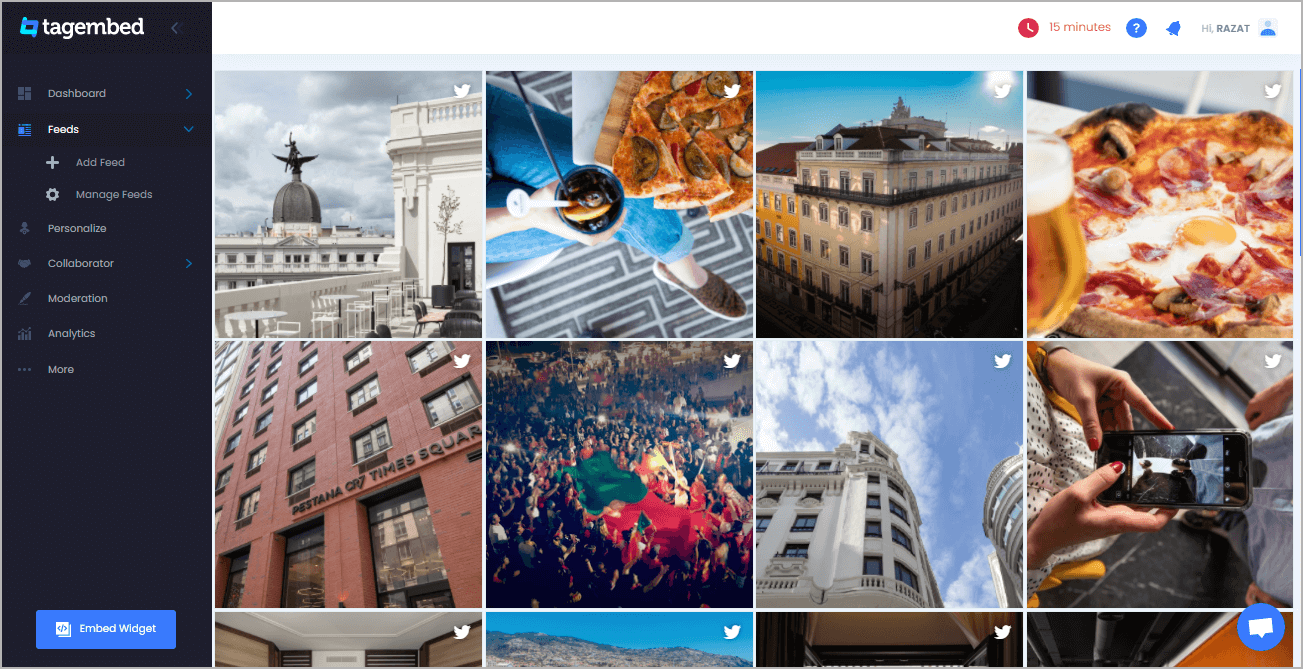
Tip: You can click on the Personalize tab on the left menu panel to change the themes & layout, background, banners and other dedicated themes settings to make the Twitter widget look more appealing and attractive.
2. After that a new dialog Box will appear “Choose Your Platform”, select “Weebly”
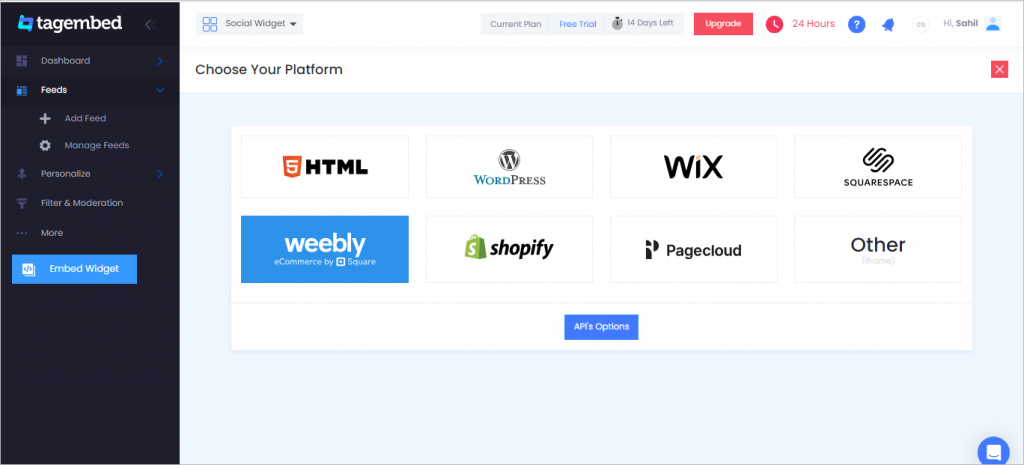
3. And now Adjust the height and width of your widget.
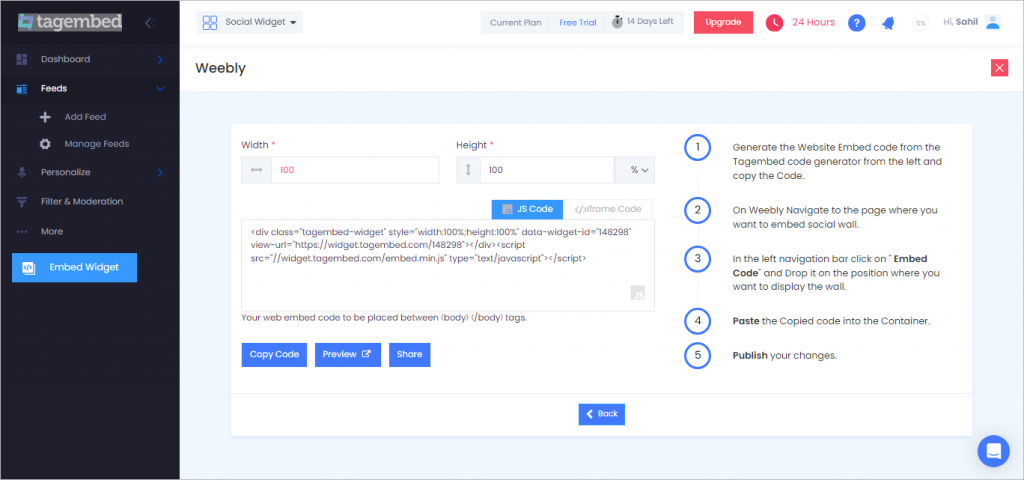
4. Click on the Copy Code button and Copy the embed code.
Step C: Embed Twitter Feed on Weebly Websites
Now copying the embed generate code follow a few easy steps to complete the embedding process are:
1. Login to the admin account of your Weebly website and navigate to the page where you want to embed the Twitter Feeds on Weebly website.
2. Scroll the elements on the left-hand screen to find the Embed Code option. Drag and drop the option on the page where you want to embed Twitter Feed on Weebly website.
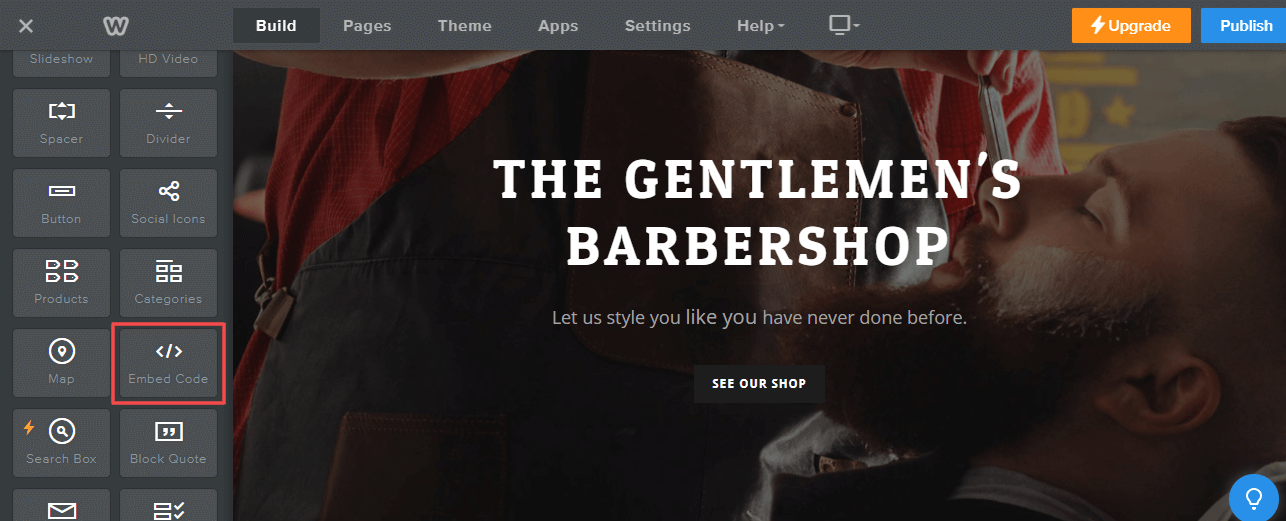
3. A new pop-up will open Edit Custom Weebly click on it and Paste the embed code into it.
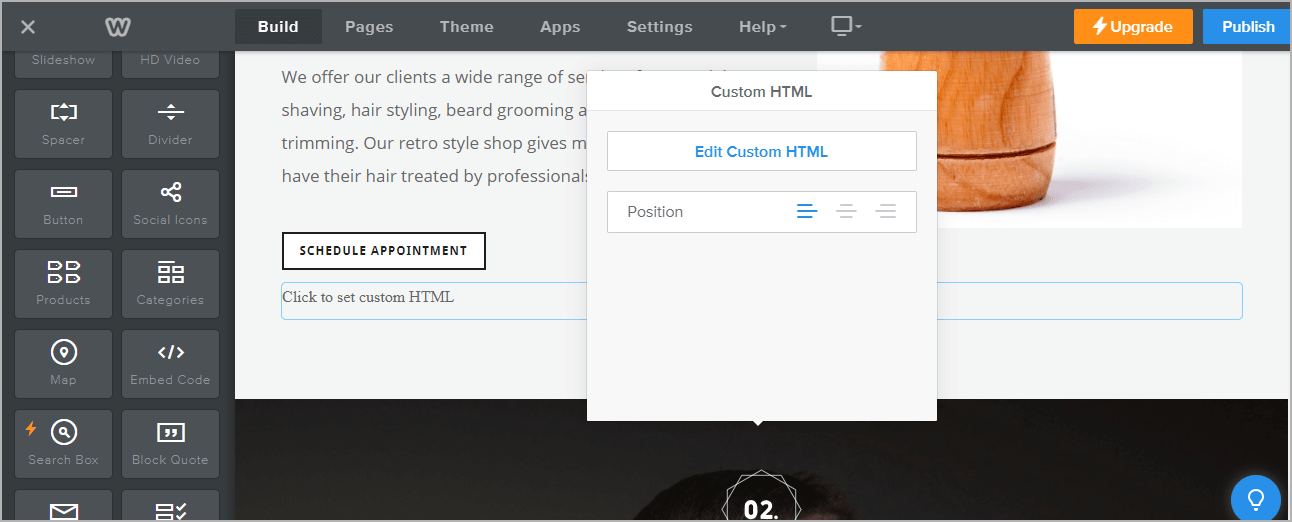
4. So now click on the Publish button at the top-right corner to make the changes effective.
Hence, your Weebly webpage is loaded with Twitter Feeds
Congratulations! You have successfully added the Twitter widget to Weebly website.
Try Tagembed – Create Your Free Account Now
Still have questions or need help, please Contact Us or write us at [email protected]