Embed YouTube Playlist on Webflow website
Do you want to embed YouTube playlist on Webflow Website? Do you have a website created on Webflow? If your answer is yes then go through this guide. Embedding a YouTube playlist is not that hard you have to just follow some simple steps.
Follow the following step-by-step guide to embed YouTube Playlist on Webflow websites successfully.
Try Tagembed – Create Your Free Account Now
Step 1: Aggregate YouTube Playlist
1. Sign Up to create a Free Tagembed account or Login if you already have an account.
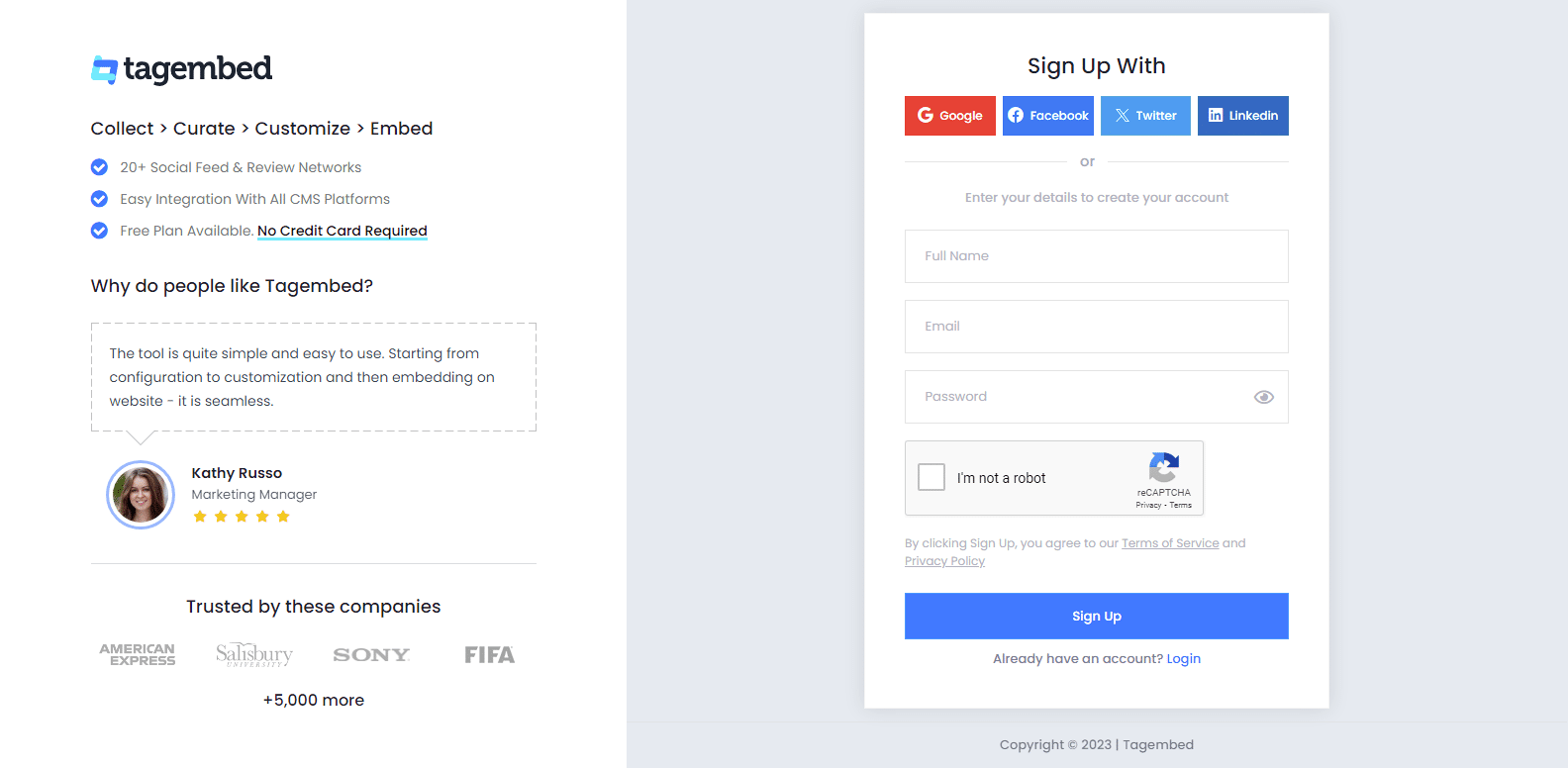
2. You’ll be redirected towards the Tagembed dashboard for widget selection. Choose social widget & start free trial.

3. A screen “Pick a source” window will appear, here select YouTube from the list of networks.

4. YouTube Widget lets you aggregate feeds using multiple methods, such as:
- Channel URL – Enter the URL of the YouTube channel you wish to embed on your website.
- Playlist – Copy and paste the URL of the YouTube Playlist that you’d like to display on your website.
- Shorts – Copy and paste the URL of the YouTube Shorts Playlist that you’d like to display on your website.
Here, select Playlist as your preferable method to aggregate YouTube Playlist Feeds.
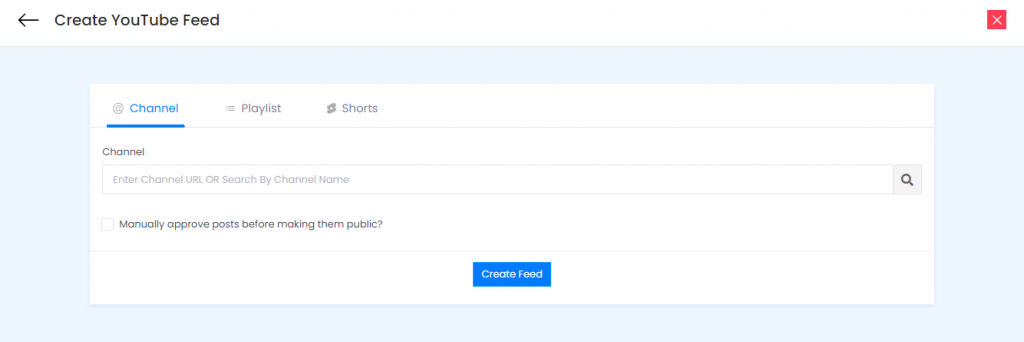
5. Finally, click on the Create Feed button to start aggregation.
Tip: You can click on the Personalize tab on the left menu panel to change the themes & layout, background, banners and other dedicated themes settings to make the widget look more appealing and attractive.
Step 2: Generate Embed Code for Webflow Website
1. Click on the Embed Widget button at the bottom-left of the menu panel.
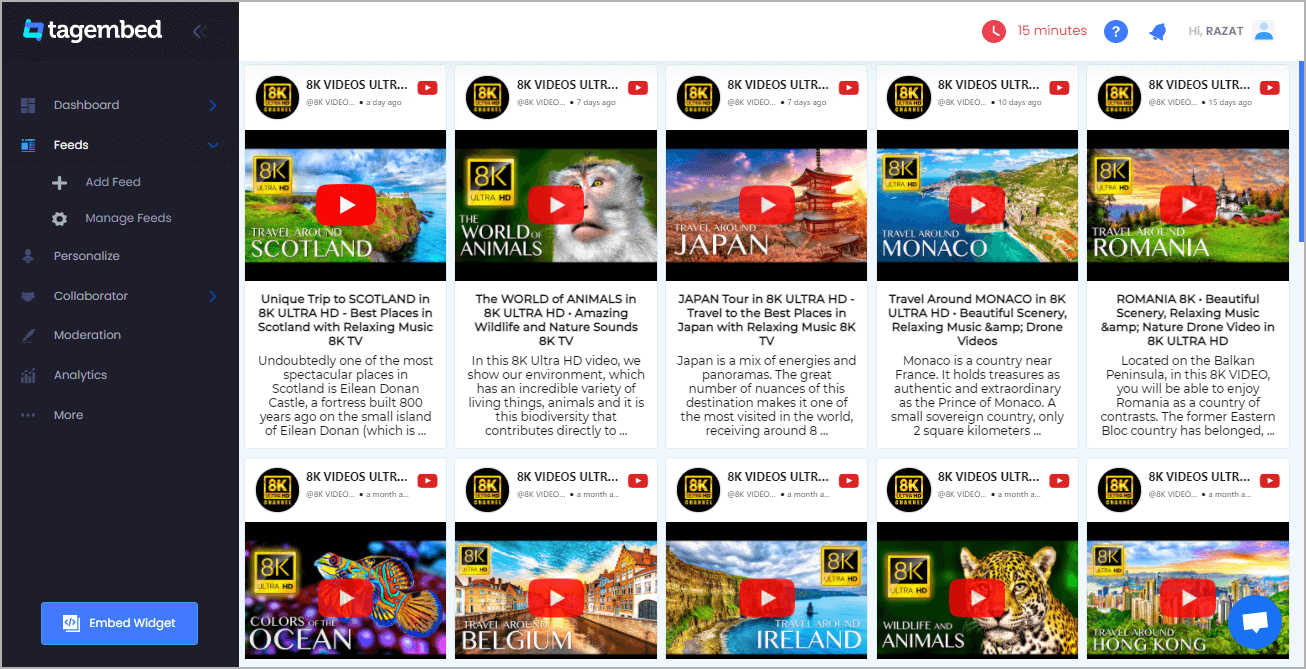
2. Select Other as the website platform
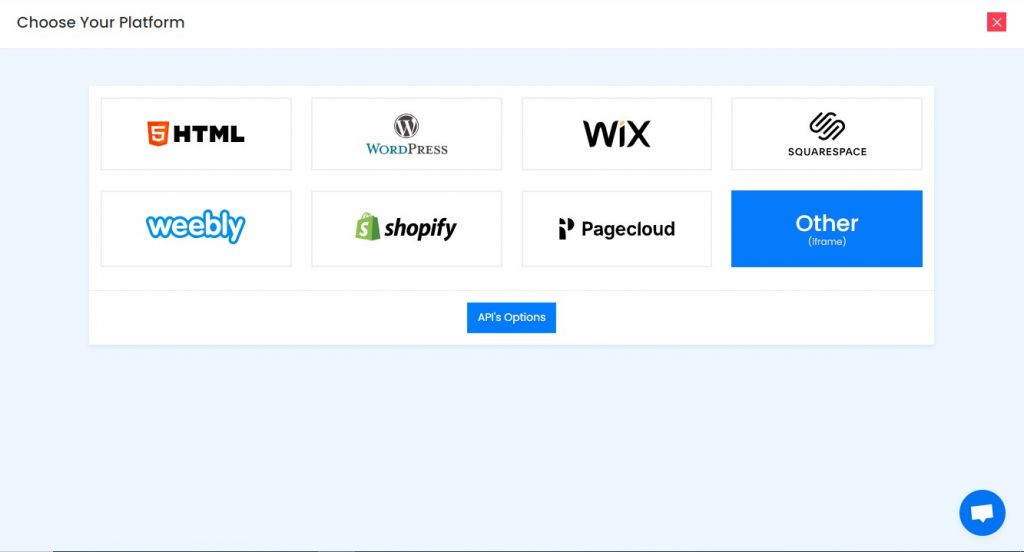
3. Copy the code from the prompted dialogue box
Step 3: Embed Youtube Playlist on Webflow website
1. Navigate to the webflow website and login to the admin panel
2. Head to the “Add Element” & scroll down to “Embed”
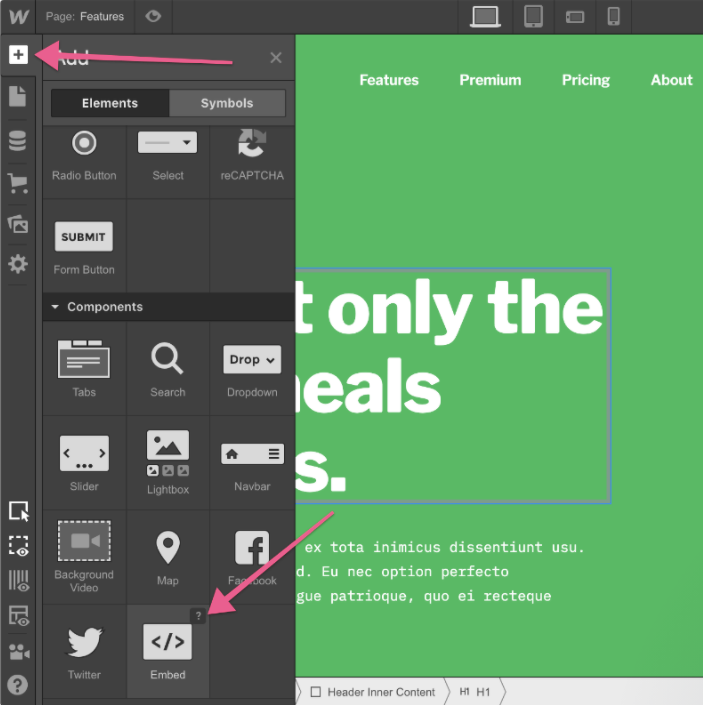
3. Drag & drop it where you want to embed YouTube playlist on website
4. Paste the code into the iframe and click on Save/Publish it.
Try Tagembed – Create Your Free Account Now
Still have questions or need help, please Contact Us or write us at [email protected]