How To Embed RSS Feeds On Websites (Full Guide)
Introduction
Have you come across the RSS feeds and want to embed RSS Feeds onto your website? If yes, then don’t move anywhere. We will tell you all about RSS feeds: what they are, how to embed RSS feeds on your website and why you should use them via a step-by-step guide.
RSS feeds help improve user engagement, auto-update the latest content, offer new value to visitors, and build authority by enhancing readers’ experience on the website.
Adding RSS feeds is helpful for marketers, brands, and businesses to connect with their audiences profoundly and bring organic conversions with high user engagement.
Let’s get started to know more about the RSS feed, its benefits and display them on your website by following some steps.
Collect, Moderate, and Embed RSS Feeds on Website
Try for freeShort Guide : Embed RSS Feed on Website
1. Login to the Tagembed account. Register with a valid email address if you are not an existing user. As a new user, you will notice two widgets on the screen, i.e., the social media widget and the review widget. Go for a social media widget for embedding RSS feed.
2. As an existing user, you will have to create a widget by clicking the Create Widget button. For new users, they will be redirected to the network window.
3. Next up select RSS as your network. Name your widget and provide the relevant link.
4. Click on Create Feed. Your widget is ready. Now Click on the Embed Widget button.
5. Copy the generated code and paste it to the backend of your website.
Video Guide : Embed RSS Feed On Any Website
Detailed Guide : How To Embed RSS Feed On Website Using Tagembed?
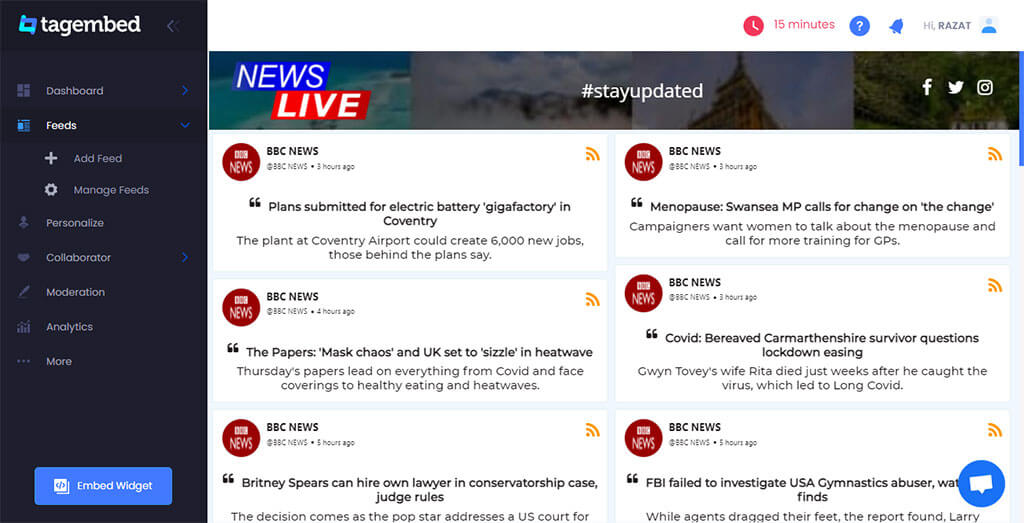
Tagembed is a social media aggregator that helps website owners to collect, curate, and display beautiful social media feeds on the website in a single click. It offers more than 15 social media sources to users, in which RSS is one of the most prominent sources to curate feeds.
This is one of the best social media aggregator tool that helps you build an attractive and customized RSS feed to display on a website using various themes, designs, banners, and many other customizations for a better user experience and engagement.
Here are four simple steps to create and embed RSS feeds on the website using Tagembed.
4 Simple Steps To Create & Embed RSS Feeds On Website
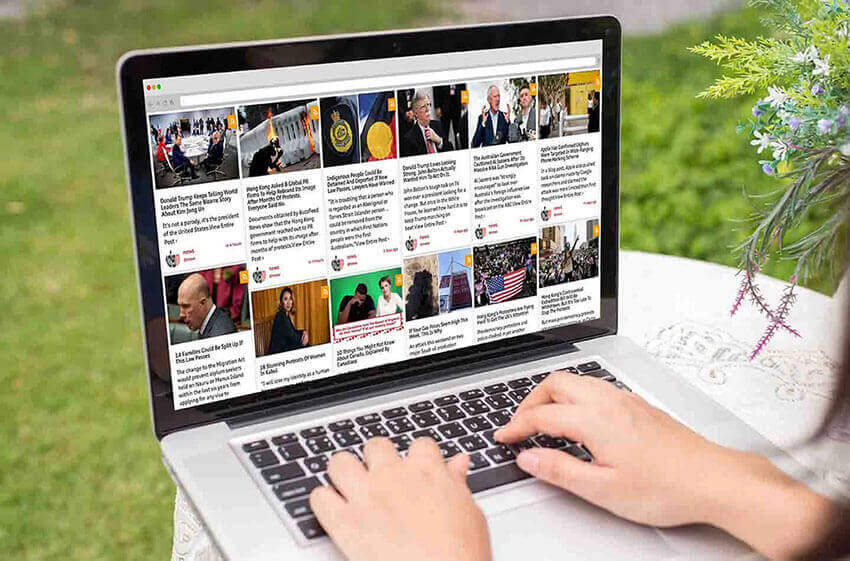
Go Through With the Steps Below:
- Create RSS Feed URL
- Aggregate RSS Feeds Using Tagembed
- Generate RSS Feed Embed Code
- Embed RSS Feed Widget On Websites
#Step 1: Create RSS feed URL
Finding RSS feed links depends on where the website is hosted. In addition, different website platforms have different RSS links. Use the XML file of the website if provided, or you can Google for the RSS URL based on the website platform.
Steps to generate RSS Feed URL for any website:
- WordPress Website: If you are working with a website built on WordPress, then add “feed” in URL at the last. It is very easy to create an WordPress RSS feed URL.
- (for e.g., https://yourdomain.com/blog/feed)
- Blogger Website: For Blogger domain add “feeds/posts/default” to the end of the URL to generate an Blogger RSS feed URL.
- (for e.g., http://blogname.blogspot.com/feeds/posts/default)
- Tumblr Website: To generate Tumblr RSS Feed URL for Tumblr you need to add “rss” at the last of URL.
- (for e.g., http://example.tumblr.com/rss)
- Wix Website: You can create Wix RSS Feed URL by adding “blog-feed.xml” at the last of a URL and Wix RSS Feed URL will be generated.
- (for e.g., https://www.yourdomain.com/blog/blog-feed.xml)
- Squarespace Website: To Find Squarespace RSS Feed URL just add text “?format=rss” at the last of a URL and Squarespace RSS Feed URL will be generated.
- (for e.g., https://sitename.squarespace.com/blog?format=rss)
- (for e.g., https://yourdomain.com/blog?format=rss)
- Medium Website: If a website is published on Medium then you can follow the below mentioned steps in image to generate RSS url for Medium Blogs :-
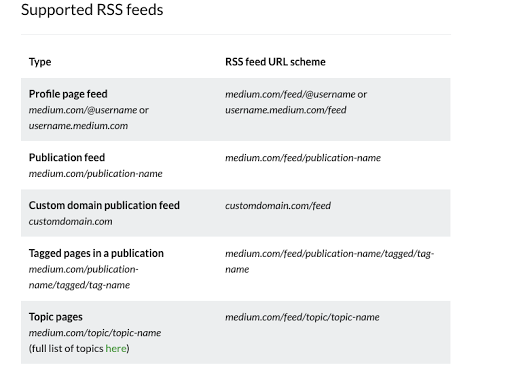
Once you create RSS feed URL of a website, respective of their hosting platform, you need to copy the link (URL) on the clipboard. Then follow the below steps to add RSS Feed on websites:
#Step 2: Aggregate RSS Feeds Using Tagembed
- Create your free Tagembed account or login if you are an existing user.
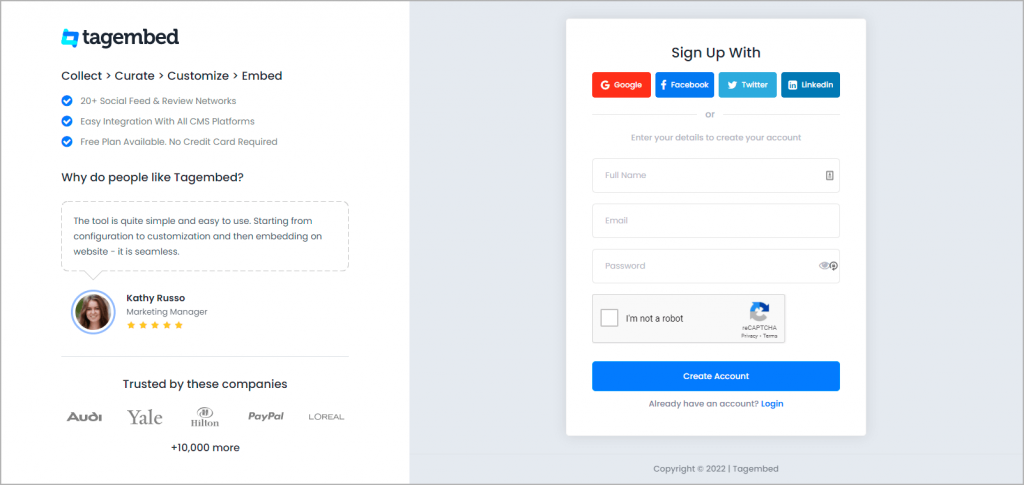
- If you are a new user, you will see two widget on the screen, which are the Social Media Widget and Review widget. Choose the Social media widget as you are embedding the RSS widget.
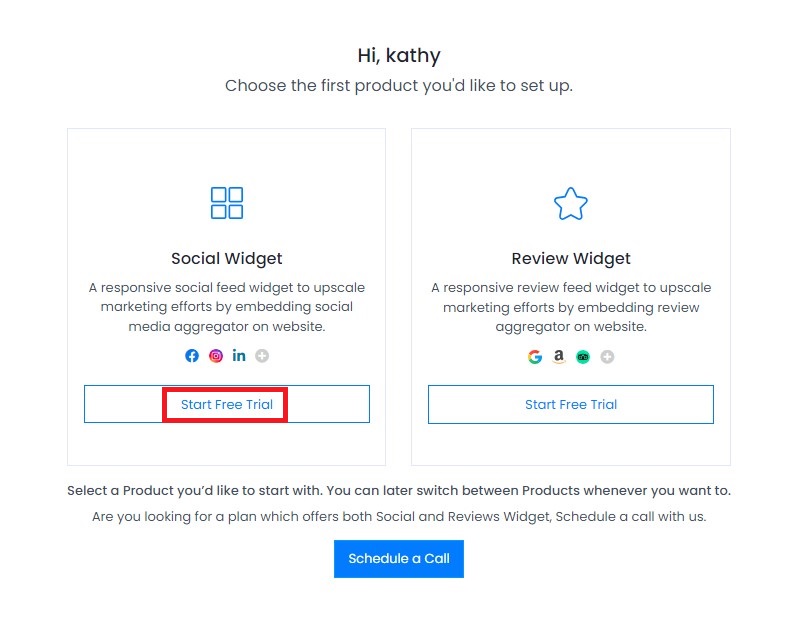
- You will redirect to the Tagembed dashboard. Here, you will find an already created widget there. Now a screen will appear with social media platforms. Here, select the “RSS” network as a feed source.
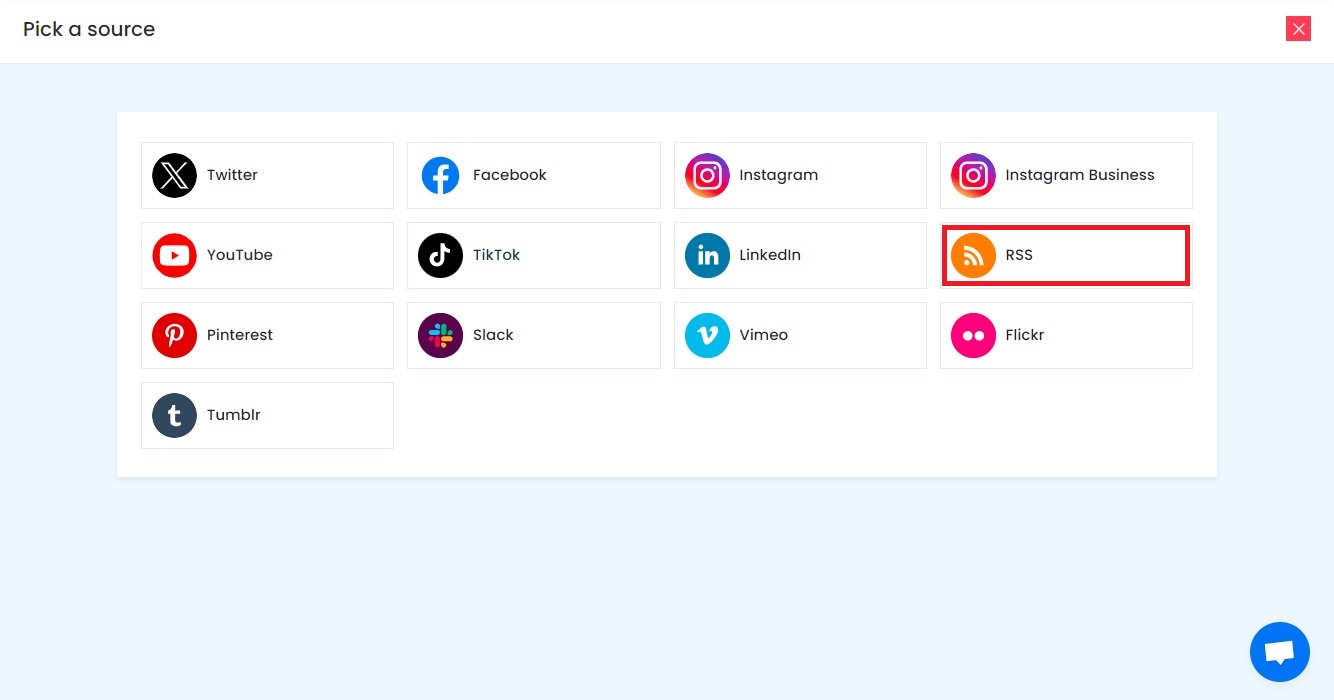
- Paste the copied RSS feed URL in the box and type the “Display Name” in the input bar. Click on the “Create Feed” button, and all the latest posts will be displayed on the editor screen.
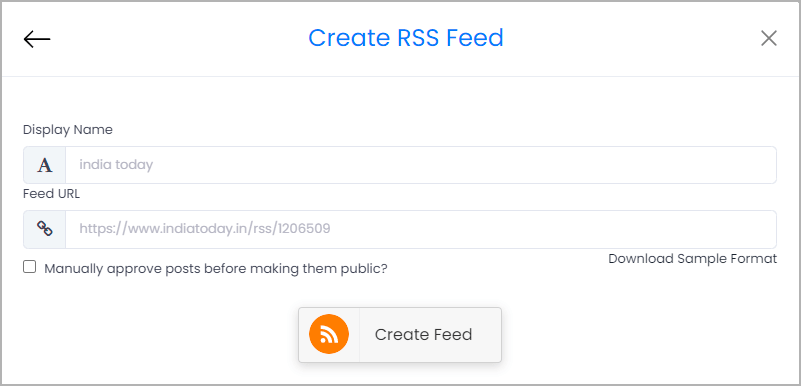
Tip: You can enhance curated RSS feeds by performing customization and moderation to showcase attractive and qualitative feeds. Tagembed offers exclusive 10+ themes & layouts, styles, and dedicated customization options to design visually appealing RSS feeds.
#Step 3: Generate RSS Feed Embed Code
- After modifying RSS feed Widget, click on the “Embed Widget” button located at the bottom-left of the editor screen.
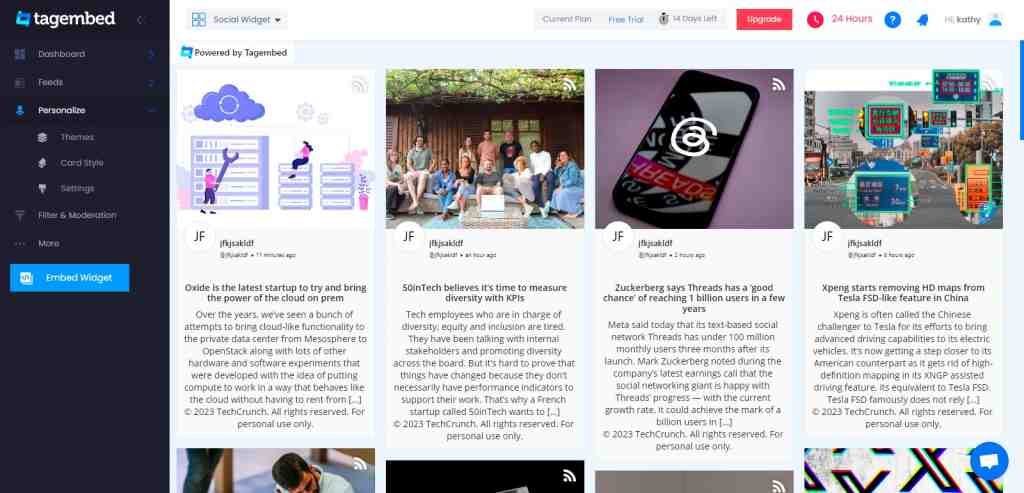
- A small window will appear with various website CMS options. Select the one that your website is built with.
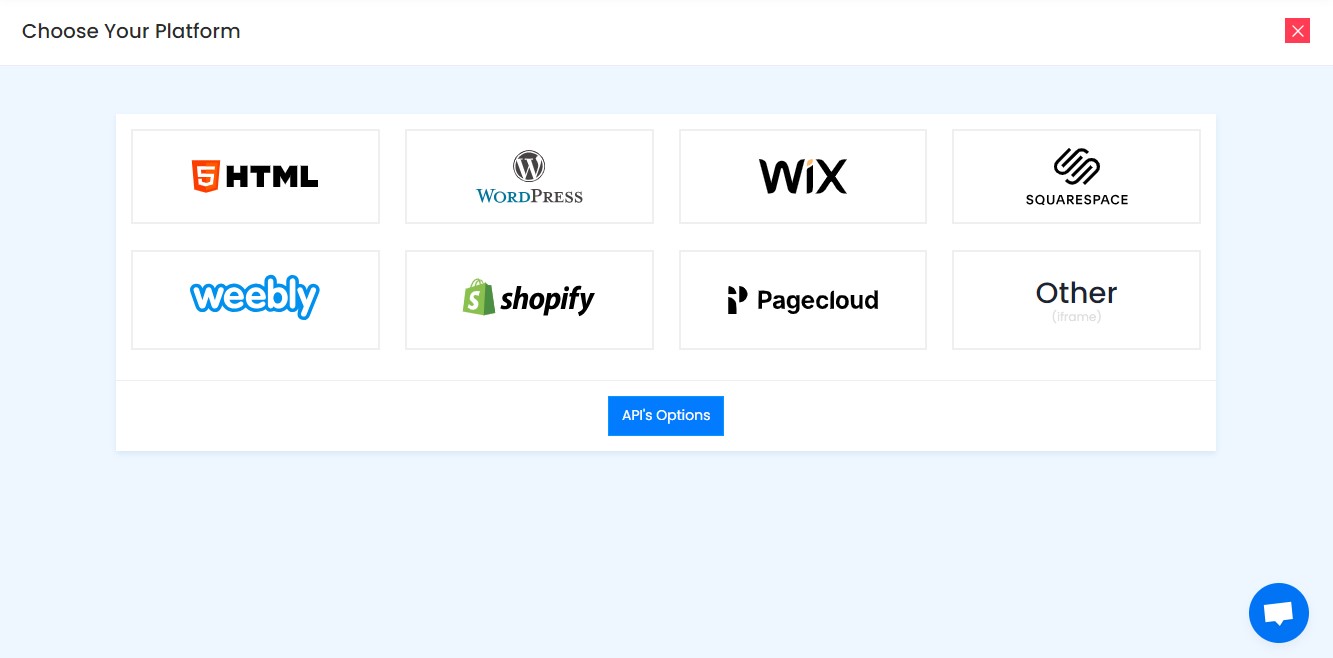
- Adjust the height & width of the RSS feed widget as per your requirement and then click on the “Copy Code” button.
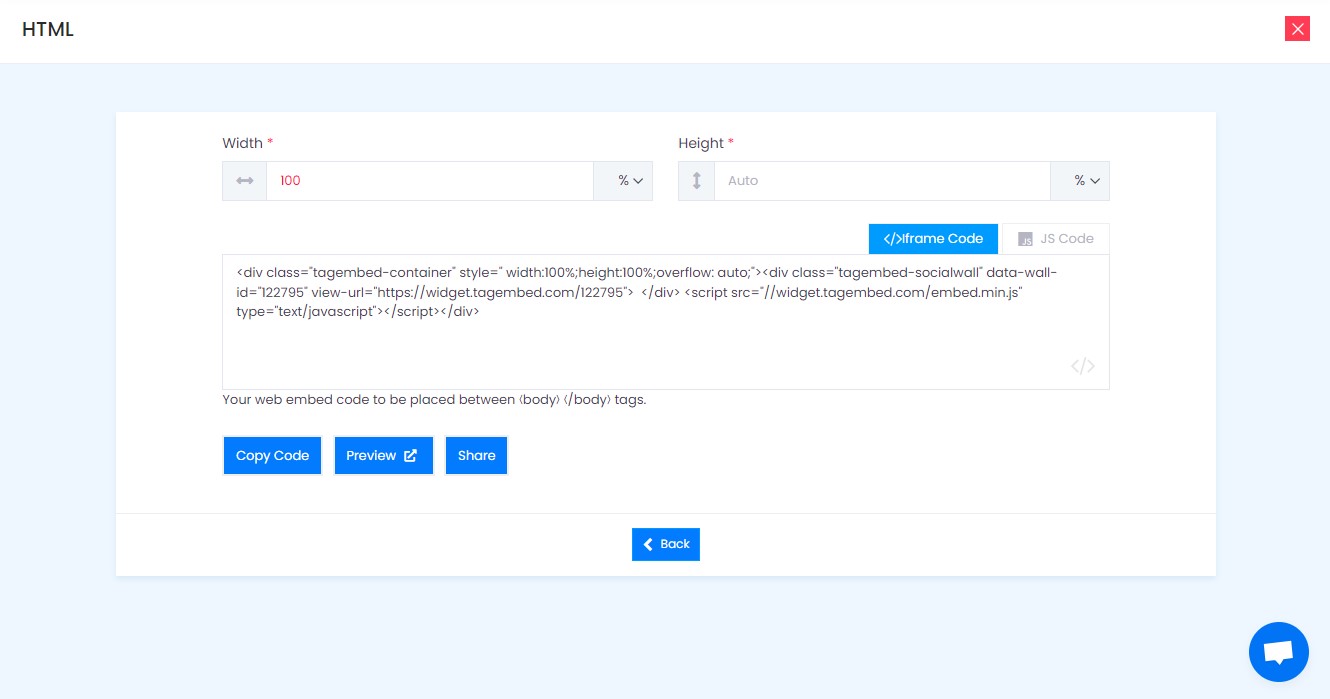
- Copy the generated Embed code on the clipboard and log in to your website in the new tab.
#Step 4: Embed RSS Feed Widget On Websites
- Login to your website Admin Panel.
- Navigate to the webpage where you want to embed RSS Feeds.
- Paste the embed code in it and Save the changes made
- Click Publish and Reload the webpage to view the live RSS Feed Widget.
Congratulations! You have successfully collected and embedded RSS feeds on your website.
Collect, Moderate, and Embed RSS Feeds on Website
Try for freeHow to Display RSS Feed on Different CMS platforms
1. How to Display RSS Feed in HTML Website

Being one of the most preferred for almost every business website, HTML (Hypertext Markup Language) is a great way to build websites. It enables you with various ways to beautify websites and make them user-friendly.
You can display RSS Feed in HTML websites by following the steps mentioned below.
- Select your website building platform i.e., HTML.
- Adjust Height & Widget and Copy Embed Code for HTML website.
- Now, open the backend of your webpage and paste the embed code into the body section of your website.
- Save the changes made and reload your webpage.
You can now display RSS Feed in HTML website successfully.
2. How to Embed RSS Feed on WordPress Website

WordPress is one of the most prominent website-building platforms. So if you have a WordPress website, or plan to build your website using WordPress. Then, you can either download and use the Tagembed WordPress plugin, or here are the steps to add RSS Feed on WordPress websites using Tagembed Widget App.
- From the pop-up, select your website building platform as WordPress.
- Copy the generated embed code or Shortcode.
- Then, Login to your WordPress website.
- Select the Page or Blog and click on (+) Add Block icon and select Custom HTML or Shortcode.
- Finish the process by clicking on the Update button.
3. Steps to Add RSS Posts to Shopify Website
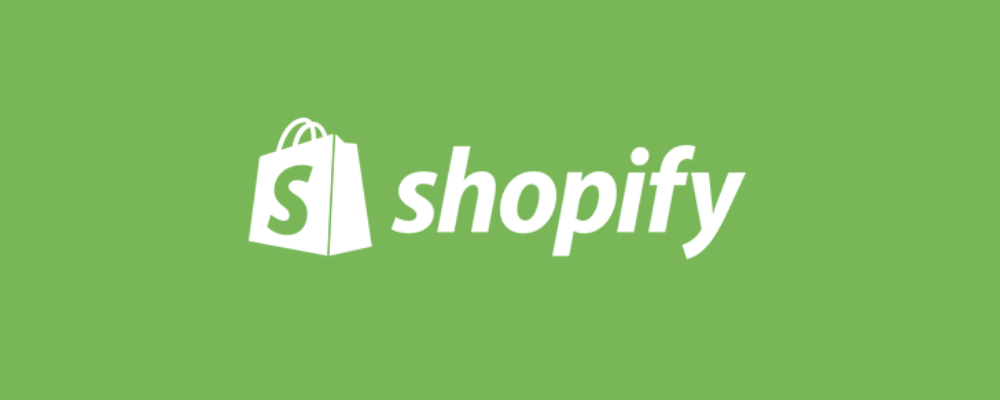
To add RSS Feed on Shopify website you can either use simple yet advanced Tagembed Shopify App or use Tagembed Widget app and follow these simple steps mentioned below.
- From the pop-up, select your website building platform as Shopify.
- Log in to your Shopify account.
- Under the Sales Channels section, you’ll find an Online Store. Click on that.
- Select Themes option from the drop-down list in the sidebar.
- You will find an Action button, click on that.
- Now choose Edit code from the drop-down list.
- Select Layout/Templates/Section where you want to showcase your RSS Feeds.
- Paste the Embed Code and click on Save to publish the changes.
4. How to Add RSS Feed into Wix Website

Wix is another amazing website-building platform. It is one of the best platforms and helps users build their websites more simply. To add Wix RSS Feed on website follow the below steps:
- From the pop-up, select your website building platform as Wix.
- Login on Wix first.
- Add elements with a plus button (+) on the left-hand side in the menu bar. Click on this button.
- Here, you will see a complete list of elements.
- Now click on the More option.
- Select HTML iframe from the Embeds.
- Now paste the copied embed code in the code field.
- Click apply to update the changes.
5. How to Integrate RSS Feed on Weebly Website
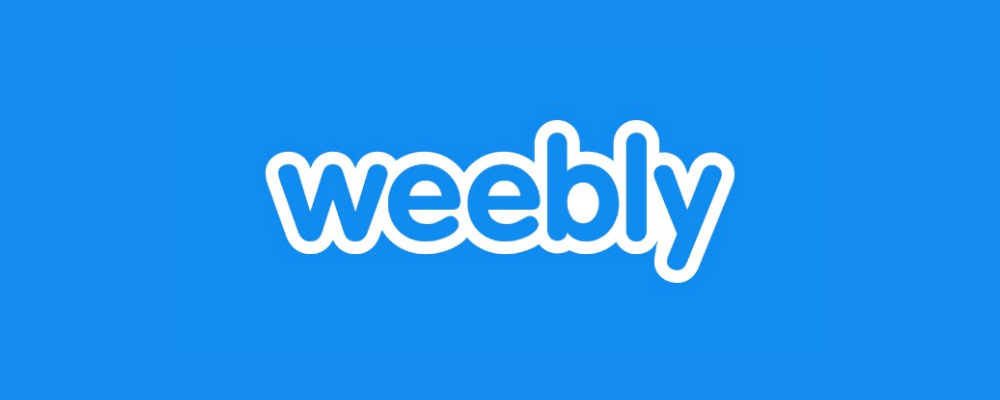
Embedding RSS Feed on Weebly website is a simple task. You just need to follow these steps.
- From the pop-up, select your website building platform as Weebly.
- Find the Embed Code element and then drag and drop it where you want to display RSS feed on website.
- Click on the HTML box.
- And then choose the Edit Custom HTML option.
- Paste the Tagembed code to embed RSS Feed on your Weebly website.
- Save the changes and update it.
6. How to embed RSS Feed on Squarespace Website
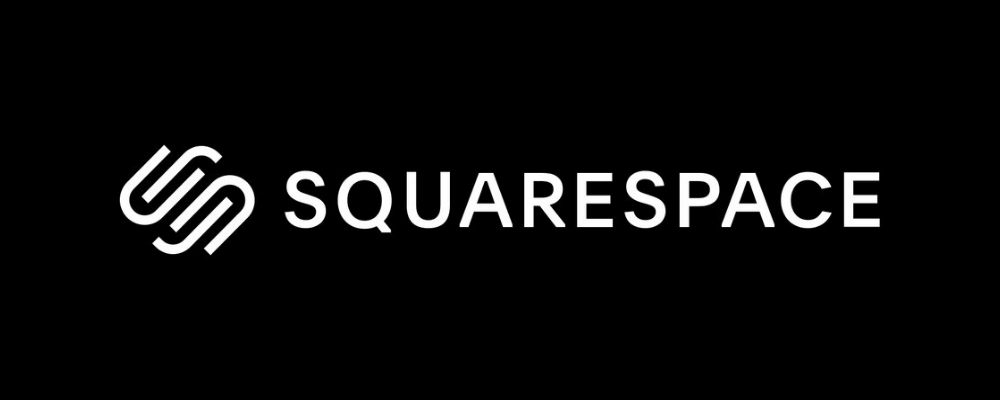
To add RSS feed on Squarespace Website, follow the below mentioned simple steps:
- From the pop-up, select your website building platform as Squarespace.
- Use the Embed Blocks to add any external code on the web page.
- Now add a block on the page, open a page editor, and then click on “Add Block.”
- Now select Embed from the menu.
- Click the </> icon in the URL field.
- Now paste your embed code on that box.
- Click Set.
- Lastly, save the changes by clicking on the Apply button.
7. How to Display RSS Feed on Jimdo Website
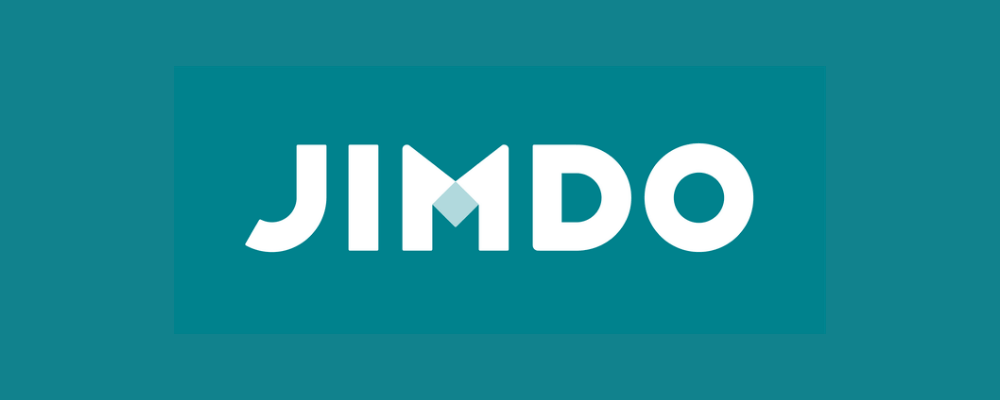
Jimdo is another well known e-commerce oriented website building platform. You just need to follow these steps.
- From the pop-up, select your website building platform as Jimdo.
- Click on the Add Element button.
- Now click on More elements.
- Choose Widget/HTML and paste the embed code into the code field where you want to add the RSS Feed posts.
- Click on the Save button to apply changes.
8. How to Embed RSS Feed on Joomla Website

- Navigate to the Joomla Admin Page. go to the section where you want to display your RSS feed.
- Go to Templates under the Extensions.
- Select from the list of pages where you want to exhibit your RSS feed.
- Finally, add the Embed Code you have copied.
And you’re done! You have Embedded RSS Feed on Joomla
Collect, Moderate, and Display RSS Feed on Website
Try for freeWhat Is RSS Feed?
Rich Site Summary or RSS feed is a collection of the latest blogs or articles from the website or news website through an XML file. A list of blogs or articles from your website or other website is displayed on the screen with an RSS icon that ensures updated content on the website.
RSS feeds are displayed on the web page with a blog title, short description, URL, and RSS icon. Some RSS feeds also contain summaries, images, author names, tags, comments, and categories.
With the help of an RSS feed reader or a RSS aggregator tool like Tagembed, you can easily display RSS feeds on your website. These tools keep checks on the latest blogs, articles, news, etc., and automatically update your website with the latest feeds.
But before you embed RSS feeds, you need to know how to collect the XML file or feed URL to display on your website.
Type Of RSS Feed You Should Know
There are several types of RSS feeds you may come across, but few of them are common. And we use them in our daily lives, without even realizing it. Take a look at some of them being mentioned below.
A. Technology News RSS Feed
Over the years, people have become more inclined toward reading technology-related news. TechCrunch is one such example. It is a leading technology news website that offers a lot of content related to technology, including start-ups and new technology products in the industry. Since it is a reputed website in the technology niche, a lot of website owner prefer to embed TechCrunch RSS feed on their website to engage their target audience.
B. Crypto RSS Feed
People around the world are talking about Cryptocurrency. At the same time, they want to read and know more about it. If you are working in the Cryptocurrency niche, you can easily embed cryptocurrency RSS feed on your website.
C. Business RSS Feed
Since RSS brings content right into your device, a website owner can easily embed Business news RSS feed to showcase all the business-related updates on the website.
D. Sports RSS Feed
Sports news website benefits from providing timely information about Sports. As no one wants to stay unaware of who won last night’s match, this brings another opportunity for the website owners from the sports niche to embed Sports news on website.
E. Stock Market RSS Feed
Getting started with the stock market might require a lot of relevant sources of information. Considering that, you can embed Stock market-related RSS feed on website, where the readers would come to know about the stock market and self-teach themselves about it, hone the skills of investing, portfolio management, trading, and more.
F. Academic RSS Feeds
Academic RSS feeds bridge the gap between scholarly publications and the needs of broader audiences. The academic RSS widget on website also ensure the timely distribution of knowledge. Apart from that, when you embed Academic RSS feeds on website, it also offers personalized content delivery, allowing users to subscribe to specific research areas and receive updates directly. This creates a more active and engaged readership. Take a look at the various forms of academic RSS feeds you can embed on website.
Why Should You Embed RSS Feeds On Your Website?
Displaying RSS feeds on the website has numerous benefits. First, you create a content mix on your website, merging your website content with the latest articles from the other popular website.
Here are some of the benefits of integrating RSS feeds on the website:
#1 Enhance Visitors Engagement & Retention
One of the top benefits of RSS feeds on website is that it gives reasons to your visitors to engage with the more valuable content. By embedding RSS feeds on your website, you can display exciting blogs and articles on your website.
You can allow the visitors to explore your RSS feeds by showcasing them informative news, blogs, articles, etc. It will generate value for your website and increase visitor retention. Hence, visitors would like to visit to find the latest informative content on your website.
#2 Build Affinity With Content Creators
Showcasing RSS feeds based on the blogs and articles from the other website will directly increase traffic on the website. It redirects your visitors to the blogs of others, which increases the visibility of the content and brings more readers to their website. Hence, add RSS feed to website and build a healthy relationship with other content creators and help yourself to get the same benefits in return.
Collect, Moderate, and Embed RSS Feeds on Website
Try for free#3 Increase Content Quality On Your Website
With the help of RSS feeds, you can display different categories of content with creative visuals on the website. For example, adding blogs and news articles adds value to the content on your website, with an attractive image, title, summary, icon, and description, which overall increase the content quality on your website.
#4 Higher SERP Rankings
RSS feeds do not directly deliver you SEO benefits, but they will boost your website performance by enhancing audience engagement, dwell time, readability, and content quality of your website. The more people engage on your website, the more your website’s authority and visibility increase, ultimately resulting in higher search engine rankings.
Diverse Use Cases Of RSS
RSS is a versatile form of sharing content with the readers. If you are struggling with how to use RSS for business your website, take a look at the diverse use cases of RSS we have jotted down.
a. Content Aggregation:
RSS enables users to aggregate engaging content from multiple websites or blogs into a single feed. This process simplifies the process of staying up-to-date with news, blogs, and podcasts for the end reader/ user, reducing the need to visit each site individually. At the same time, it also helps the website owners to keep the readers hooked to their website.
b. Personalized News:
Users can tailor their RSS subscriptions to their interests, creating custom news feeds that deliver content relevant to them. This helps filter out noise and ensures they receive information that matters most to them.
c. Podcast Subscription:
Many podcasts offer RSS feeds, making it easy for listeners to subscribe and receive new episodes automatically. This is particularly useful for those who want to follow multiple podcasts.
d. Research and Monitoring:
To find recent and relevant works and articles, scholars have to bounce from one website to another. This is where professionals and researchers can use RSS to track industry news, research papers, articles, competitors, or specific topics. It simplifies the process of collecting and staying informed about relevant information.
e. Weather Updates:
Weather RSS feeds are made available for local weather information. This allows the end user to be aware of the current or upcoming weather conditions.
Conclusion
Summarizing the blog, we have learned about RSS feeds from scratch and how to add RSS feed to website. Hence, you can now easily display these great and attractive RSS feed widgets on your website.
Moreover, embedding RSS feeds is a cost-effective way to display unique content on the website and increase customer engagement with just spending a dime.
Thus, if you are keen to leverage the benefits from the RSS feed, grab the free Tagembed account now and add RSS feed to website. Perhaps, check out how Best RSS Feed Widget are increasing the engagement, performance and user experience on your website.
Embed social feed from Facebook, YouTube, Instagram, Twitter on your website, like a PRO
Invalid Email Address
Frequently Asked Questions
Yes, you can use RSS Feeds on your website. It is absolutely free and effortlessly easy to do so. All you need is an RSS Feed URL and a free RSS Widget powered by Tagembed.
To add news feed into your website you just need two things: 1. RSS URL 2. Tagembed RSS Widget Find your relevant news source’s RSS URL and paste into the Tagembed RSS Widget. Thus, in a few clicks you can embed news feed into your website with real-time update feature.
To embed RSS Feed into WordPress website follow the following steps: 1. Download Tagembed WordPress Plugin 2. Create RSS Widget For WordPress and collect feeds 3. COPY the shortcode and paste it into the Tagembed Plugin. 4. Save the changes made. Hence, your RSS Feed is live on your WordPress website. Learn More.
Using Tagembed you can easily include RSS feed in HTML in simple steps. Just Sign up on Tagembed, Choose RSS as network. Add RSS URL in widget Copy Embed code & paste it into website.
Embed social feed from Facebook, YouTube, Instagram, Twitter on your website, like a PRO
Invalid Email Address