Embed RSS Feed on Wix website
Follow the following step by step guide to embed RSS Feed on Wix websites successfully.
Try Tagembed – Create Your Free Account Now
Step 1: Aggregate RSS Feeds
1. Sign Up to create a Free Tagembed account or Login if you already have an account.
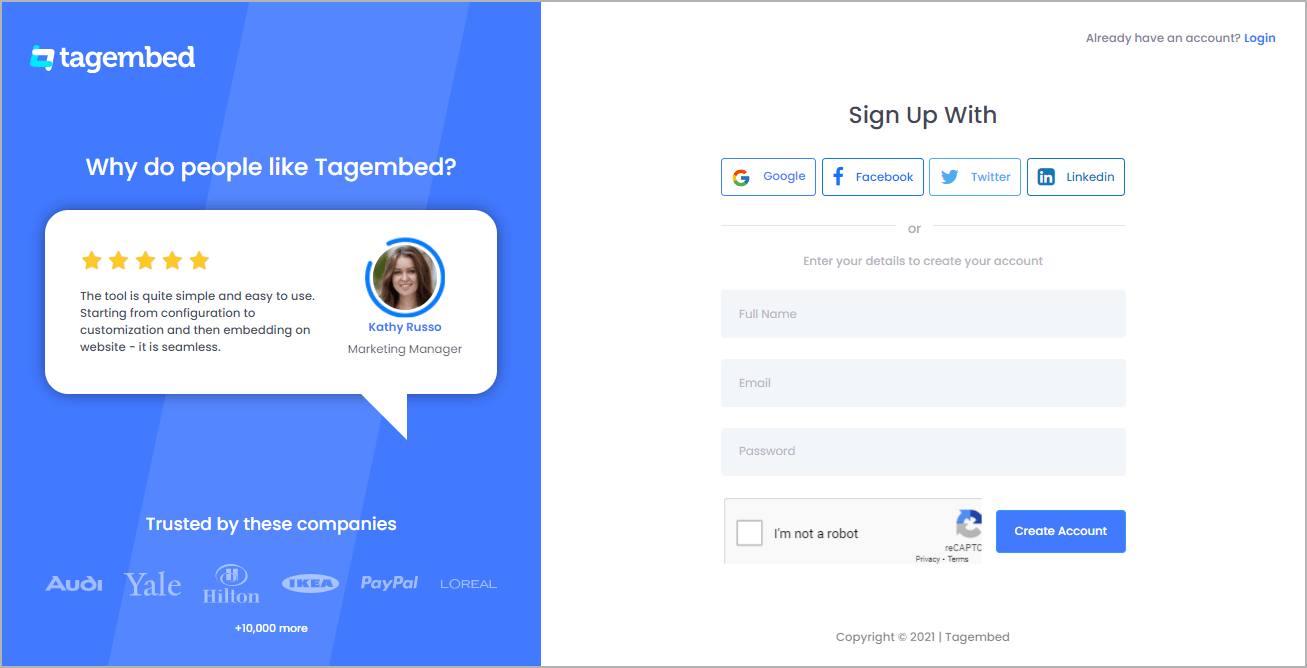
2. You’ll be redirected towards the Tagembed dashboard for Widget Selection.
a.) Social Widget
b.) Review Widget
Choose Social Widget from here.

3. A screen “Pick a source” will appear, here select RSS from the list of networks.
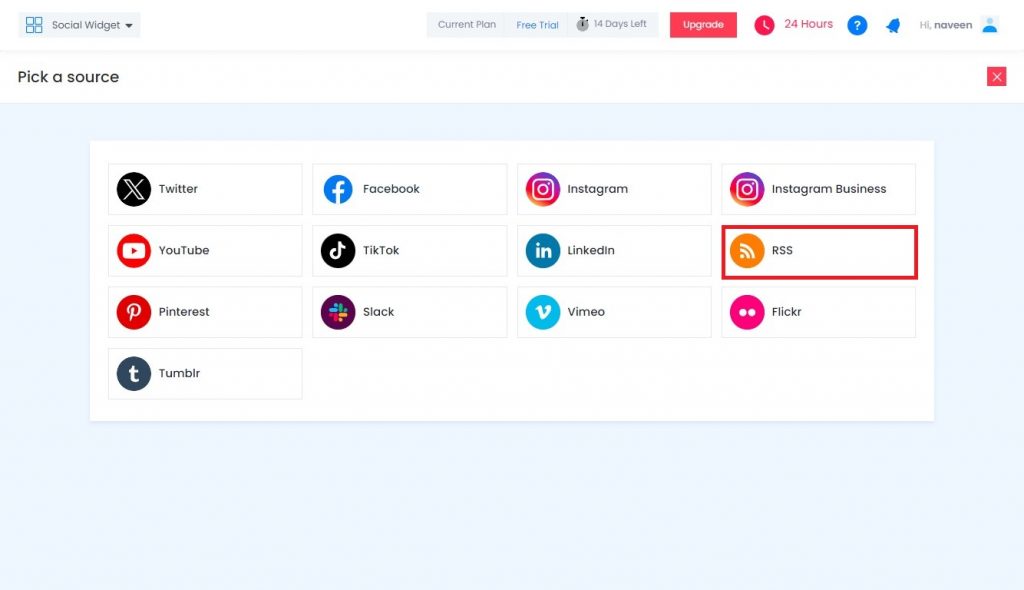
5. Enter the following input into the blank field:
- Name – Enter the name that you want to display
- RSS URL – Enter the URL of the RSS feed
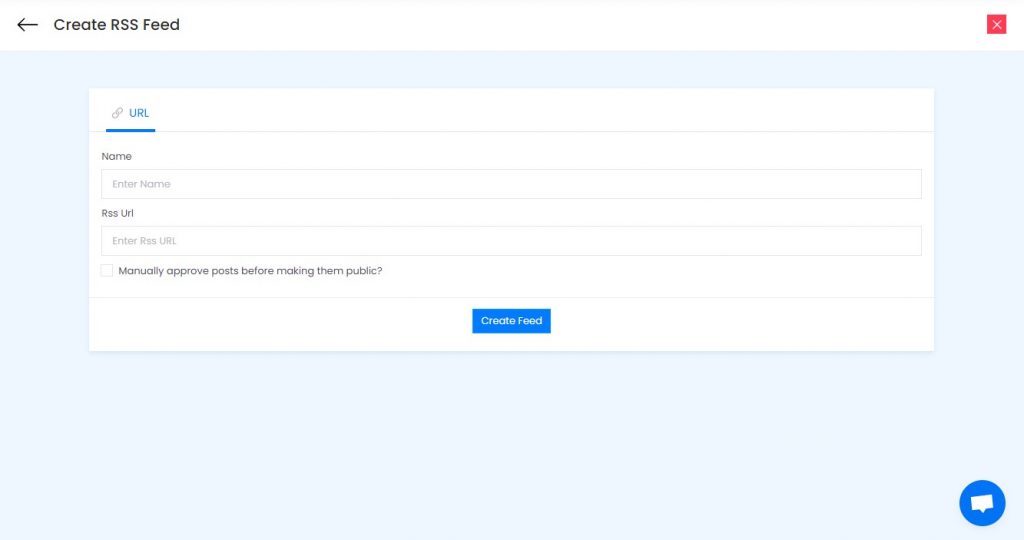
6. Finally, click on the Create Feed button to start aggregation.
Tip: You can click on the Personalize tab on the left menu panel to change the themes & layout, background, banners and other dedicated themes settings to make the RSS widget look more appealing and attractive.
Step 2: Generate RSS Feed Embed Code for Wix website
1. Click on the Embed Widget button at the bottom-left of the menu panel.

2. A new screen “Choose Your Platform” will appear with the list of different website CMS.
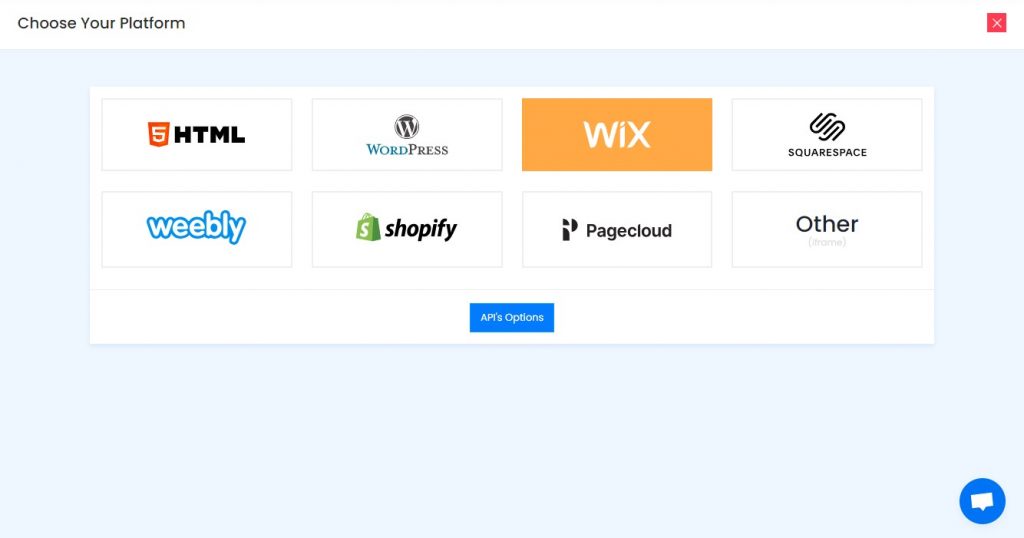
3. Choose Wix as your website CMS and copy the URL from the fifth line.
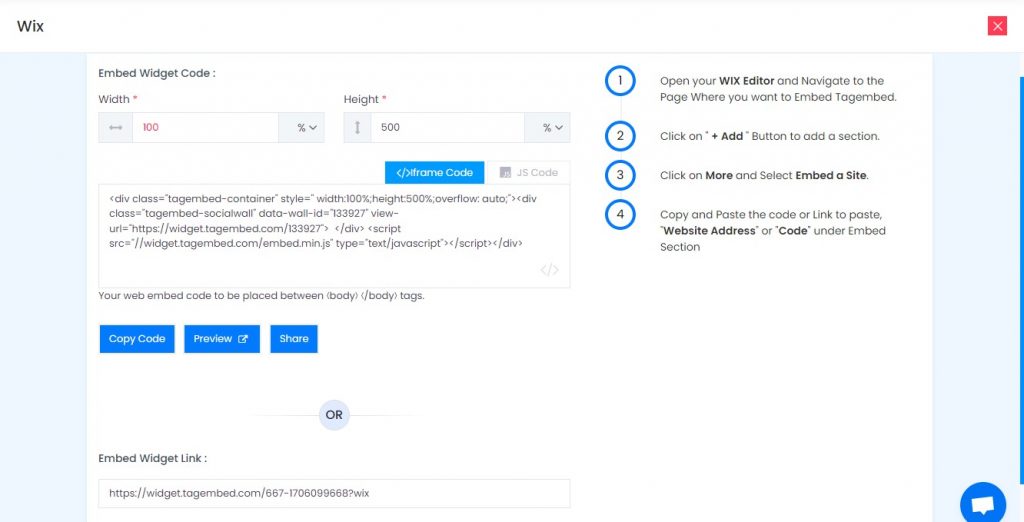
Step 3: Embed RSS Feed on Wix websites
After copying the embed code follow few more clickable steps to complete the embedding process.find
1. Login to the admin account of your Wix website and navigate to the page where you want to embed the RSS feeds.
2. On the left menu panel, click on the +ADD button then select more and select Embed Button > Embed a Widget .
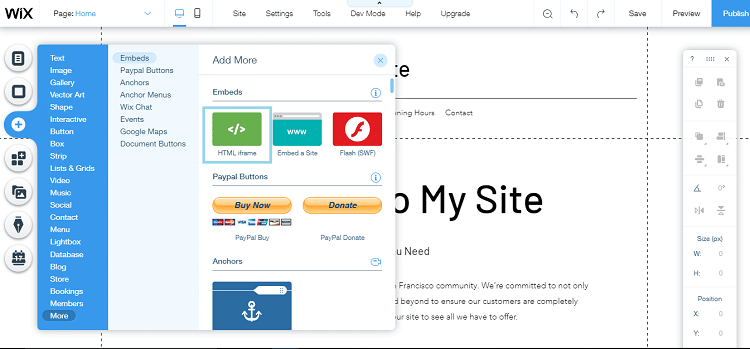
3. Paste the embed code into the input field and click on Apply button.
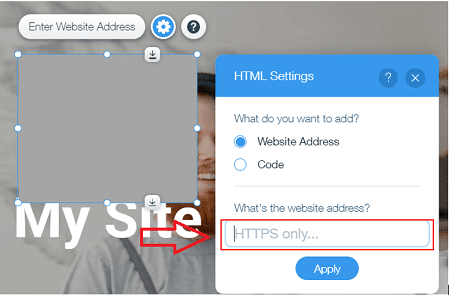
4. Save the changes made and reload the page.
Hence, your webpage is loaded with new Wix RSS Feed
Congrats! Your Wix RSS Feed will be successfully embedded on your Wix website.
Try Tagembed – Create Your Free Account Now
Still have questions or need help, please Contact Us or write us at [email protected]
Similar – Embed RSS Feeds On WordPress Website