Add YouTube Playlist On Elementor Website
In order to make a lasting impact on consumers in the vast realm of online choices, brands need to stand out. This is where Elementor comes in, offering a solution for users looking to create impressive website pages. Enhancing the appeal of your website further, you can choose to Add YouTube playlist on Elementor website.
YouTube has become an indispensable platform that is assisting people worldwide in various ways. It serves as an immense source of knowledge, entertainment, and inspiration, allowing individuals to access a vast range of content at their fingertips. From educational tutorials to music videos, from informative documentaries to entertaining vlogs, YouTube caters to diverse interests and needs. It has provided a platform for creators to share their expertise, talents, and perspectives, fostering a sense of global community and connectivity.
To maximize the potential of the platform, businesses are actively choose to Adding YouTube playlists into Elementor websites. Tagembed is a reliable tool that simplifies the entire process and provides additional features, making it one of the top choices in the market.
Try Tagembed – Create Your Free Account Now
Why You Should Add YouTube Playlist On WordPress Elementor Website
Embedding a elementor YouTube playlist on WordPress website offers several benefits to enhance user experience and engage visitors.
- Improved User Engagement: Video content is highly engaging and can capture users’ attention effectively. By adding YouTube playlist on Elementor website, you can enhance user engagement. Visitors can explore different videos within the playlist, increasing their interaction with your website and potentially leading to higher conversion rates.
- Mobile Compatibility: YouTube is optimized for mobile devices, and embedding a YoutTube playlist ensures that your Elementor website’s video content remains accessible and functional across various screen sizes. This enables a seamless user experience, allowing visitors to enjoy your video content on smartphones and tablets.
- SEO Benefits: YouTube is a search engine in itself, and embedding a playlist in elementor can contribute to your website’s search engine optimization (SEO). Including relevant keywords, titles, and descriptions in your playlist can help improve your website’s visibility and attract organic traffic from YouTube’s search results.
- Easy Content Management: By adding YouTube playlist on elementor, you can effortlessly manage and update your website’s video content. Instead of individually adding videos, you can simply update the playlist on YouTube, and the changes will automatically reflect on your Elementor website.
- Rich Multimedia Experience: YouTube provides a dynamic and interactive video platform. By embedding a playlist, you can offer visitors a seamless multimedia experience with a curated collection of videos. Users can watch videos continuously without navigating away from your website, resulting in increased engagement.
- Diverse Content Options: YouTube hosts a vast array of videos covering various topics and genres. Embedding a playlist allows you to showcase a wide range of content relevant to your website’s theme or niche. This provides visitors with valuable and engaging content, keeping them on your site longer and encouraging repeat visits.
Step by Step Guide To Add YouTube Playlist On Elementor Website Using Tagembed
If you believe that adding YouTube playlist on Elementor website is a complicated task, it’s time to shift your perspective. Tagembed is a robust tool renowned for its user-friendly interface, manageable operations, and affordable pricing plans. This coding-free tool simplifies the embedding process to such an extent that even individuals with no technical expertise can utilize it like professionals.
This tool enables users to gather feeds from over 20 social media platforms, curate and customize the collected content, and seamlessly display it on their websites.
Furthermore, the tool offers a range of valuable features that enhance its value and effectiveness. For instance, it provides customization options, allowing you to personalize your social media widget according to your requirements. You can adjust the font size, font style, and more. Additionally, you can select a suitable theme and layout that align with your website’s style. Moreover, the tool facilitates content moderation, enabling you to maintain the quality of your website. You can manually remove content or utilize a profanity filter to automatically eliminate content containing specified keywords.
Other noteworthy features include custom CSS, custom CTA (Call to Action), diverse themes, captivating layouts, and analytics.
A. Log In & Aggregate YouTube playlists
Follow the steps below to add YouTube playlist on Elementor website easily:
- Sign-up for free to Tagembed or if you already have an account then sign in to your account using your credentials.
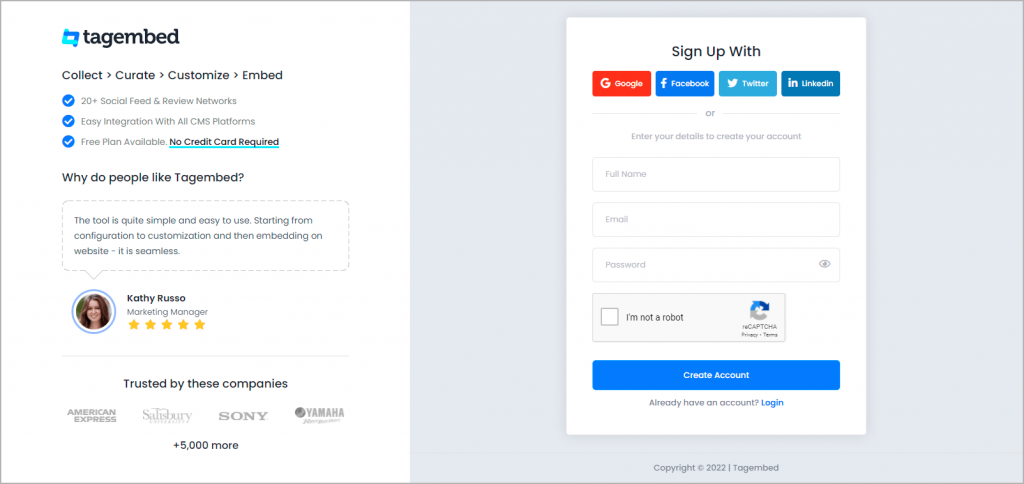
- Now a screen will display that contains two widgets, one is social widget & another is review widget. From here you need to select social widget for embedding YouTube playlist.
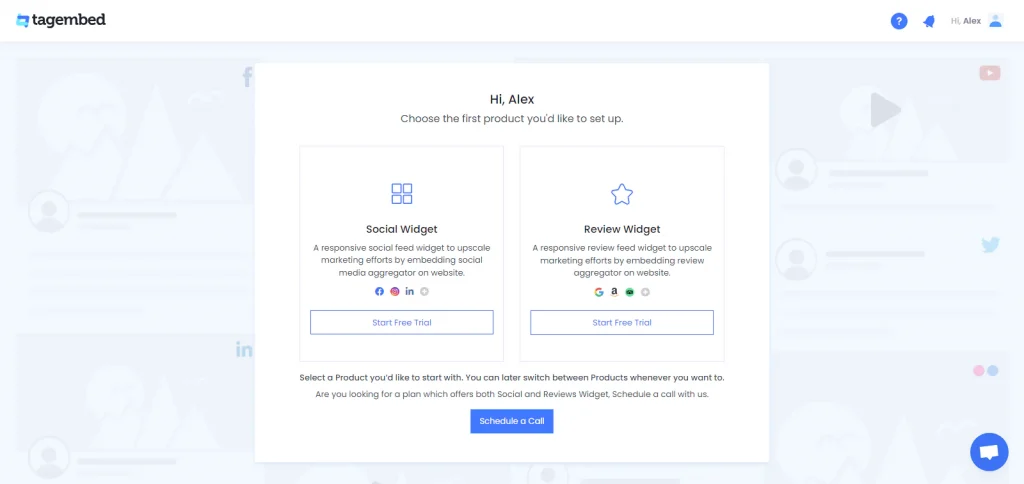
- Here a new widget is already created for you. In this screen you will see the list of social media networks. Select YouTube Widget from the available options.
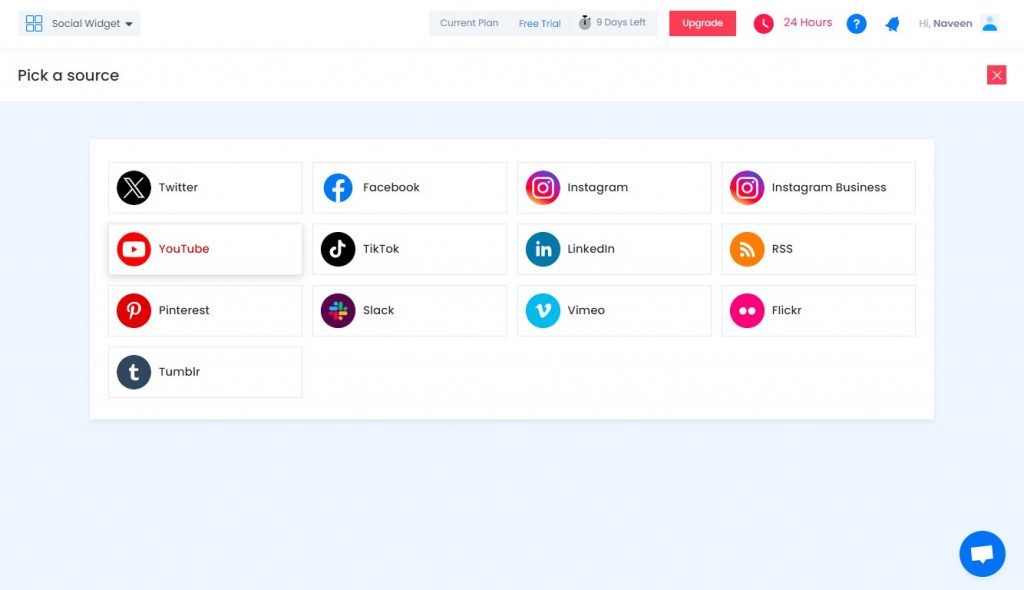
3. A window titled “Create a YouTube feed” will appear on your screen, select ‘Playlist’ tab and enter playlist ID, and click on Create Feed button.
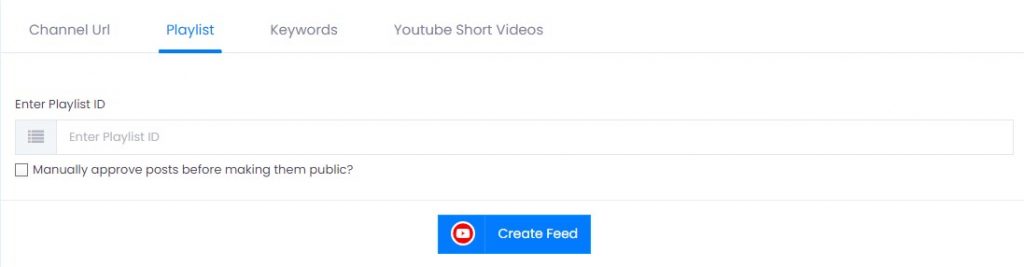
B. Generate & Copy The Embed Code
To generate the embedding code for add Elementor YouTube widget on WordPress website, follow the steps below:
- Locate the Embed Widget button in the bottom-left corner of the screen and click on it.
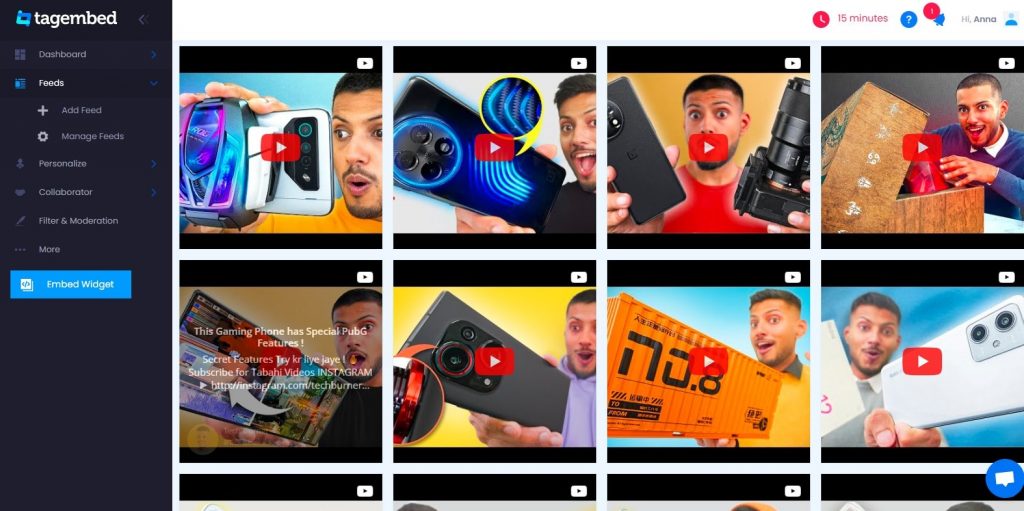
- A dialogue box titled “Choose Your Platform” will appear, providing several platform options. Click on “Other” from the provided options.
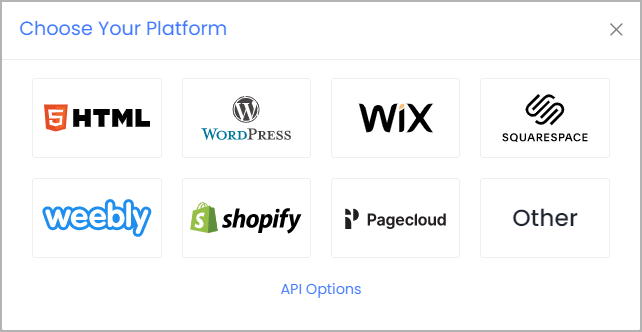
- On the new window, you can adjust the width and height of the widget. Once you are satisfied with your changes, click on the “Copy Code” button and copy the displayed code.
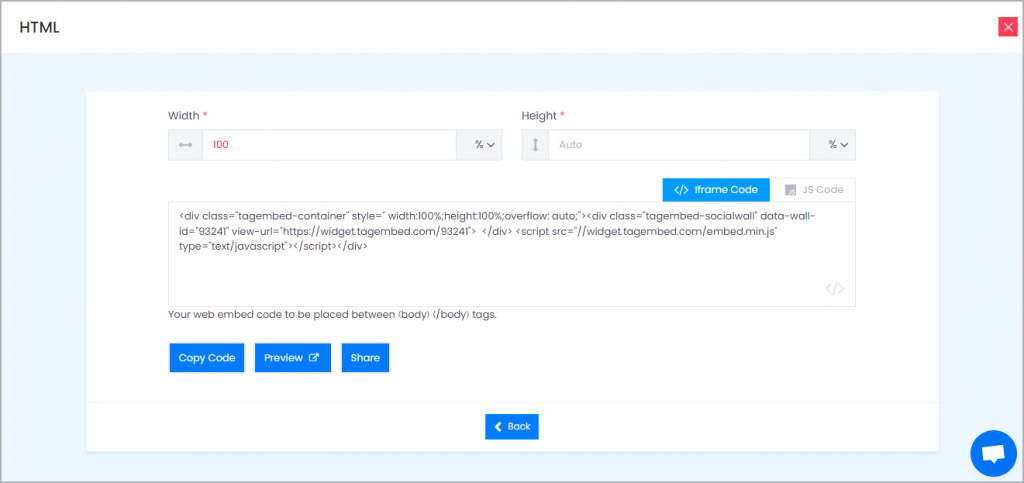
C. Embed YouTube Playlist Widget on Elementor Website
- Log into your WordPress Admin account and select the pages to which you want to add YouTube video playlist.
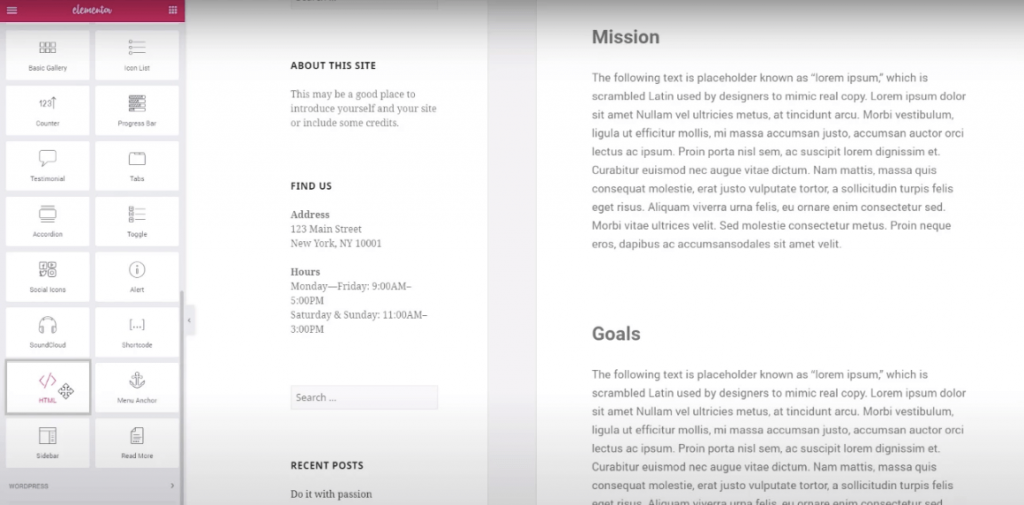
- Choose “Edit with Elementor,” then drag and drop the HTML element to the desired section of your website page where you want to embed YouTube channel playlist on Elementor website. Paste the code and click on “Update” to complete the process!
Now your elementor YouTube Playlist is now added on your wordpress website.
Try Tagembed – Create Your Free Account Now
Ask your doubts & question if you have about embed youtube playlist on elementor, please Contact Us or write us at [email protected]