In a digital world where attention spans are short and information overload is a real problem, business owners need to find a way to stay inside of the head of the audience. As a brand you might have wanted to add a regular source of content to your website.
And what’s better than adding Times Of India RSS feed on your website?
Embedding Times Of India RSS feed on your website is one of the best ways to add more dynamic and make your website presence outstanding. Most importantly, The Times Of India RSS feed on the website will make your website more informative and worthy of spending time.
Excited to know more about the process?
We get it.
Continue to read this blog on how you can embed Times Of India RSS feed on your website.
Try Tagembed – Create Your Free Account Now
About Times Of India
The Times of India is one of the most widely read newspapers in India, providing news and analysis on a variety of topics, including politics, business, sports, entertainment, and more. The Times of India RSS feed provides a convenient way for webmasters to syndicate the latest news and information from the publication to their own websites.
Simple Guide To Add Times Of India RSS Feed On Website
Tagembed is a social media aggregation and display tool that allows users to collect, curate, and display social media content including RSS feeds from various platforms on their website.
As for its features related to RSS feeds, Tagembed allows users to easily embed RSS feeds into their website. Tagembed allows users to customize the look and feel of their RSS feeds by selecting from a range of design options, including themes, layouts, and color schemes.
Any RSS feed widget requires a real time update feature. This feature helps you showcase fresh content on your website. And you should be glad to know that Tagembed updates RSS feeds in real-time, ensuring that users always have the latest content displayed on their website.
Tagembed also allows users to filter RSS feeds by keywords, hashtags, or other criteria, ensuring that only relevant content is displayed.
With Tagembed, adding the Times of India RSS feed to your website is a relatively simple process. Here are the steps you need to follow:
Step 1 : Create RSS Feed
a. Sign up for Tagembed account. Or just login to your account if you are an existing user. This will redirect you to Tagembed Dashboard.
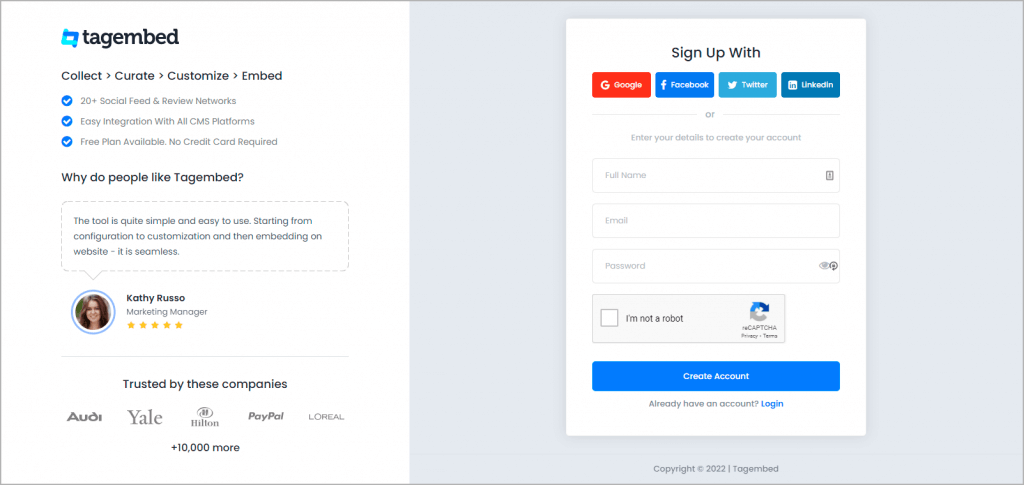
b. You will redirected to the window where you will choose either social widget or review widget. Here you need to choose social widget for embed times of india rss feeds.
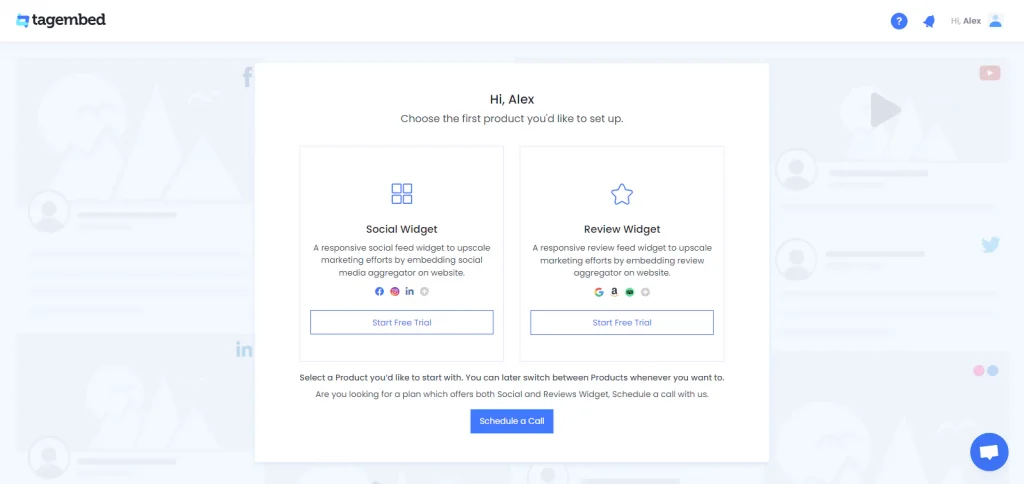
c. Now you need to select RSS as source
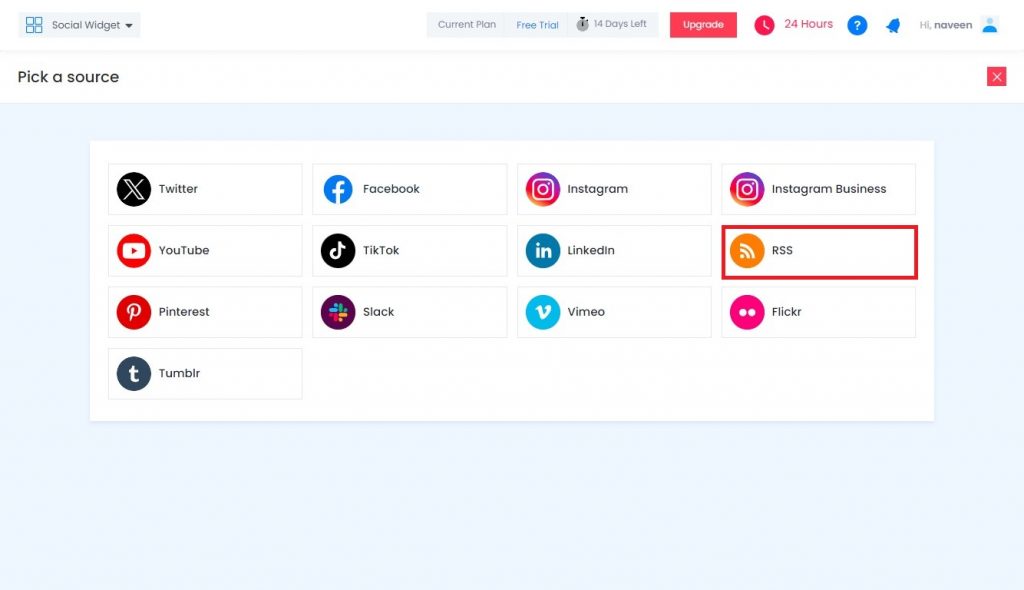
d. Now open a different tab and search https://timesofindia.indiatimes.com/rss.cms. This will take you to the category window. Here you will see a myriad of categories that you can display on your RSS feed.
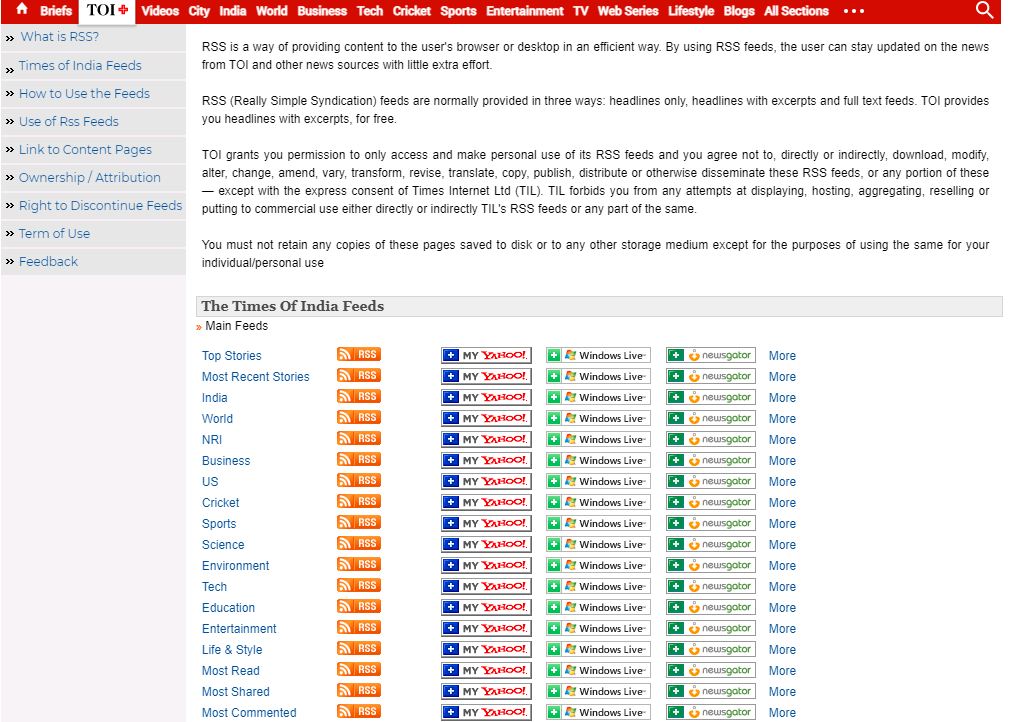
For example, if you want to showcase Top Stories on your RSS feed, click on the RSS icon beside Top Stories. After the click, it will redirect you to a new tab.
e. Now copy the URL of this new window. And paste it into the Your Unique URL section of Tagembed’s Dashboard.
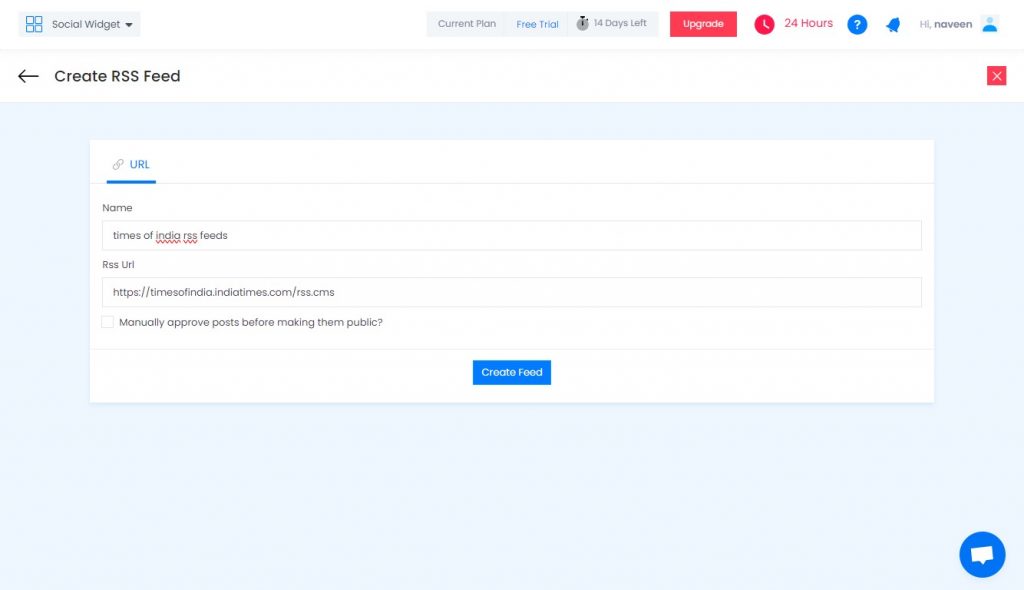
f. Now click on the Create Feed.
Tip: you can also customize the overall look of the widget. With Tagembed you can choose custom themes for your RSS feed display. As a user you can choose from a wide range of color schemes, layouts and backgrounds.
Read More: Add TechCrunch RSS Feed on Website
Step 2: Generate the Embed Code
a. Click on the Embed Widget Button on the left side of your screen.
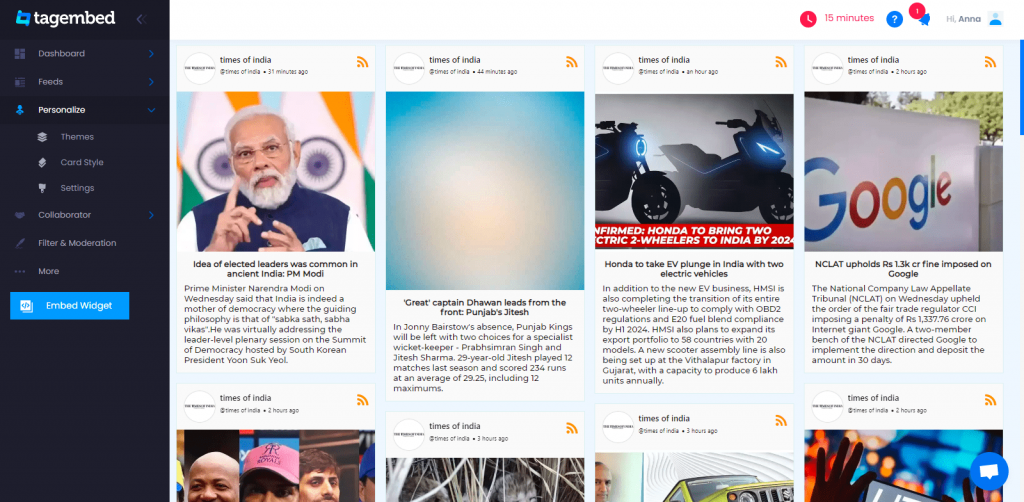
b. Now choose your desired CMS platform you are currently using.
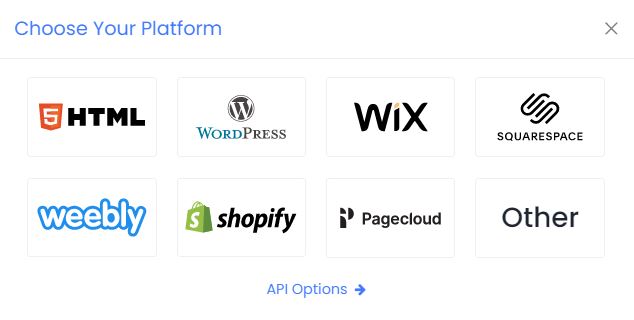
c. Once you are satisfied with the height and width of your widget, click on the Embed code to copy it.
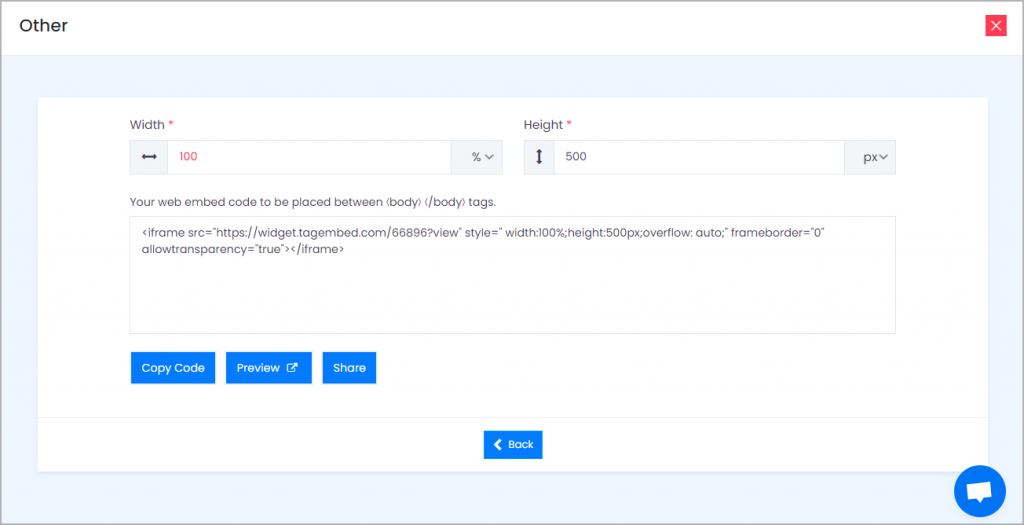
Read More: Add Fox News RSS Feed on Website
Step 3: Embed Times Of India RSS feed On Website
a. Login to your CMS platform.
b. Go to the webpage where you want to display the Times Of India RSS feed.
c. Paste the Embed Code you have copied into the backend of your website .
d. Save or Update the change you want to make your widget look more visually appealing.
And voila, you are now ready to showcase the RSS feed of Times Of India on your website.
Try Tagembed – Create Your Free Account Now
If you have any type of questions or need help, please Contact Us or write us at [email protected]