About LinkedIn Feed WordPress
Want to add a dose of professionalism to your WordPress website? We have a solution for you.
We all know that LinkedIn is the most popular social networking platform for professionals. So, why don’t we use it for your WordPress website? Sounds interesting, right?
But how?
Try Tagembed – Create Your Free Account Now
In this blog, you will find the simplest ways to embed LinkedIn feeds on WordPress website. It includes step-by-step instructions with the plugin and without the WordPress plugin. So, without any further ado, let’s dive into it two different methods to embed LinkedIn Feed on WordPress website:
A). Use WordPress LinkedIn Feed Plugin to Embed LinkedIn Feed on WordPress Website
B). Embed LinkedIn Feed on WordPress Website Without WordPress Plugin
A). Embed LinkedIn Feed on WordPress Website Using WordPress Plugin
Tagembed provides a dedicated WordPress plugin to embed LinkedIn Post in WordPress (automatically or manually) effortlessly in just a few clicks.
- Go to the WordPress Plugin Directory
- Search for Tagembed and activate the plugin
- Go to Add Feed and Select “Linkedin.”
- Choose the Post type & click on “Create Feed”
- Copy the embed code and paste it to the backend of the website.
And there you’ve it! This is how easy it is to embed LinkedIn feed WordPress in just 5 simple steps. Or follow the detailed guide below.
Step 1 – Install & Activate The Linkedin Feed WordPress Plugin
1. First, log in to the WordPress admin panel, search for “Tagembed” in the add new WordPress plugin directory section, click the Install button, and activate the plugin.
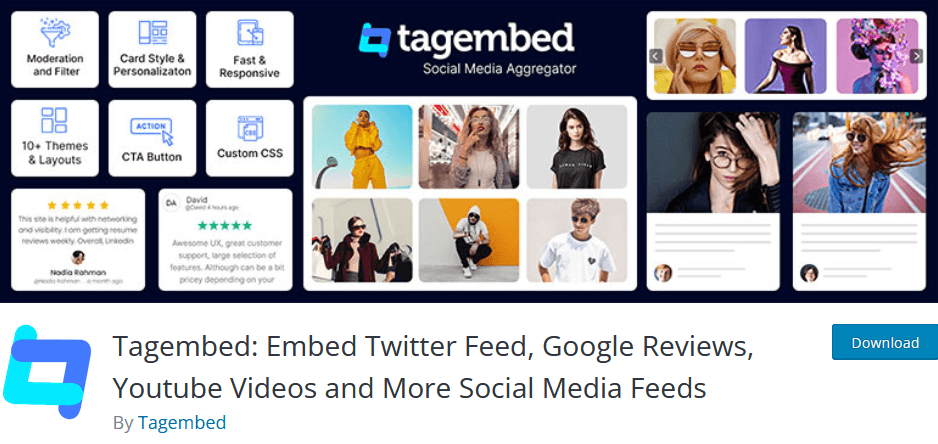
2. The second option is to download the Tagembed WordPress Plugin zip from the WordPress directory and upload the zip into the add new plugin section of WordPress, and activate the plugin.
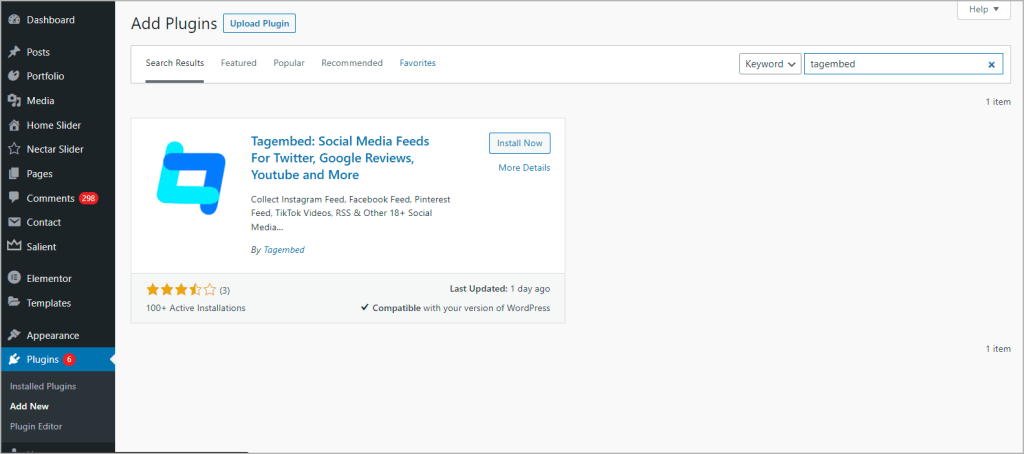
3. On the WordPress left menu panel, scroll down to the Tagembed WP Plugin. Then, click on Register or login into your existing account.
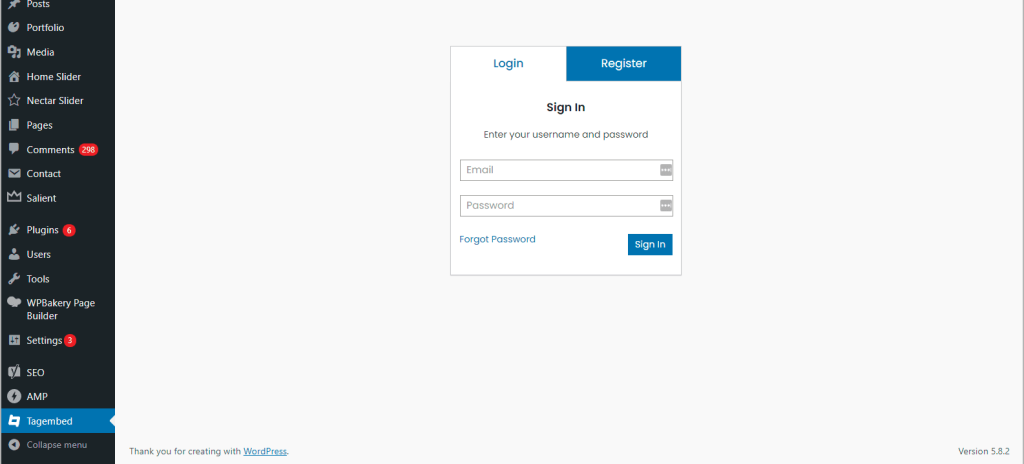
Step 2 – Aggregate & Add LinkedIn Posts on WordPress
1. Go to my Widget and click Add Feeds to collect LinkedIn feeds from listed networks.
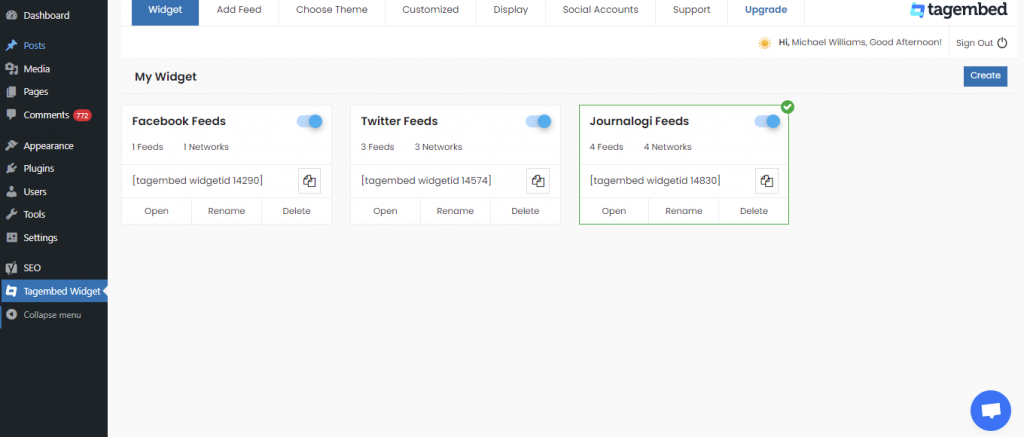
2. Choose LinkedIn as your source, and the WordPress LinkedIn Feed Plugin will let you collect LinkedIn posts into the widget.
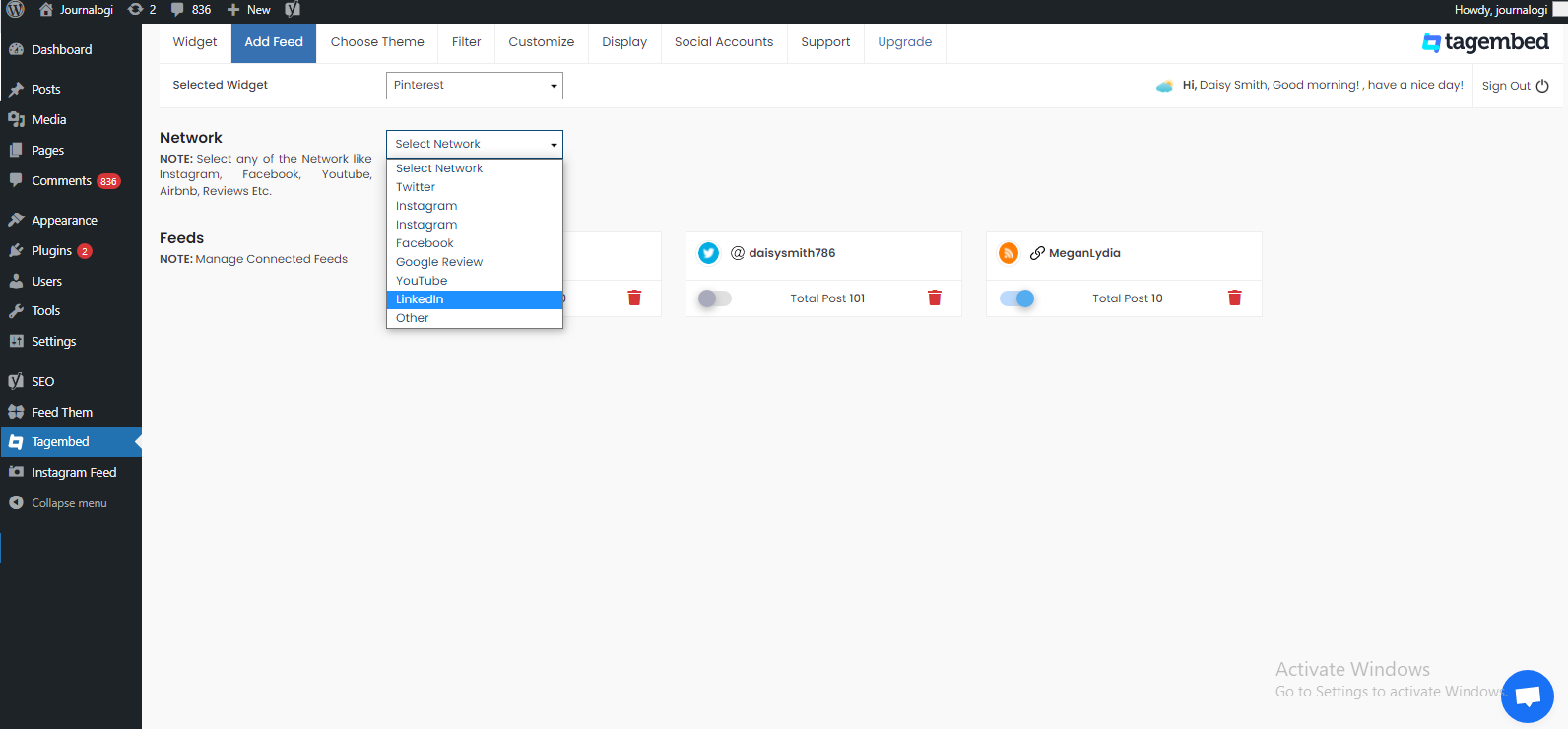
3. You can collect LinkedIn posts using two methods, such as:
- Company Page URL (Auto) – To collect all LinkedIn feeds automatically in a single click.
- Post URL (Manual): Copy and paste the post URLs individually to collect feeds in the LinkedIn Widget.
Finally, click the “Create Feed” button to collect LinkedIn feeds on WordPress plugin.
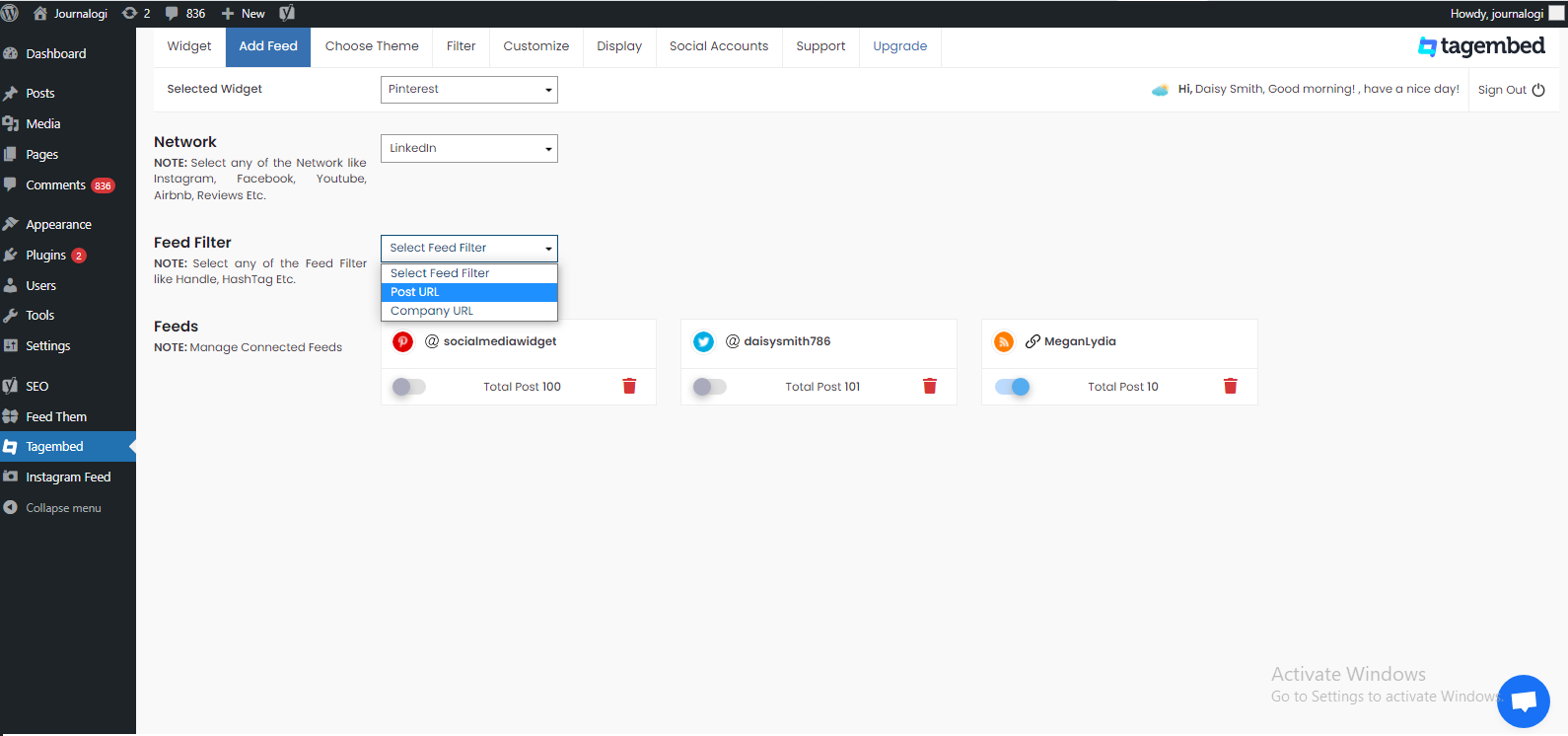
4. Click the “Display” tab to preview collected LinkedIn posts. Then, copy the “Short Code.”
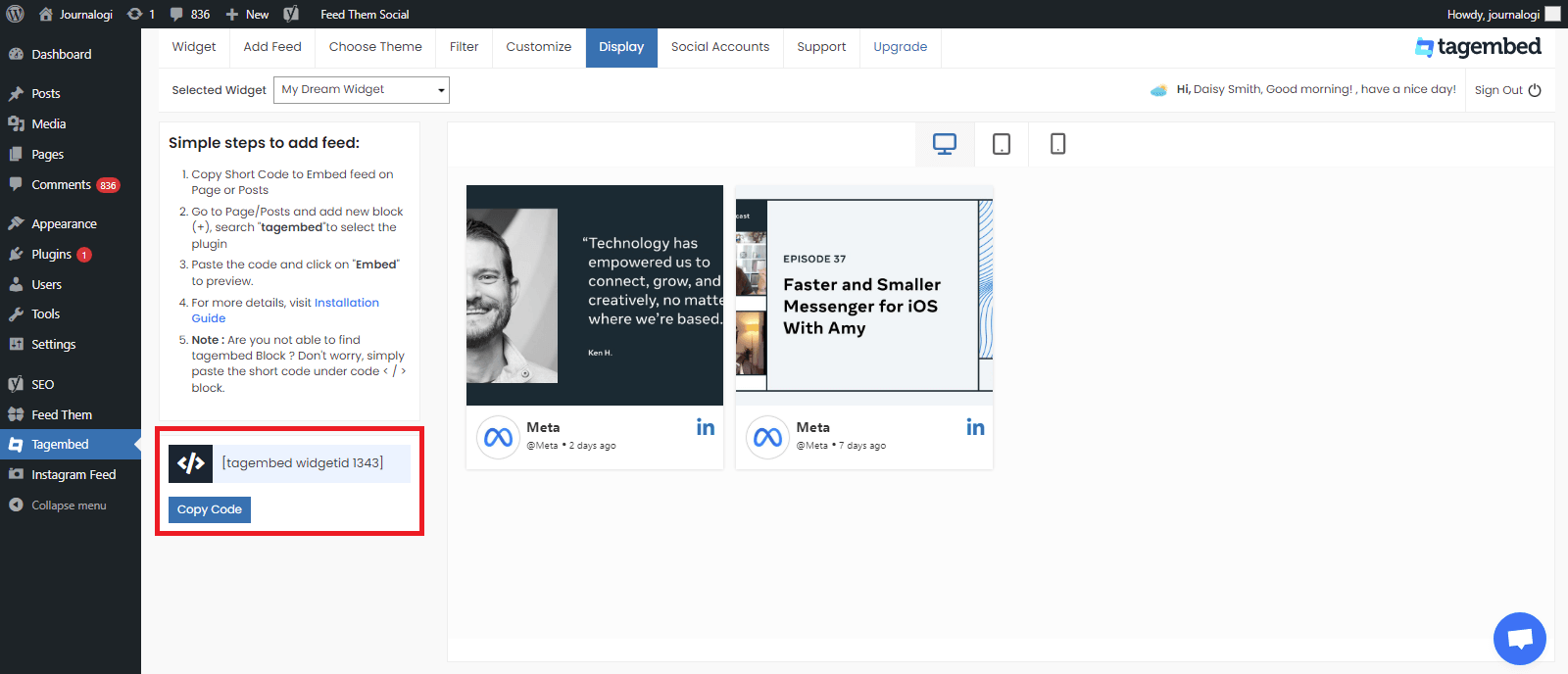
Click on the Choose Theme menu button on the widget to personalize LinkedIn widget for WordPress as per your choice. You can select from a wide range of themes & layout options. Pick the one that deems fit by viewing the preview on the Display tab.
5. Navigate to the post or page where you want to add LinkedIn posts, then click on (+) Add block and select Tagembed Widget.
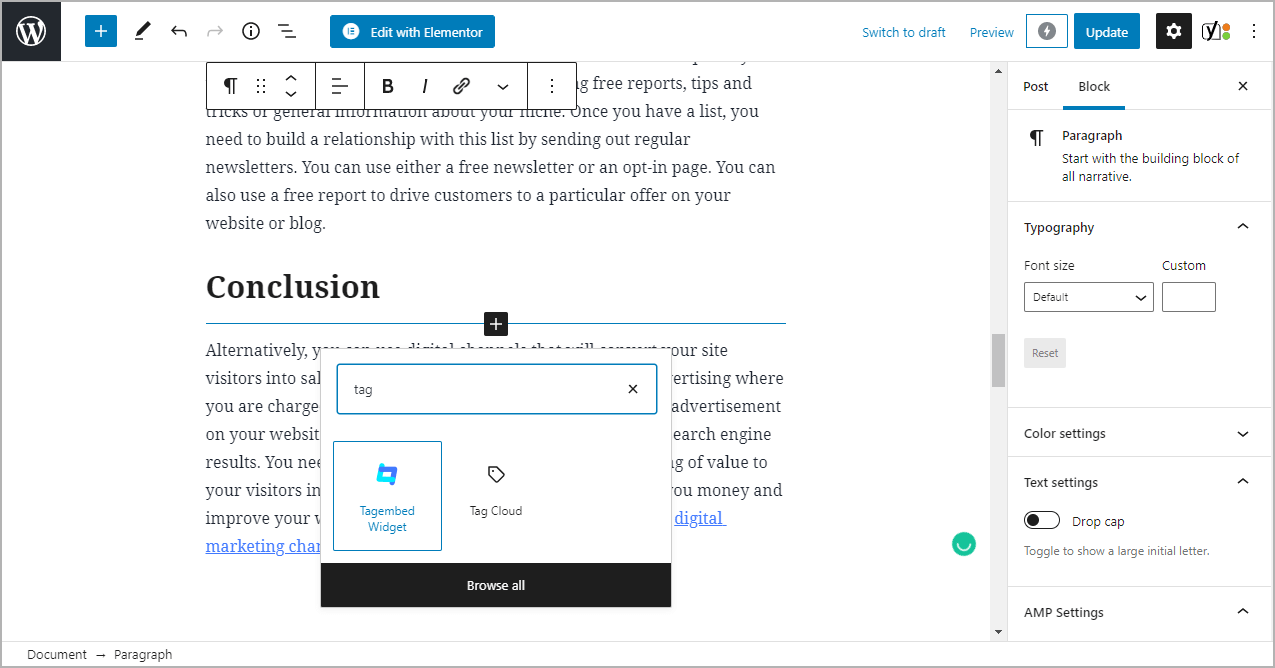
6. Paste the shortcode into the input bar and Click the Embed button.
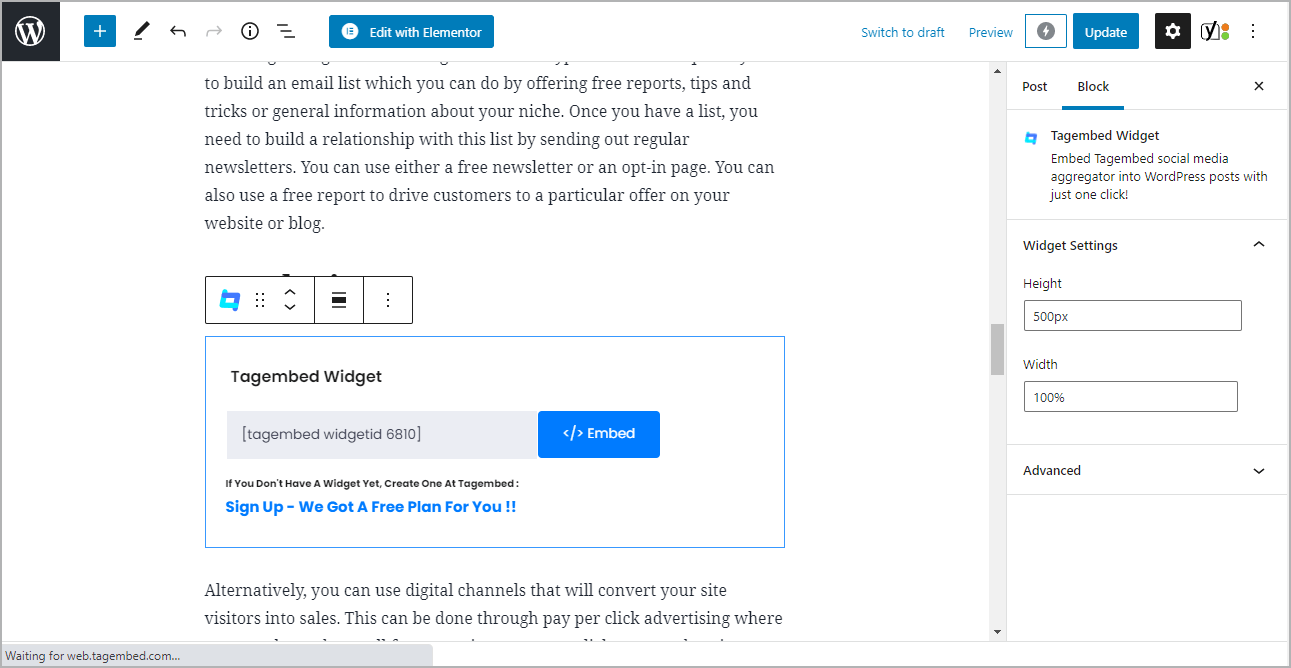
7. Finally, click on the Update button to save the changes and display LinkedIn post on WordPress website.
B). Embed LinkedIn Feed On WordPress Website Without WordPress Plugin
Quick Steps:
- Create a Tagembed Account
- Choose the “Social Widget” and Click on “Open”
- Click on LinkedIn and choose the Post Type
- Click on “Create Feed” and Go to “Embed Widget”
- Copy the embed code and paste it on the backend of your website.
Follow the following step by step guide to add LinkedIn Feeds on WordPress website successfully.
Step 1: Aggregate LinkedIn Feeds
1. Sign Up to create a Free Tagembed account or Login if you already have one.
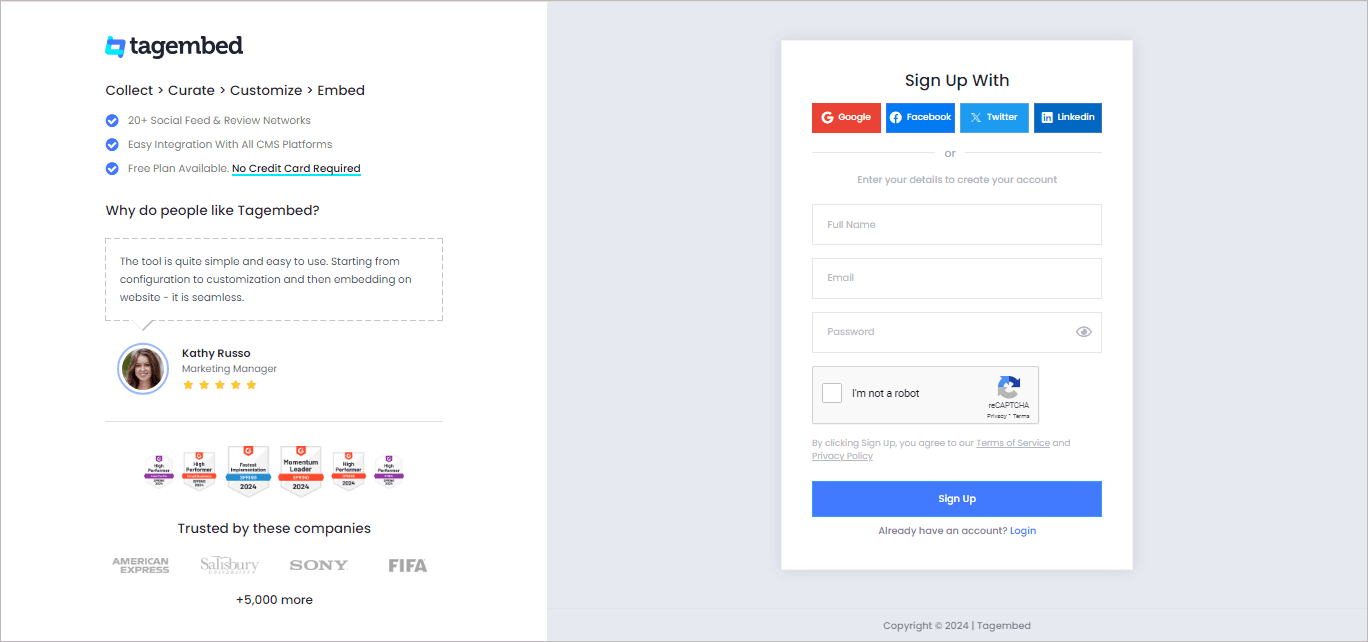
2. You’ll be redirected to the Tagembed dashboard for widget selection.
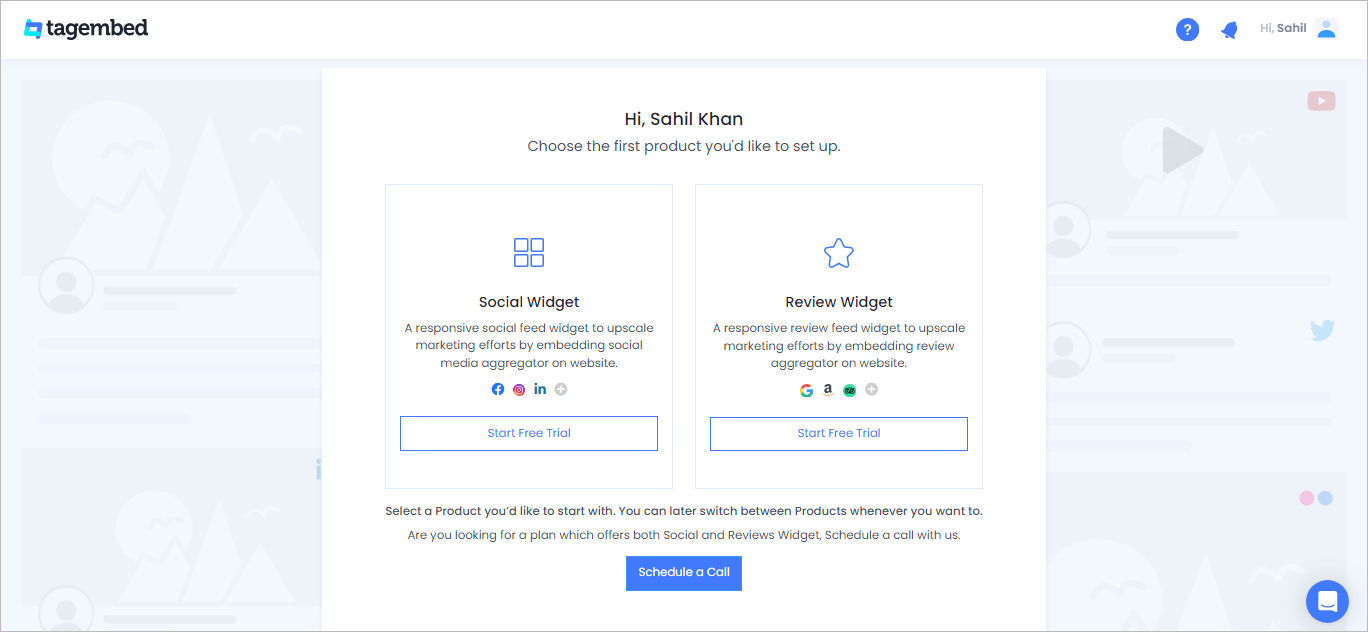
4. A screen “Pick a source” will appear, here select LinkedIn from the list of networks.
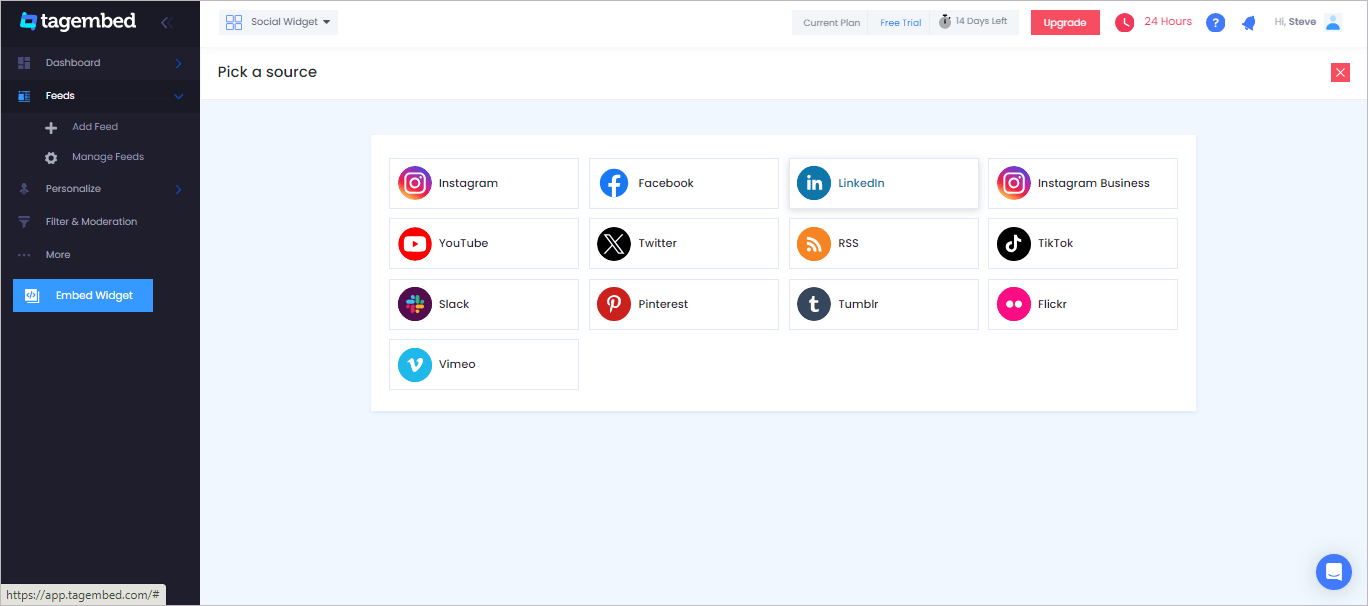
5. You can add LinkedIn Feed on WordPress website using two methods:
- Company URL – Using this method, you can collect multiple LinkedIn posts from the respective page.
- Post URL – Collect LinkedIn posts one by one into the LinkedIn widget.
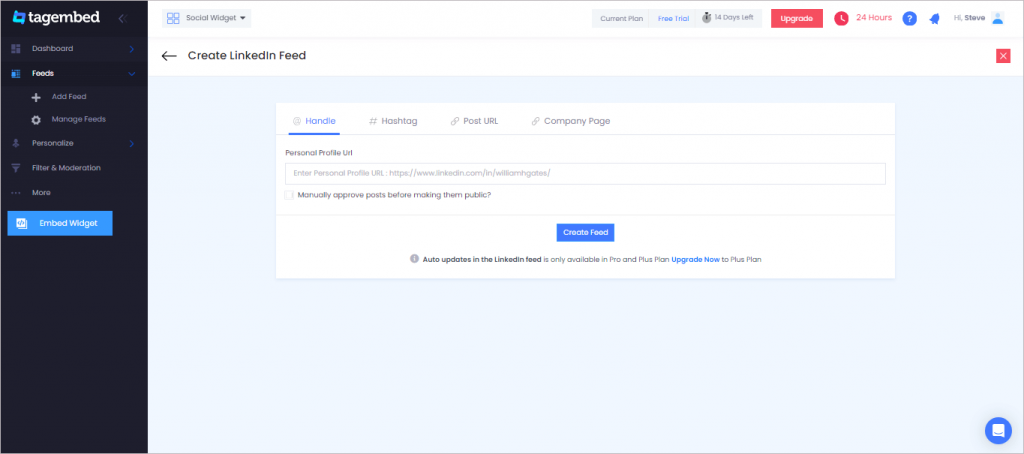
6. Now, choose your preferred method and paste the LinkedIn Company URL or Post URL accordingly to collect the LinkedIn Feed.
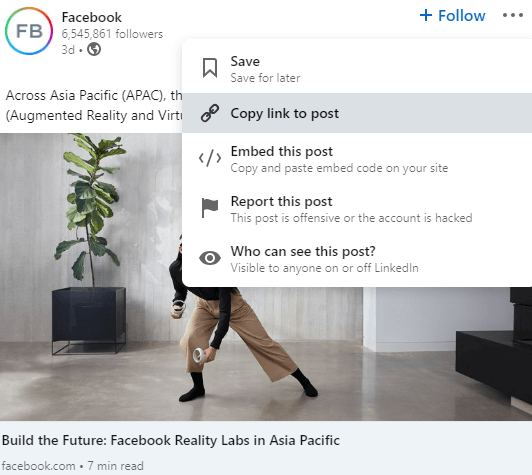
7. Finally, click the Create Feed button to start aggregation. Now, display a LinkedIn post on your WordPress website.
Tip: You can click on the Personalize tab on the left menu panel to change the themes & layout, background, banners and other dedicated themes settings to make the LinkedIn widget look more appealing and attractive.
Step 2: Generate Embed Code for Linkedin Feed WordPress Website
1. Click on the Embed Widget button at the bottom-left of the menu panel.
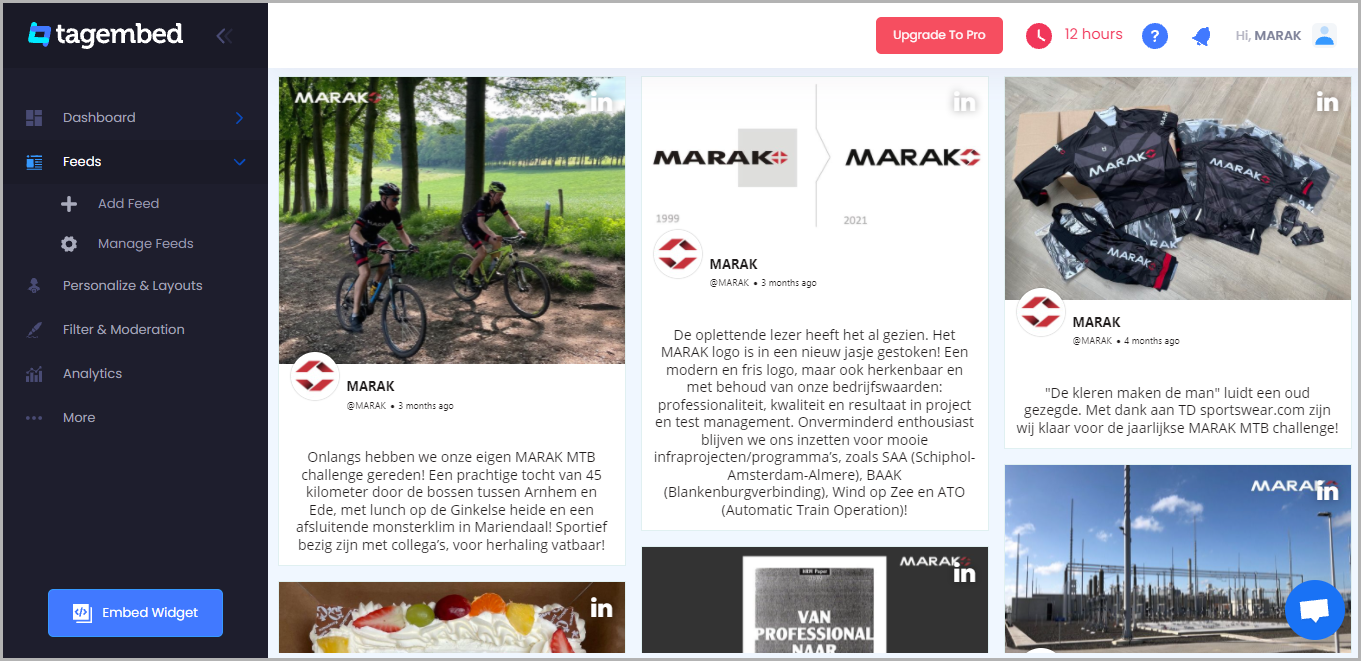
2. The Choose Your Platform window will appear on your screen. From the given options, choose WordPress as your platform.
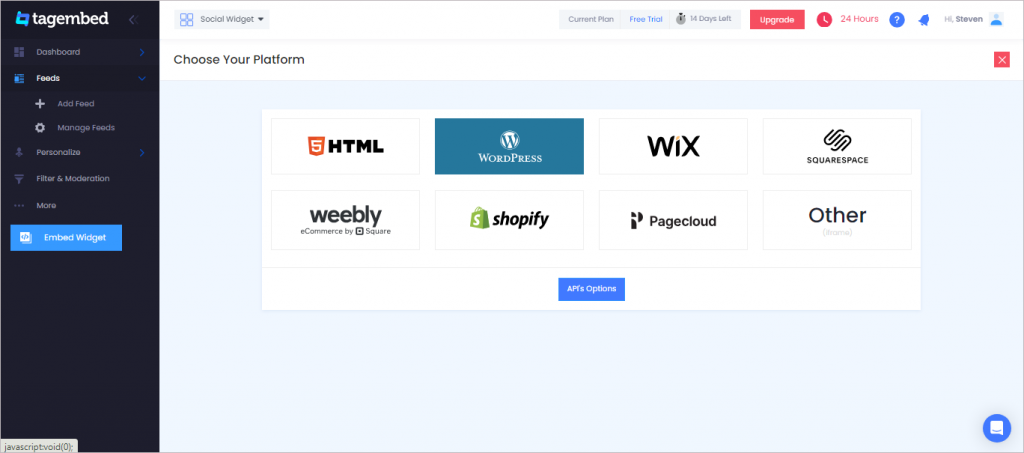
Also, Read – Elementor LinkedIn Feed On the Website
Step 3: Add LinkedIn Feeds on WordPress Website
Step 3.1: Steps to Add LinkedIn Feed On WordPress Version 5.0+
1. On the WordPress popup screen, click the copy code button to copy the embed code on your clipboard.
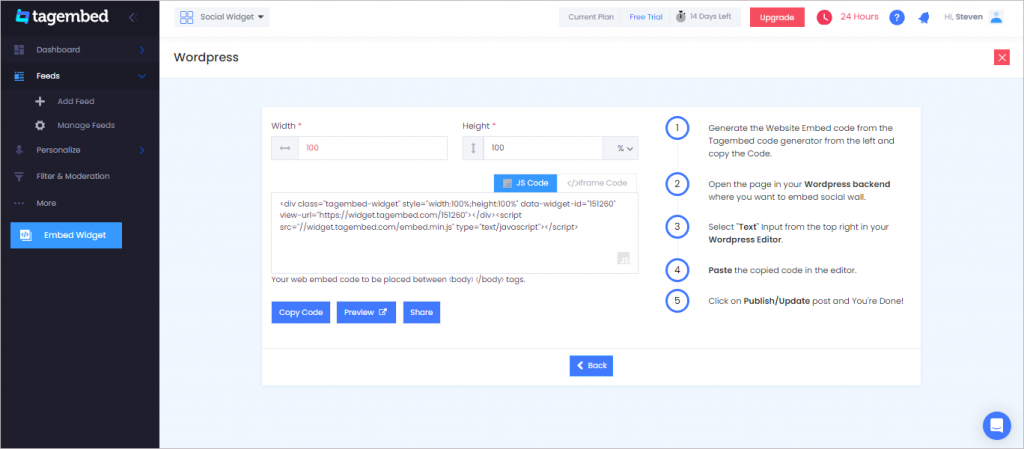
2. Login to your WordPress website admin and open the page/post where you would like to add LinkedIn Posts on WordPress.
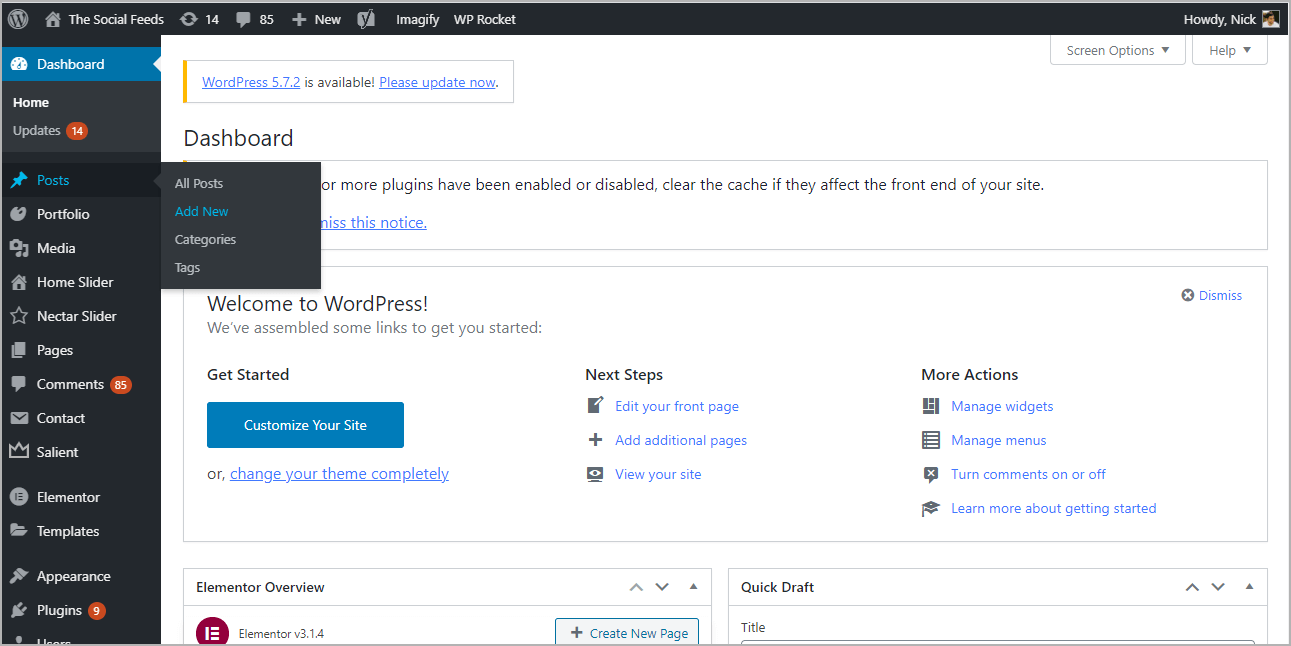
3. Click on the (+) Add block button and select Custom HTML from it.
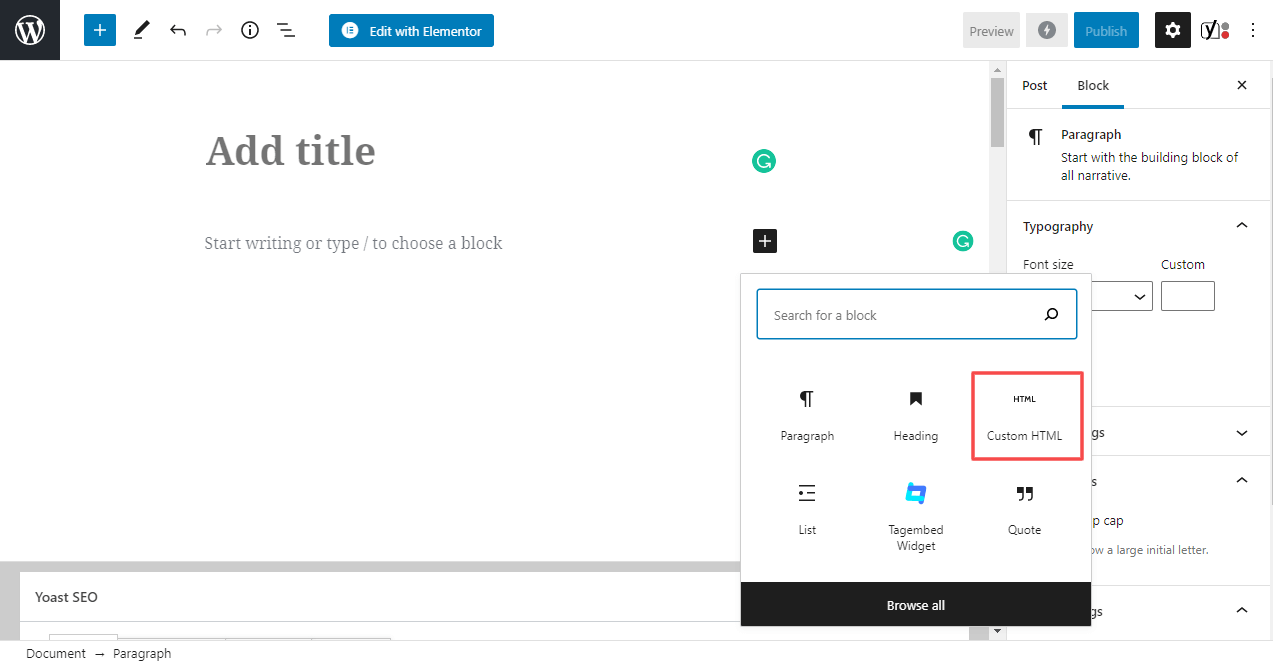
4. Paste the copied code and click on Update to save the changes.
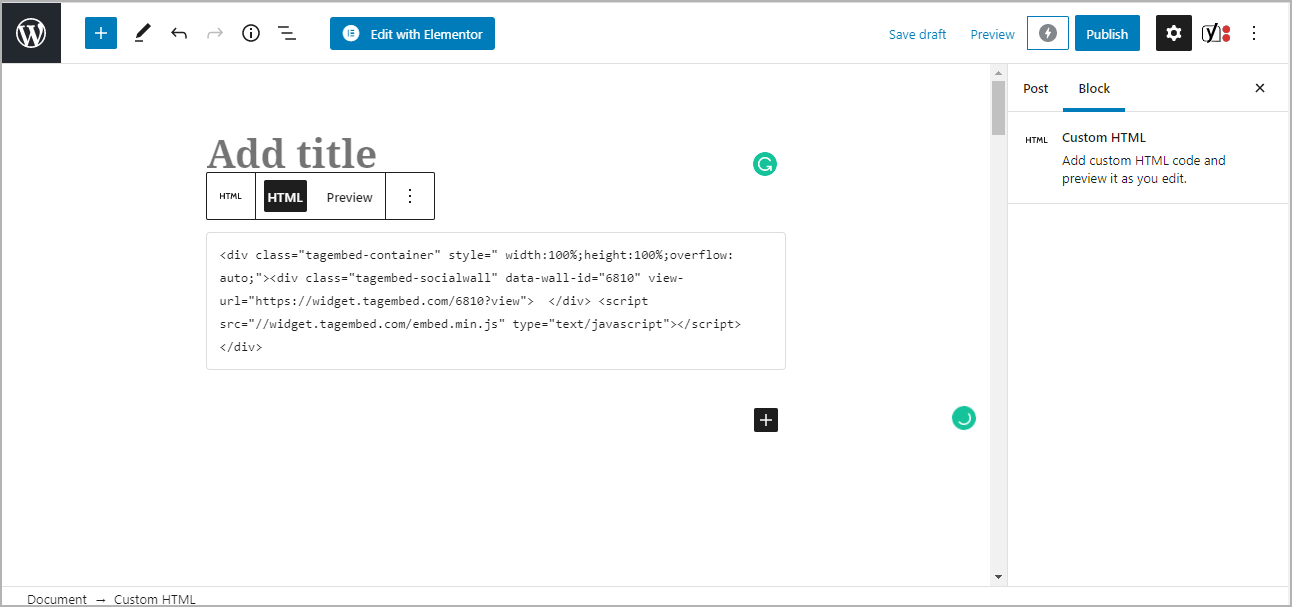
5. Click on the Preview button on the block to view the preview of the widget, or else click on the Publish/Update button on the top-right.
Step 3.2: Steps To Add LinkedIn Feeds On Classic WordPress Editor
1. On the WordPress popup screen, click the copy code button to copy the embed code on your clipboard.
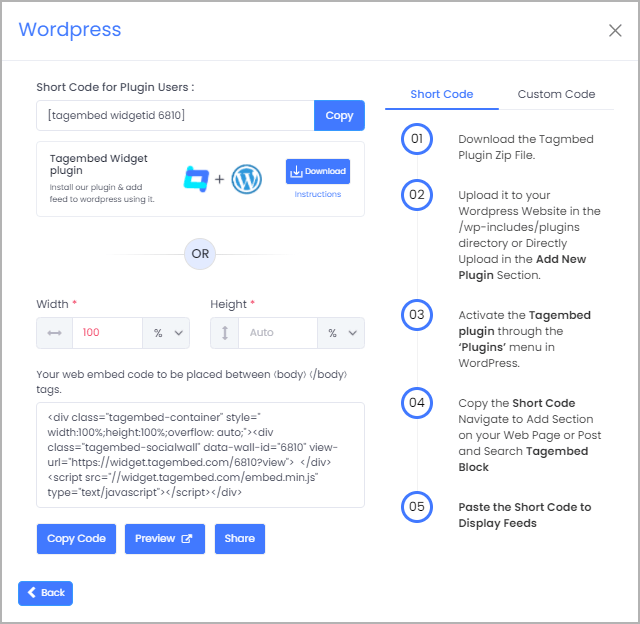
2. Open the page/post where you want to embed LinkedIn Feeds.
3. Click on the Text option, which appears on the right-hand side of the screen.
4. Paste the code, and click Update/Publish to save the changes.
Congratulations! You have successfully embedded LinkedIn Post on WordPress website.
Try Tagembed – Create Your Free Account Now
Conclusion
The steps mentioned above are the most straightforward ways to display LinkedIn posts with your WordPress plugin. Now, if you prefer using WP plugins, you have a dedicated LinkedIn Feeds WordPress plugin by Tagembed. Otherwise, you can use the Tagembed application for the same purpose. Hence, embed a LinkedIn feed on WordPress effortlessly in just a few clicks.
Still have questions or need help, please Contact Us or write us at [email protected]