Embed YouTube Playlist on HTML website
Make an astonishing YouTube Playlist Gallery on your HTML website to engage your visitors with lively content to watch.
You don’t need to be a technical expert or coding genius to embed YouTube playlist on website.
Just follow this step-by-step guide to embed YouTube Playlist on HTML website, and withing few clicks you can add YouTube playlist to your website successfully, without breaking any sweat.
Try Tagembed – Create Your Free Account Now
Steps To Embed YouTube Playlist on HTML Website Using Tagembed
Tagembed makes the whole process to embed YouTube playlist on HTML is simple and restricts it to a few minutes. If you don’t know about Tagembed, here is a short brief about Tagembed.
Tagembed is a powerful and versatile tool that revolutionizes the way we showcase and curate user-generated content (UGC) on websites, blogs, and social media platforms. With its wide range of features and easy-to-use interface, Tagembed empowers individuals, businesses, and organizations to harness the power of UGC and amplify their online presence.
With Tagembed, you can seamlessly aggregate, curate, and display UGC from various social media platforms such as Instagram, Twitter, Facebook, YouTube, and more. Whether it’s customer reviews, social media posts, images, videos, or hashtags, Tagembed enables you to bring all these elements together and create stunning and interactive displays that engage your audience.
One of the standout features of Tagembed is its customization options. You have full control over the design, layout, and style of your embedded feeds, ensuring that they seamlessly integrate with your website or brand. The platform offers a wide range of customization options, including color schemes, font styles, grid layouts, and moderation filters, allowing you to create a unique and tailored UGC experience.
Tagembed also provides advanced moderation tools to filter out unwanted content and ensure that only relevant and appropriate UGC is displayed. This helps maintain the integrity of your brand and protects your online reputation.
Furthermore, Tagembed offers robust analytics and insights, enabling you to track the performance of your embedded feeds and gain valuable insights into user engagement and content reach. These analytics help you make data-driven decisions and optimize your UGC strategy for maximum impact.
Try Tagembed – Create Your Free Account Now
Step 1: Aggregate YouTube Playlist
1. Sign Up to create a Free Tagembed account or Login if you already have an account.
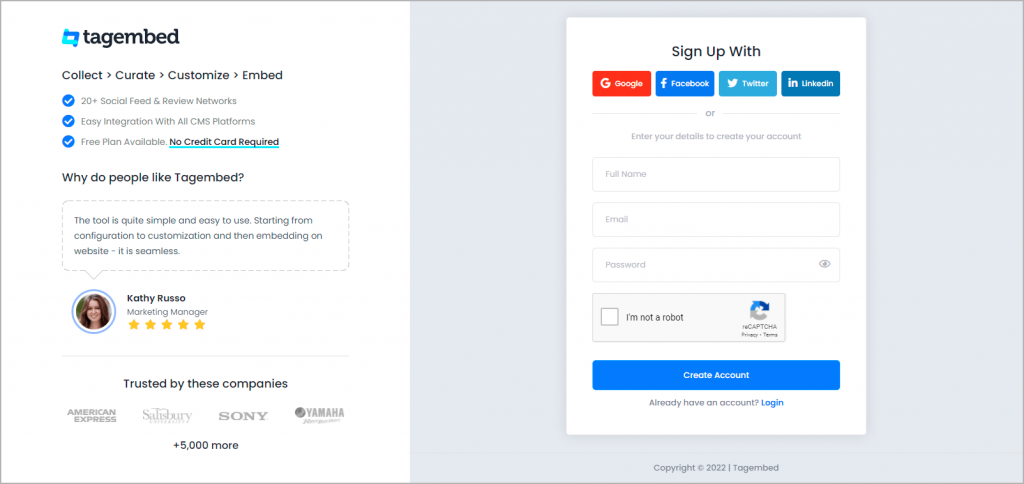
2. You’ll be redirected towards the Tagembed dashboard for widget selection. Select social widget from here.

3. A screen “Pick a source” window will appear, here select YouTube from the list of networks.
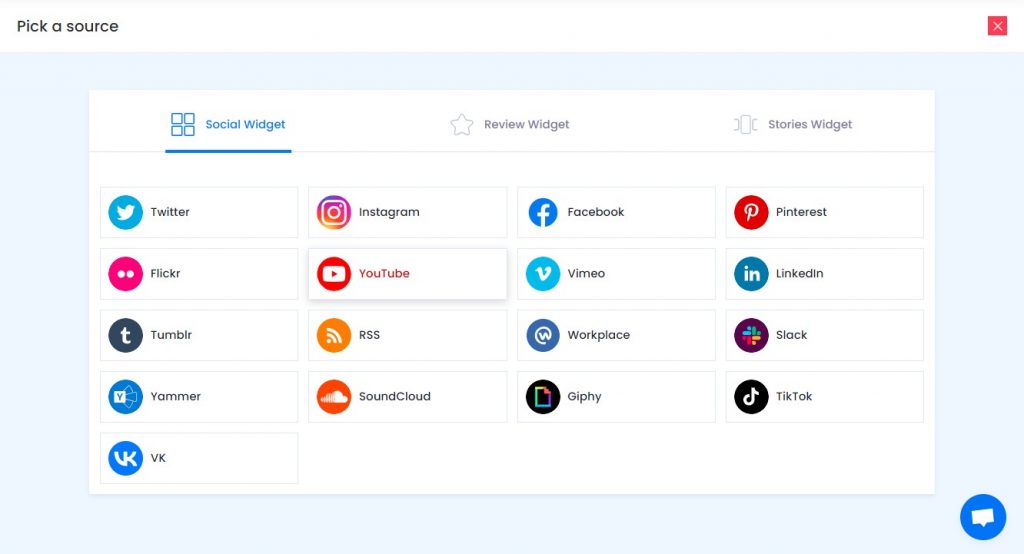
4. YouTube Widget lets you aggregate feeds using multiple methods, such as:
- Channel URL – Enter the URL of the YouTube channel you wish to embed on your website.
- Playlist – Copy and paste the URL of the YouTube Playlist that you’d like to display on your website.
- Shorts – Copy and paste the URL of the YouTube Shorts Playlist that you’d like to display on your website.
Here, select Playlist as your preferable method to aggregate YouTube Playlist Feeds.
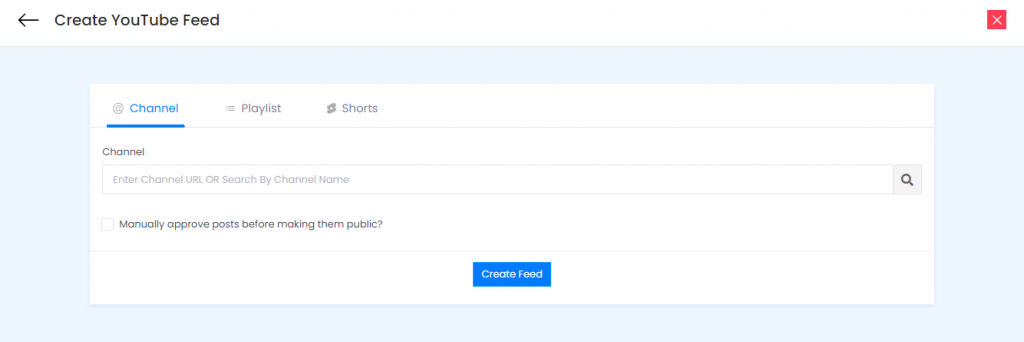
5. Finally, click on the Create Feed button to start aggregation.
Tip: You can click on the Personalize tab on the left menu panel to change the themes & layout, background, banners and other dedicated themes settings to make the YouTube widget for HTML look more appealing and attractive.
Step 2: Generate Embed Code To Embed YouTube Playlist on HTML Website
1. Click on the Embed Widget button at the bottom-left of the menu panel.
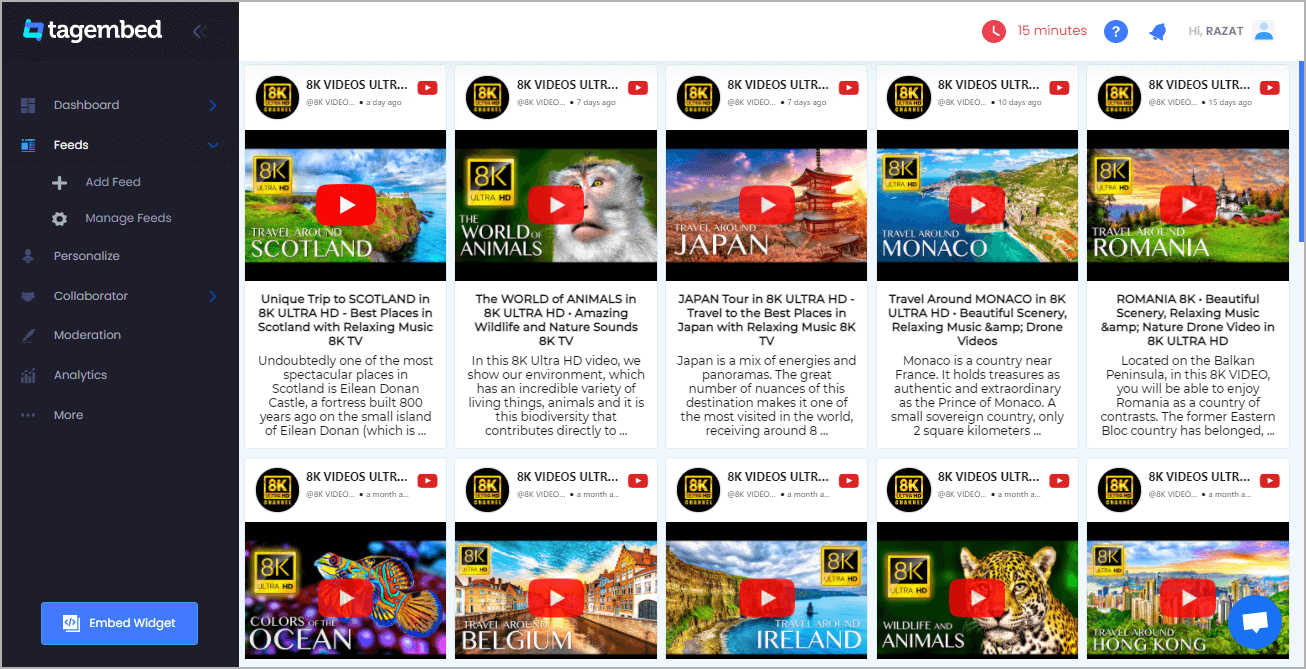
2. A new screen “Choose Your Platform” will appear with the list of different website CMS.
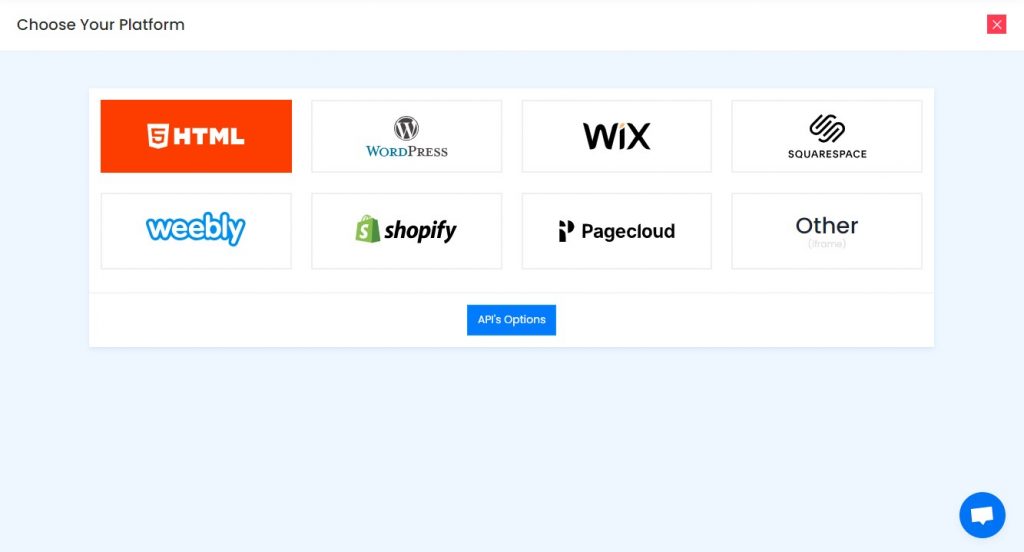
3. Choose HTML as your website CMS and adjust the height & width of your widget.
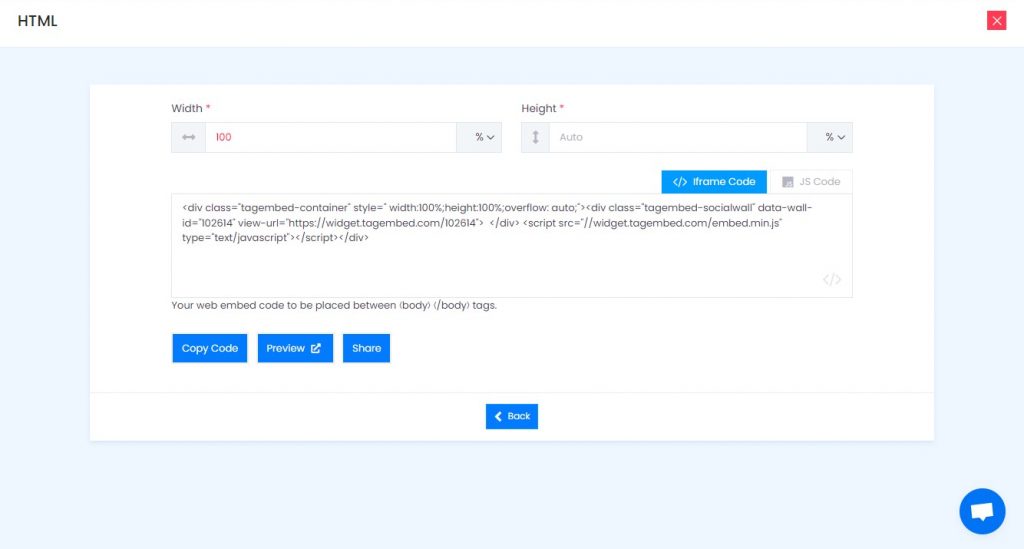
4. Click on the Copy code button to copy the embed code.
Step 3: Embed YouTube Playlist on HTML website
After copying the embed code follow few more clickable steps to complete the embedding process.
1. Login to HTML admin panel.
2. Navigate to the page where you want to embed YouTube Playlist on HTML Website.
3. Paste the embed code into the body tag.
Yay! You have successfully embedded YouTube Playlist on HTML website.
Try Tagembed – Create Your Free Account Now
Still have questions or need help, please Contact Us or write us at [email protected]