How to Embed Social Media Feeds on Website For Free in 2024
We all love social media and therefore its usage has increased over the years.
Marketers are continuously seeking ways to boost their social media marketing game-plan and with that, the process of displaying social media feeds on website has become the most sought-after marketing strategy for smart marketers and businesses!
One of the easiest ways to leverage social feeds is by embedding them on your site to add a lot more value to it.
But it can be a bit tricky, therefore we have curated this guide explaining the step-by-step process of embedding social media feeds for free on your website.
So let’s start exploring the blog and learn more about these alluring social feeds that bring magic to your website.
What Are Social Media Feeds?
Social media feeds are followed by real-time updated social media content on the website. These social media feeds display all types of social media content such as videos, photographs, etc.
This content is aggregated from major platforms like Facebook, Instagram, Twitter, YouTube, and other platforms. When you embed such type of vibrant content on a website, you not only add social proof to your website but also increase the traffic and engagement to your website.
Why Should One Embed Social Media Feeds On Website
Adding social media feeds on website retrieves exceptional marketing strategy benefits that you might never think of. First and foremost, it will boost unique and authentic content on your website and give a fresh feel that attracts your audience.
It will enhance your website with a beautifully designed Social Media Widgets like Instagram Widget, Twitter Widget, Facebook Widget, TikTok Widget, YouTube Widget, and many more. Hence, give a new reason for your customers to stay on your website for longer.
More than that, it will show your new audience that you value the content created by your fans or customers and you appreciate their efforts through your official website.
Moreover, displaying social feeds will let customers find you on all the platforms that they’re also active on. Hence, resulting in the increasing number of social reach. In such a situation, you need to offer support on all the channels.
Some Major Types Of Social Media Feeds
Before we get into the embedding process, it is first important to understand the various content aggregation channels that are extremely effective for aggregating content.
In this section, we are going to highlight the main aggregation sources that can be used for aggregating content using Tagembed :-
Instagram Feed: These are the Instagram posts with hashtags, mentions, tagged, or any other images, videos, or gifs from the handles of Instagram users.
Facebook Feed: Similarly Facebook feeds refer to the images, audios, videos, etc. from the Facebook page, album, profile, mentions, etc. all together.
Twitter Feed: Collection of Twitter posts with the same hashtag, tag, mention, favorites, lists, etc. all in one place for easy curation.
YouTube Feed: Collection of YouTube video or videos from your account or other YouTube video creator with Channel URL, Keywords, Playlist, and Location.
Pinterest Feed: It consists of assembling Pins or Pinterest images from the handles of Pinterest users or Pinterest boards.
Linkedin Feed: It lets you embed LinkedIn feeds on your website automatically using company URL or you can also add post one by one from a particular URL.
TikTok Feed: You can collect, and display TikTok video feed by using the TikTok hashtag and handle feed on your requirement on WordPress, Weebly, Webflow, etc websites.
VK Feed: You can collect, and display the VK feeds by using the VKontakte hashtags, profile posts, or communities on your need on Webflow, Weebly, WordPress, HTML, etc websites.
Yammer Feed: You can collect, and display Yammer Feed using group ID and Topic ID based on your requirement on Sharepoint, WordPress, HTML etc websites.
Easy Steps To Embed Social Media Feeds On Your Website
Step 1: Start Create Account/Add Feeds With Tagembed
1. Sign Up to Tagembed to start your free account. Or if you are an existing user login into your Tagembed account.
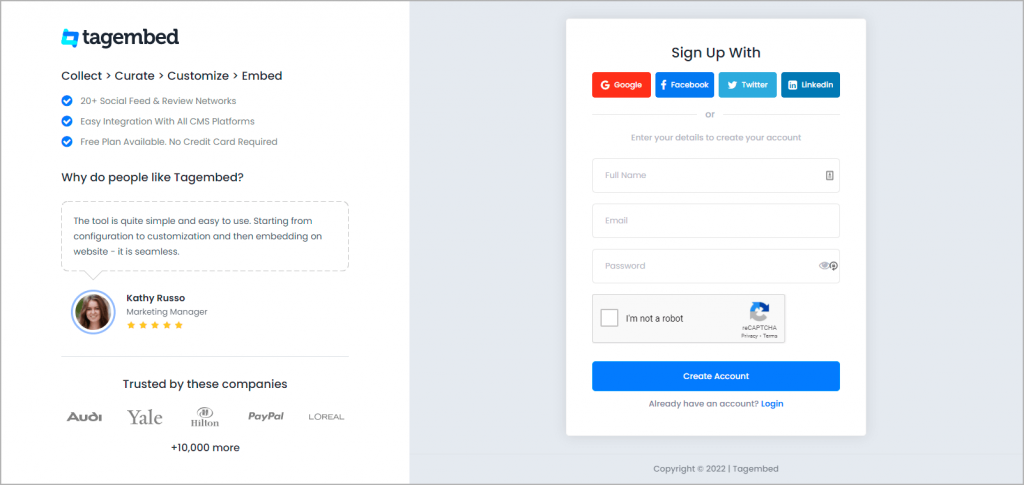
2. (a) Now you will be directed to choose the preferred widgets which are Reviews widget, or Social Media widget. Choose Social Widget, you will then see the Tagembed dashboard.
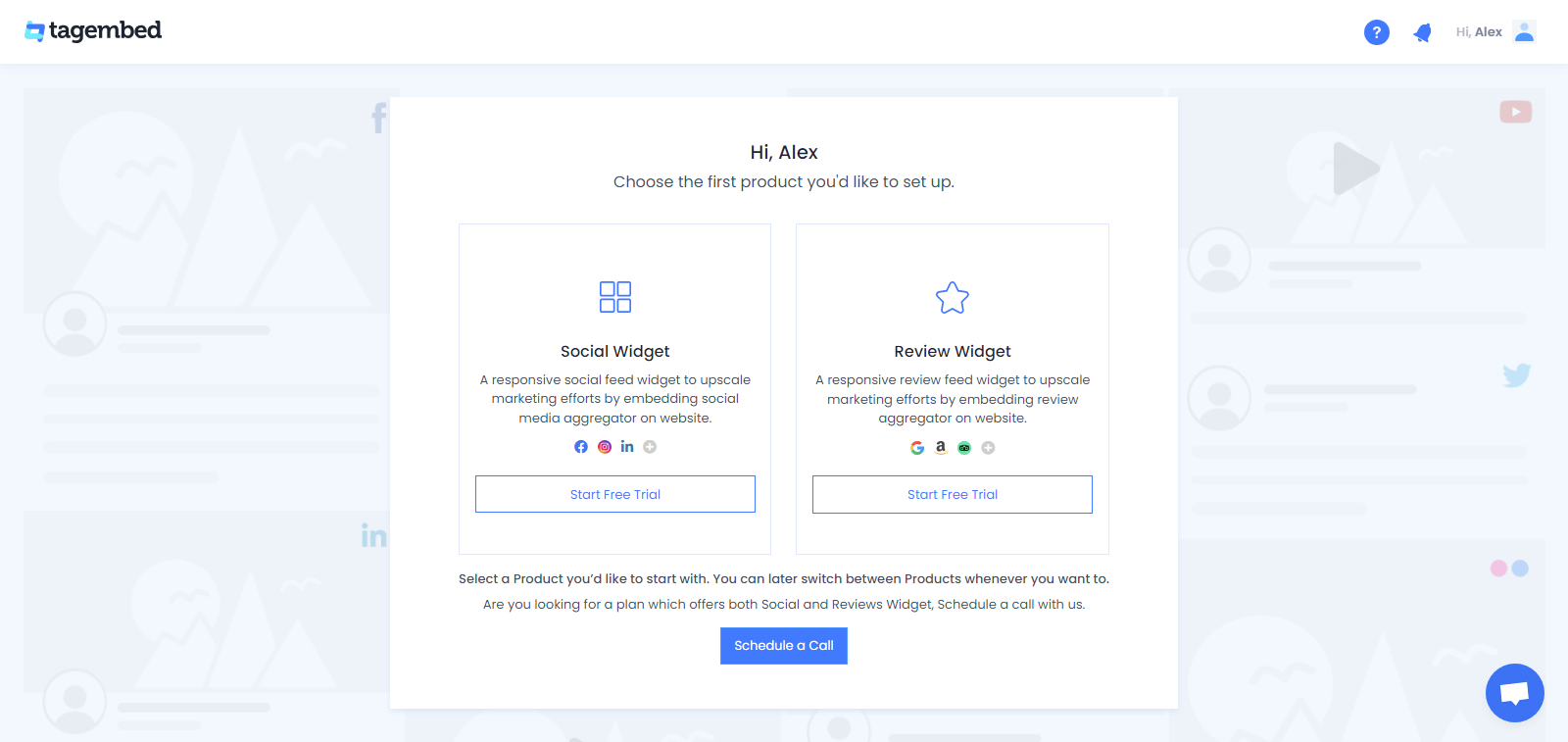
2. (b) Here, you will find an already-created widget. Now a Screen will appear with social media platforms Instagram, Facebook, Twitter, Pinterest, etc. Select Your preferred social media network as a feed source.
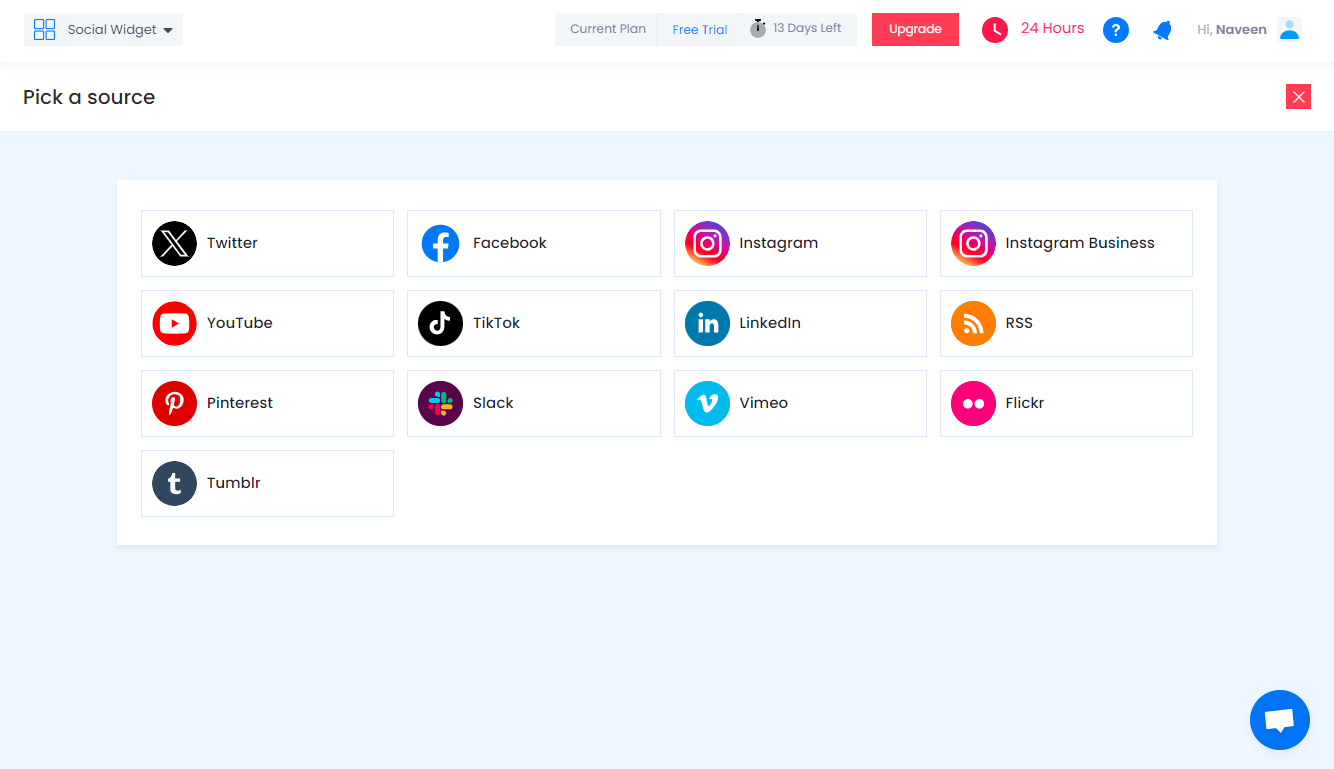
3. Once done, click on the Create Feed option and you will be able to aggregate the social feeds in a couple of minutes on the widget editor
Step 2: Generate And Copy The Embed Code
After aggregating the social media feeds, you will get various customization options from Tagembed to increase the impact and effectiveness of the widget. You can select from a wide range of styling options as per your liking and preferences.
Additionally, you will be able to moderate the content quality before publishing it on the website using the profanity filter in the content moderation panel.
1. Once you are done customizing, click on the “Embed Widget” button.

2. Select the website building platform on which you want to embed the social feeds.
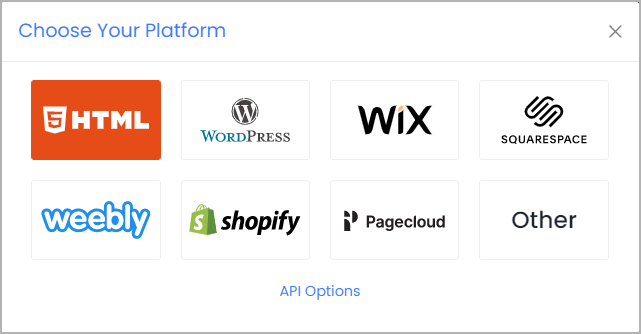
3. Now as per your widget’s requirements set its width and height from ‘Auto’ and ‘Fixed’. Click on the “Copy Code” button.
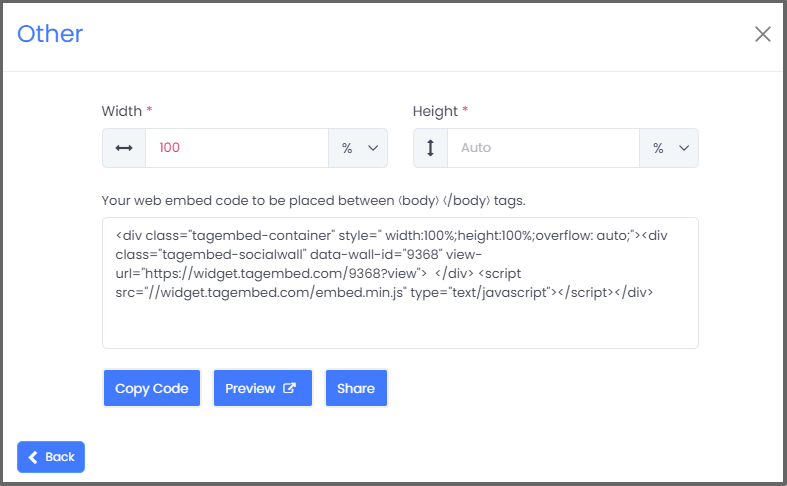
4. Copy the Embed Code to the clipboard and paste it on the clipboard.
Boost Engagagement, Traffic & Conversion By Embedding Social Media Feed On Your Website
Try for freeStep 3. Embed Social Media Feeds On Different Website Building Platforms
Once you generate the embed code, you can begin with embedding your curated and customized social feeds on your website without worrying about your CMS platform. Tagembed offers you seamless embed social media feeds with different website-building platforms like HTML, WordPress, Wix, Shopify, Jimdo, Weebly, Squarespace, and others well.
Simply select your preferred website building platform and follow the steps mentioned below-

3(a). Display Social Media Feed On HTML Website
- Login to your HTML website where you want to add social media widget on html.
- Paste the generated embed code and save it.
- You have successfully embedded social feeds on your website.

3(b). Add Social Media Feed On WordPress Website
This free and open-source content management system has empowered businesses of all sizes by helping them to create a robust website.

Follow these steps are:
- Start with navigating to the web page where you want to add the feeds on your WordPress website.
- Now look for a Visual and Text Option, that you will find on the right-hand side.
- Here, choose the Text mode. Then paste the Embed Code where you want display social media feed to WordPress.
- In this last step, you need to click on Update to save the changes.
3(c). Display Social Media Feed On Wix Website
As of June 2020, Wix claims to have more than 180 million registered users across 190 countries around the world.

Follow these easy steps are:
- Add an element by clicking on the plus button (+) that you’ll find on the left-hand side of the screen.
- Now choose More options which are at the bottom of the menu.
- Then select HTML iframe from the Embeds.
- Click the Enter Code on the newly created element.
- Paste the HTML code of Tagembed in the code field.
- In the end, click Apply to save the changes.
3(d). Show Social Media Feed On Shopify Website
Popular as one of the best eCommerce platforms, ‘Shopify’ helps brands to sell on Facebook, online or in-person.
With over 600,000 merchants on this platform, you can also grow your eCommerce business by customizing this website-building platform.
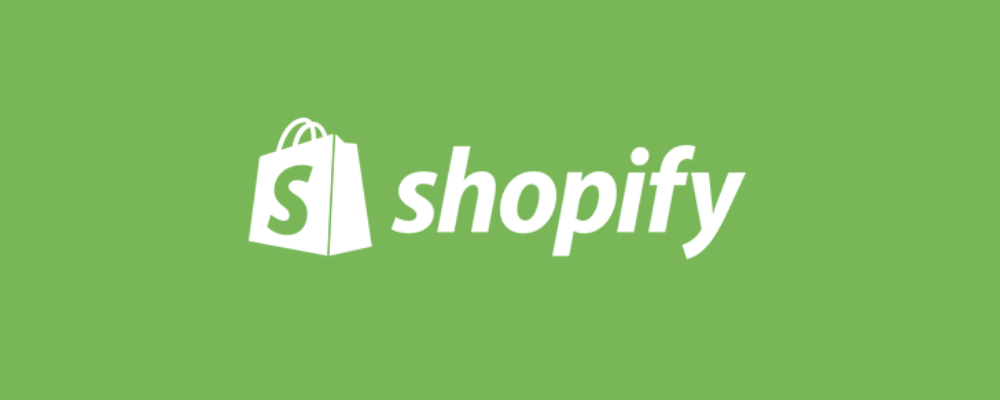
Follow these steps are:
- Begin with login into your Shopify account.
- Now under the Sales Channels section click on Online Store.
- Then in the sidebar, you will find the theme from the drop-down list.
- In the current theme, you will find Action Button. Click on it
- Choose Edit code from the drop-down list.
- Select the web page where you want to add Social Media Feed on Shopify.
- End the steps by pasting the embed code and save it.
3(e). Embed Social Media Feed On Weebly Website
As a free website builder, “Weebly” has been leveraged by more than 40 million entrepreneurs to grow their eCommerce business.
Also, simple drag and drop elements make it quite easy to use as they let you embed social media feed wherever you want.
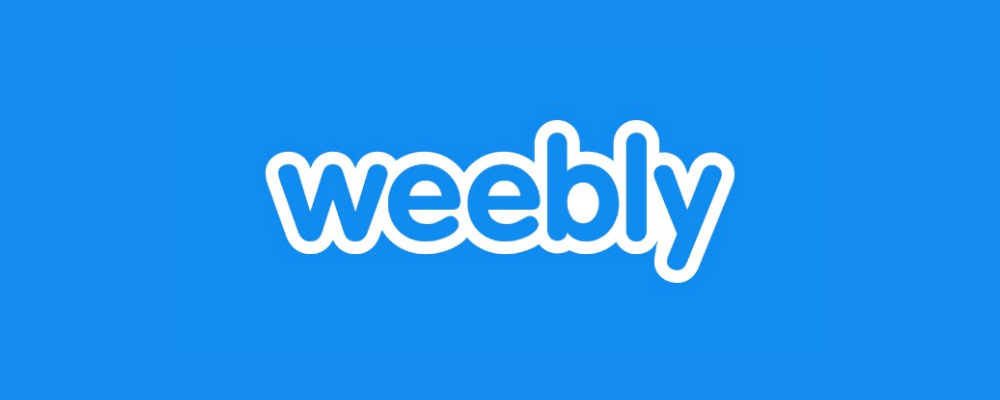
Follow these simple steps are:
- In the menu, find the Embed Code element on the left-hand side of your screen.
- Now drag and drop it where you want to see the all feeds.
- Click on the HTML box and choose Edit Custom HTML.
- Then paste the HTML code to embed feeds on Weebly Website.
- Click on Save to apply the changes.
3(f). Add Social Media Feed On Squarespace Website
Since its launch, “Squarespace” has created millions of websites to help brands build themselves, share their stories, and communicate with their customers.
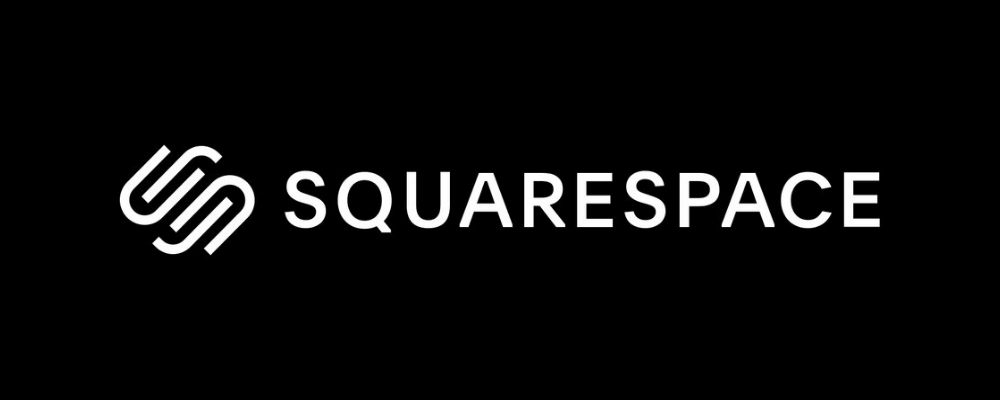
If you want to create an impactful online presence by embedding your social feeds on the Squarespace website, then follow the below-mentioned steps!
- Use Embed Blocks to add your embed code on web pages and extra content to your website.
- Now open a page or post editor and click “Add Block” to embed social feeds.
- Now select Embed from the menu. You can then click the </> icon in the URL field.
- Now paste your embed code on that box.
- End the process by clicking on ‘Set’ to save changes.
3(g). Insert Social Media Feed On Jimdo Website
Not so popular AI-powered website-builder- “Jimdo” still has created over 20 million websites in the past 10 years.
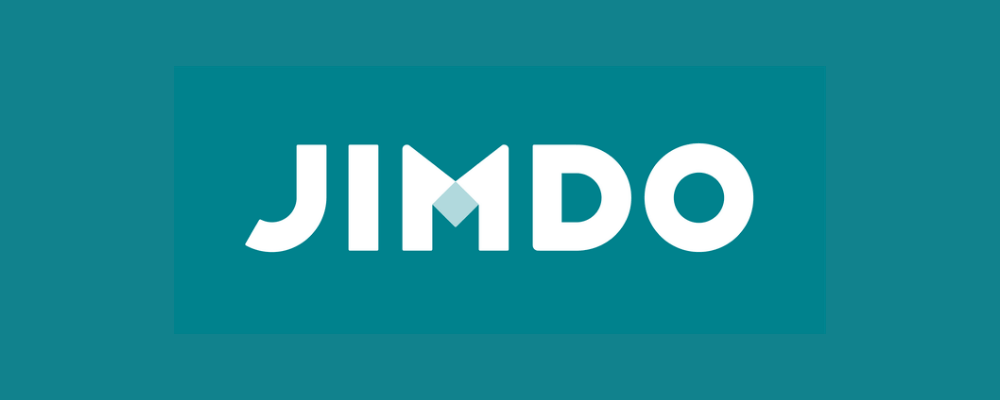
Follow these easy steps are:
- Select the webpage where you want to display your social media feed.
- Now click on the Add Element button.
- Now click on More elements.
- Choose Widget/HTML.
- Paste your social feed code into the code field.
- End up by clicking on Save Button.
Boost Engagagement, Traffic & Conversion By Embedding Social Media Feed On Your Website
Try for freeDifferent Ways To Embed Social Media Feeds on Website
1. Tagembed WordPress Plugin
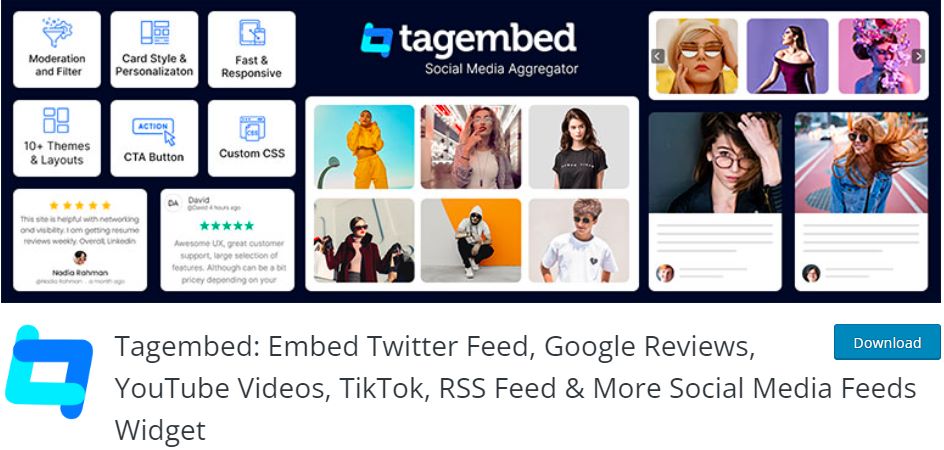
When it comes to embedding social media feeds on WordPress websites, one of the best WordPress plugins to opt for. It has all the functionalities, like the customization of the social media widget. Using the tagembed wordpress plugin, you can also moderate the overall content of the social media widget.
All you have to do is go to the WordPress Directory search for the Tagembed plugin, and install it to embed social media feeds on the WordPress website.
2. Tagembed Shopify Plugin
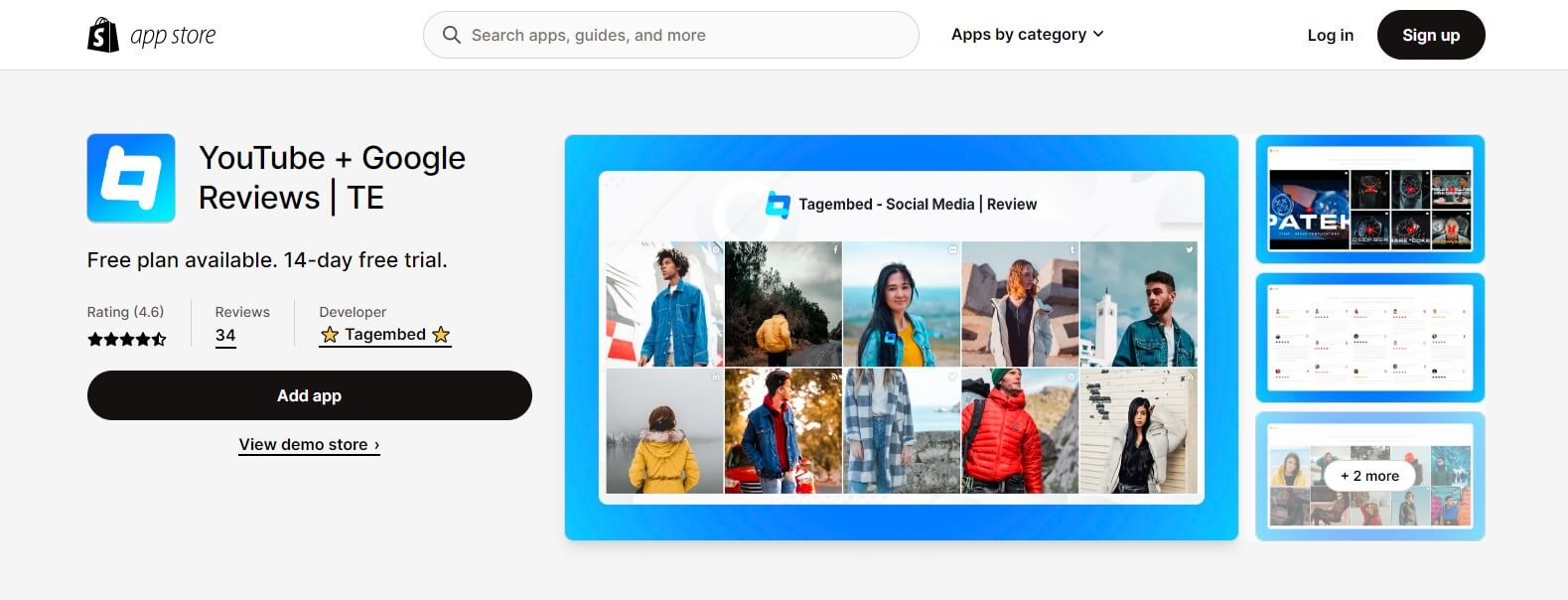
If you are a Shopify store owner and want to have a good impact on customers through social media posts, the Tagembed Shopify plugin is your savior. Leverage the power of social proof through social media content. Just search for Tagembed shopify plugin & install it. Now enjoy social media feeds on your website.
Social Media Feeds on Website Examples
Each of these widgets serves different purposes and engages users in various ways, making them valuable tools for content creators and social media platforms. Keep in mind that the layout names and descriptions might vary based on the platform you’re referring to.
A. Slider Widget for Instagram
In recent times, slider widget is one of the most attention grabbing social media feed examples. A slider widget is an interactive element that allows users to view a series of images or content by swiping horizontally. It’s a popular choice for business owners who are active on Instagram.
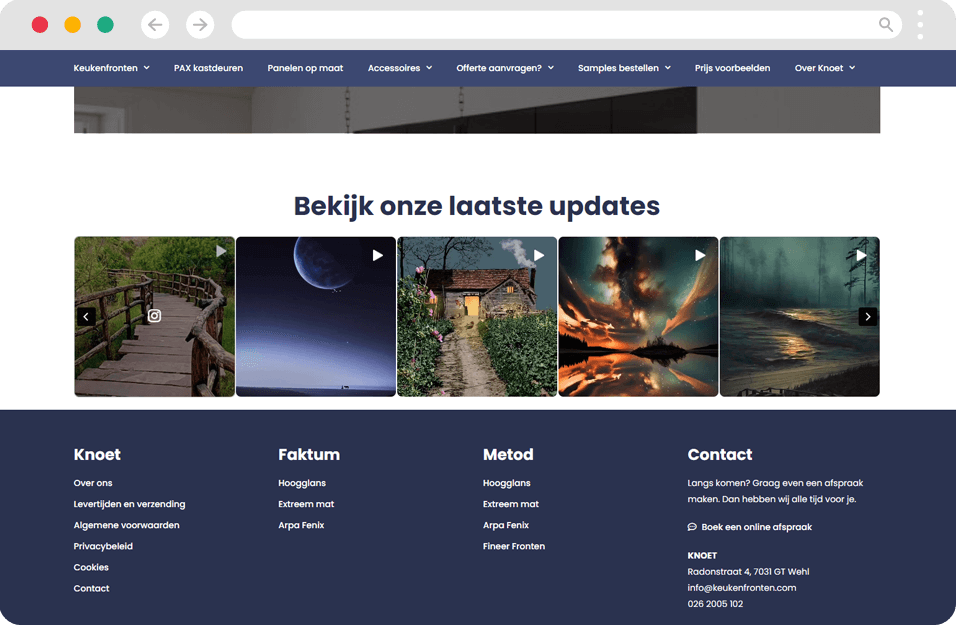
B. Story Widget For TikTok
The Story Widget is a format borrowed from platforms like Instagram and Snapchat. Users can showcase their TikTok content on website with the help of Story widget. Try out this social feed example
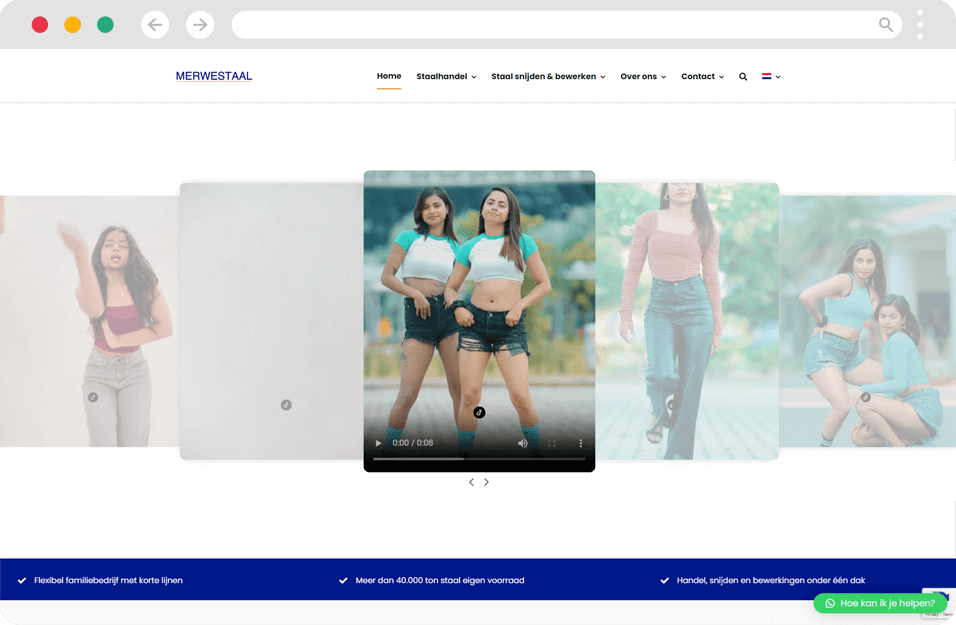
C. Gallery Widget For Pinterest
The Gallery Widget is a grid-style layout that displays a collection of images or media from Pinterest in a compact and organized way. It’s commonly used social media feed example to showcase albums or portfolios of visual content. This layout is extremely beneficial for Pinterest creators who wants to grab the attention of their website visitors.
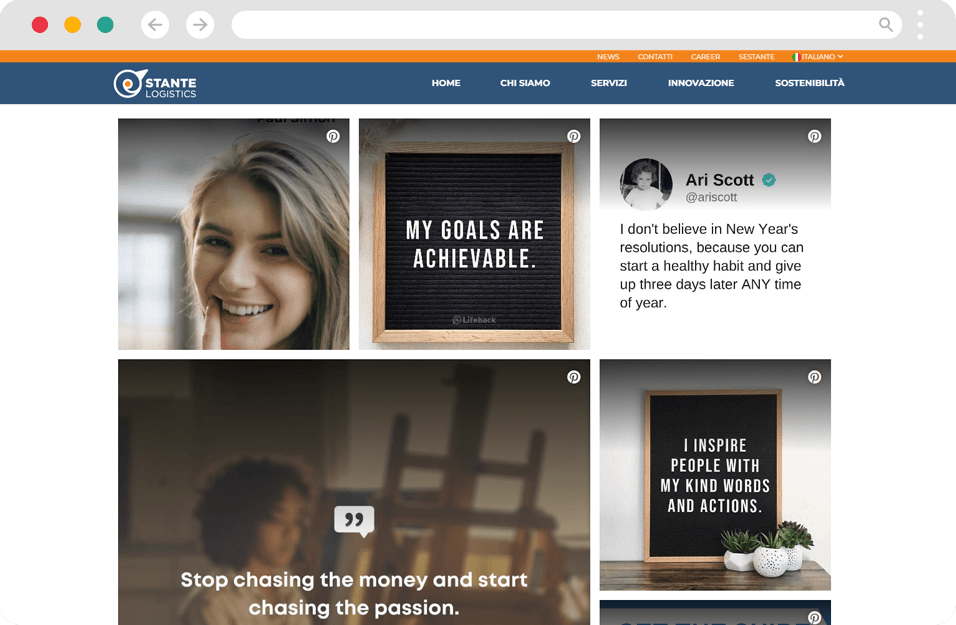
D. Modern Fall Widget For Facebook
This widget likely refers to a contemporary design element for displaying content in a dynamic and engaging way. Users mostly used this widget layout to integrate Facebook feeds.
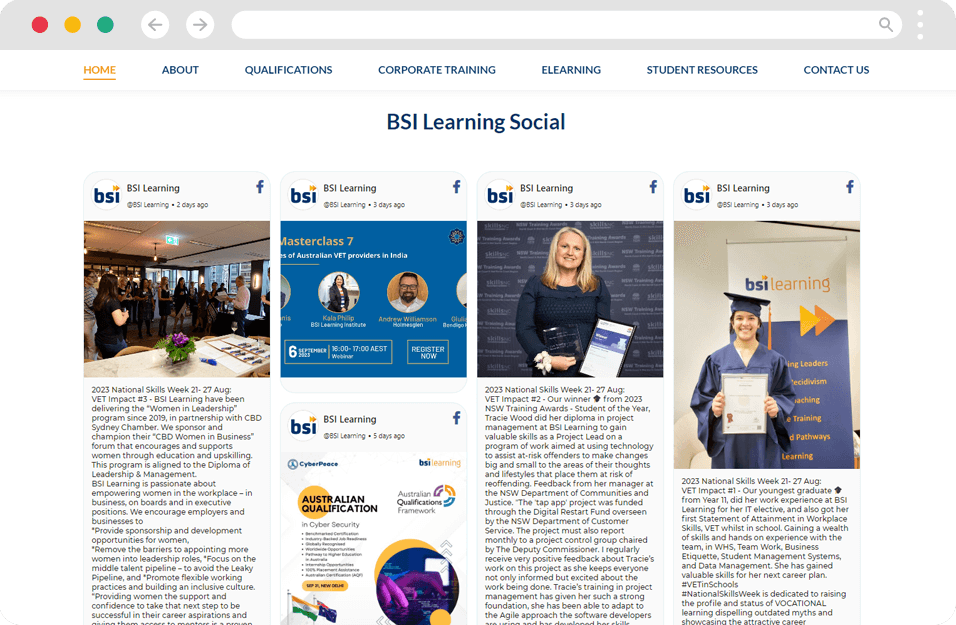
E. Snap Card Widget For YouTube
The Snap Card widget is a card-style element that users can interact with by tapping or clicking to reveal more information. It is one of those themes that consists of visual and text theme. So, if you are looking to showcase YouTube or Instagram video content on website, Snap Card is a great choice.
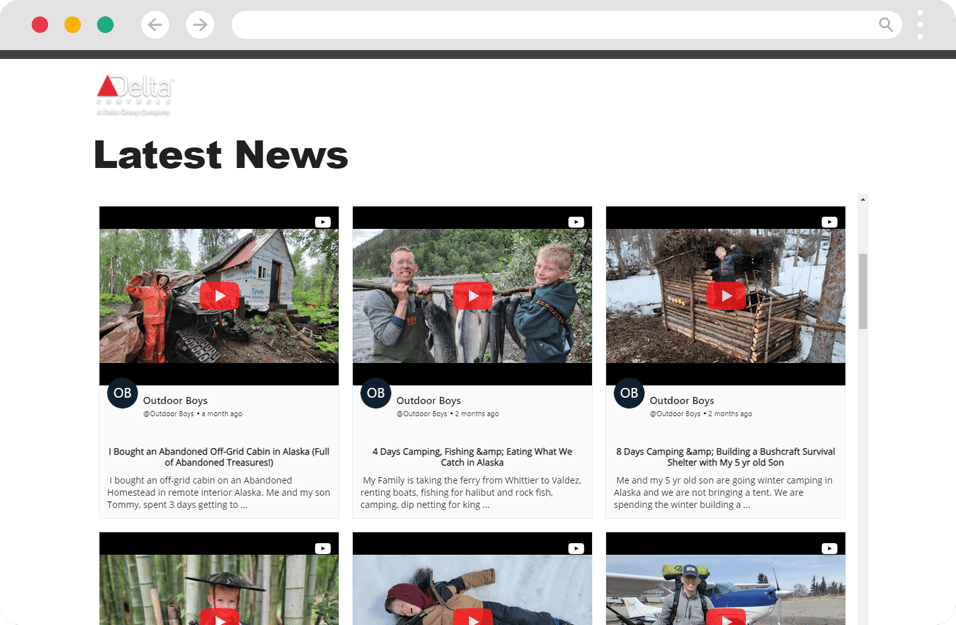
F. Classic Fall Widget Twitter
Similar to the Modern Fall Widget, the Classic Fall widget is a traditional design approach for presenting content. It could involve a linear or cascading arrangement of items. This theme can beautifully turn your Twitter content into something like:
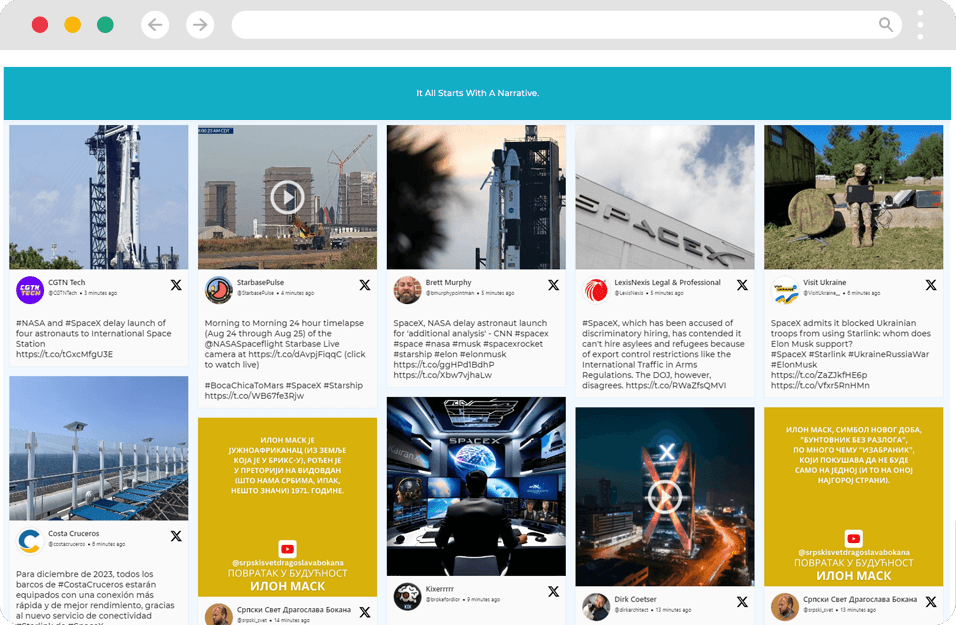
G. Classic Carousel Widget For LinkedIn
The Classic Carousel widget is a slideshow-like element that lets users swipe or click through a series of images, posts, or other content items. It’s a versatile way to display multiple pieces of content in a limited space. If you are in a B2B sector, you can use this layout to display multiple content from your LinkedIn account.
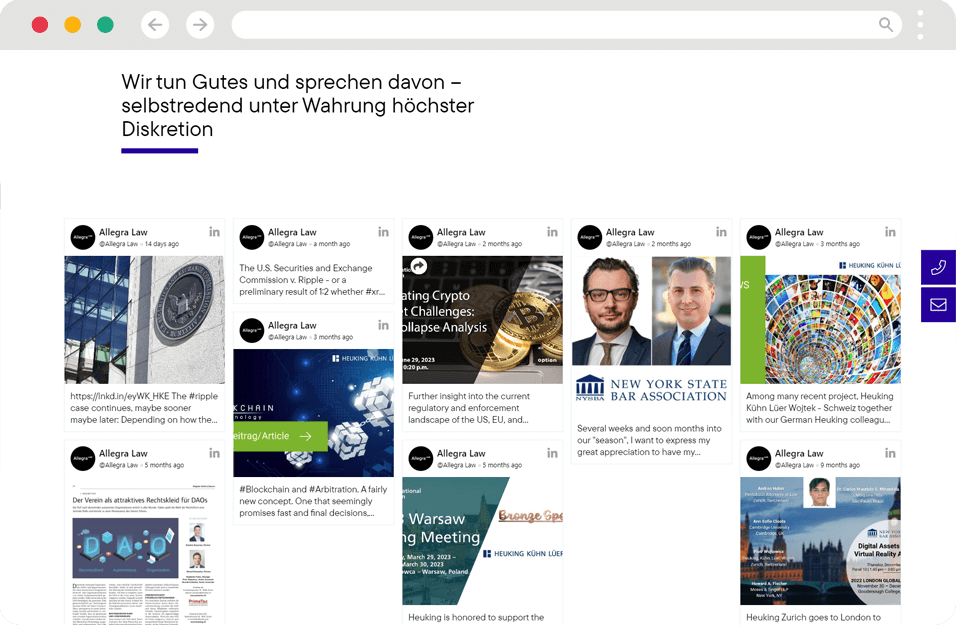
Top 5 Amazing Benefits Of Embedding Social Media Feeds On Website
1. Brings Your Various Social Media Under One Roof
This is one of the greatest features of embedding social feeds on websites i.e. it lets you showcase various feeds together under one roof.
And this happens with the help of a social media aggregator tool like ‘Tagembed’, which allows you to monitor & manage all your social media platforms at the same time.
2. Let You Build Social Trust & Loyalty
Social feeds are simply user-generated content that is said to be the most trustworthy form of content. And when it is embedded on your website, you showcase social proof for your brand.
This way you can generate trust amongst your potential customers and therefore make them more loyal toward your brand.
3. Reduces Site’s Bounce Rate
The duration of the visitors staying on your website makes a lot of difference on your website.
Once you embed fresh, dynamic & vibrant content on your website in the form of a social media feed, you automatically reduce the bounce rate effectively.
If simply put, the longer visitors will stay on your site, the better results it will show. So, don’t let the audience go off-page as it will harm your site performance significantly.
4. Increase Engagement
Social media feeds are quite a dynamic form of content that is highly engaging as compared to any other form of content.
When you embed social media feeds on your website, you urge your audience to stay and explore the website more that leads to an increase in the overall engagement of the visitors.
5. Boosts Conversion Rates
Incorporating social media content brings the point of inspiration and point of sales under one roof. You can choose a beautifully designed template and display the social feeds there.
Therefore, user-generated content encourages your site visitors to convert into your customers by letting them make a quick purchase decision.
Boost Engagagement, Traffic & Conversion By Embedding Social Media Feed On Your Website
Try for freeConclusion
Social media marketing is the major aspect of promoting your business and selling your services online.
But as customer trust is the hinge for online marketing, it is taking away many paying customers from businesses.
Hence social feeds are opening doors for businesses, as it is user-generated content and voluntarily shared by them on social media channels featuring your brand or business.
Thus, you can enhance your marketing strategy by integrating social media posts on your website and drive your potential customer’s trust with your beautifully ornate website.
Frequently Asked Questions
It is a collection of social media posts related to a particular hashtag, handle, mention, tag, keyword, etc. into a single wall.
The best way to use Social Media Wall on your website is to design them into a beautiful widget with themes, layout designs, change the background, colors, fonts, etc. and then embed them into your website.
With the help of social media aggregation tools like Tagembed, you can embed social media feeds on your website. You can fetch, customize, and insert curated social media posts from different social media platforms on your website in a single-click functionality.
Embedding social media feeds on your website offers several benefits, including:
Enhanced user engagement: It allows visitors to interact with real-time social media content without leaving your website.
Increased website traffic: By displaying social media feeds, you can attract users to explore your social media profiles and generate traffic to those platforms.
Social proof: Displaying user-generated content from social media showcases positive experiences and testimonials, building trust and credibility with your audience.
Fresh and dynamic content: Embed Social media feeds keep your website content up-to-date and relevant, providing a dynamic and vibrant experience for visitors.
Here’s how you can embed social media posts in HTML using Tagembed:
- Sign up for Tagembed and create a widget.
- Choose the social media platforms and select the specific posts you want to embed.
- Customize the widget’s design and layout options.
- Generate the embed code.
- Copy the embed code and paste it into your website’s HTML where you want the social media post to appear.
- Save and preview your changes to see the embedded social media post on your website.
Embed social feed from Facebook, YouTube, Instagram, Twitter on your website, like a PRO
Invalid Email Address