Over the past few years, Instagram has established itself as more than just a social media giant. It has paved its way to become one of the most highly used social media platforms not only for its users but also for smart and well-established brands/businesses.
It is undeniable that Instagram is amongst one of the platforms that are visually appealing and offer a variety of content to its users. This has resulted in the platform having a massive user base of over more than 500 million daily active users!
Try Tagembed – Create Your Free Account Now
However, brands have taken their Instagram marketing efforts way above by adding Instagram feeds on their website! Yes, smart marketers and brands are not only using the platform to widen their reach and connect with their potential customers but also are aggregating content and adding it into their The7 theme WordPress website.
Before we get into the embedding process, here’s a little more detail about The7 WordPress themes. The7 theme is amongst one of the most popularly used WordPress themes in the WordPress directory that allows its users to create their preferred website. It comes with various template design options which makes it come under the category of premium themes. It comes with advanced integration with WooCommerce and a popular page builder, Elementor.
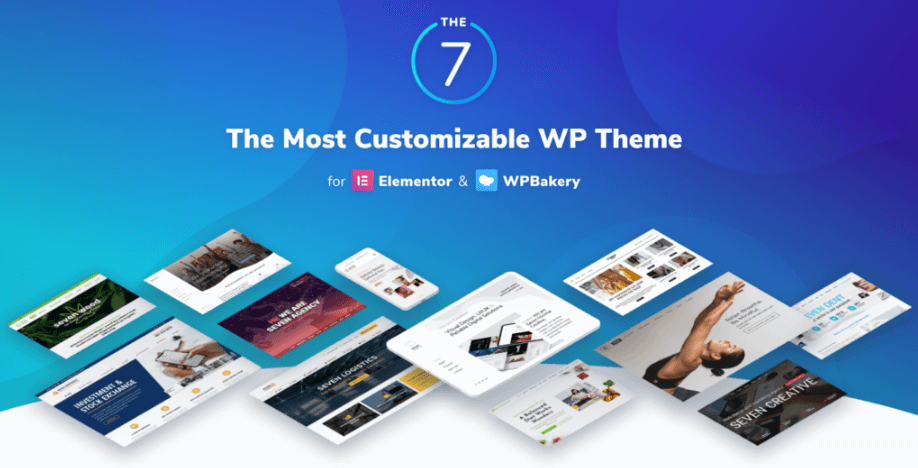
Why Should Brands Add Instagram Feed On The7 WordPress Themes?
Still, wondering on how to embed Instagram feed on WordPress that would help your business thrive? Keep reading to know more.
This strategy significantly helps to –
A). Bring More Charm To Your Website – Instagram is all about visuals and a stunning presence. Aggregating and embedding them on the website is a great move to instantly revamp the design of your website and to give it a fresh new look!
B). Increase The Engagement Of Your Visitors – It is a no-brainer that people love scrolling through social media feeds especially Instagram! This strategy would motivate them to stay longer on the website leading to more engagement.
C). Build A Social Proof Of The Brand – Collect content created by the loyal followers and ambassadors of your brand who post content using your products! This would help in building social proof of your brand as well.
Now that you are well acquainted with the significance of The7 WordPress themes and the benefits of this strategy, follow the steps mentioned below to Add Instagram feeds using the Tagembed WordPress plugin.
Step By Step Guide To Add Instagram Feeds On The7 WordPress Website Using The Tagembed Plugin
#1. Go to the Plugin Section on your WordPress dashboard and click on Add New.
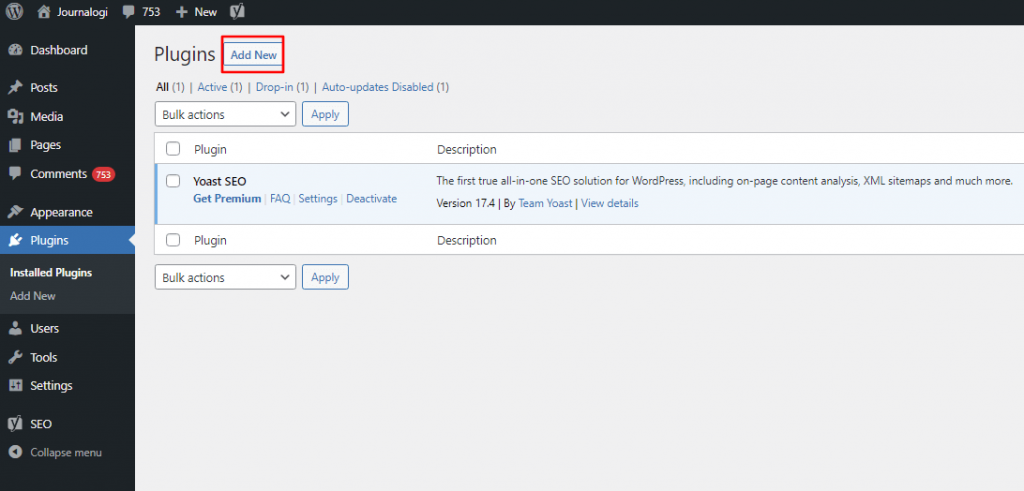
#2. Search Tagembed in the search box. Next, click on Install Now and activate or download Tagembed Plugin Zip Folder and Activate the Tagembed Widget.
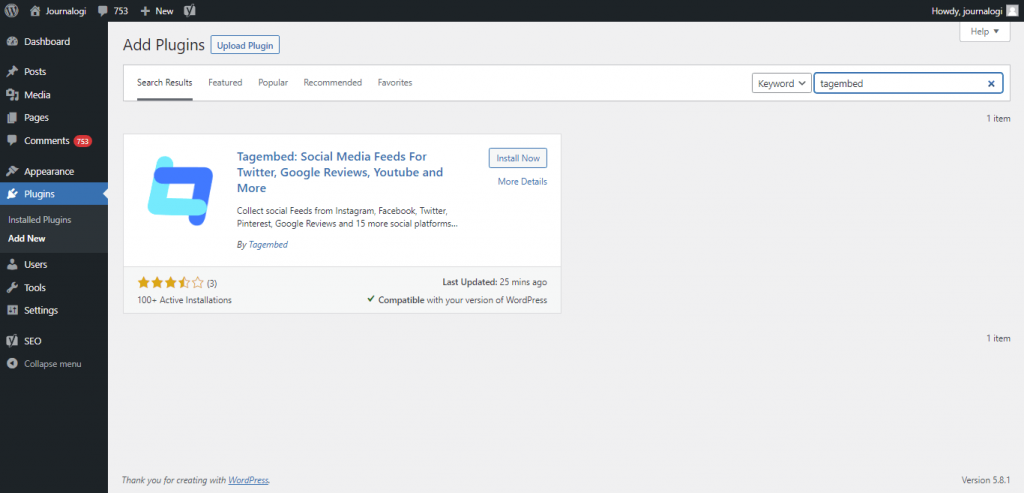
#3. Now scroll down to the Tagembed plugin and click on Sign up. Or simply log in with your credentials if you already have an account.
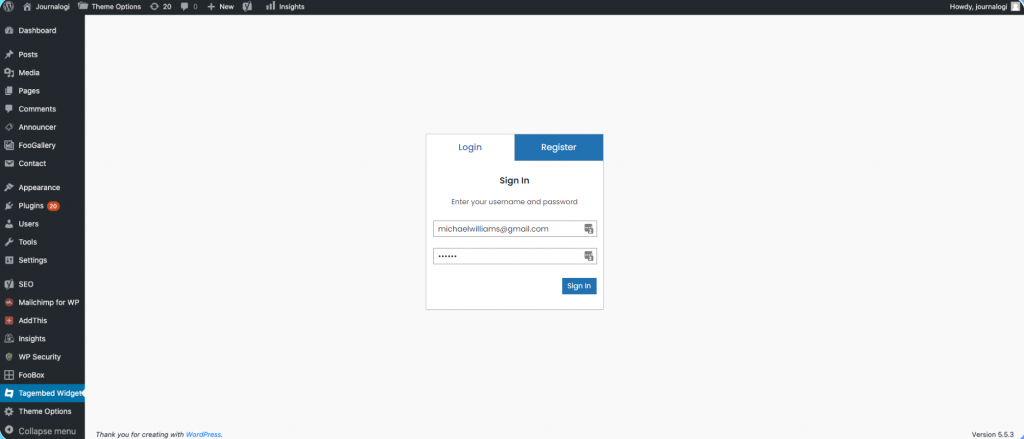
#4. Click on Tagembed. Next, click on Add Feeds tab to collect feeds from your desired social media channel
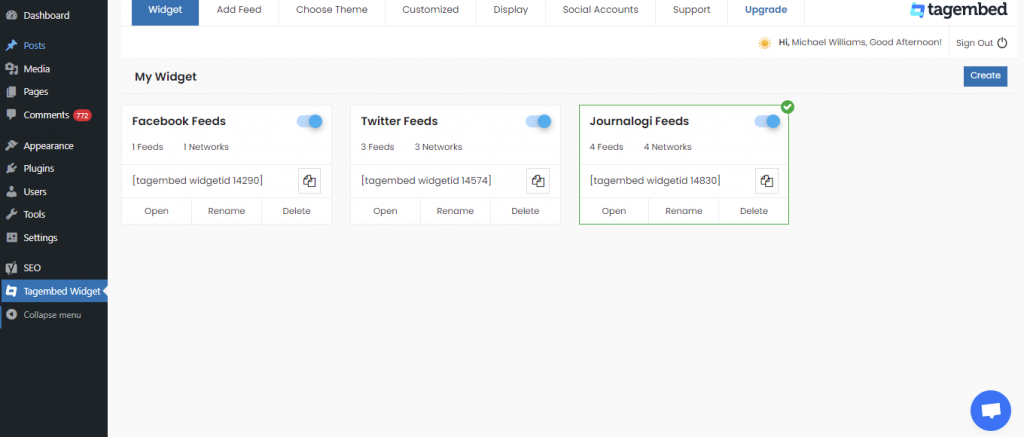
#5. Select any Social Media platform from the Network drop-down section. The Feed Filter segment will appear on your screen. From the drop-down select desired source such as hashtags, handle, lists, mention, page, reviews, etc. to fetch the relevant feed.
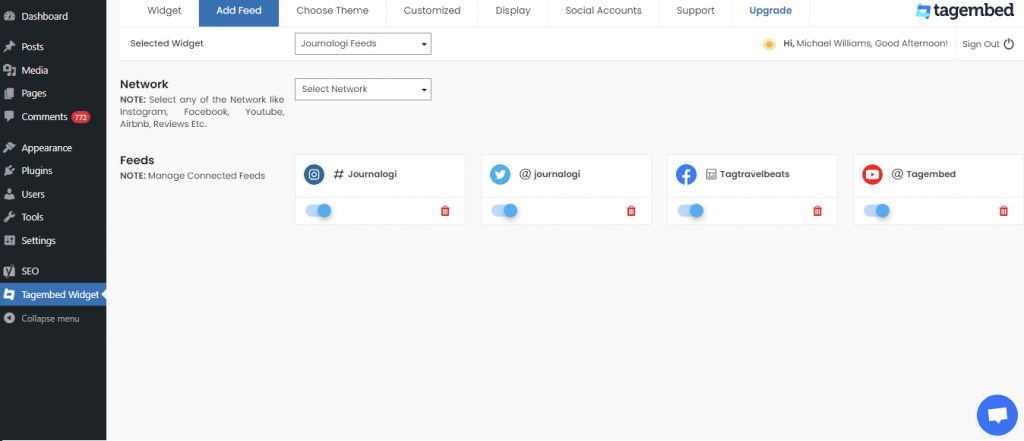
Now your all social media feeds will be successfully fetched from the selected source.
TIP: Personalize Your Feeds : You can customize Card Style, Font Size, Color, Layout, Theme of your choice
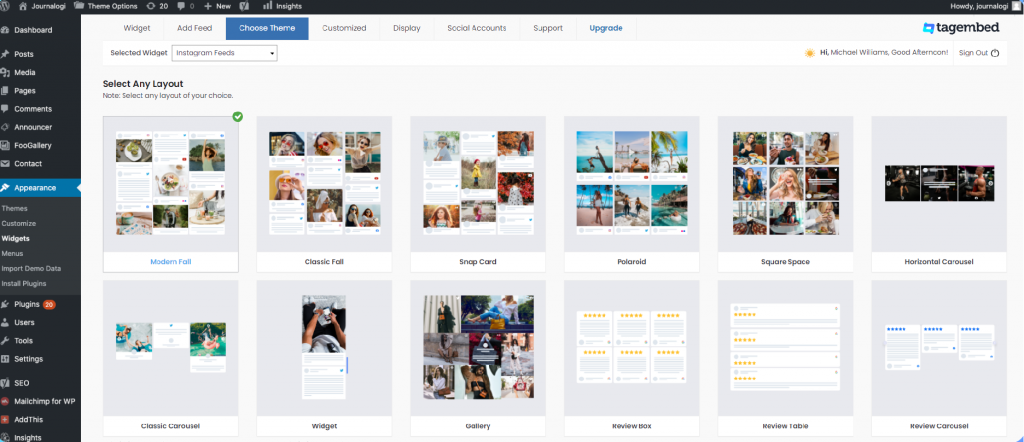
#6. After collecting the feed and choosing an appropriate theme for the widget, now it’s time to curate the content. Click on the Filter tab; here you can hide the content or post that you think is inappropriate or irrelevant to your website.
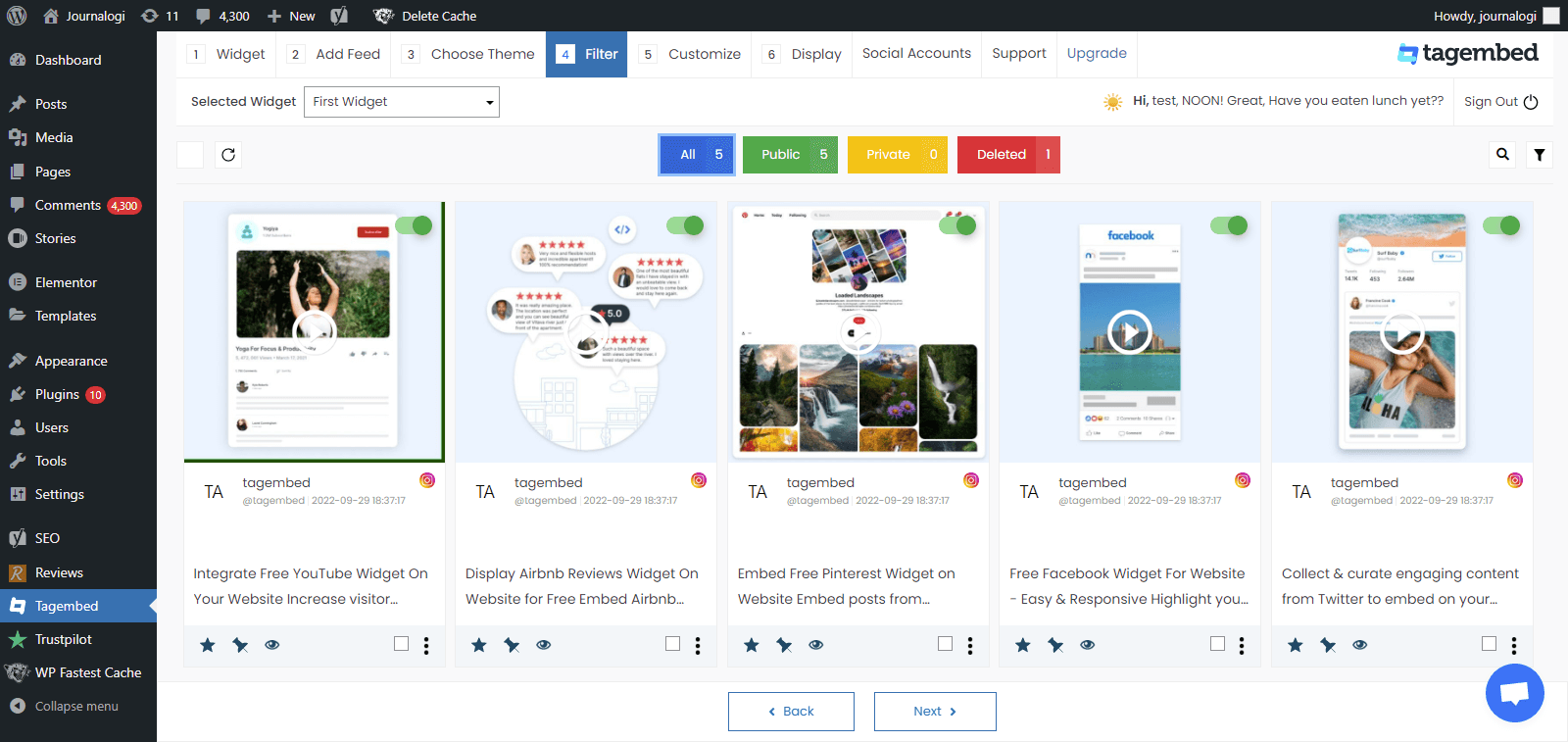
#7. Next, click on the Customization tab; here you can modify the widget as per your need.
a.) click on the Layout option to make changes in the widget layout here, you can choose the no of feed on the widget and more.
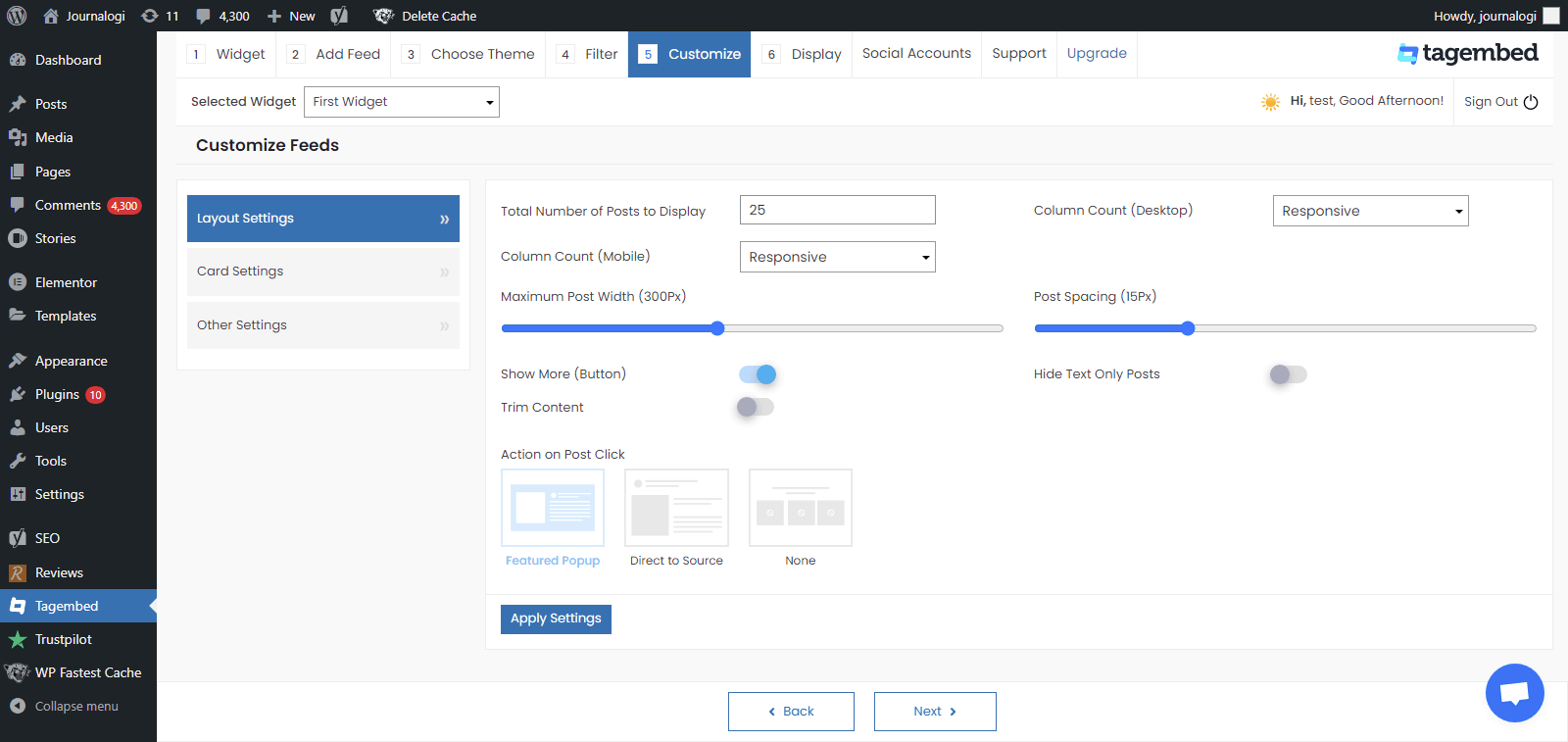
b). Card option enables you to change the font size of the feed, font style, and more. You can even change the aspect ratio of the content to make it more visually appealing and even change the curve style of your card. Play around with the provided options to make your widget more appealing.
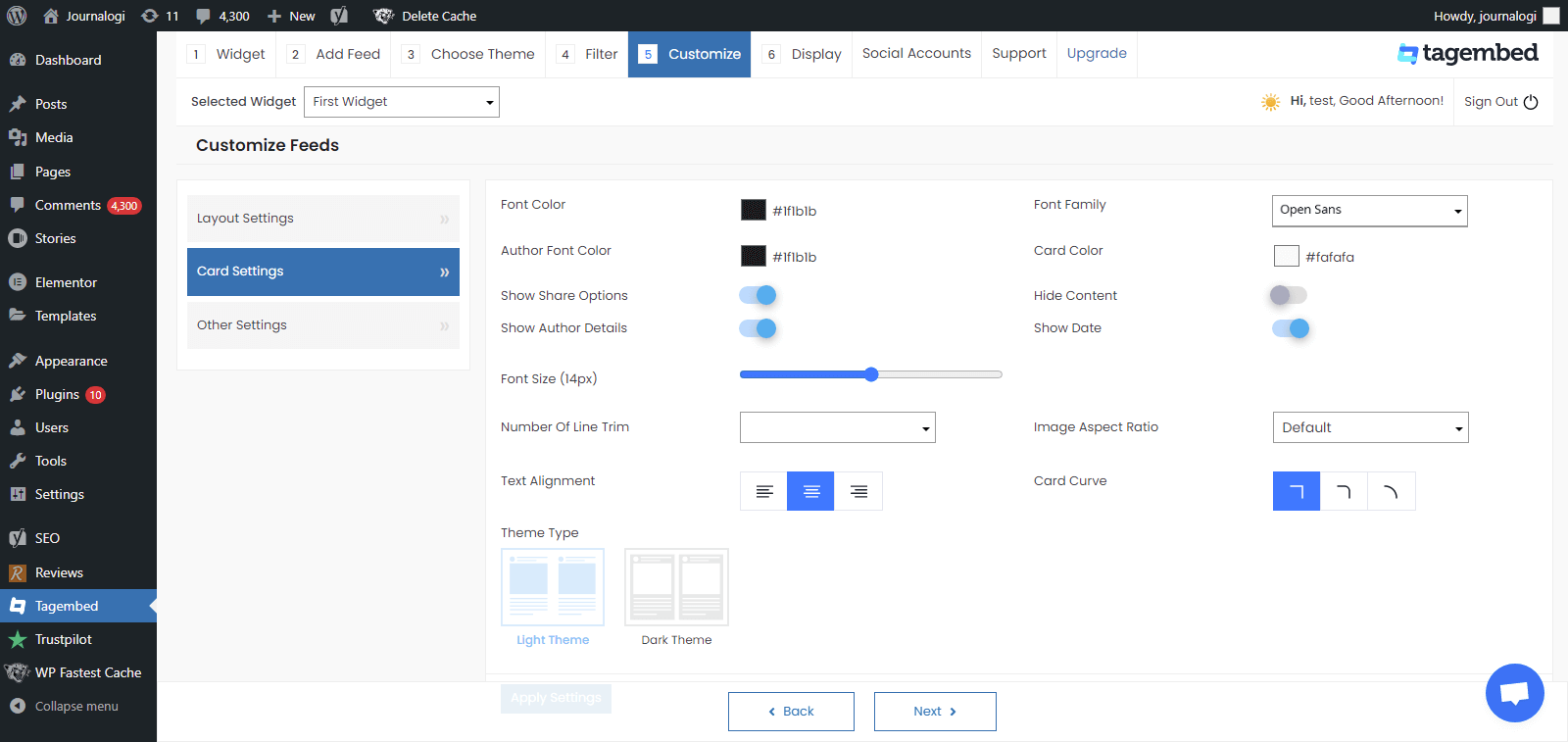
c.) Another option offers the customs CSS feature.
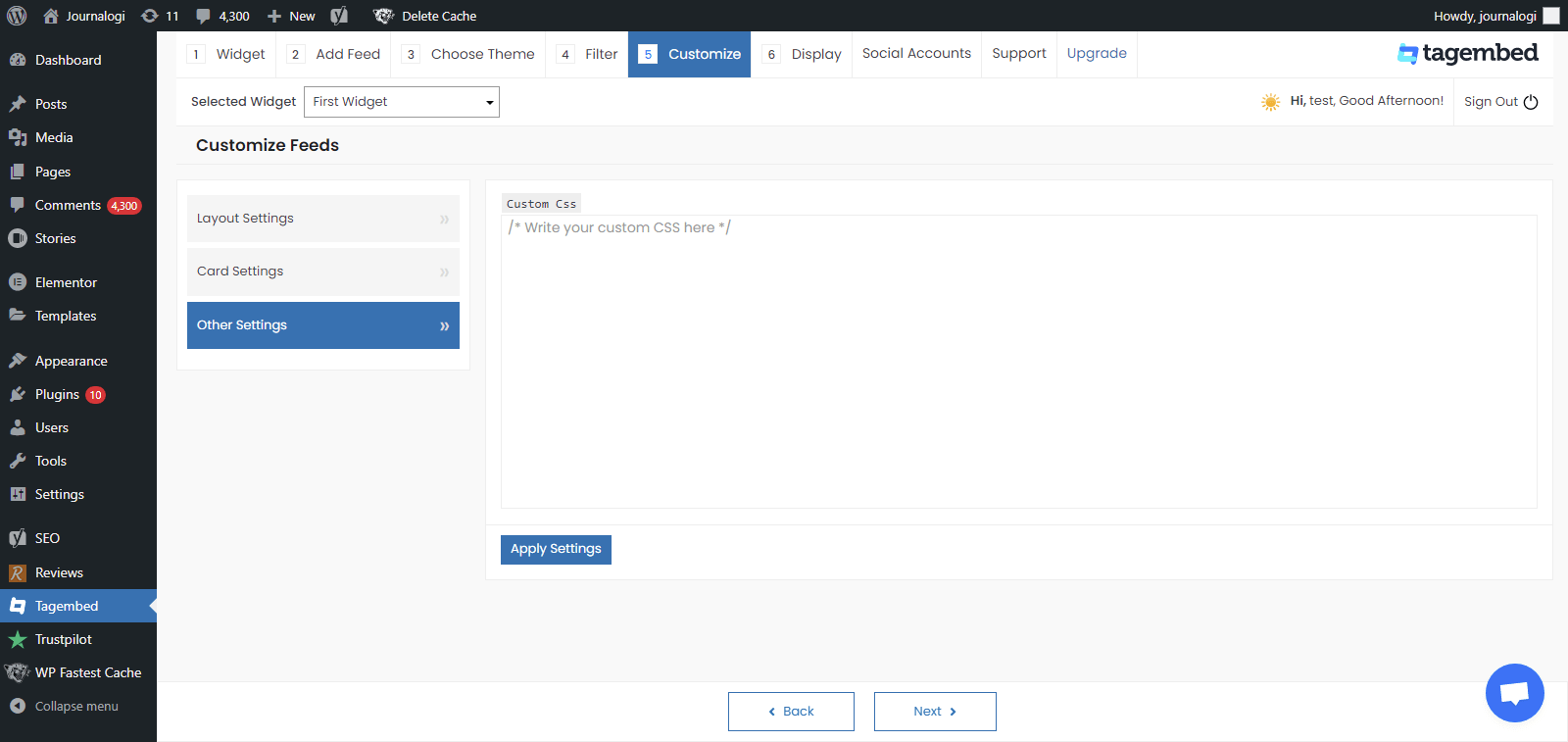
#8. Display the Feeds on the Website, Now head back to your WP panel and go to Tagembed Widget to Copy the Short Code.
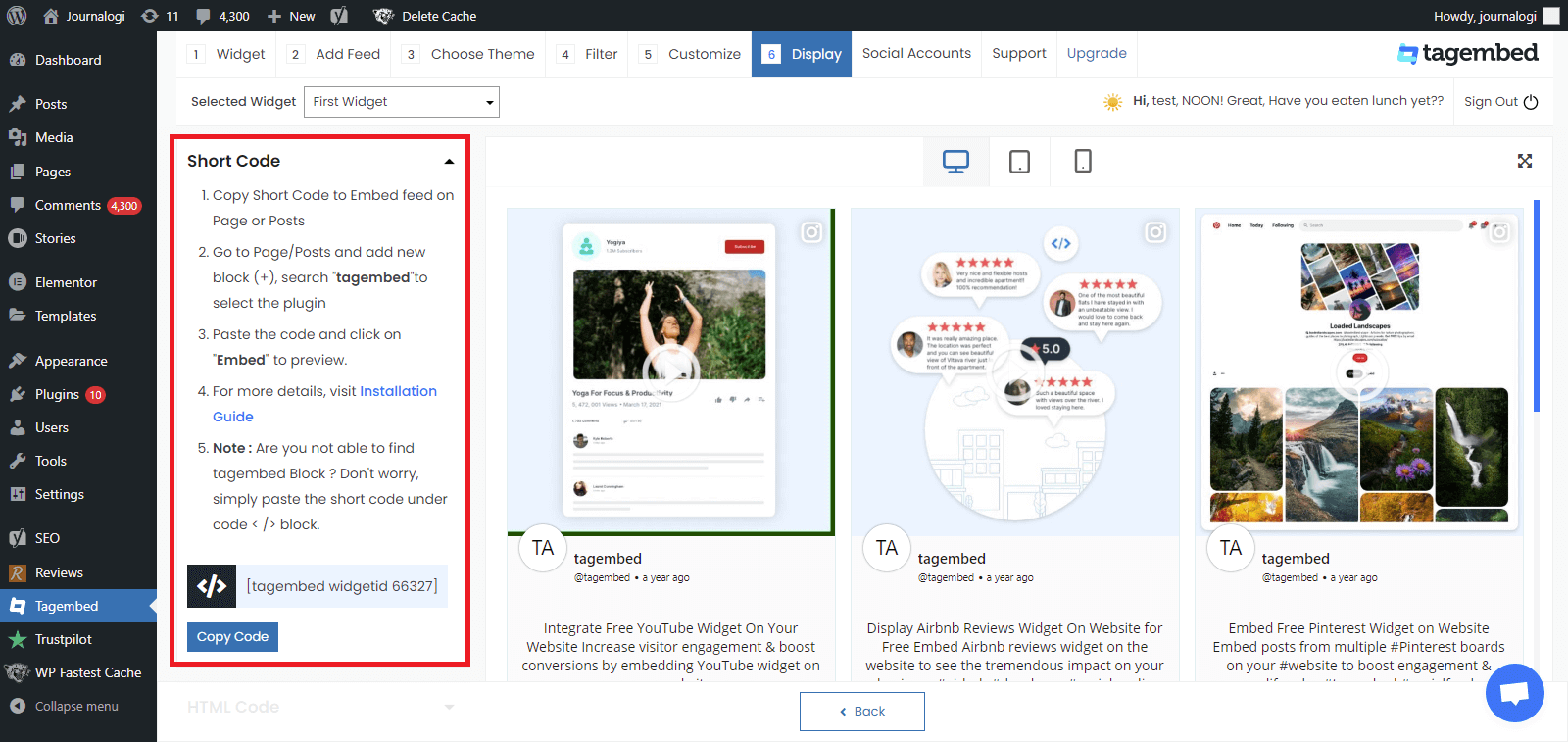
#9. Tagembed also provides you the option for the HTML platforms. To embed the feed on your HTML website, click on the HTML option, copy the code, and paste it to the backend of the website where you want to display the feed. You can embed the feed on any section, any page, and short anywhere on your website.
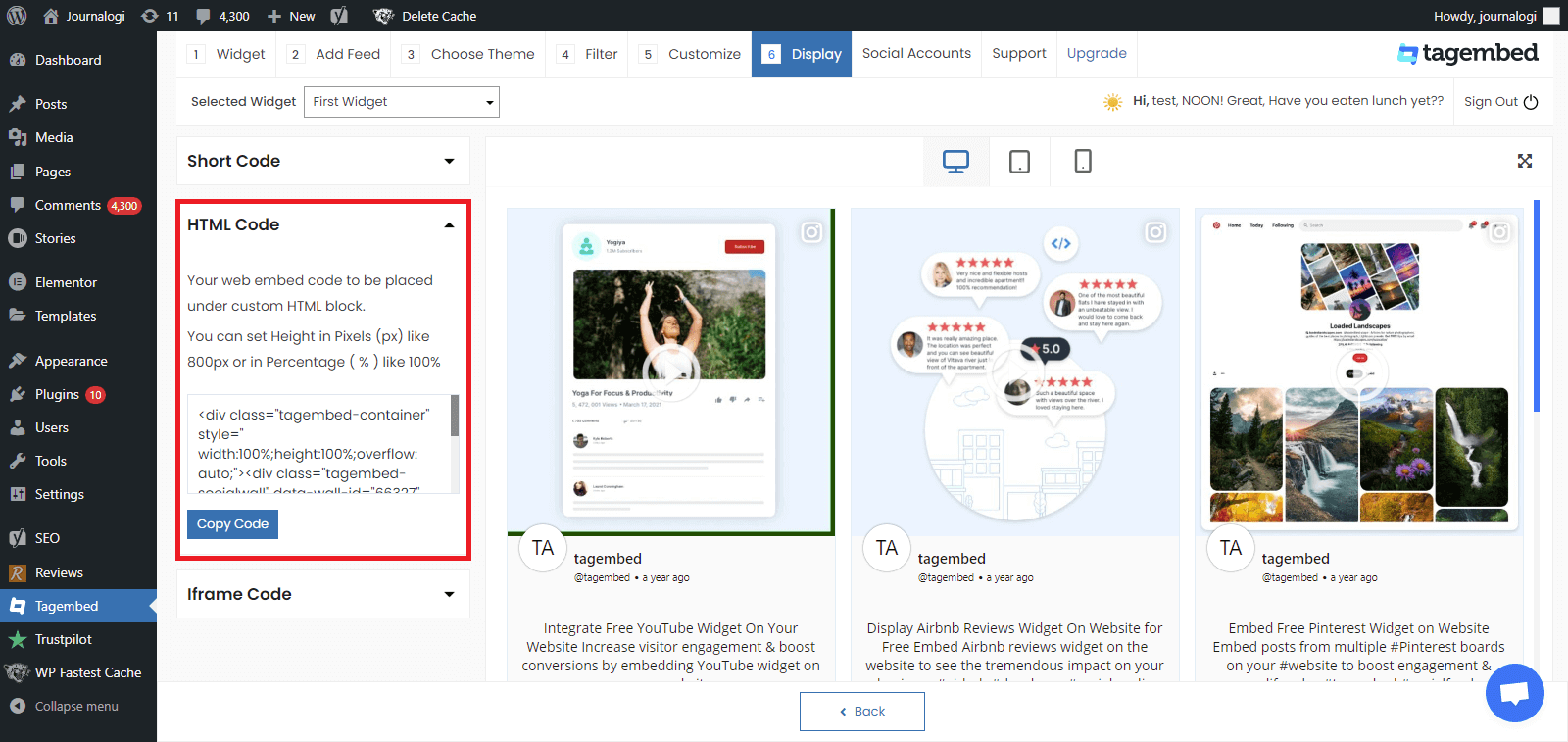
#10. You can also exercise the iFrame option. Just click on the iFrame option, copy the given code, and paste it anywhere you want to display your feed on your website.
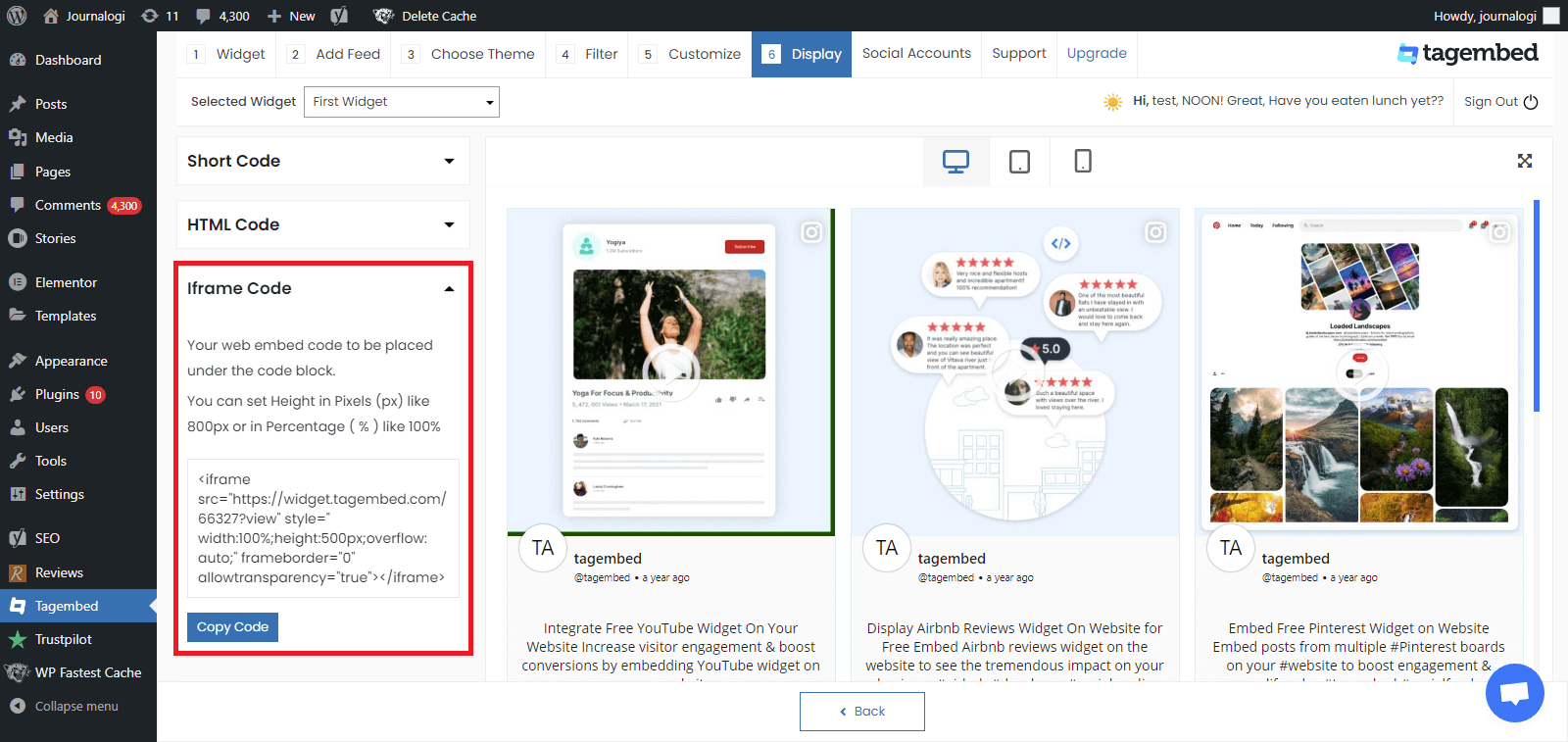
#11. Go to a page or post where you want to display feeds from social media
Click on Add block + and select Tagembed widget
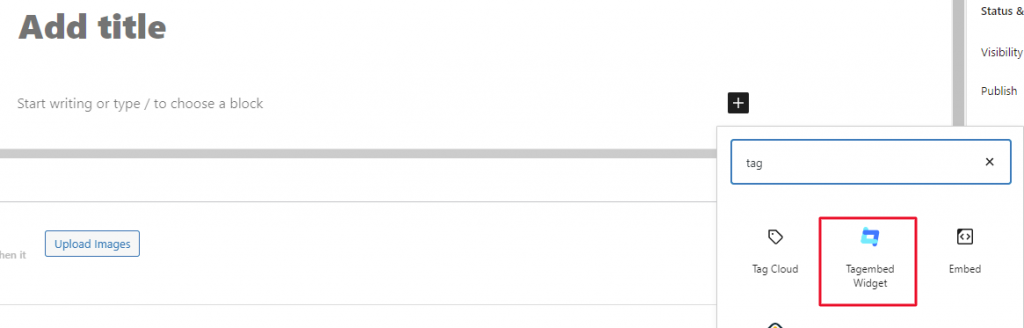
#12. Paste the shortcode and click on Embed to preview your feeds.
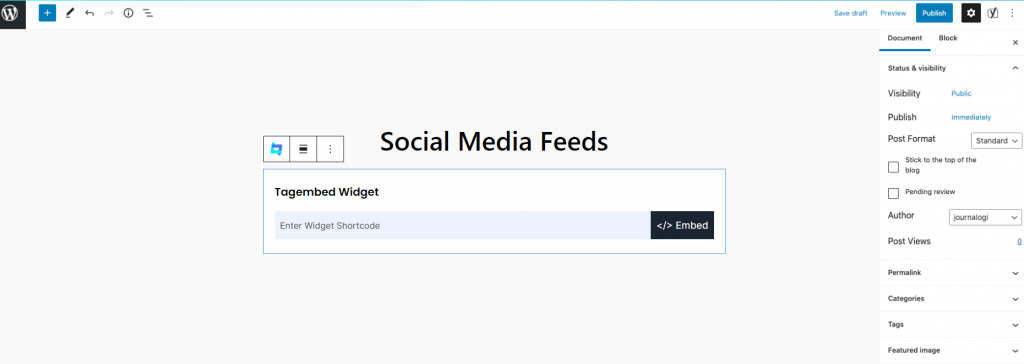
Wonderful! So now you have successfully embedded the Instagram widget for WordPress. Update your live feed on your WordPress website page with the The7 Instagram Feed.
Read More – Instagram Feed On X WordPress Theme
Reasons To Opt For The Tagembed WordPress Plugin
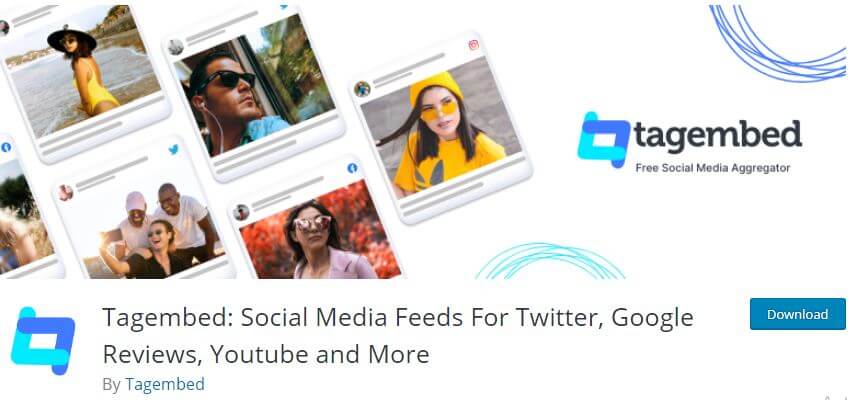
We are certain that you must have found the process super easy and effective to follow, however, if you are wondering about the reasons as to why you need to use this plugin, then make your way till the end.
A). Insightful Analytics – Publish the Instagram widget and determine its performance by getting details like the total number of clicks, likes, impressions, and much more.
B). Content Moderation – Remove any abusive or irrelevant content from the Instagram widget using the responsive content moderation panel.
C). Super Affordable- Reap maximum benefits of this strategy without shelling out surplus money from your pocket. The plugin offers a Free Forever plan to all its users!
D). Fuss Free setup – Effortlessly activate the plugin without undergoing any complexities. Simply install and activate it in a few clicks and minutes.
E). No need for manual updates – Enjoy real-time automatic updates to ensure dynamic and lively content at all times. Free yourself from having to do it manually.
F). Fully Customizable – Take your Instagram widget a notch higher by using the wide array of customization options offered by the plugin.
G). Code Free process – Easy, quick, and effective embedding process that does not require any prior knowledge or technical skills.
Final Thoughts
We are now at the end of this post and you are now aware of the process following which you can easily embed Instagram feed on The7 theme WordPress website.
This strategy is amongst one of the best marketing moves and can offer incredible results, provided you use an efficient tool like the Tagembed WordPress plugin.
Go on now, collect, curate, and embed Instagram feed on your website and you will be amazed by the results!