Are you looking for an easy and seamless solution to integrate a vibrant Instagram feed on Divi website? Well, look no further as you have stumbled upon the correct place. Keep reading as you will be surprised to learn how easy the process is.
With a great value price tag, Divi Theme is amongst one of the best and most popular WordPress website themes. The highlight of the theme is that it is extremely easy to use and helps you create your dream website exactly how you want it.
Try Tagembed – Create Your Free Account Now
The users do not require any special technical expertise and coding skills to use the WordPress Divi theme as it offers more than 800+ pre-made website layout options. All the layouts are completely mobile responsive. The other features of the WP Divi theme include social sharing, landing pages, and much more.
Additionally, if the users wish to build a completely custom website, they can do so by building it from the start. Keep reading till the end as we are going to tell you about the easiest way to display Instagram feed on Divi website.
Why Do You Need To Add Instagram Feed To Your Divi Theme?
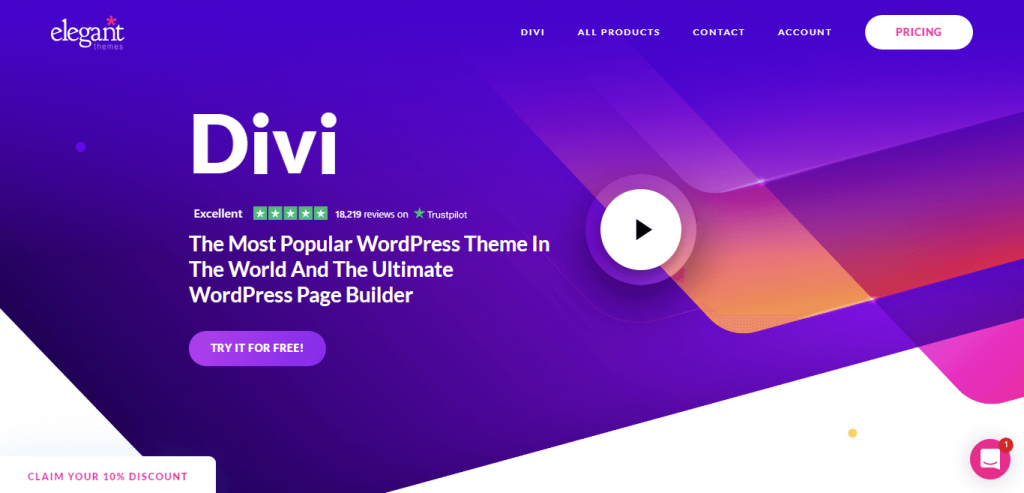
It would not be incorrect to state that social media has become an inseparable part of its users. Brands and marketers are using this to the best of their ability by incorporating Instagram feed into their Divi WordPress theme.
With a user base of 500 million daily active users, displaying Divi Instagram feed on the WordPress website can be a game-changing marketing strategy for marketers due to its benefits. Displaying Instagram feed on the website can help you –
A). Boost engagement on the website – The vibrant and stunning content of Instagram when displayed on the website can keep your audience hooked for a long duration of time.
B). Show your brand’s social proof – Instagram users get creative and post about their experiences with brands. Displaying such content can significantly help in building social proof and make conversions simpler.
C). Increase your followers on Instagram – Displaying your content lets your website visitors get an insight into your content on the platform. If it grasps their attention, they will be more likely to follow you.
D). Make your website visually appealing – A good design and look can increase the dwell time of your visitors on your website. Integrating Instagram feeds would bring your website to life by making it more attractive. Moreover, with the customization feature choose the best option that suits your WordPress Divi theme and enhances the charm of your website.
In the next section, we will tell you about the steps following which you will be able to integrate Instagram feed easily on your Divi website using the Tagembed social media feeds plugin.
Step-By-Step Guide To Embed Instagram Feed Using The Tagembed Plugin
#1. Go to the Plugin Section on your WordPress dashboard and click on Add New.
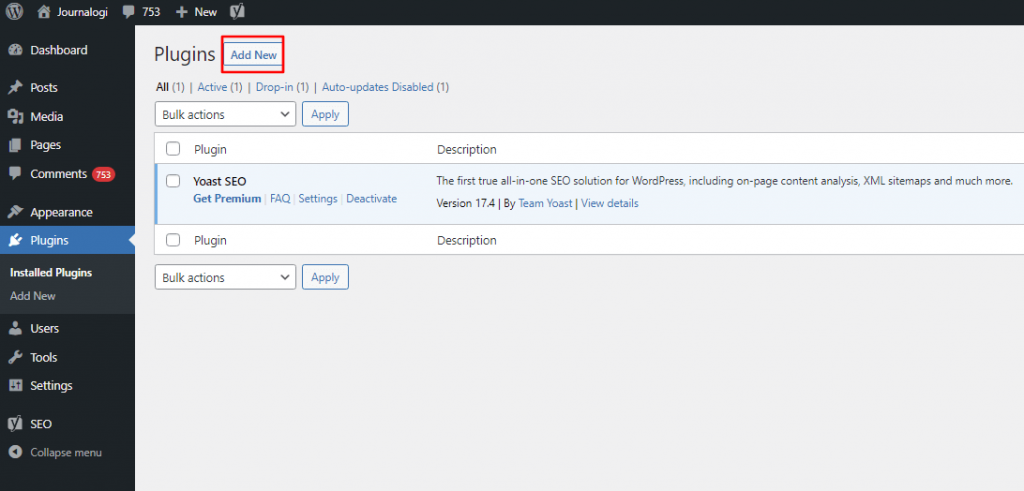
#2. Search Tagembed in the search box. Next, click on Install Now or activate and download Tagembed Plugin Zip Folder and Activate the Tagembed Widget.
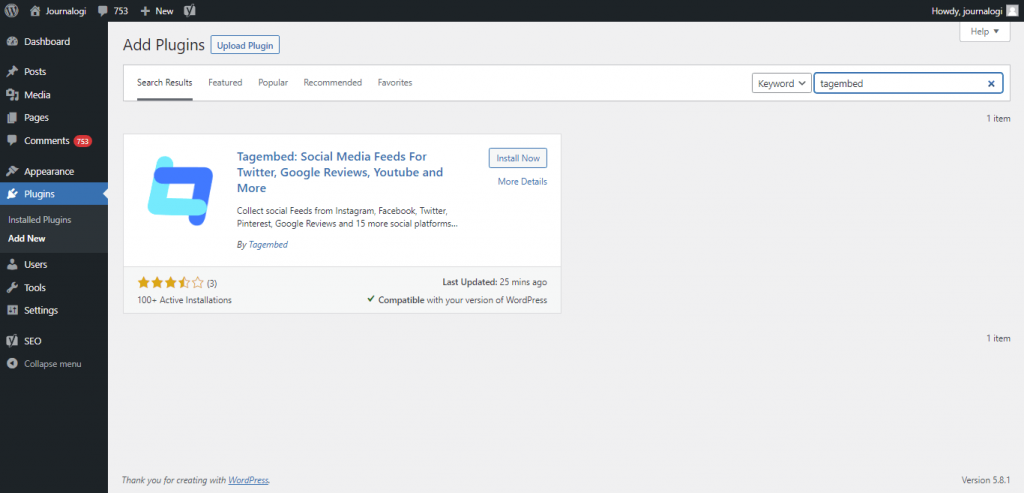
#3. Now scroll down to the Tagembed plugin and click on Sign up. Or simply login with your credentials if you already have an account.
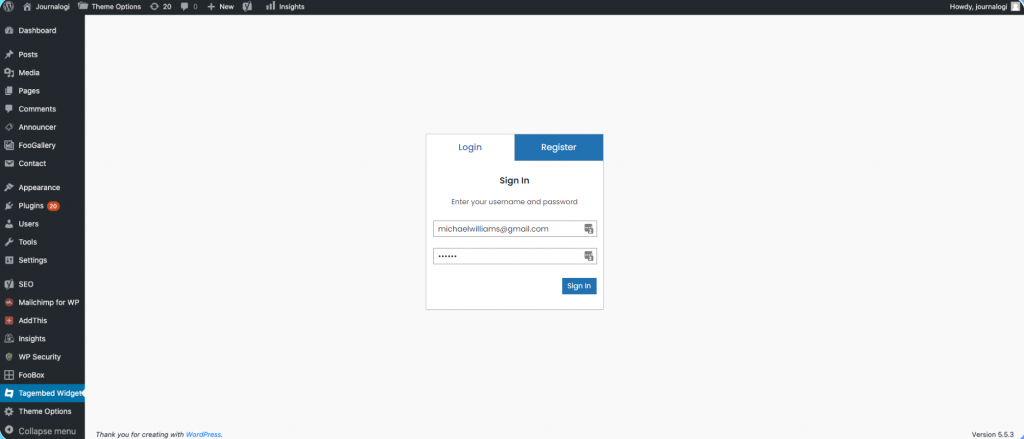
#4. Click on Tagembed. Next, click on Add Feeds tab to collect feeds from your desired social media channel
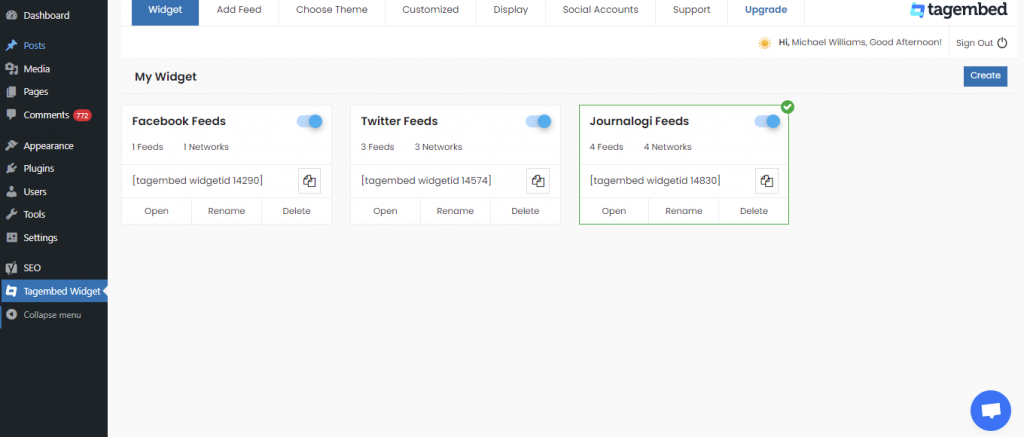
#5. Select any Social Media platform from the Network drop-down section. Feed Filter segment will appear on your screen. From the drop-down select desired source such as hashtags, handle, lists, mention, page, reviews, etc. to fetch the relevant feed.
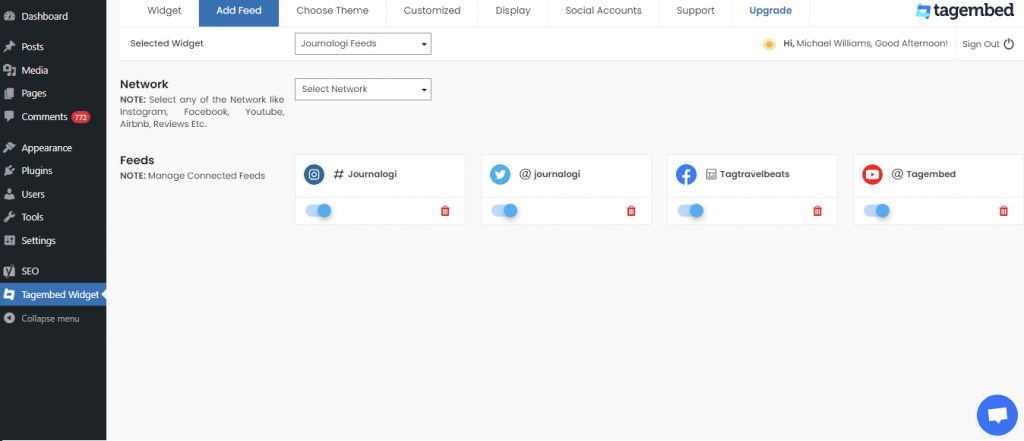
Now your all social media feeds will be successfully fetched from the selected source.
TIP: Personalize Your Feeds : You can customize Card Style, Font Size, Color, Layout, Theme of your choice
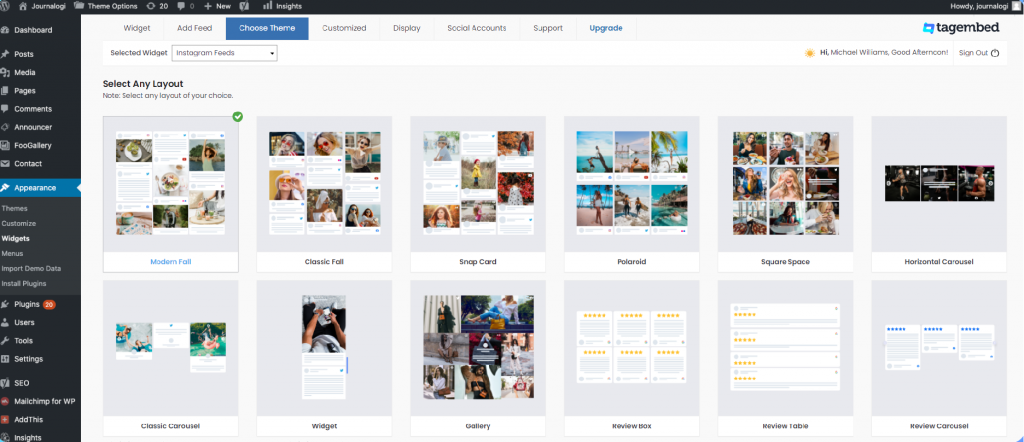
#6. After collecting the feed and choosing an appropriate theme for the widget, now it’s time to curate the content. Click on the Filter tab; here you can hide the content or post that you think is inappropriate or irrelevant to your website.
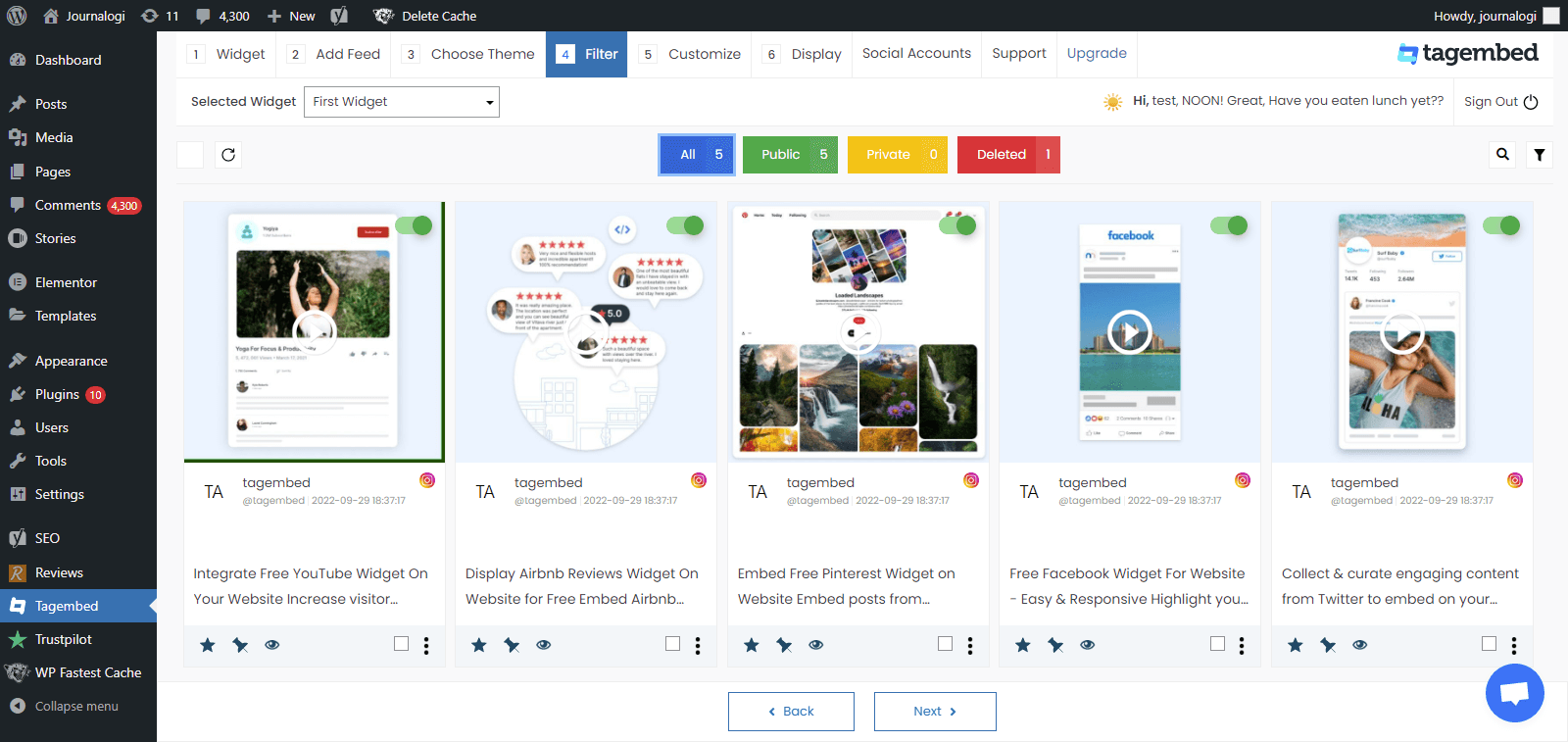
#7. Next, click on the Customization tab; here you can modify the widget as per your need.
a.) click on the Layout option to make changes in the widget layout here, you can choose the no of feed on the widget and more.
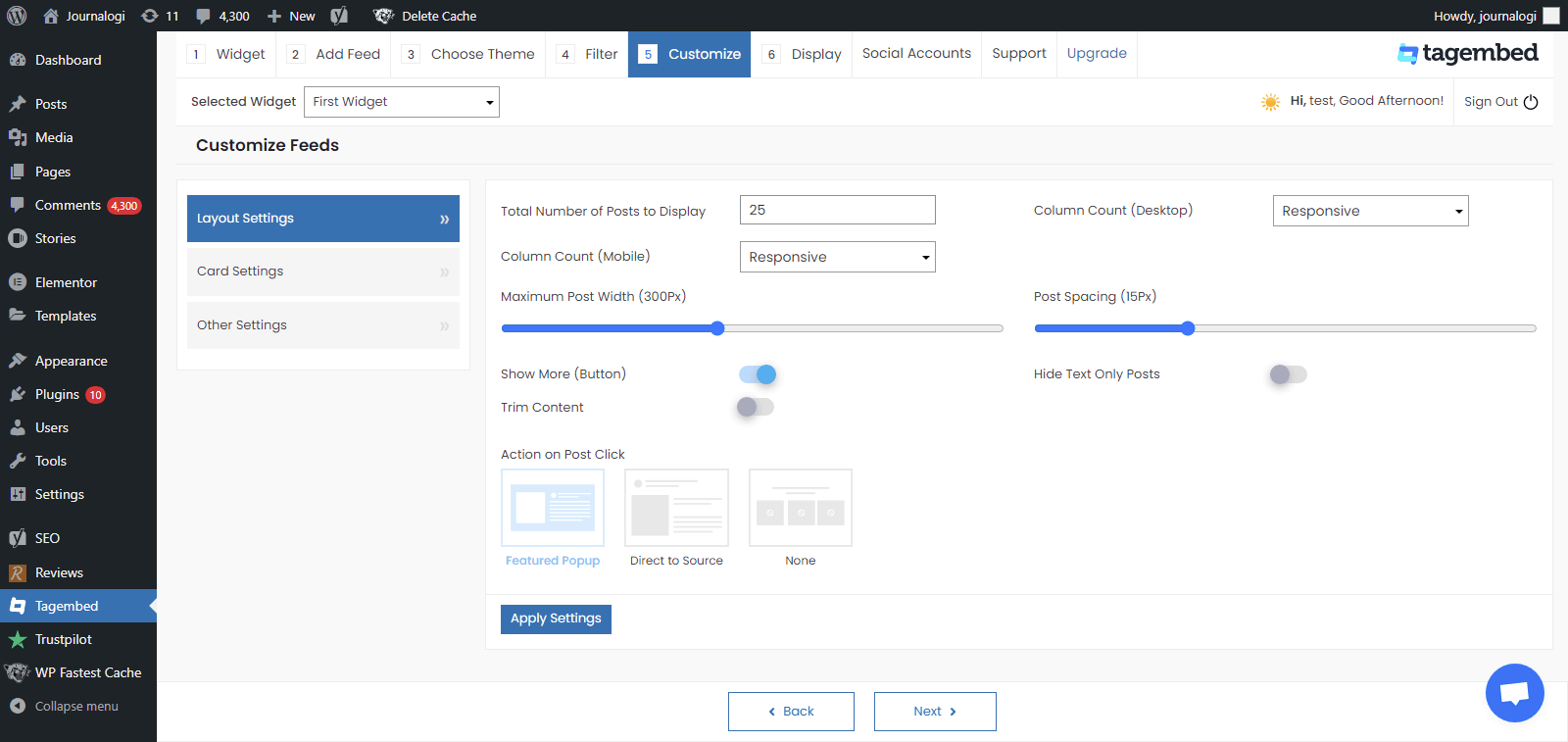
b). Card option enables you to change the font size of the feed, font style, and more. You can even change the aspect ratio of the content to make it more visually appealing and even change the curve style of your card. Play around with the provided options to make your widget more appealing.
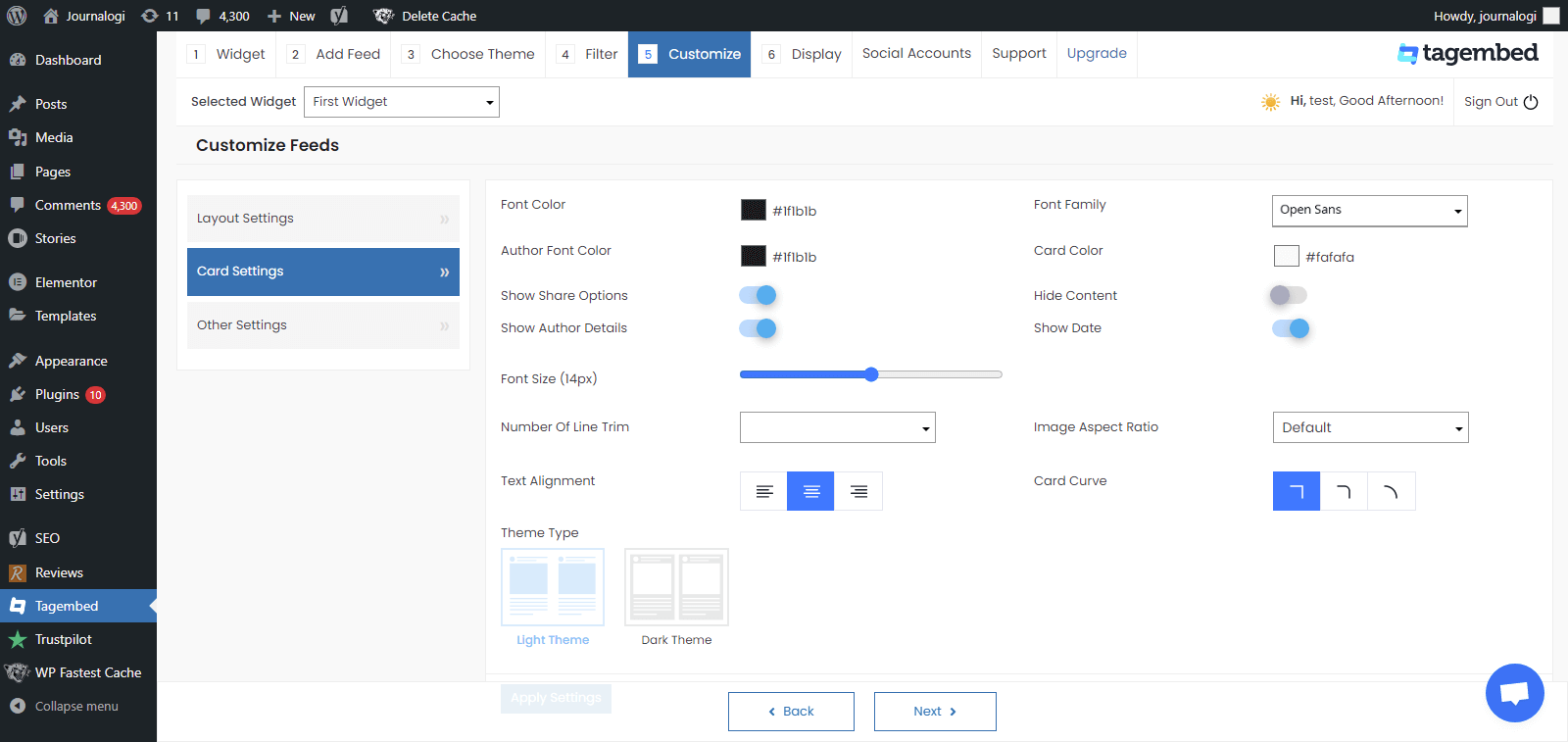
c.) Another option offers the customs CSS feature.
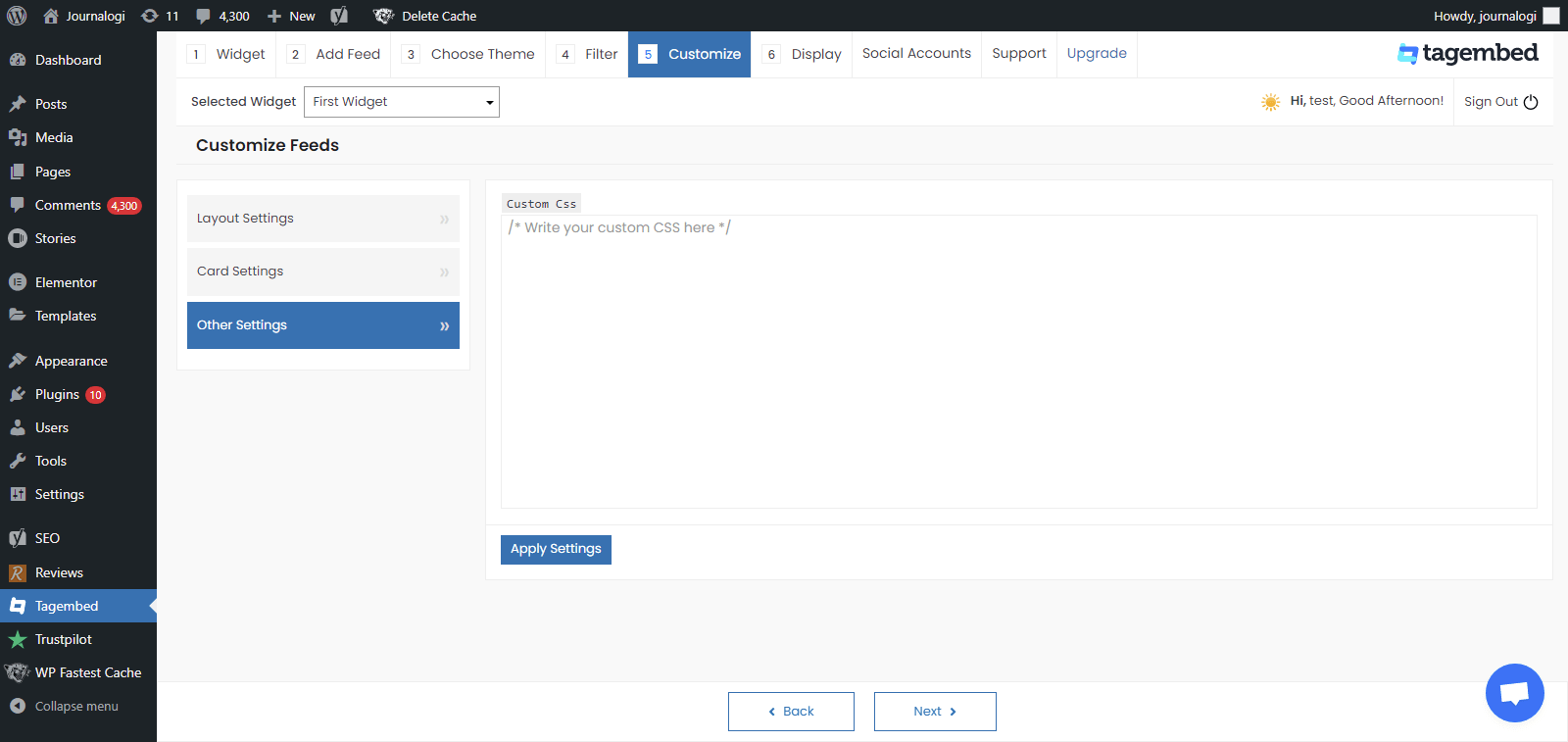
#8. Display the Feeds on the Website, Now head back to your WP panel and go to Tagembed Widget to Copy the Short Code.
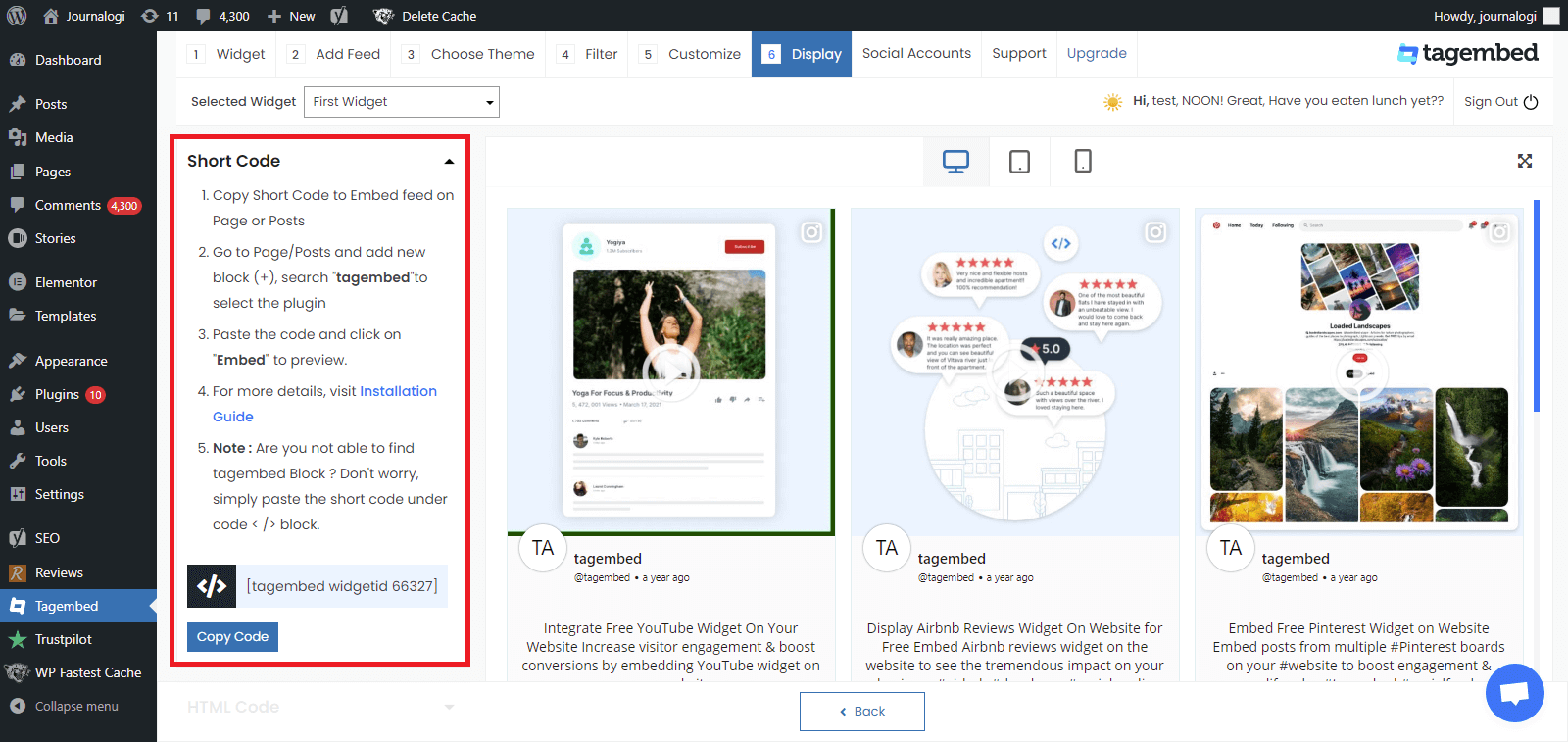
#9. Tagembed also provides you the option for the HTML platforms. To embed the feed on your HTML website, click on the HTML option, copy the code, and paste it to the backend of the website where you want to display the feed. You can embed the feed on any section, any page, and short anywhere on your website.
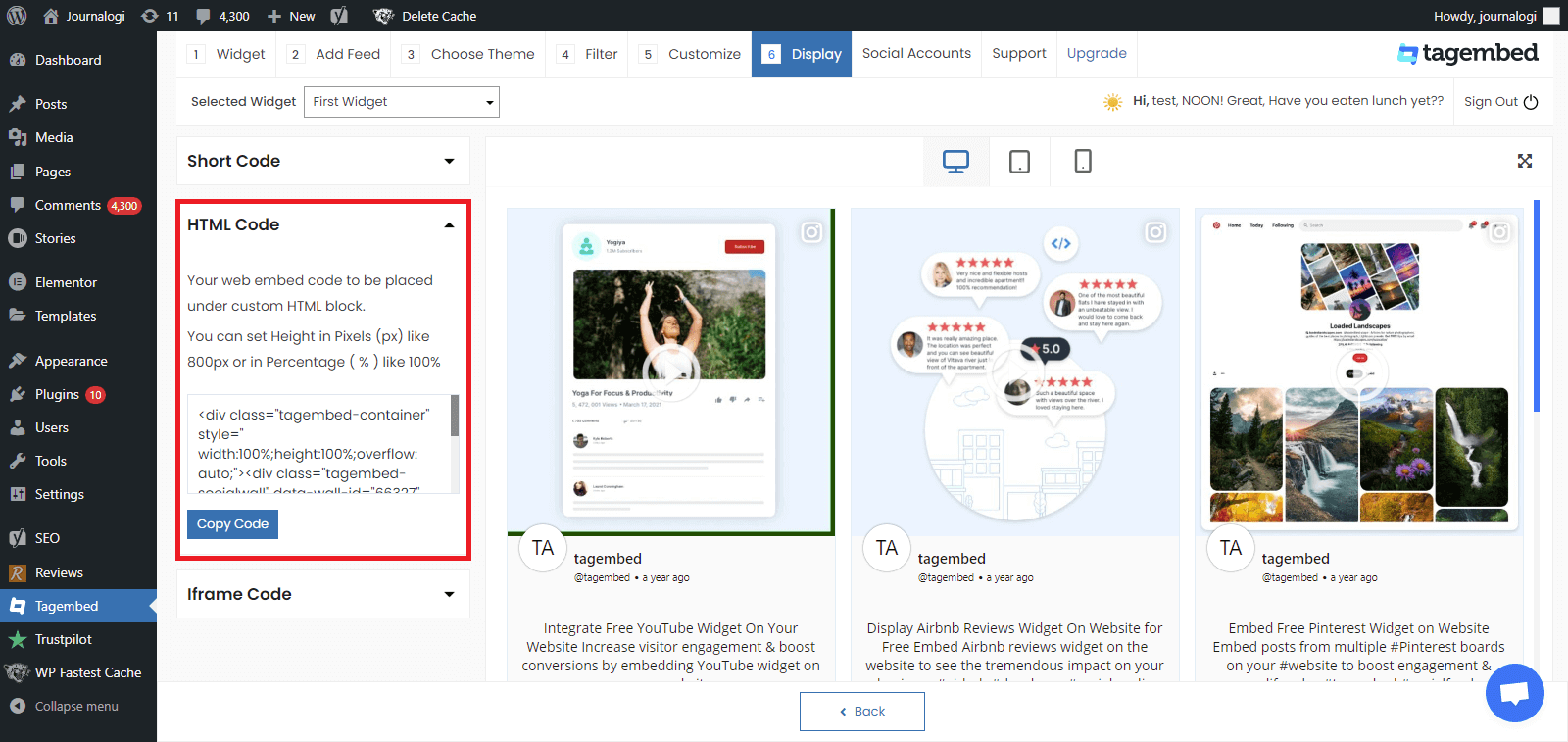
#10. You can also exercise the iFrame option. Just click on the iFrame option, copy the given code, and paste it anywhere you want to display your feed on your website.
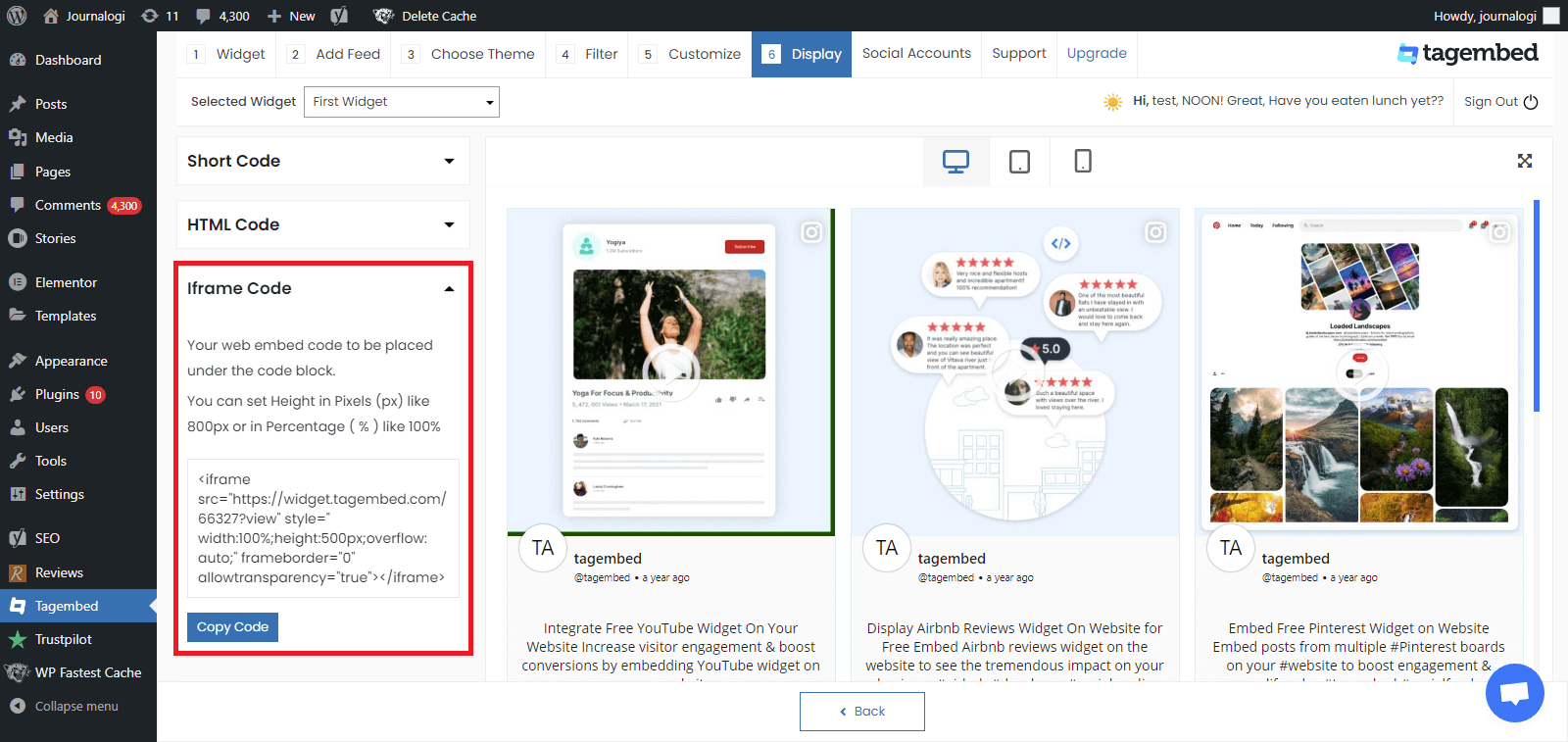
#11. Go to a page or post where you want to display feeds from social media
Click on Add block + and select Tagembed widget
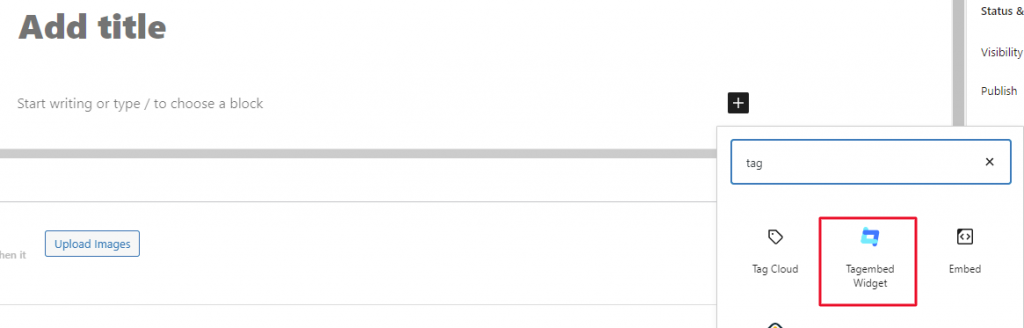
#12. Paste the shortcode and click on Embed to preview your feeds.
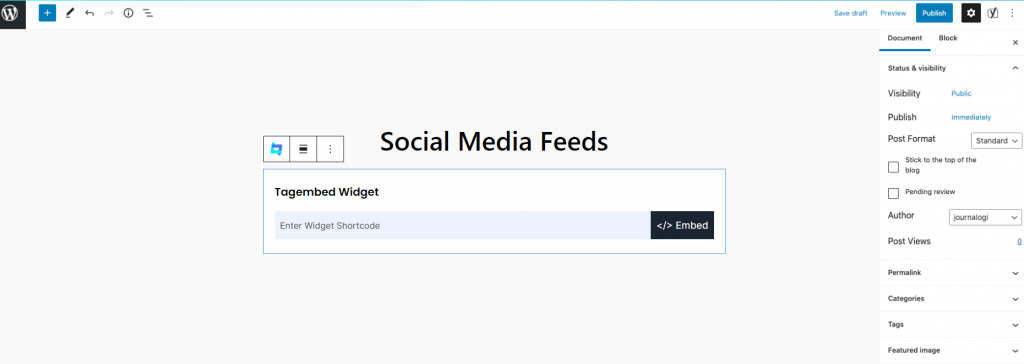
Now you have successfully add an Instagram feed on the WordPress website. Update your live feed on your WordPress website page with the Divi Instagram Feed.
Read More – Add Instagram Feed On Colorway WordPress Theme
Add Instagram Feed to Divi Page
Follow the easy steps mentioned below to easily integrate Instagram feed on your Divi website using the Tagembed plugin.
1. Navigate to the Pages option and then click on Add new from your dashboard and Open the WordPress editor & Click on the Use Divi Builder button
If you want, you can do the same for a WordPress post also For this, you need to go on posts from your WordPress dashboard and go to posts and add new
Click on the Use Divi Builder option
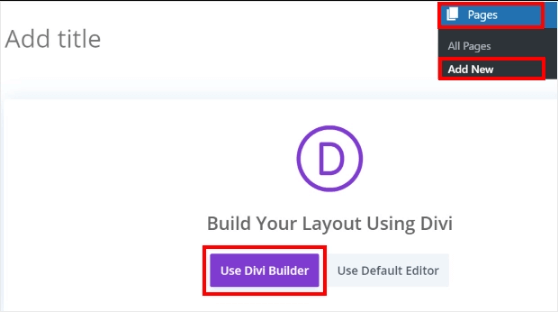
2. After the Divi page builder opens, you will have 3 options to proceed i.e.- Start building that allows you to create a website from the scratch, Browse layouts for selecting pre-built layouts and editing it as per your choice or you can either select the Choose page option for simply copying the design of an existing page and editing it
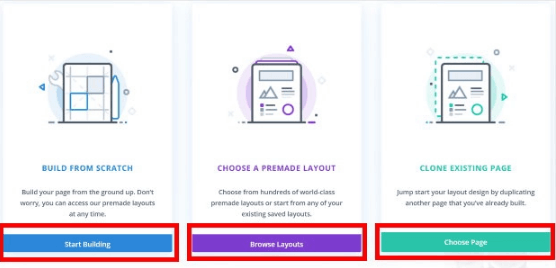
3. If you select the Start building option, you can edit from a blank template.
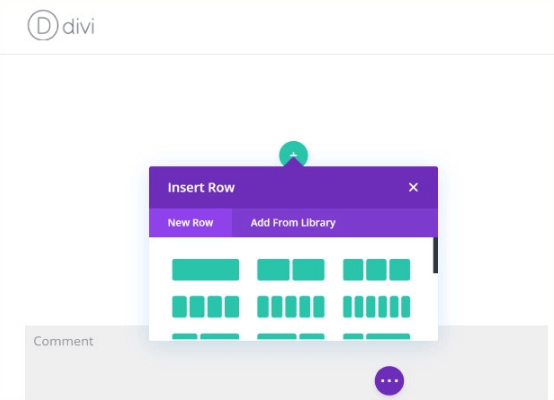
4. If you choose the Browse layout option, you can choose your preferred layout from the Load from Library popup
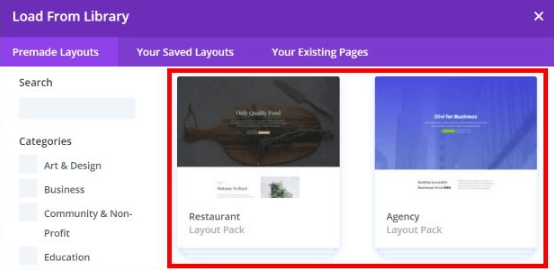
5. However, if you pick the Choose page option, you will be able to see and choose from your existing layouts
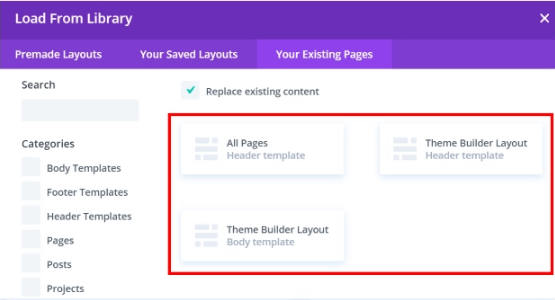
6. For adding Instagram feeds on Divi, you need to click on the New Row option by clicking on the green plus icon (+) on the Divi builder page
You will be able to see the Insert row option. You need to select your preferred collection of row
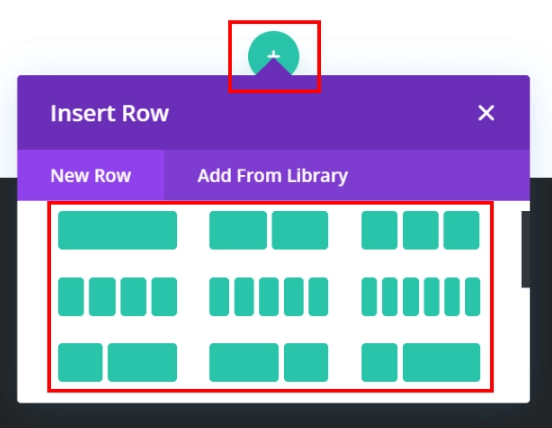
7. Once done, you will see the Insert module option and Use the search bar to search for the code module
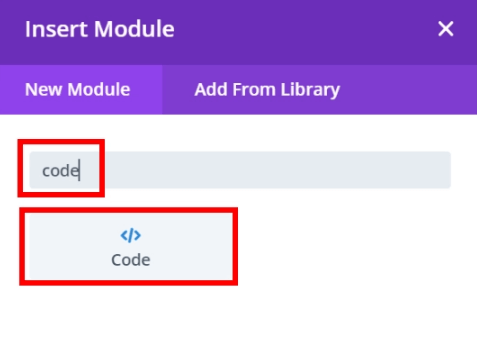
8. Once done, you will be able to see code settings. Now Go to the code field and paste the shortcode – Tagembed-Widget And On the bottom right corner, click on the Tick option to complete the process
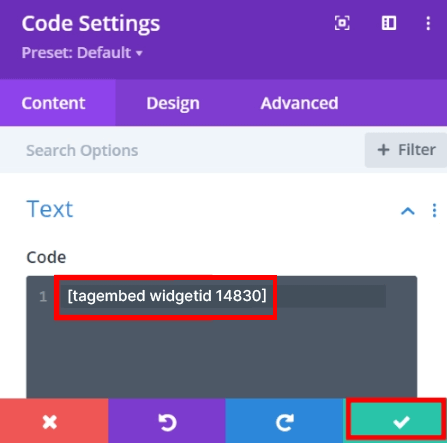
And you are done! You will have successfully embedded an Instagram feed on your Divi website!
Add Instagram Feed to Divi Sidebar
Here are a few steps you can follow to easily add Instagram feed to Divi website. However, if you want to add Instagram feed as a sidebar on your Divi website, then follow the steps below-
1. Visit the WordPress dashboard and go to appearance and then widgets
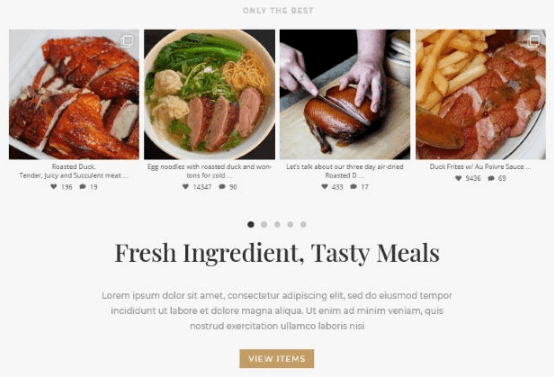
2. Next, drag the Tagembed widget and drop it on the present sidebar panel on the right
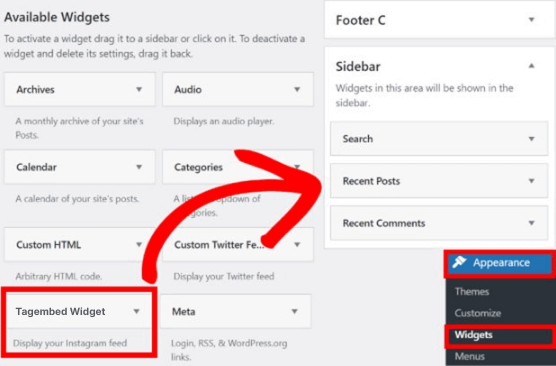
3. And that’s it! You would have successfully integrated an Instagram widget on the Divi website’s sidebar.
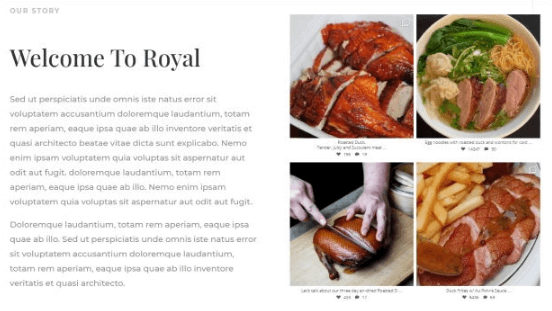
If still you still need assistance with your Divi Instagram feed or have any query feel free to contact us. Our 24*7 support will be happy to help you.
Features Of The Tagembed Social Media Feeds Plugin
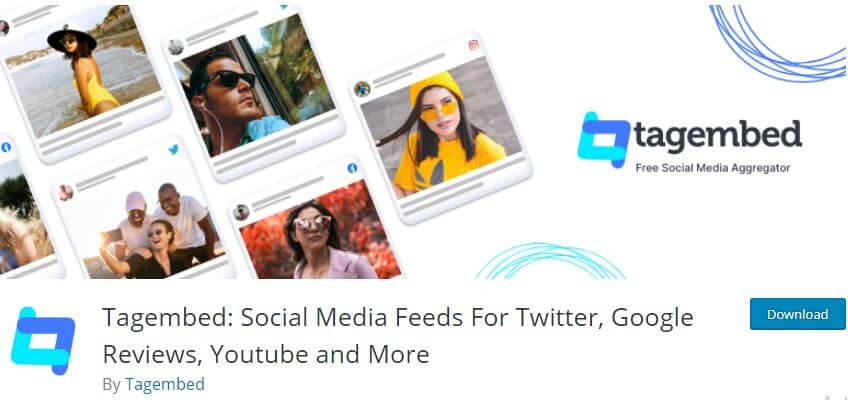
If you are wondering what makes Tagembed different from the other social media feed plugins and why you should leverage it for this strategy, then mentioned below are a few features.
A). No need for manual updates – The best part about this social media feed plugin is that its updates content from Instagram automatically. Doing so manually can be a tedious task, hence automatic updates are what you need.
B). Fuss Free setup – The plugin has a no-complex structure and you do not require any special skills or technical knowledge to download and activate it.
C). Code Free process – Liberate yourself from pesky codes and a complicated embedding process. After going through the steps, we are certain that you must be convinced that the process can be completed in a couple of minutes.
D). Fully Customizable – The Instagram feeds can be customized using a variety of options like themes, layouts, fonts, colors, etc. Design the feed completely as per you and the overall look and feel of your website.
E). Content Moderation – Monitor and moderate the content before publishing it on the website. Remove any inappropriate or objectionable content from the Instagram feeds and display the topmost quality content.
F). Insightful Analytics – Analyze the performance of the Instagram feeds once it is published on your Divi website. Get details like total clicks, likes, engagement levels, total impressions, etc.
G). Free – A budget-friendly “FREE FOREVER” plan for its users to enjoy all the benefits of this amazing strategy.
Conclusion
We are calling it a wrap and you are now aware of the easiest process of integrating Instagram feed on your Divi website using the Tagembed social media feed plugin for WordPress.
If you are a brand and have not yet adopted this strategy, then we are sure you must be compelled to try it right away. Go on now, leverage the power of Divi Instagram feed on your website and you will surely witness significant business growth.