Embed Social Media Feeds on WordPress Website
Follow the following step-by-step guide to embed social media feeds on the WordPress Website successfully.
Try Tagembed – Create Your Free Account Now
Step 1: Aggregate Social Media Feeds
1. Sign Up to create a Free Tagembed Account or Login if you already have an account.
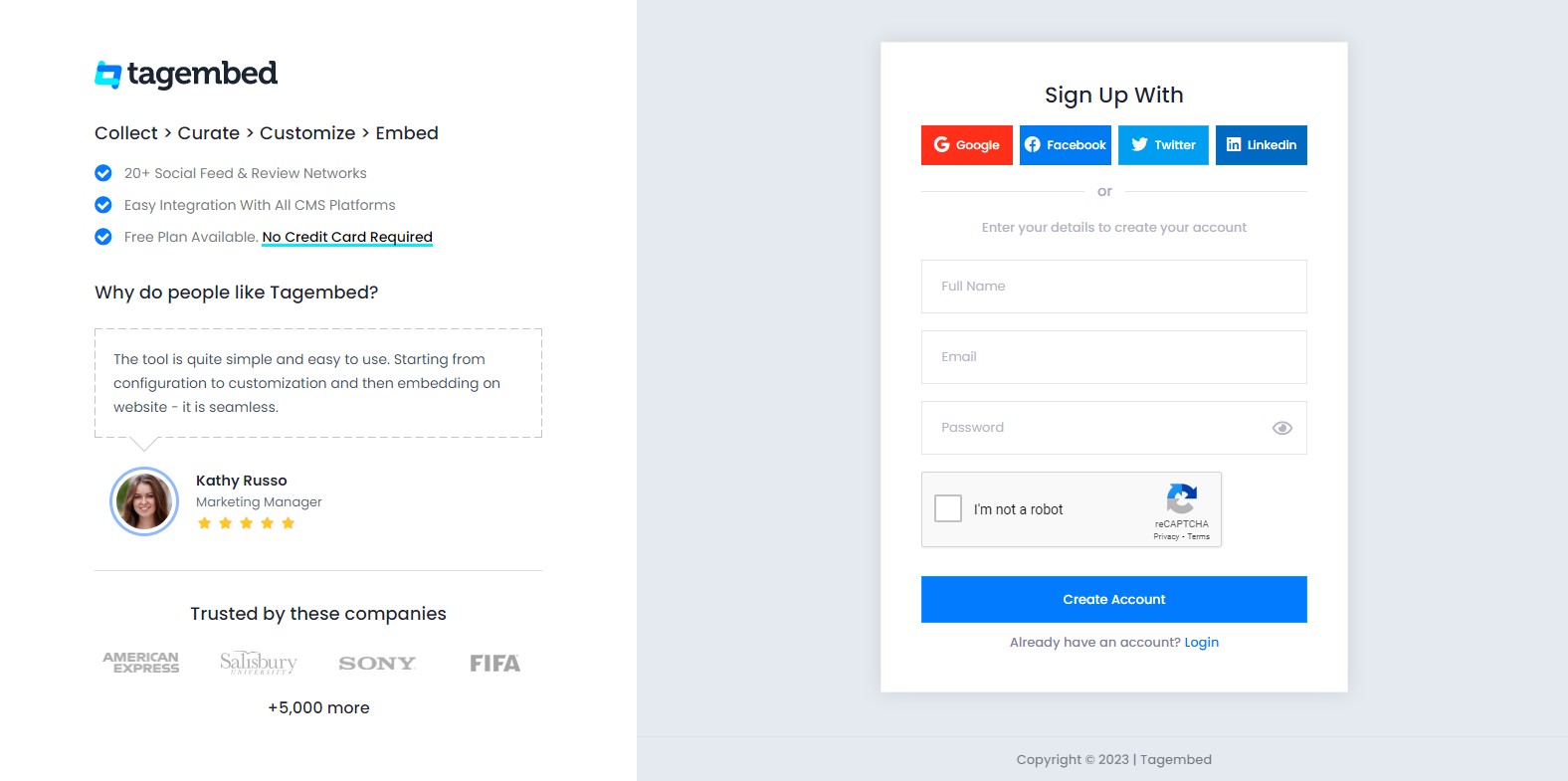
2. You’ll be redirected to the Tagembed Screen for widget selection. Select Social widget & start free trial.

3. Your First Widget will be already created. A screen will open to “Pick a Source”, select a social media platform as your source of aggregating feeds.
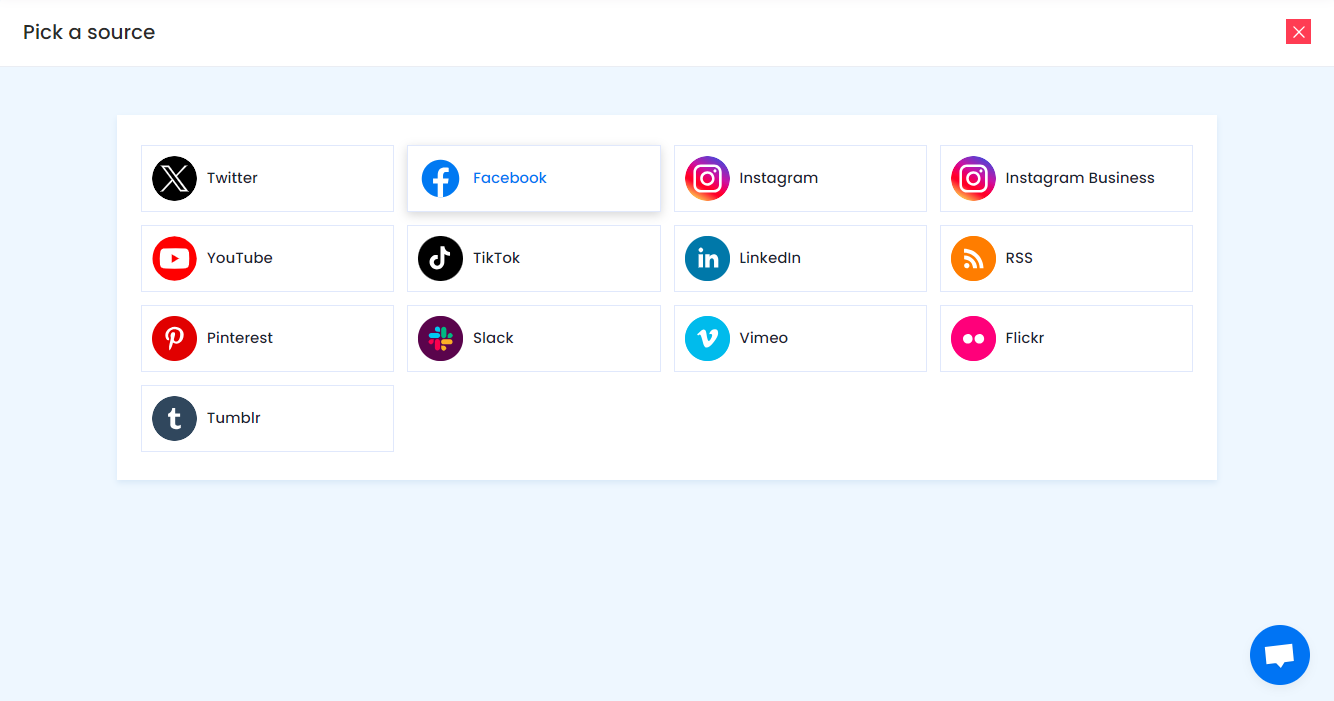
Social media sources and connection types available to aggregate feeds from:
- Instagram – Hashtags (#), Handle (@), Stories, Mention (@) and Tagged
- Facebook – Page, Handle, Albums, Mentions
- Twitter – Hashtags (#), Handle (@), Mention (@), List, Favourites, and Advanced (Query)
- LinkedIn – Post URL, Company URL, Profile Feed URL
- YouTube – Channel URL, Playlist, YouTube Shorts
- RSS – Paste the feed URL and name
- Pinterest – Handle (@) and User Board
- Vimeo – Hashtag (#) and Handle (@)
- TikTok – Hashtag (#) and Handle (@)
Note: Similarly, there are other connection types for different requirements.
4. Finally, click on the Create Feed button to start aggregation.
Tip: You can click on the Personalize tab on the left menu panel to change the themes & layout, background, banners and other dedicated themes settings to make the widget look more appealing and attractive.
Step 2: Generate Embed Code for WordPress Website
1. On the bottom-left menu panel, click on the Embed Widget button.
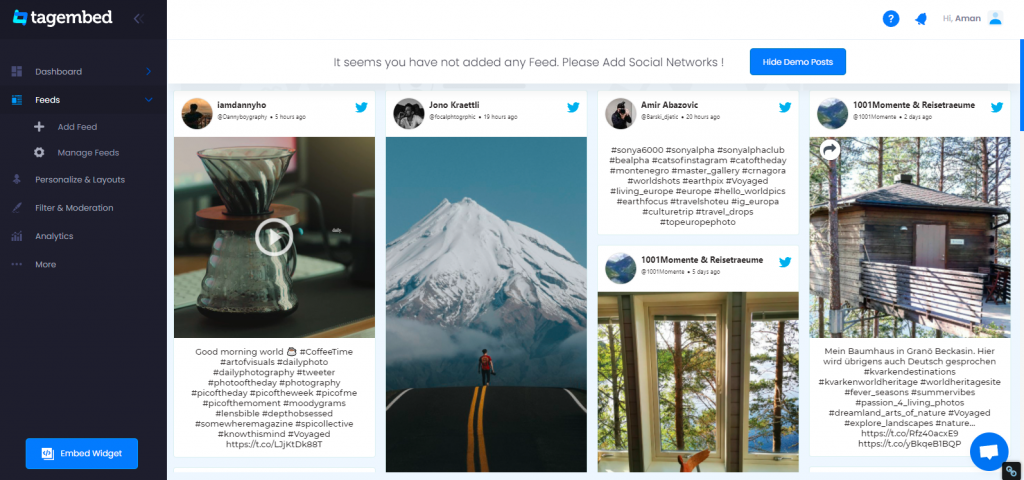
2. Choose Your Platform window will appear on your screen. From the given options, choose WordPress as your platform.
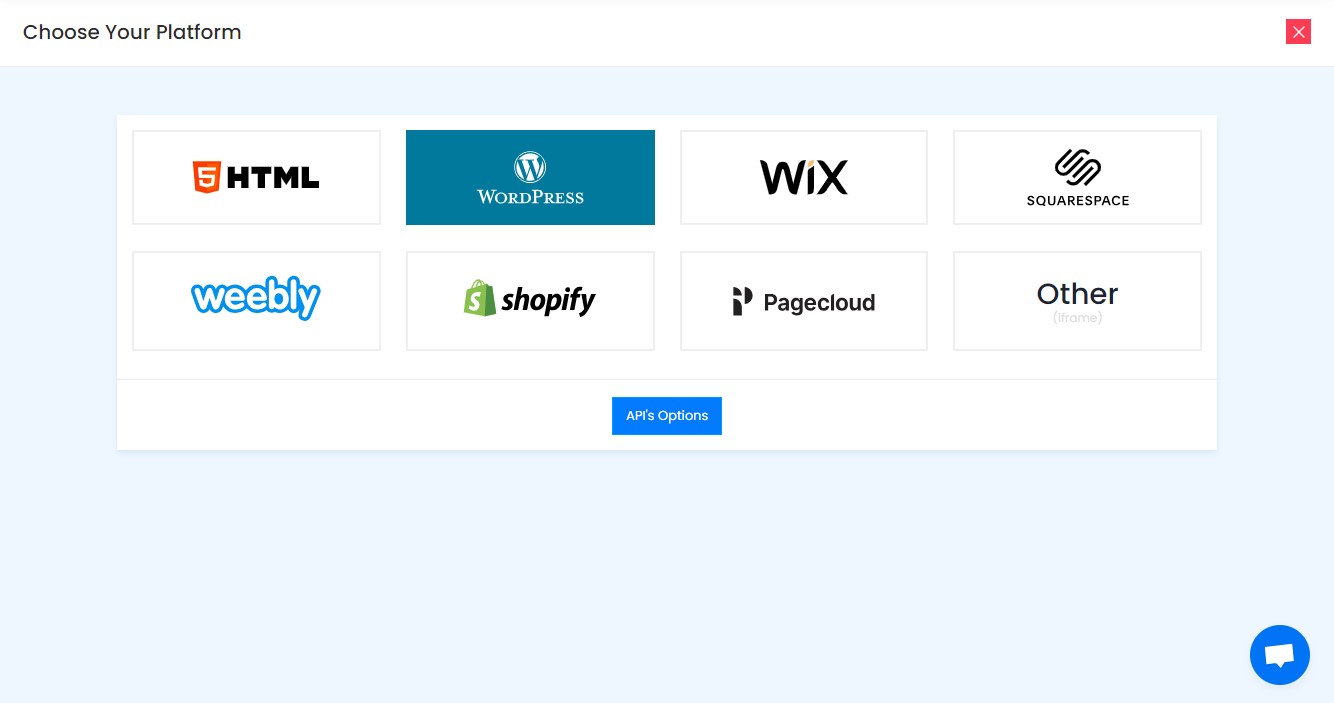
Step 3: Embed Social Media Feeds on WordPress
Step 3.1: Embed Social Media Feeds using the WordPress plugin
Tagembed provides a WordPress plugin to embed feeds effortlessly in just a few clicks. First, Download the Tagembed WordPress Plugin for your WordPress website.
1. From the WordPress popup screen, copy the Shortcode to embed. And visit the admin page of your WordPress website.
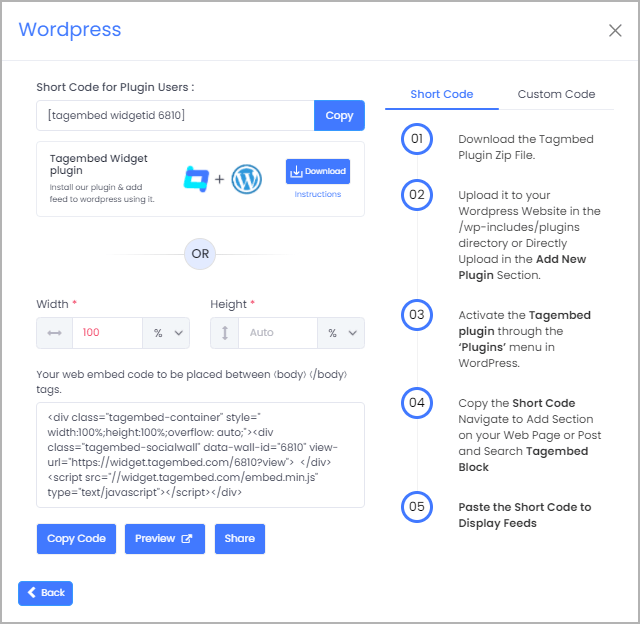
2. Navigate to the post or page where you want to embed feeds then click on (+) Add block and select Tagembed Widget.
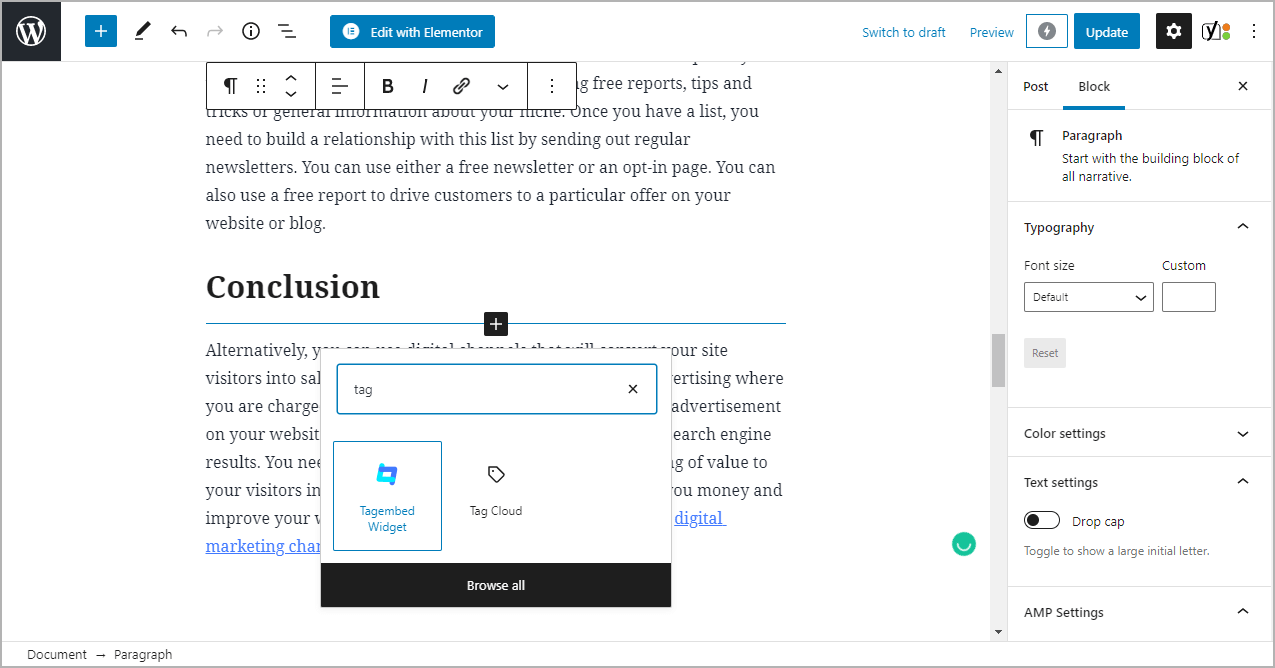
3. Paste the shortcode into the input bar and Click on the Embed button.
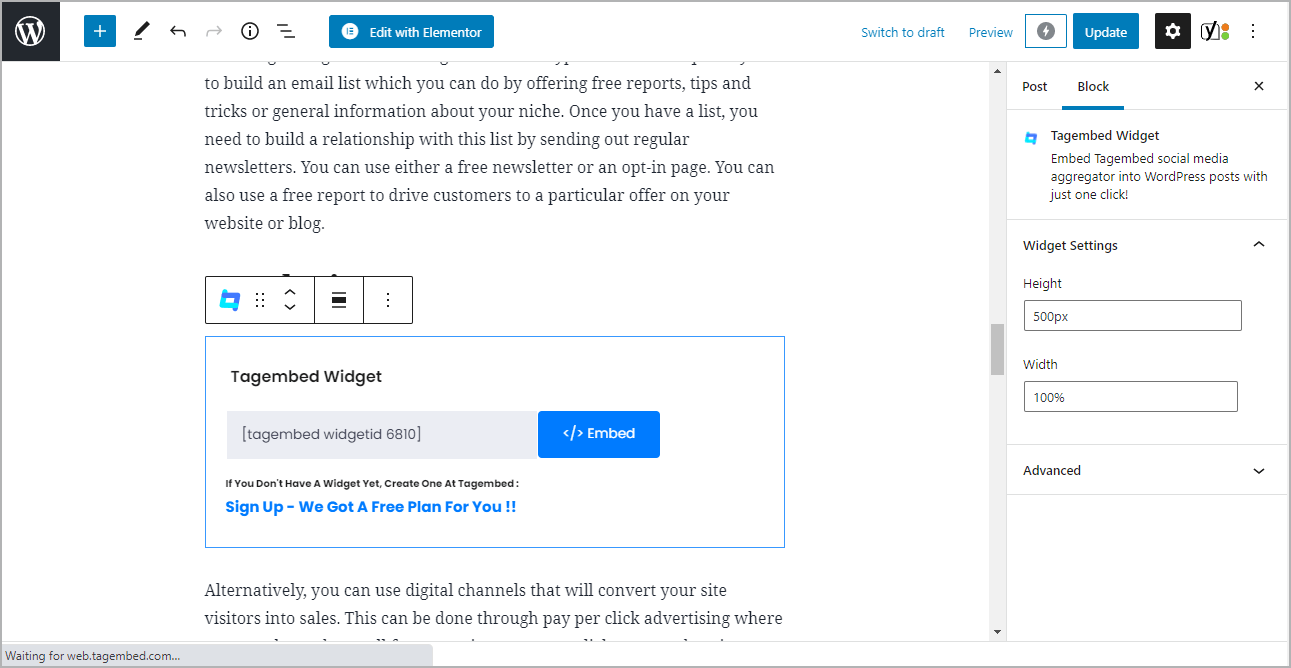
4. Finally, click on the Update button to save the changes. Your Social Media Feeds is live on your website.
Alternatively, if you don’t have the plugin, follow the following steps to embed Social Media Feeds.
Step 3.2: Steps for WordPress Version 5.0+
1. On the WordPress popup screen, click the copy code button to copy the embed code on your clipboard.
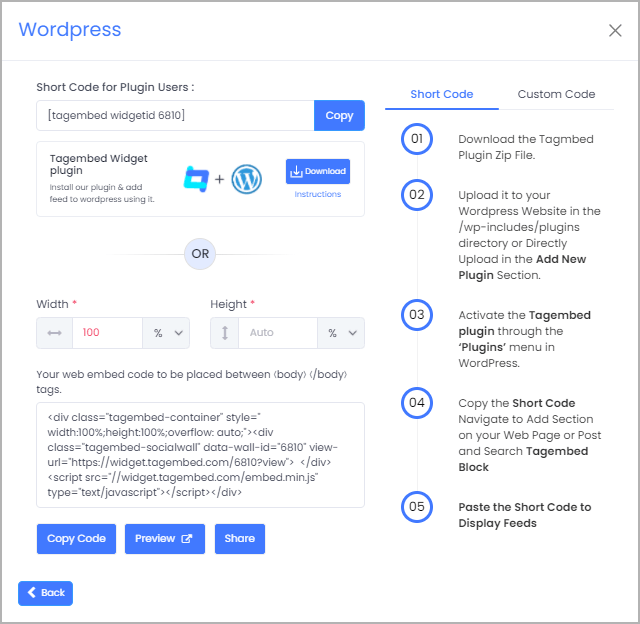
2. Login to your WordPress website admin and open the page/post where you would like to embed the Social Media Feeds.
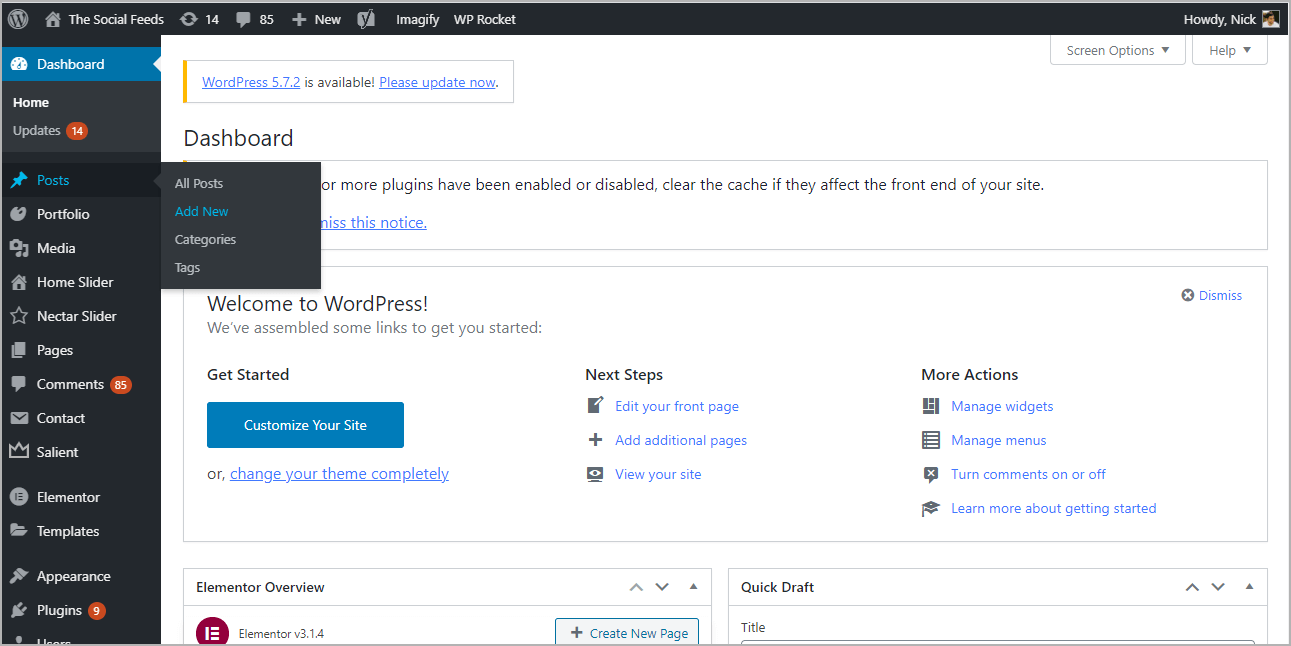
3. Click on the (+) Add block button and select Custom HTML from it.
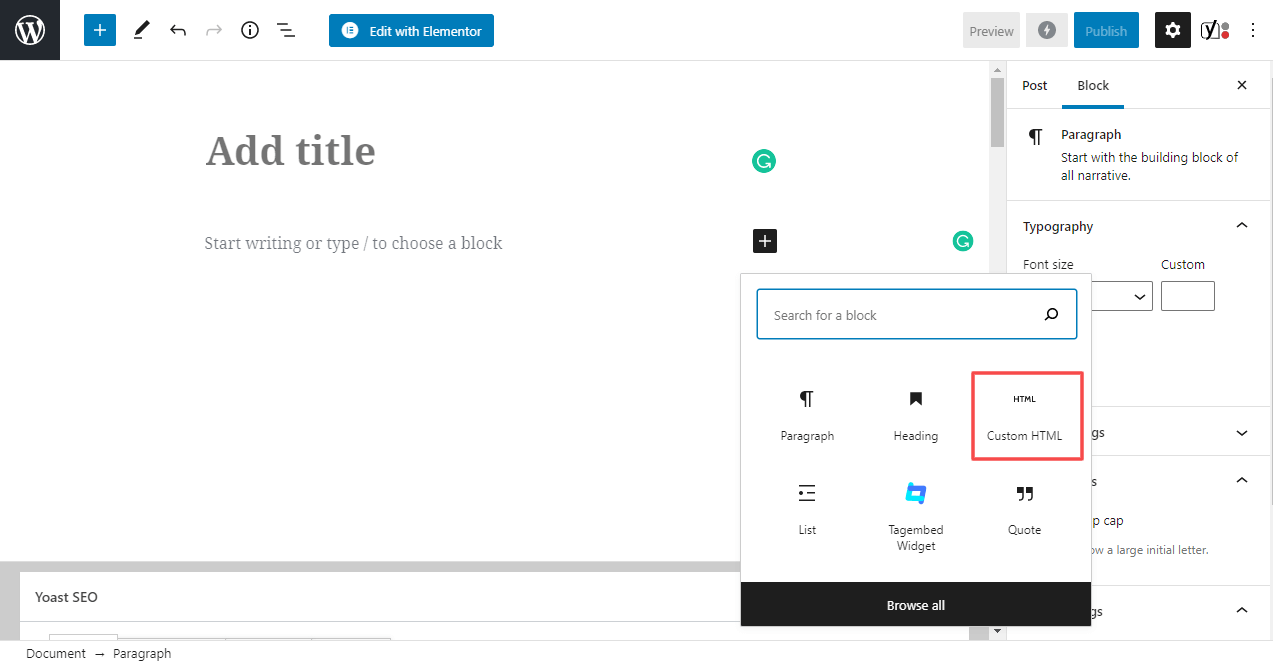
4. Paste the copied code and click on Update to save the changes.
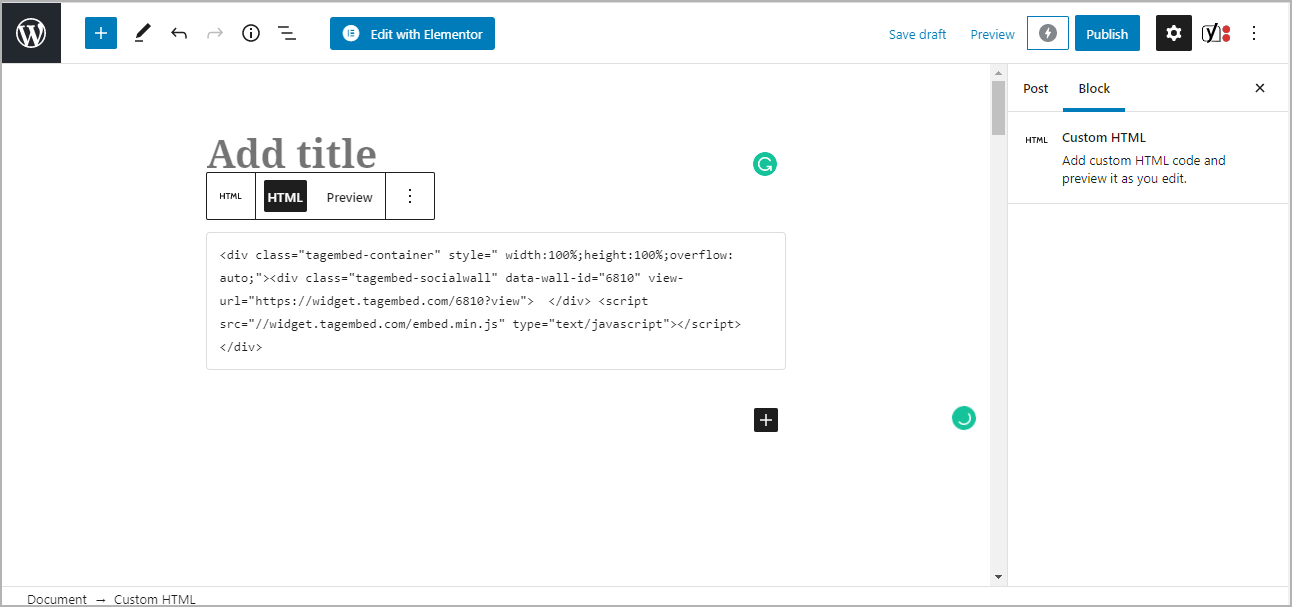
5. Click on the Preview button on the block to view the preview of the widget or else click on the Publish/Update button on the top-right.
Step 3.3: Steps for Classic WordPress Editor
1. On the WordPress popup screen, click the copy code button to copy the embed code on your clipboard.
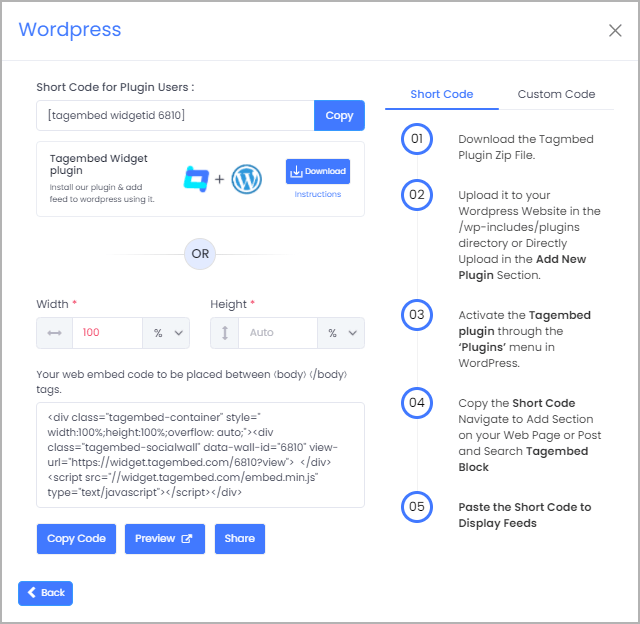
2. Open the page/post where you want to embed the Social Media Feeds.
3. Click on the Text option, which appears on the right-hand side of the screen.
4. Paste the code, and click on Update/Publish to save the changes.
Congratulations! You have successfully embedded Social Media Feeds on your WordPress website.
Try Tagembed – Create Your Free Account Now
Still have questions or need help, please Contact Us or write us at [email protected]