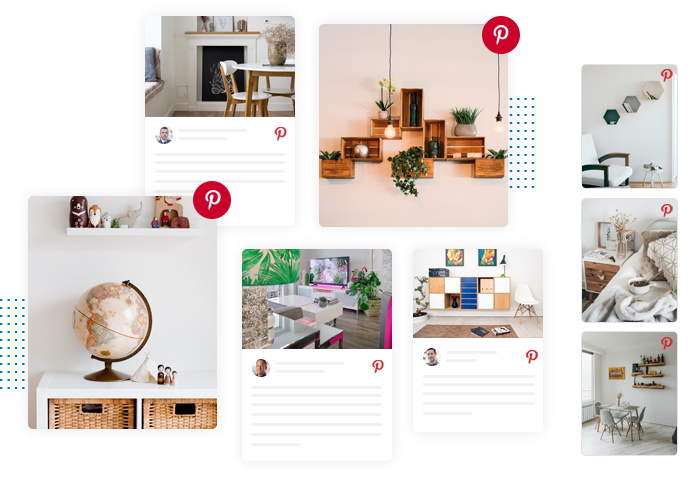
Pinterest Widget For WordPress
Collect, curate and display aesthetically appealing content from Pinterest on your WordPress website with the most easy-to-use and promising Pinterest Widget for WordPress.
Enhance Audience Engagement By Embedding Pinterest Widget On your WordPress
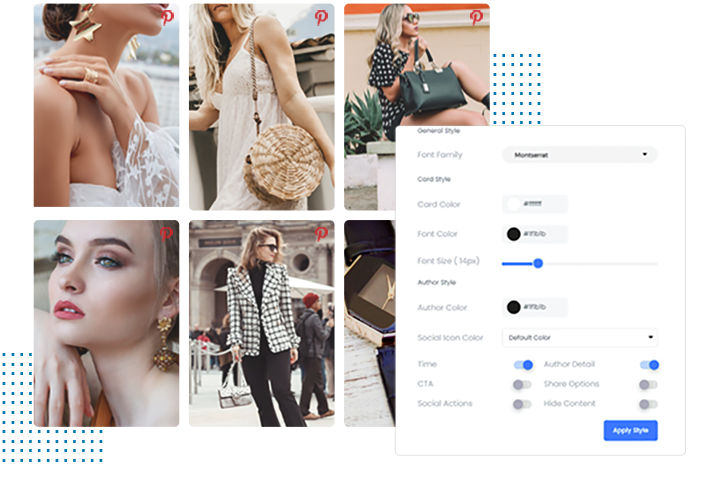

 Smart Moderation:
Smart Moderation:

 Smooth Integration:
Smooth Integration:

 Responsive design:
Responsive design:

 Automatic Real-Time Update:
Automatic Real-Time Update:

 Impressive Customisations:
Impressive Customisations:

 Data Driven Analytics:
Data Driven Analytics:

 No Coding:
No Coding:

 Custom CSS:
Custom CSS:
Why Embed Pinterest Widget On WordPress Website
Experience the advanced and diverse features offered by Tagembed to add Pinterest boards and pins on your WordPress website in the most engaging & exquisite manner.
Audience Engagement
Captivate the attention of your website visitors effortlessly by showcasing visually appealing content generated on PInterest and motivate them to know more about your brand.
Imbibe Inspiration
Awe-inspire the visitors of your website by featuring real, unadulterated and aesthetic content to capitalize on potential users’ inspiration effectively.
Social Proof
Display content that performs, builds trust and boosts the credibility of your brand with the most powerful Pinterest Widgets plugin for WordPress.
Boost Conversions
When your website visitors are inspired and engaged, you have better chances of converting leads into loyal customers, thus increasing your revenue earning potential.
Boost Website Appearance
Turn dull and unattractive content of the website worth the visitors’ attention by featuring ever-fresh, unique and bright content generated on Pinterest.
Insightful Analytics
The advanced analytics feature offered by Tagembed, can help you track the performance of your Pinterest Widgets WordPress plugin & gain valuable insights into the user engagement, impressions, click through rates, growth graph, and much more.
4 Step Simple Process To Embed Pinterest Widget On WordPress
Embed Pinterest Widget Plugin on WordPress in few steps
- Create A Free Account
- Collect Pinterest Boards & Pins By Selecting Pinterest As Your Connection Type.
- Customize & Moderate Pinterest Feeds To Embed On Your WordPress Website
- An Embed Code Will Be Generated, Copy & Paste It In The Backend Of Your WordPress Website. Download Free WordPress Plugin
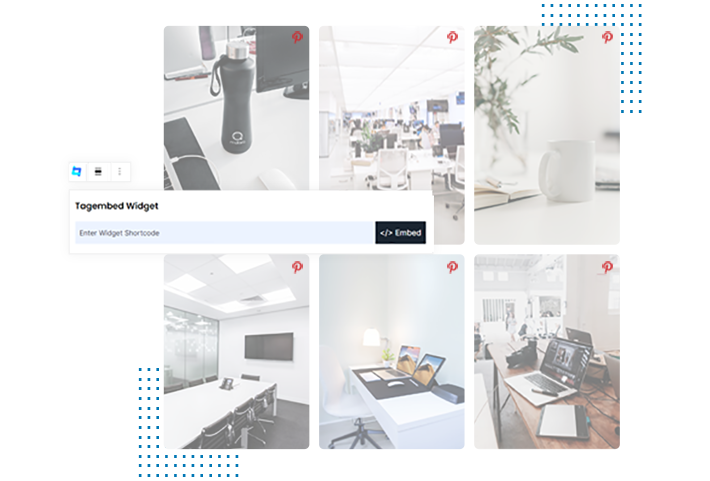
Frequently Asked Questions
How do I Add Pinterest Widget On WordPress?
- Start by signing in for free with Tagembed
- From the dashboard, create a new widget
- Click on the ‘add social media feeds’ > select Pinterest as your source
- Select your preferred connection - Username/Board name
- Next, customise and moderate your Pinterest Widget for WordPress
- Generate the embed code, then copy and paste it into the backend of your WordPress website.
How do you add Pinterest Feed To WordPress?
- Sign in
- Create a new widget
- Select Pinterest as your source
- Moderate & Customise the generated feeds
- Copy & Paste the generated code in your WordPress website

