Social media marketing has become a crucial part of most brands and marketers due to its incredible benefits. The social media landscape has offered its users a platform that allows them to reveal their opinions and post a variety of content.
Instagram, being a visual-dominated social media platform, offers a multitude of dynamic content, which when embedded on the website can help brands attain their desired targets. In this post, we will tell you about the steps included to seamlessly add Instagram post on Avada WordPress theme website.
Try Tagembed – Create Your Free Account Now
Out of all the WordPress themes, Avada is one of the popular and best-selling WordPress themes. Whatever niche your brand caters to, be it fashion, E-Commerce, travel, photography, or anything else, you will be able to build an eye-catching website using this theme. Additionally, the theme has a number of settings and other elements that can enable the users to customize the website as per their personal needs and requirements.
Continue reading till the end of the blog as you will get an insight into the steps in which you can add Instagram feed on WordPress website. You will also get to know the reasons why you need to adopt this strategy.
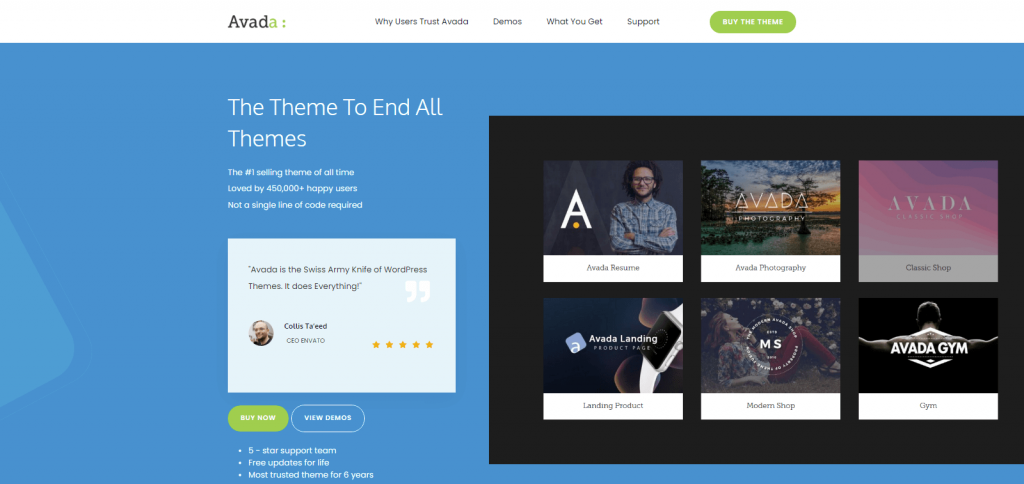
Why Should Brands Add Instagram Feed On The Website?
If you are still not convinced and need more details as to how this strategy would benefit you, then you will get clarity in this section.
A). Enhance The Look Of Your Website – It is necessary to pay attention to the design aspect of your website. A boring-looking website can be quite off-putting for website visitors. When you bring the vibrancy of Instagram to your website, you automatically increase the overall look of your website.
B). Boost Engagement Of Website Visitors – Statistics reveal that social media users spend more than 2 hours daily scrolling through their social media feeds. Engaging the audience on the website can be a tedious task and adding Instagram feed to website can motivate the visitors to engage with the content.
C). Display Social Proof Of The Brand – ‘Customers believe what other customers recommend’. Instagram is highly used by its users to post content about a brand or product they are impressed with. Displaying such content on the website works to build and showcase a social proof of your brand.
D). Increased Dwell Time Of Visitors – Brands often struggle to motivate their website visitors to stay on their website for a longer period of time. The catchy and vibrant presence of Instagram on the website is exciting and compelling enough for the visitors to increase their dwell time.
Have a look at the steps using which you can easily add Instagram feed on Avada WordPress theme website using the Tagembed WordPress Plugin.
Complete Guide To Add Instagram Feed On Avada WordPress Website
#1. Go to the Plugin Section on your WordPress dashboard and click on Add New.
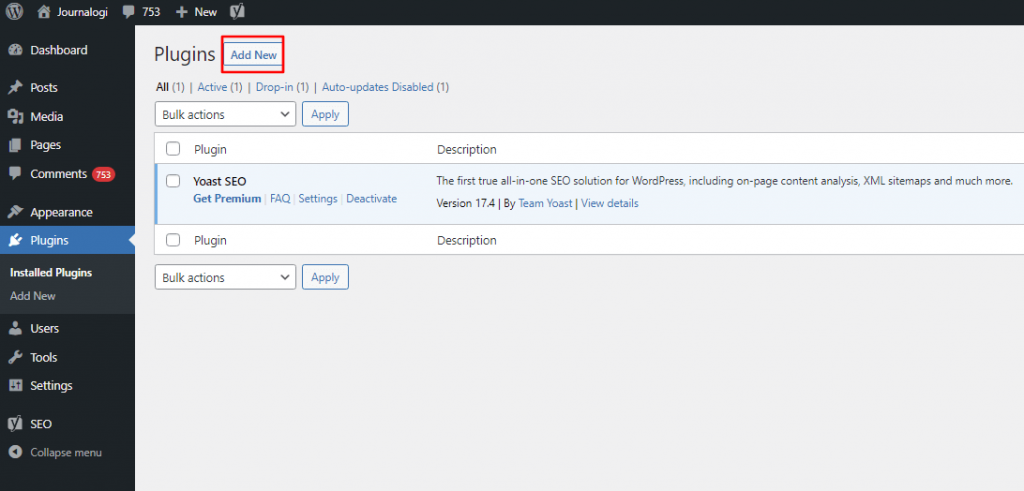
#2. Search Tagembed in the search box. Next, click on Install Now or activate and download Tagembed Plugin Zip Folder and Activate the Tagembed Widget.
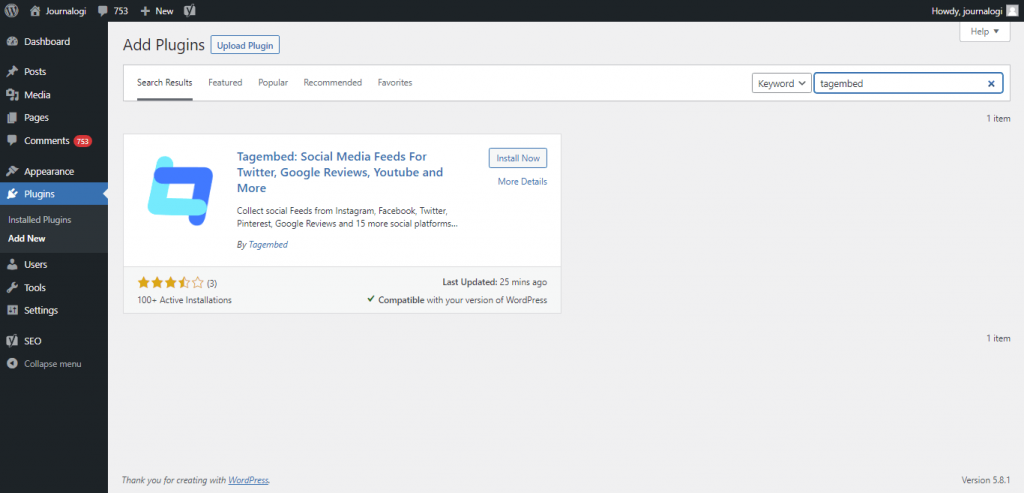
#3. Now scroll down to the Tagembed plugin and click on Sign up. Or simply login with your credentials if you already have an account.
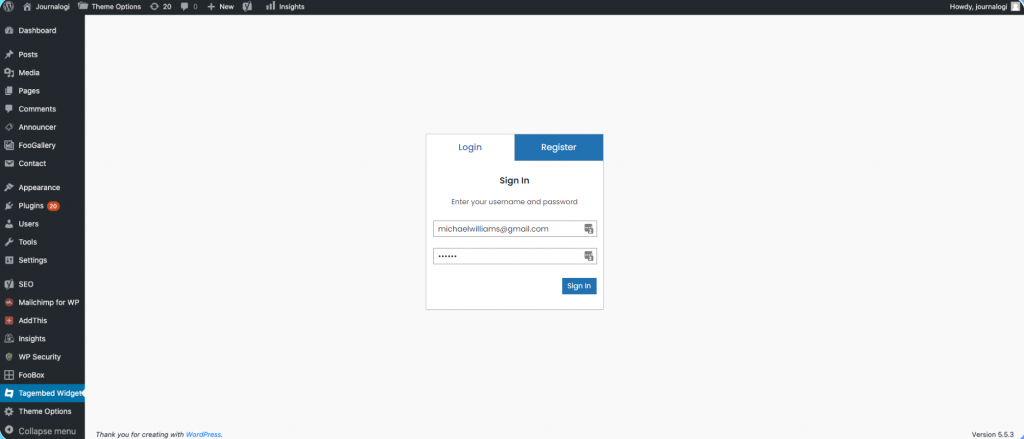
#4. Click on Tagembed. Next, click on Add Feeds tab to collect feeds from your desired social media channel
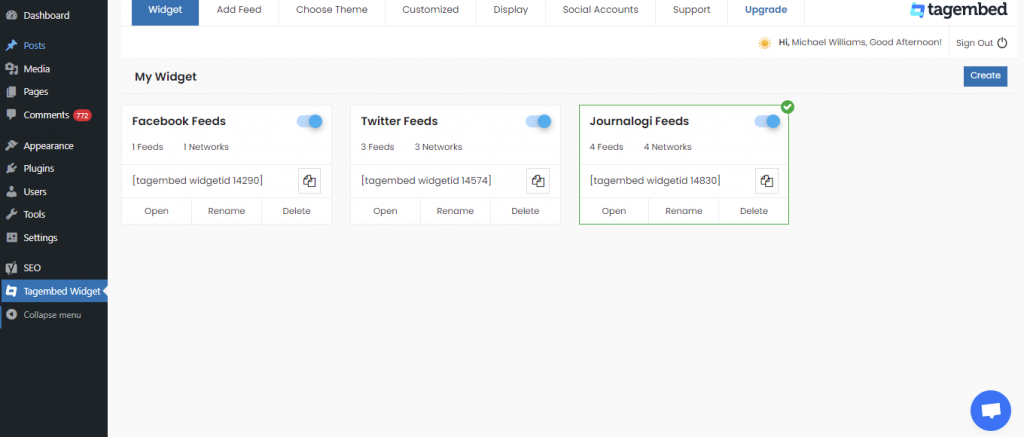
#5. Select any Social Media platform from the Network drop-down section. Feed Filter segment will appear on your screen. From the drop-down select desired source such as hashtags, handle, lists, mention, page, reviews, etc. to fetch the relevant feed.
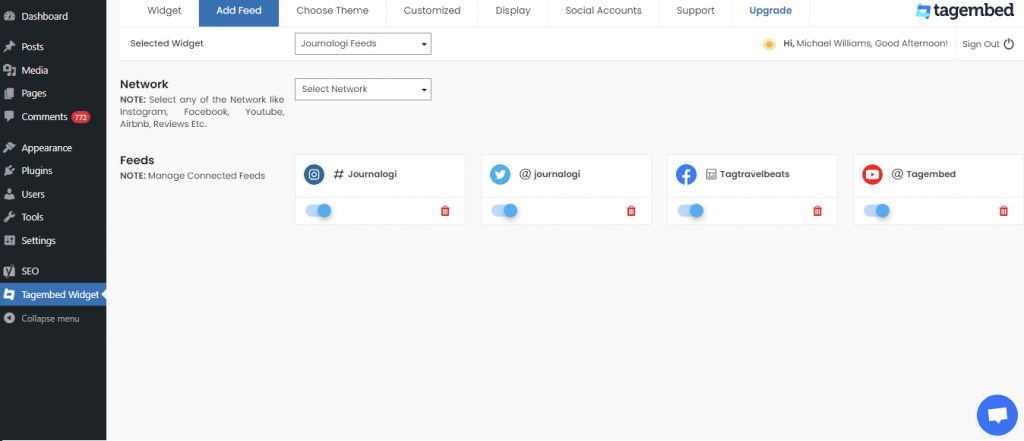
Now your all social feeds will be successfully fetched from the selected source.
TIP: Personalize Your Feeds : You can customize Card Style, Font Size, Color, Layout, Theme of your choice
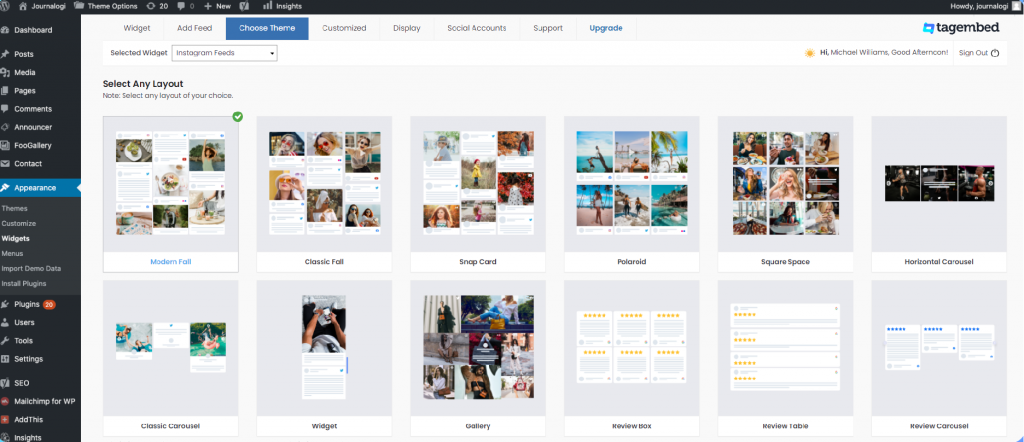
#6. After collecting the feed and choosing an appropriate theme for the widget, now it’s time to curate the content. Click on the Filter tab; here you can hide the content or post that you think is inappropriate or irrelevant to your website.
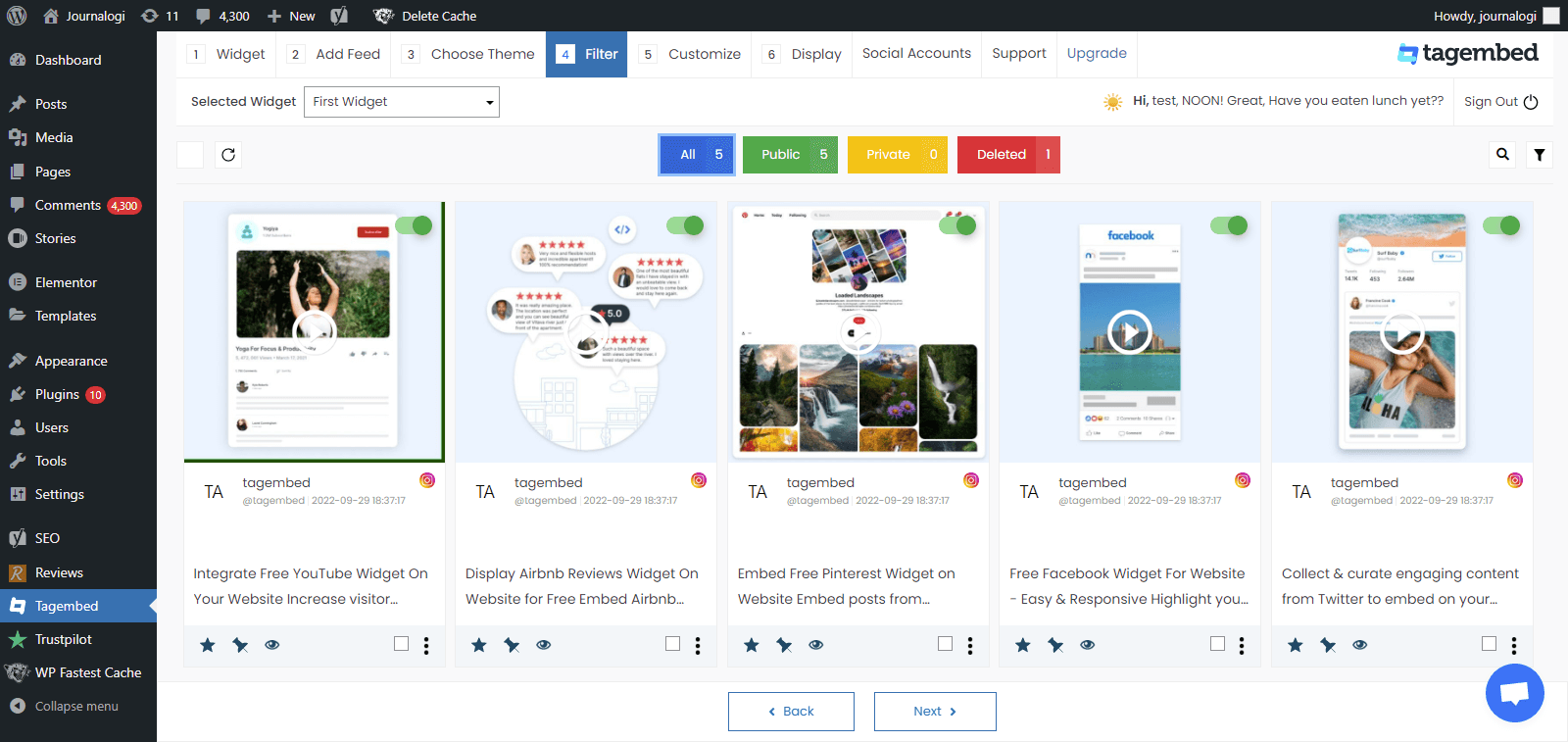
#7. Next, click on the Customization tab; here you can modify the widget as per your need.
a.) click on the Layout option to make changes in the widget layout here, you can choose the no of feed on the widget and more.
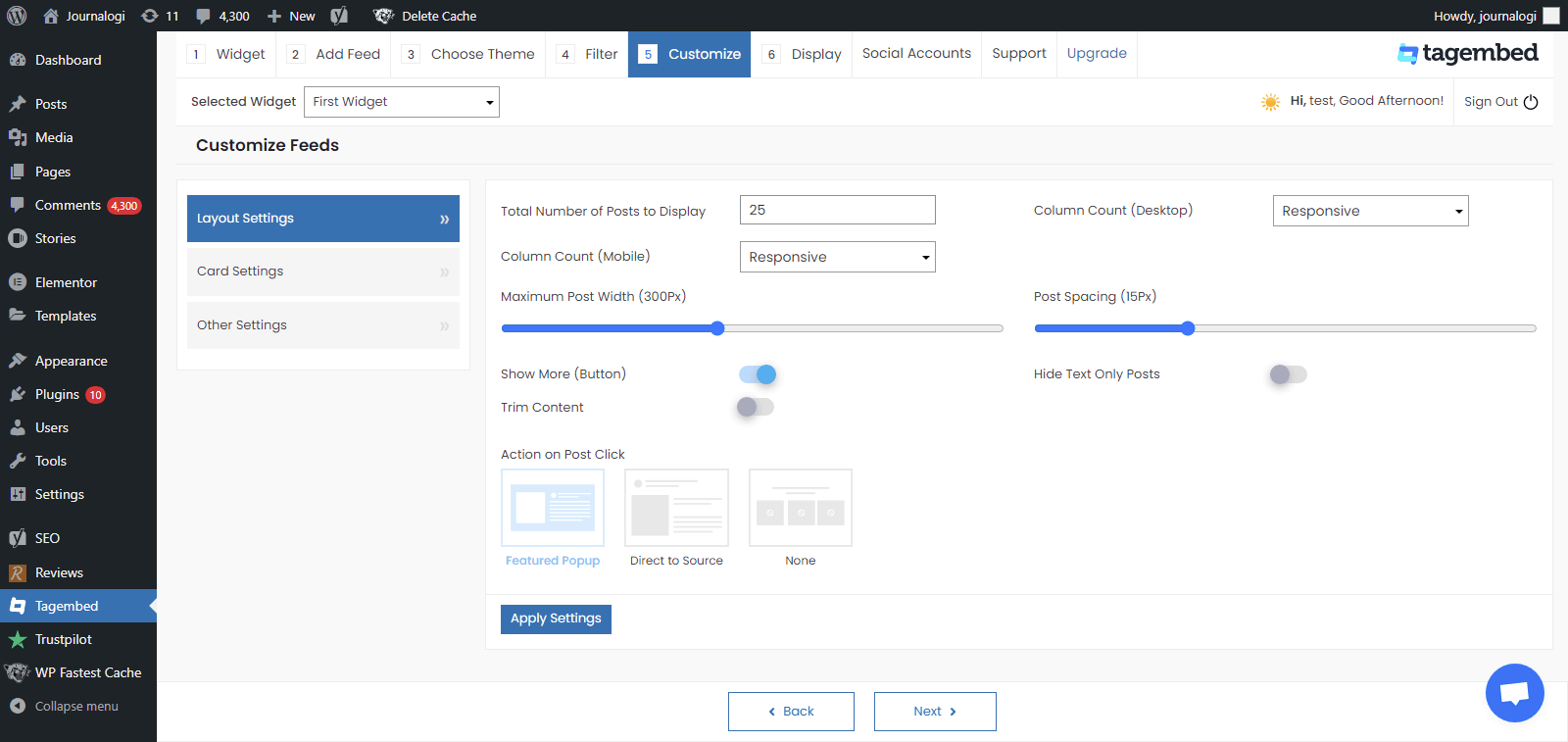
b). Card option enables you to change the font size of the feed, font style, and more. You can even change the aspect ratio of the content to make it more visually appealing and even change the curve style of your card. Play around with the provided options to make your widget more appealing.
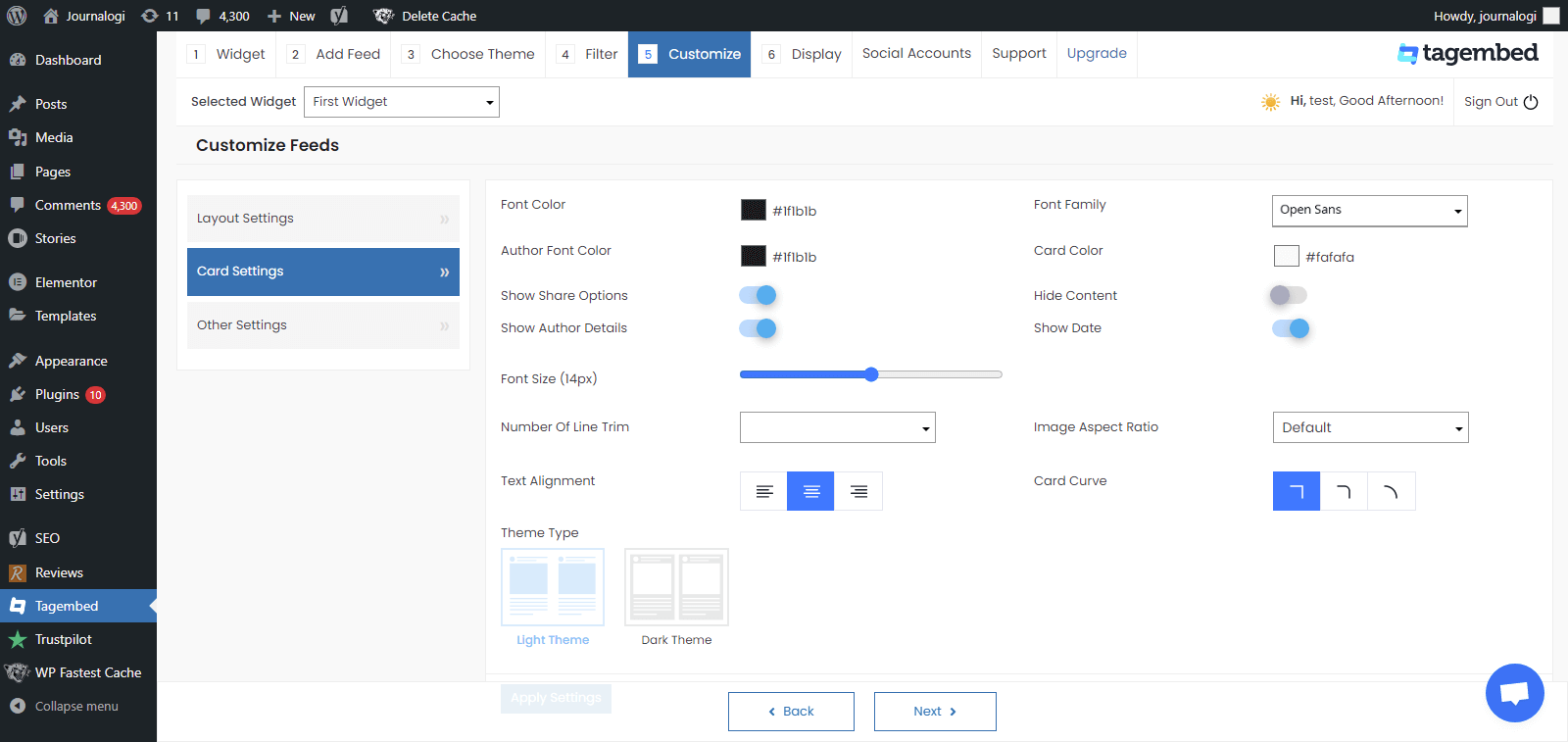
c.) Another option offers the customs CSS feature.
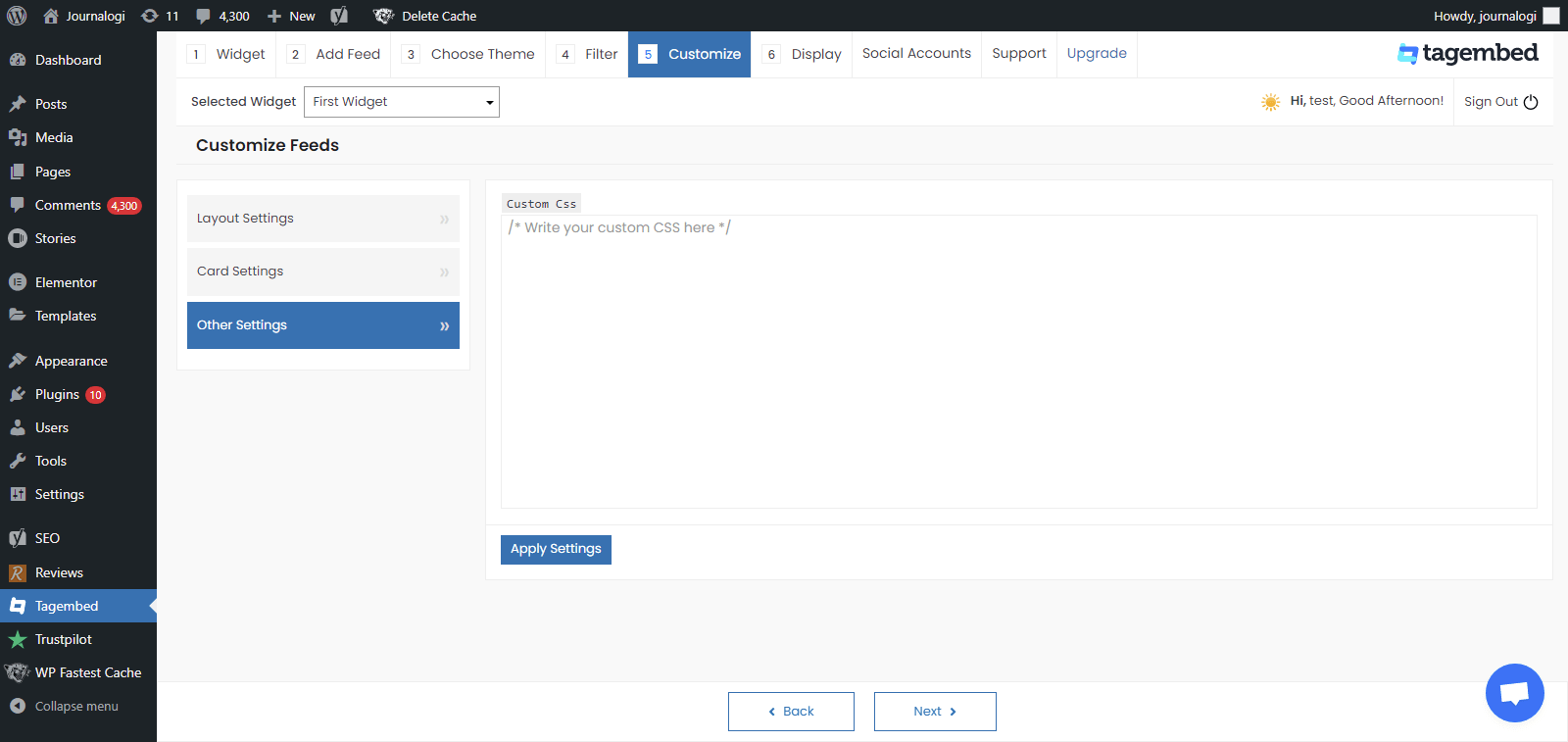
#8. Display the Feeds on the Website, Now head back to your WP panel and go to Tagembed Widget to Copy the Short Code.
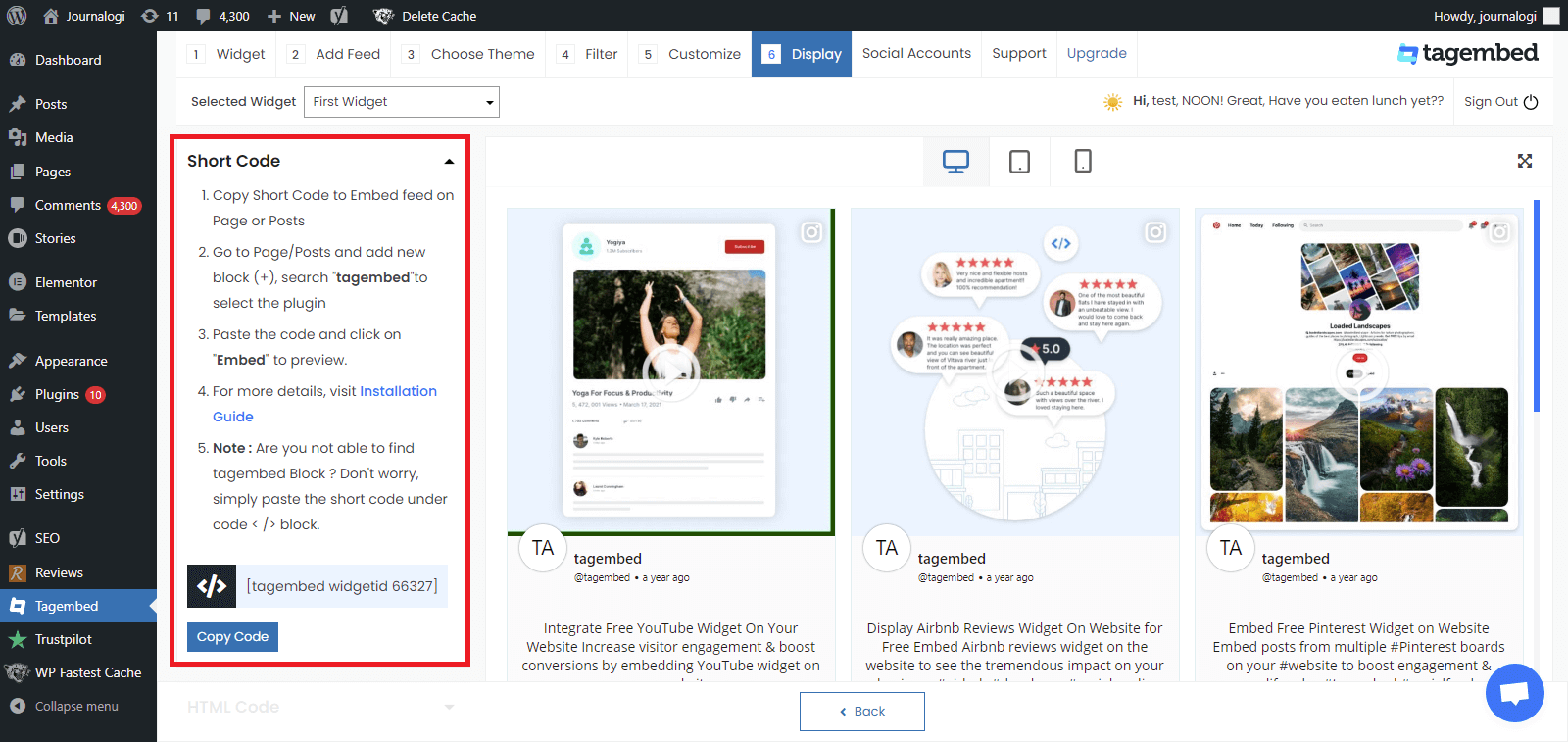
#9. Tagembed also provides you the option for the HTML platforms. To embed the feed on your HTML website, click on the HTML option, copy the code, and paste it to the backend of the website where you want to display the feed. You can embed the feed on any section, any page, and short anywhere on your website.
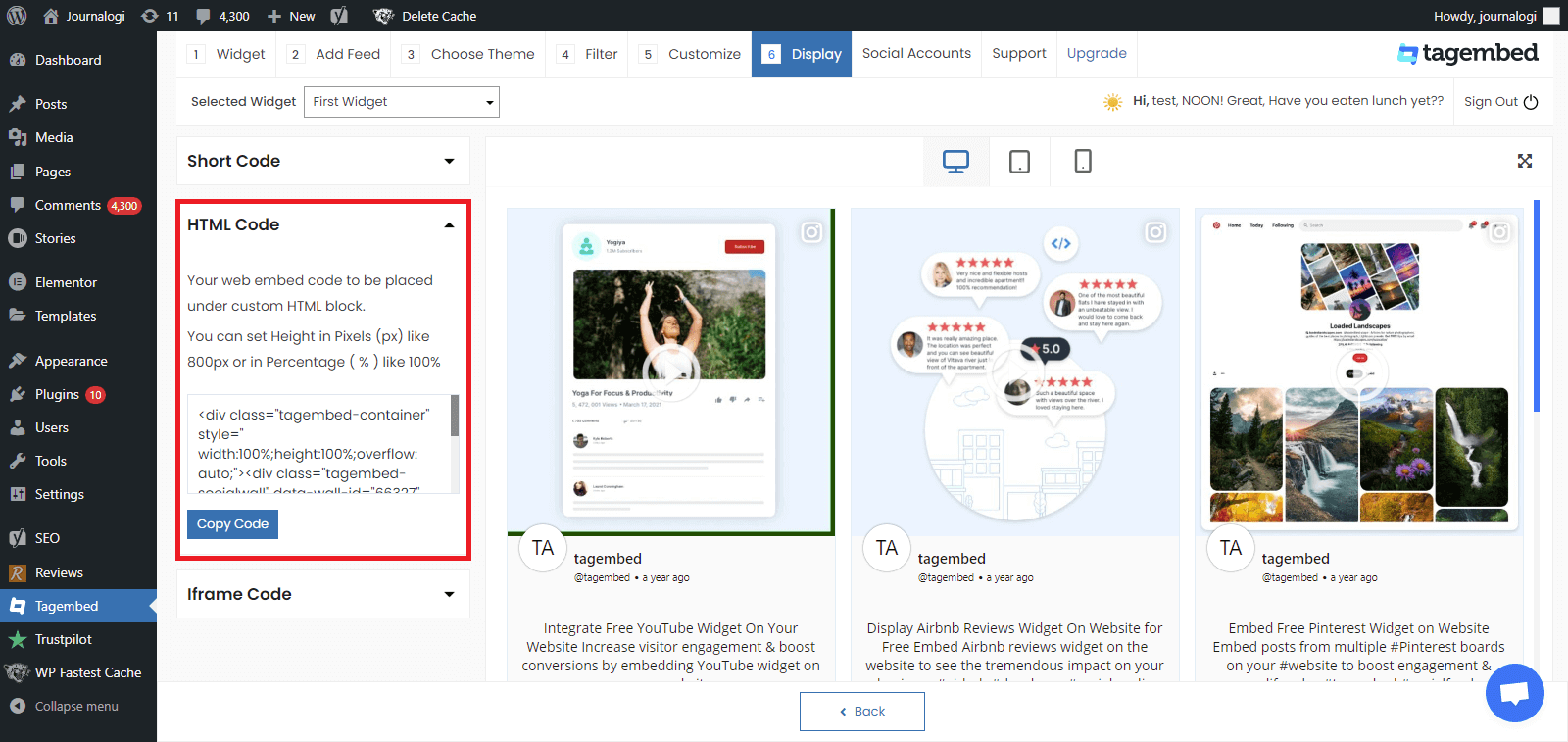
#10. You can also exercise the iFrame option. Just click on the iFrame option, copy the given code, and paste it anywhere you want to display your feed on your website.
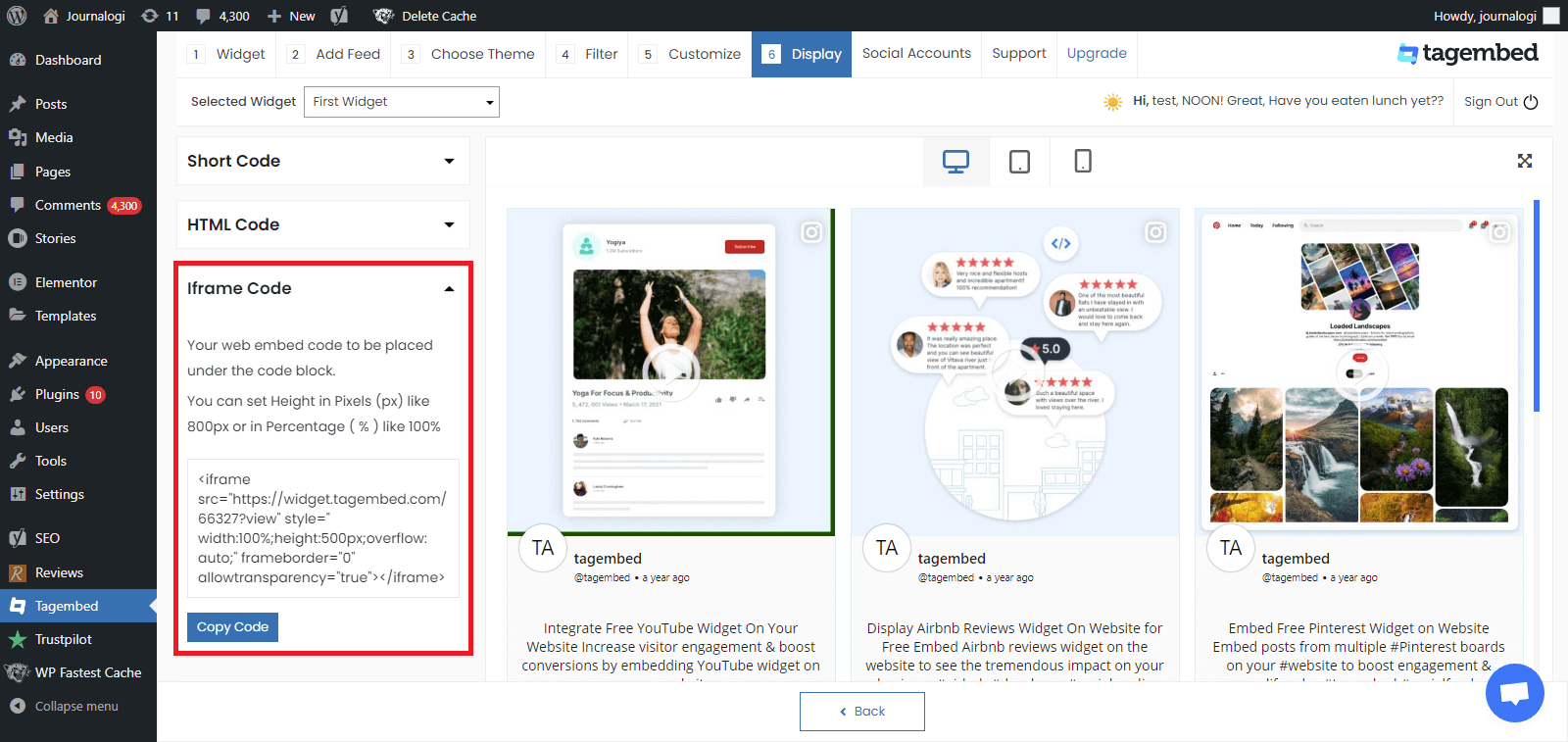
#11. Go to a page or post where you want to display feeds from social media
Click on Add block + and select Tagembed widget
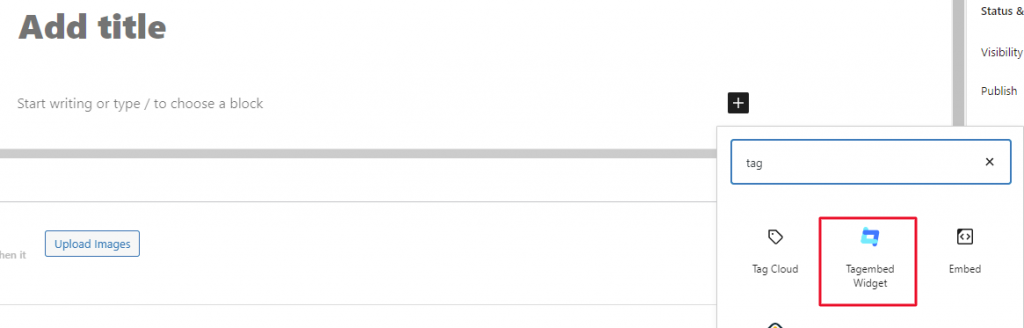
#12. Paste the shortcode and click on Embed to preview your feeds.
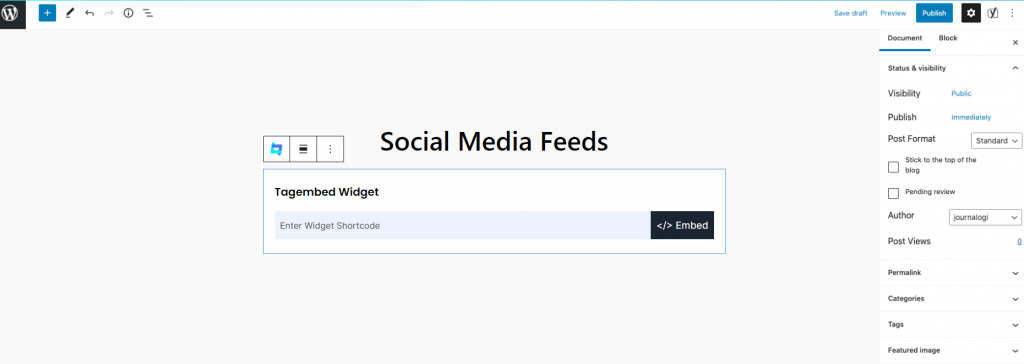
Now you have successfully added the Instagram widget for WordPress. Update your live feed on your WordPress website page with the Avada WordPress Theme.
Read More – Instagram Feed On OceanWP WordPress Theme
Reasons To Choose The Tagembed WordPress Plugin
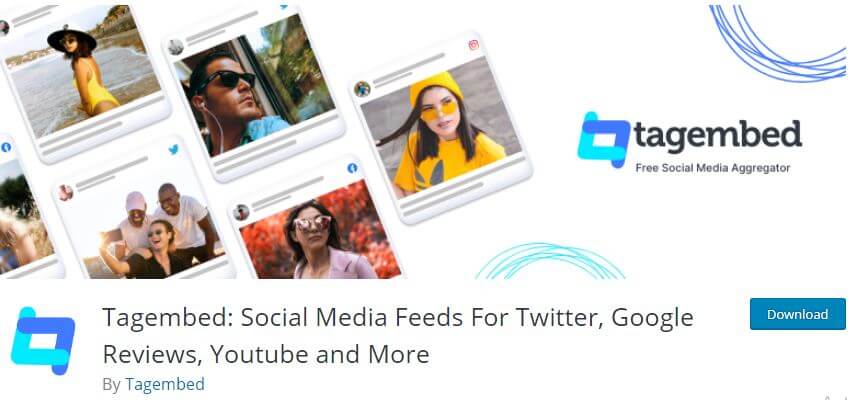
Even though the WordPress directory has a number of plugins to embed Instagram feed on the WordPress website, here are a few reasons that set Tagembed apart from the others.
1. Fuss-Free Setup – The users can set up the plugin by simply downloading it. And after that click on the Activate button to make it work. It does not require any special set of skills for the activation process.
2. Instant & Automatic Updates – Liberate yourself from manually updating the Instagram feeds. The Tagembed WordPress plugin enables automatic updates every few minutes without having to do it manually.
3. Code-Free Embedding – Users can embed the content using the plugin in a couple of minutes without any coding skills, special technical expertise.
4. Content Moderation Panel – Use the advanced moderation panel to eliminate any objectionable content from the Instagram widget. Doing so helps in maintaining the topmost quality of content.
5. Fully Customizable – Design the Instagram feeds as per the look and feel of the website. Select from a wide array of styling options to increase the effectiveness of the Instagram widget.
6. Insightful Analytics – Use the advanced analytics feature to keep track of the performance of the Avada Instagram Feed for the WordPress website. Utilize details like total impressions, likes, overall engagement, etc. to determine how the visitors are responding to the widget.
7. Free – A budget-friendly “FREE FOREVER” plan for the users of the platform to reap the maximum benefits of the strategy without being heavy on the pocket.
Final Thoughts
This brings us to the end of this post and you are now aware of the simplest way to add Instagram feed on Avada WordPress theme website. Moreover, you are now fully acquainted with the best plugin for this process and the reasons that make it different from the rest!
All you have to do is download the Tagembed WordPress plugin. And you will be set to take your brand towards success!