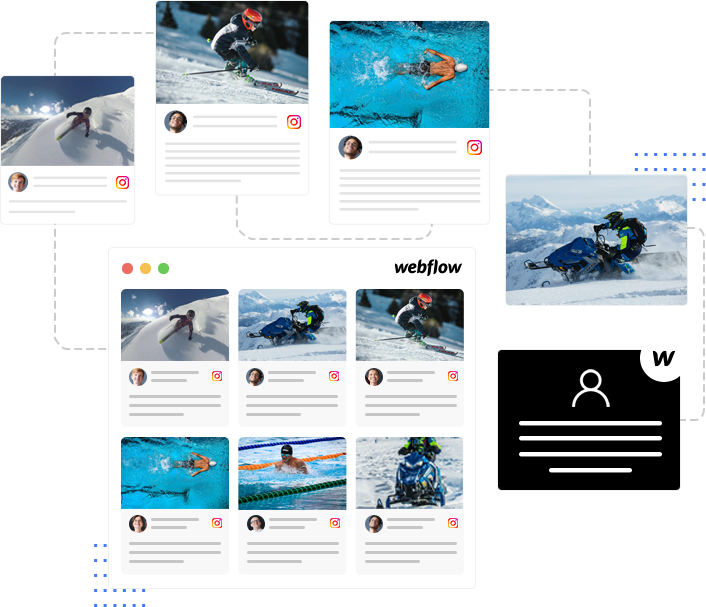
Add Instagram Widget On Webflow Website
Bring top performing content from Instagram widget on Webflow website to enhance visitors’ engagement, and build trust through social proof.
Handy Instagram Widget To Attract The Audience Of Webflow Website
Enhance the performance of your website with promising features specially designed to drive results.
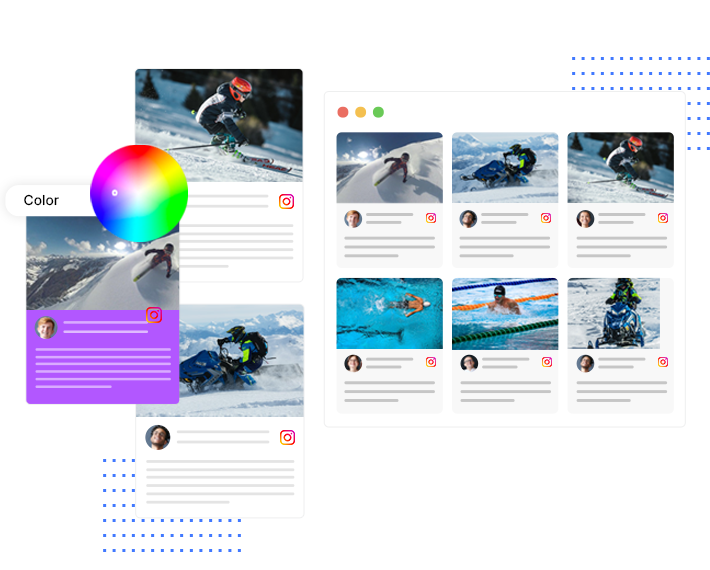

 Content Moderation:
Content Moderation:

 Screen Compatible:
Screen Compatible:

 Real-time Auto Updates:
Real-time Auto Updates:

 Creative Customizations:
Creative Customizations:

 Detailed Analytics:
Detailed Analytics:

 No Coding:
No Coding:

 Add CTA:
Add CTA:

 Diverse Integration Options:
Diverse Integration Options:
Why Embed An Instagram Widget On Webflow Website?
Display visually appealing content generated on Instagram widgets to Webflow website and effectively boost visitors’ dwell time.
Increase User Engagement:
Display the most appealing posts from Instagram widgets on Webflow website to increase user engagement and keep them interested.
Display Authenticity:
Embedding Instagram photos and videos on your website is a great way to boast about the authenticity of your brand and win the trust of your prospects.
Deeper brand-user Relationship:
Validate the efforts taken by your users and dig better community-building opportunities with an Instagram widgets embedded on Webflow website.
Display Social Proof:
Instagram content is influential. When your visitors come across user visuals and reviews given on Instagram, it will work as social proof and inspire them to know more about your brand.
Grow Conversions:
It is not difficult to estimate that your conversions will get amplified once users trust you and are better engaged with your brand.
Boost The Appeal Of Your Website:
Make your website worth visitors’ while by embedding creatively customised and appropriately moderated Instagram widget for Webflow.
4 Step Simple Process To Add Instagram Widget On Webflow
Ignite visitors’ interest in the most simple yet effective ways with Tagembed’s Instagram Webflow widget.
- Create a Free Account
- Choose your source network as Instagram> enter the source (hashtags, mentions, and more) and then click on the ‘Create Feed’ button.
- Customize & Moderate the Instagram widget
- Generate embed code and paste it into the backend of your Webflow website. Signup For Free
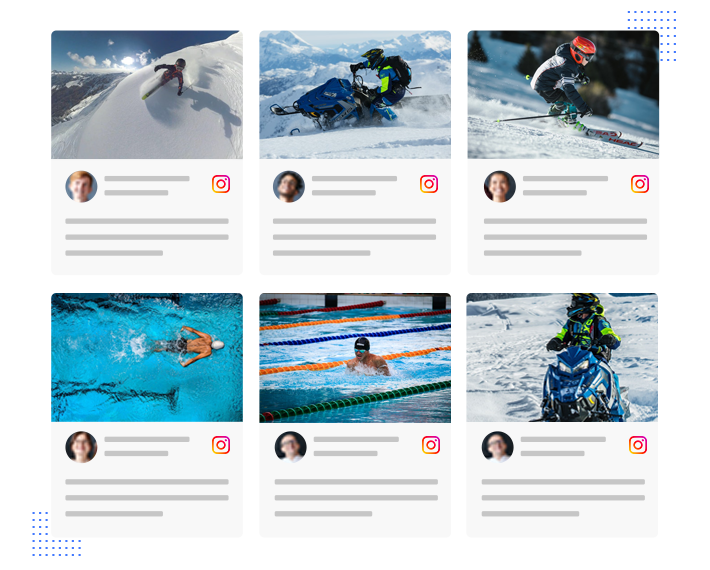
Frequently Asked Questions
How can I integrate my Instagram feed into the Webflow website?
- Select Instagram as your source network
- Choose your preferred content aggregation medium(hashtag, handle, tags, mention, etc)
- Moderate and customize the widget
- Copy & paste the generated embed code in the backend of your Webflow website.
How do I embed an Instagram widget on Webflow?
- Start by signing in to Tagembed’s account for free
- Next, create a widget and choose Instagram as your preferred social connection type
- Enter the required input to resource content (hashtag, handle, mention, etc)
- Moderate and customise the Instagram widget for Webflow
- Generate the embed code, copy and paste it in the backend of your website.
 Transform your website with Tagembed!
Transform your website with Tagembed!  Integrate social feeds & reviews effortlessly!
Integrate social feeds & reviews effortlessly! 
